API Management
This article outlines how to manage API users, access documentation and monitor API logs in your Cloud PBX.
In Settings > API Management, you can:
- create user accounts for accessing CommPeak Cloud PBX API and extracting specific information from the Cloud PBX
- view the API documentation
- monitor API logs.
API Users
Follow these steps to create API users for accessing the CommPeak Cloud PBX API.
-
Navigate to API Management in Settings.
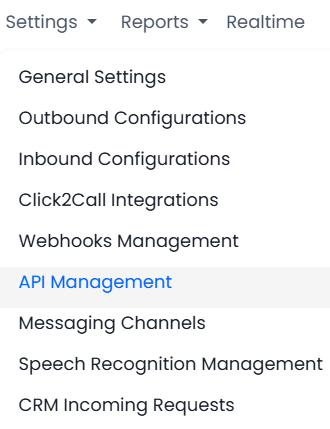
API Management in the Settings menu
-
Click Create New API User.
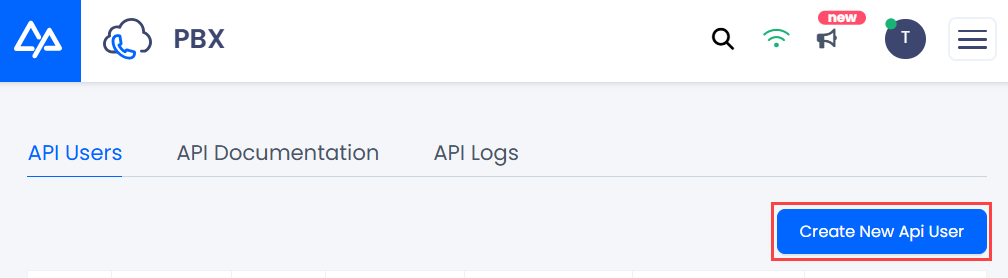
Creating an API user
-
Enter data for the new user and configure settings as needed:
-
Username: Authorized individuals will use this username to authenticate and access the Dialer API. You will be able to generate a password in the next step
-
Realm: This option is pre-set and should remain as API
-
API User IP ACL:
IMPORTANTYou must enter one or more IP addresses from which the user will make API calls. Use the provided example for IP formats.
-
Mask Phone Number: Select the checkbox to apply Phone Number Masking for the user to limit their access to phone number data according to the main settings
-
HLRLookup: Choose this option to enable the HLR LookUp when the user runs POST requests to add leads to the Dialer
-
Activate the user by selecting the Active? option.
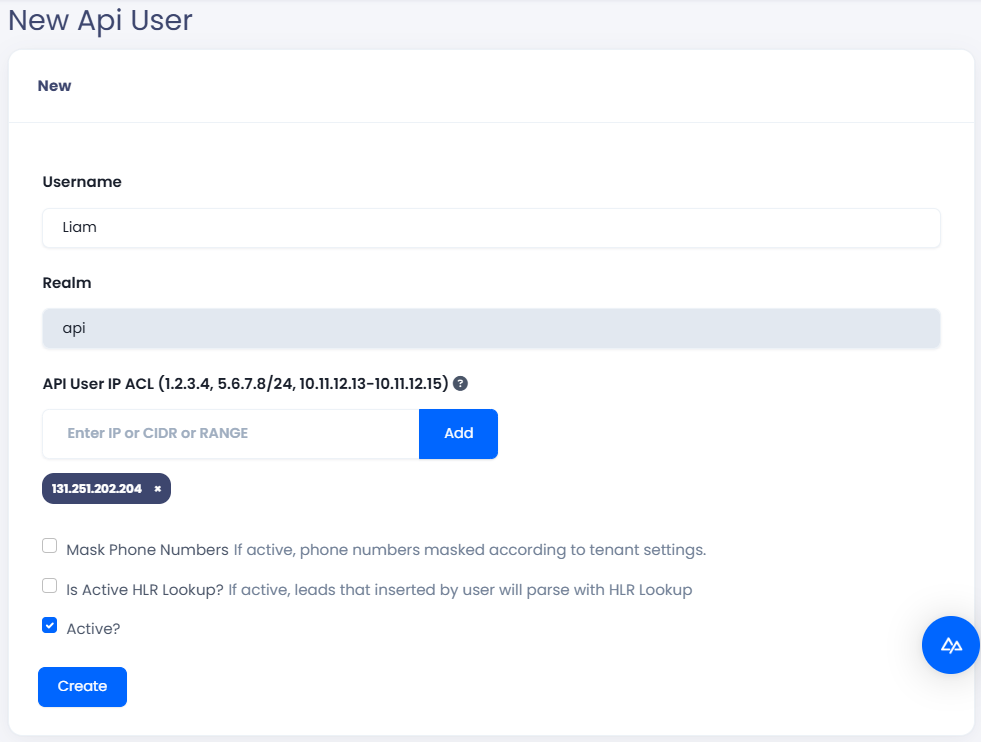
API user settings
-
-
Click Create.
-
Copy the password that will appear at the top of the page for a few seconds.
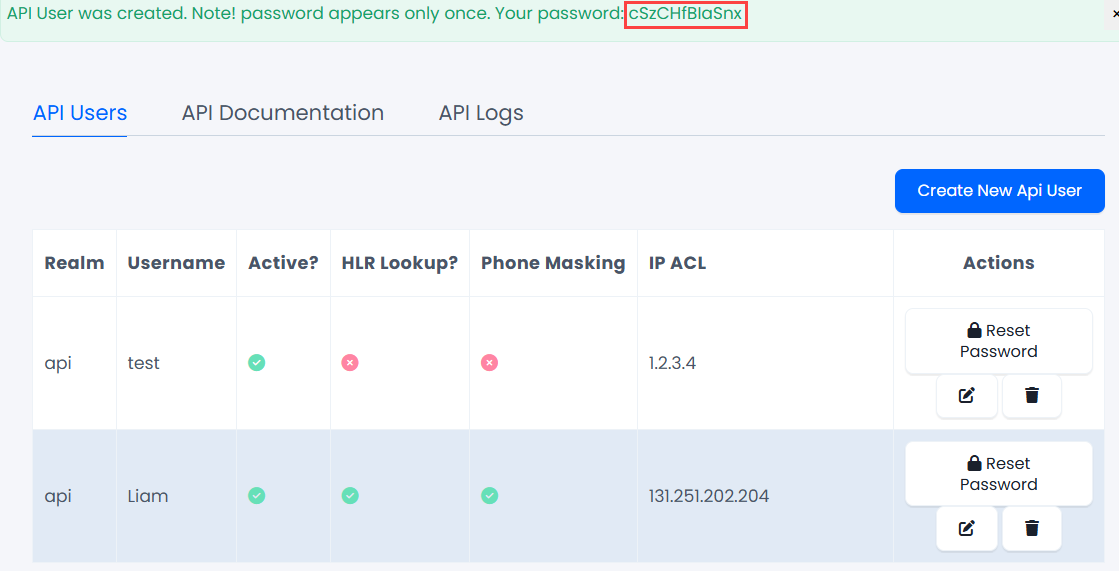
Password of the API user
To modify settings for existing users, click the Edit button in Actions for the user you wish to change. To remove a user, click Delete.
API Documentation
When you navigate to Settings > API Management > API Documentation, the system redirects you to the CommPeak Cloud PBX API Reference.
API Logs
You can monitor API usage and performance in the API Logs tab in Settings > API Management. Run the search filters at the top of the table to find the needed records using the date, username, and other filter parameters. Then, you can view the records on the screen or export them as a file.
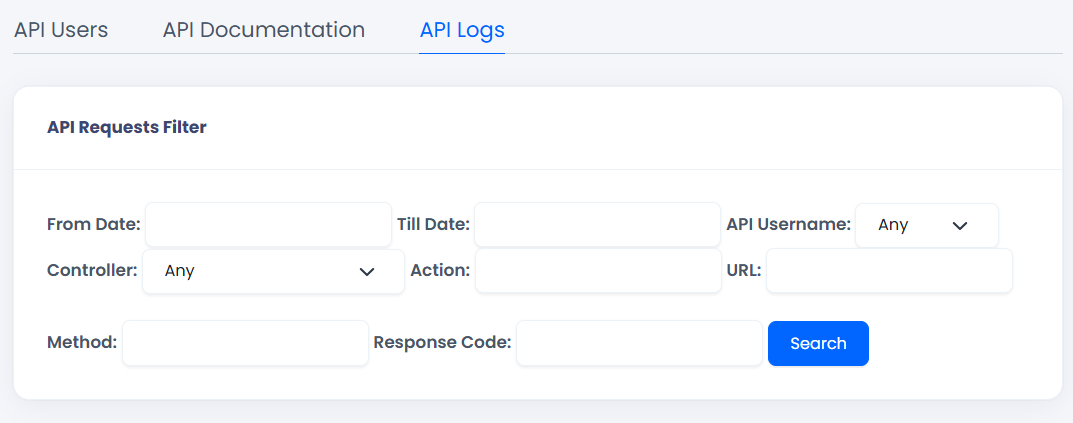
API Logs tab
Updated about 1 month ago