Realtime Dashboard Templates
Create and customize real-time dashboard templates, configuring color and priority settings to highlight specific agent details during calls.
When you start working with the CommPeak Dialer, the support team enables the default configuration of the Realtime page for you. You can customize the page according to your needs to see more lead details or change color and priority settings. To do this, you need to create your own dashboard template.
Creating a Template
To create a real-time dashboard template:
-
Go to Realtime in the main menu and switch to the Realtime Dashboard Templates tab.
-
Click Create New Realtime Template.
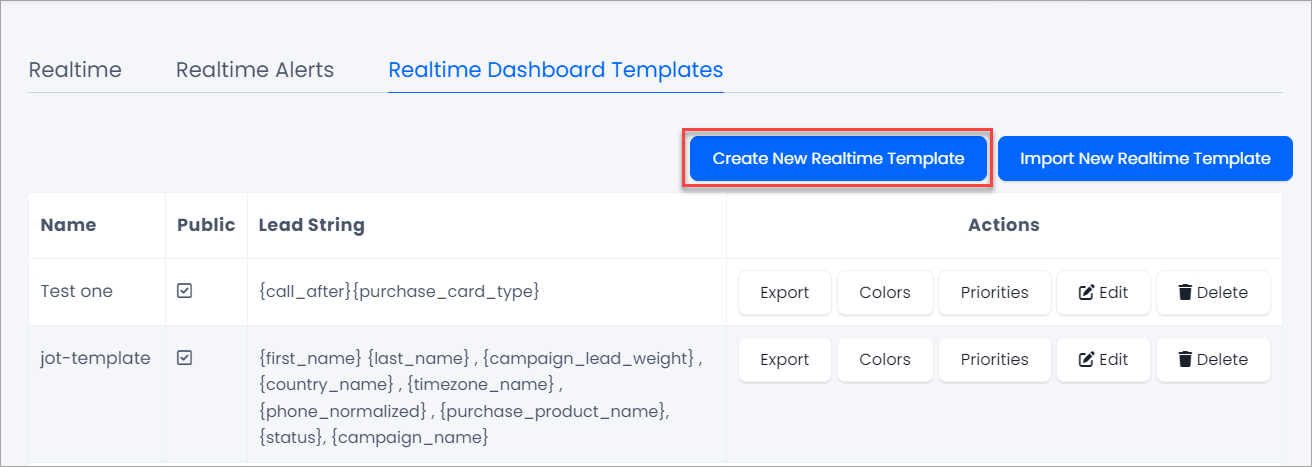
Realtime Dashboard Templates tab
-
Enter the template name and select the checkbox next to Make this template visible to all users to make the new template public. Then, enter lead details in curly brackets separated by commas. You will see this information on the Realtime page in call details.
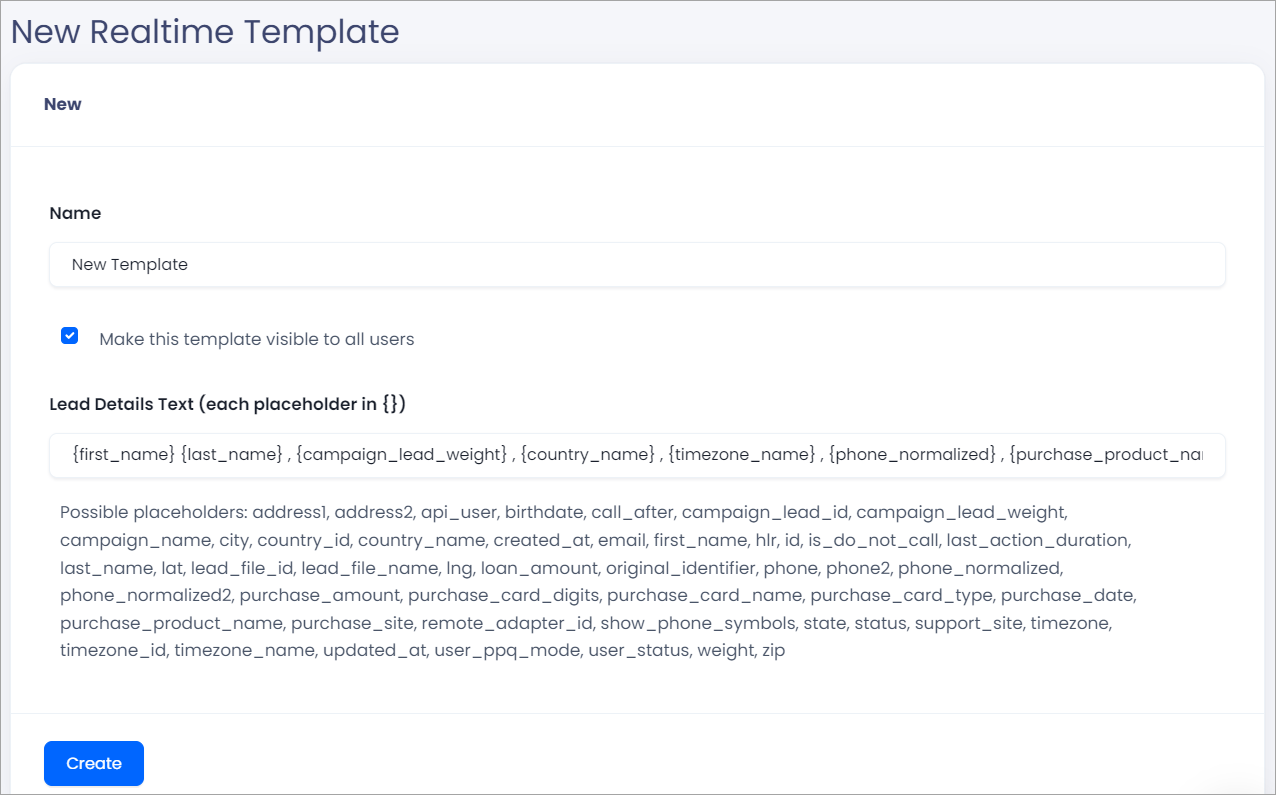
Adding a realtime template
-
After you click Create, the newly created template will appear in the list.
-
Click Color to create logical rules for highlighting specific information in the agent list on the Realtime page.

Colors button
-
Click Create New Color Settings.

Adding color settings
-
Enter the name. Then, select the background and text colors. Check the box next to Animate Line? to create a blinking effect.
Then, select the background and text colors.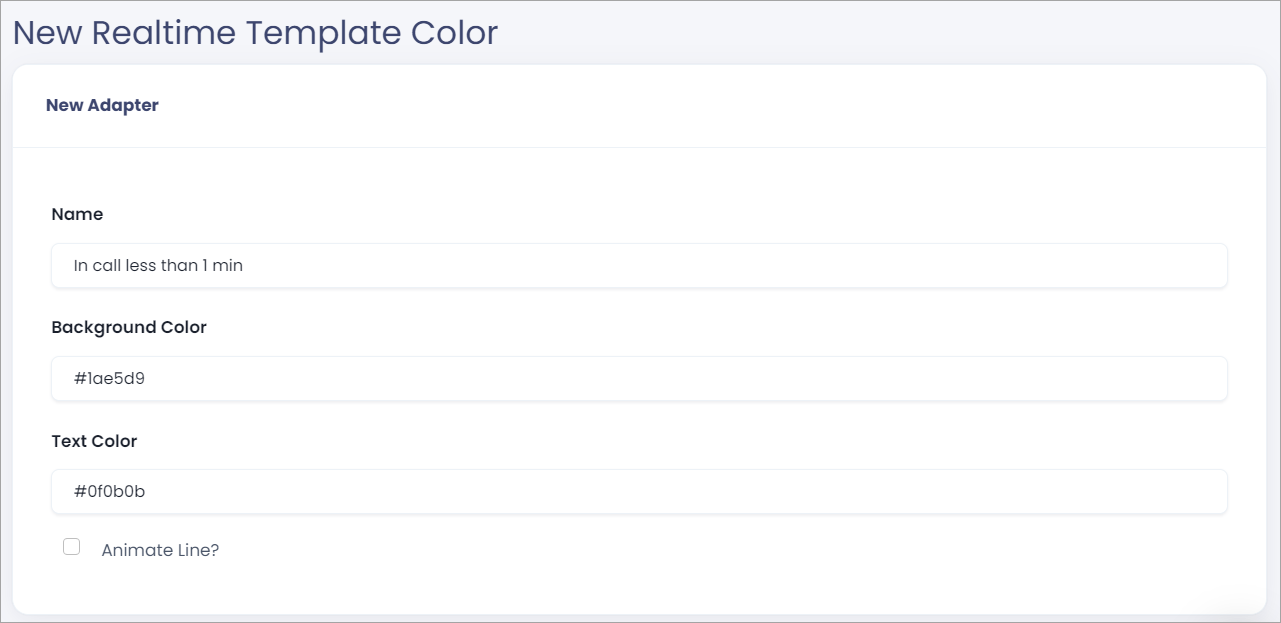
Adding a realtime color template
-
In the Conditions section, create logical conditions that will trigger applying the colors. Configure filter rules similarly to campaign filters.
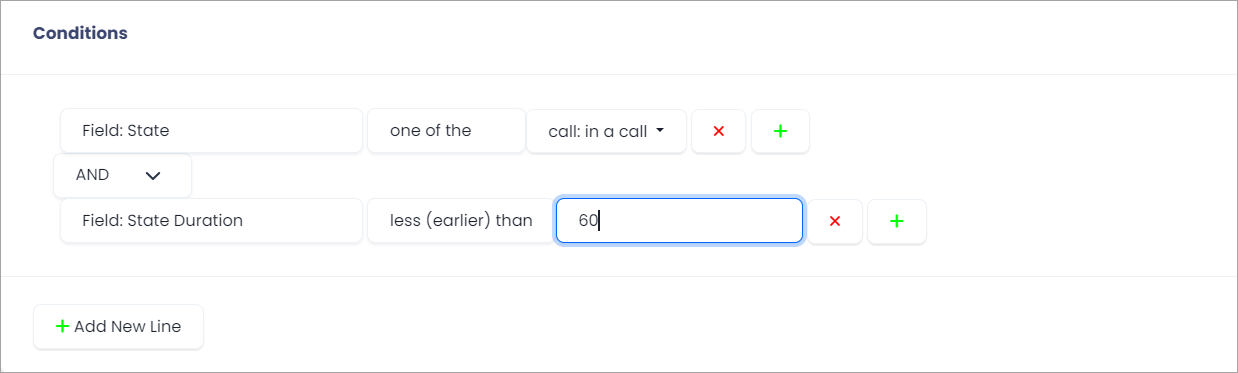
Logical conditions for applying colors
Click Create.
-
Repeat steps 6-8 to create as many color settings as you need.

Template color settings
-
Return to Realtime > Realtime Dashboard Templates and click Priorities in the template line to set the order of precedence in the list on the Realtime page.

Priorities button
-
Click Create New Priority Settings.
-
Enter the name and select the priority level:
-
Hidden - select it if you wish to exclude some agents from the page (for example, offline agents)
-
Sorted - enables setting priorities for showing some agents in the list on the Realtime page
-
Unsorted - the agents will appear at the bottom of the list
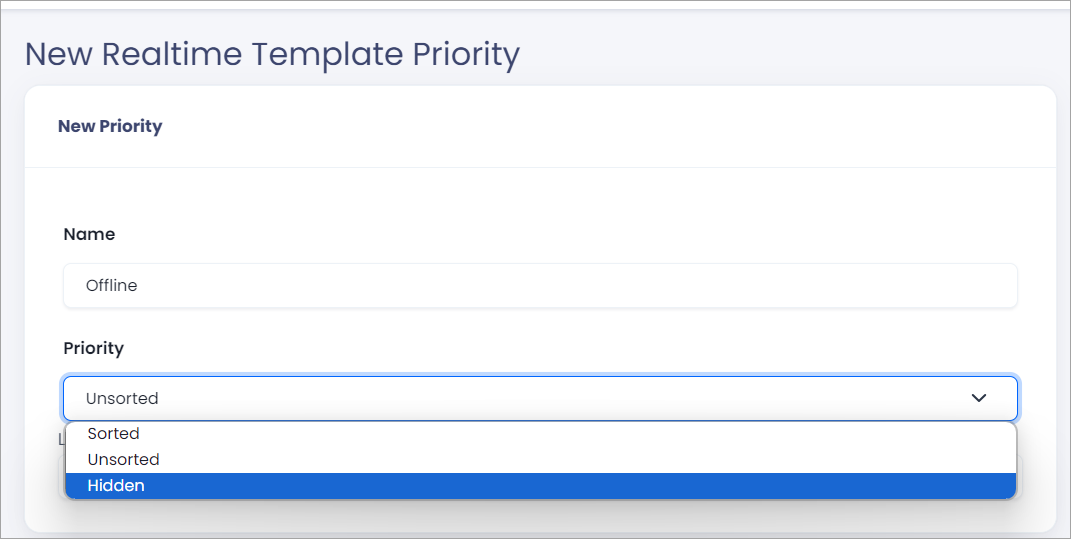
Template priority settings
-
-
In the Conditions section, create logical conditions that will trigger applying the priority settings.
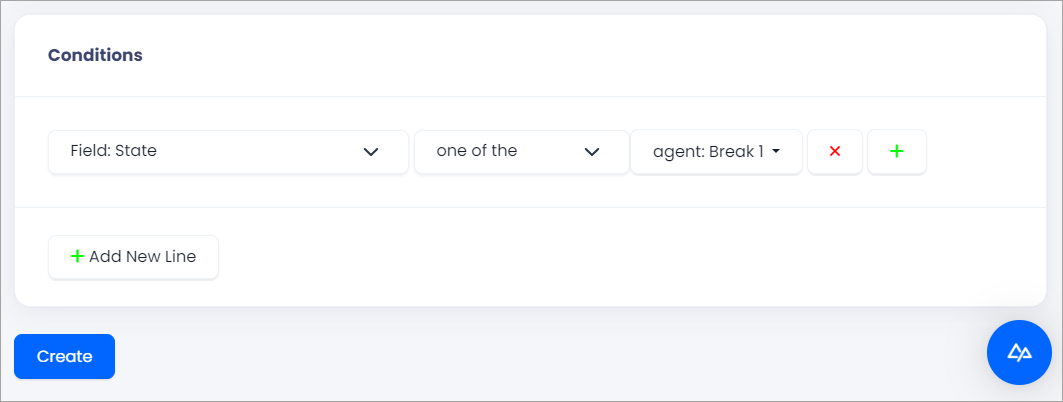
Template conditions
-
Click Create.
-
Repeat steps 10-14 to create as many priority settings as you need.
-
For sorted priorities, set levels using numbers from 2 to 1000. Hover over the level field and click the arrows to set the necessary number. The smaller the number, the higher the agents will appear on the Realtime page.
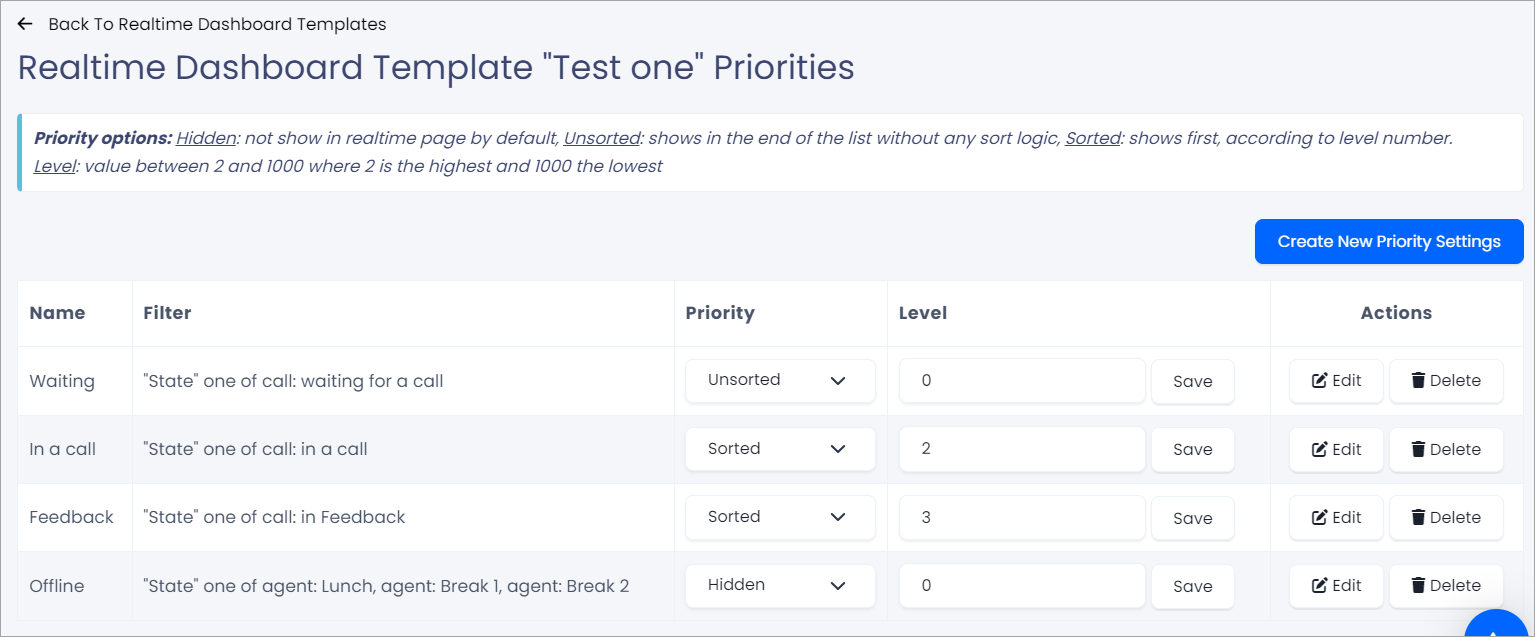
Template priority settings
Actions with Templates
To modify or delete a template:
- Go to Tenant and select Realtime Dashboard Templates.
- Select one of the actions in the Actions column in the template row:
- Edit if you wish to modify its name, add or remove some lead details, make it visible to other users, or hide it from them.
- Colors to modify its color settings.
- Priorities to modify its priority settings.
- Delete to remove the template.
Applying Templates
You can apply a dashboard template on the Realtime page. On the Agents List tab, click Choose Template in the top right corner and select a template you wish to apply:

Applying a template
This will affect the layout of the agent list and real-time call details:

Agent list layout
Updated 29 days ago