Viewing WhatsApp Stream Details
Learn how you can review the details of the WhatsApp stream API you create.
Once the WhatsApp stream is drafted/created, it is added to the Streams API table.
To review its details, select the stream in the table.
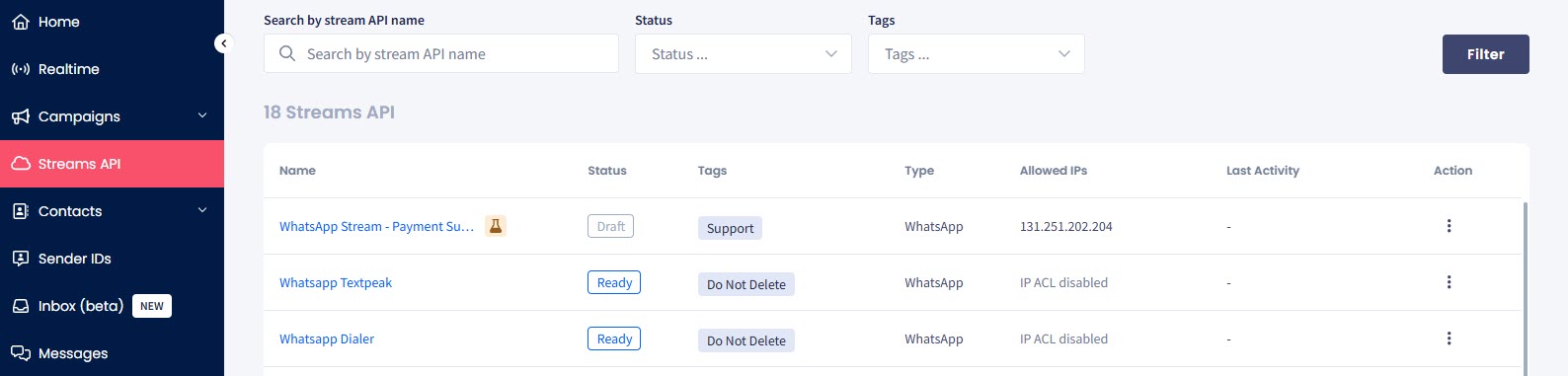
Streams API tab
Info Tab
By default, a click on the stream will open the Info tab in the sidebar menu with main information on the stream and its statistics.
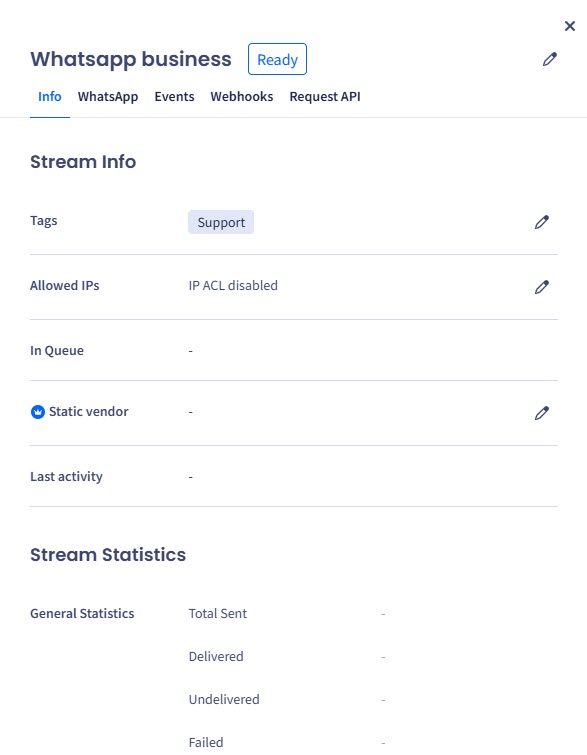
Reviewing Info section
WhatsApp Tab
You can find your existing senders and templates created in the WhatsApp tab in WhatsApp Settings section. TextPeak will use them to send messages through this stream API.
Below, you can see the templates used.
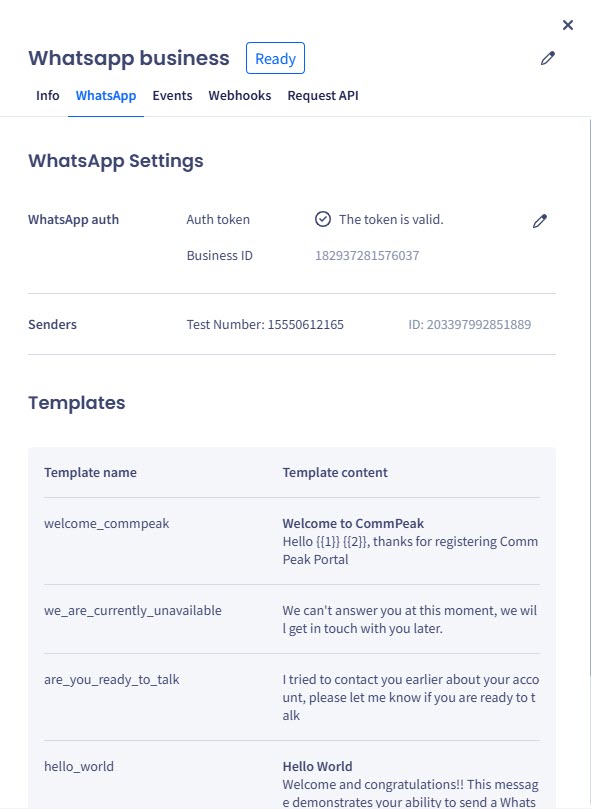
Reviewing WhatsApp section
Events Tab
In this tab, you can edit the existing message templates or add new templates to your streams.
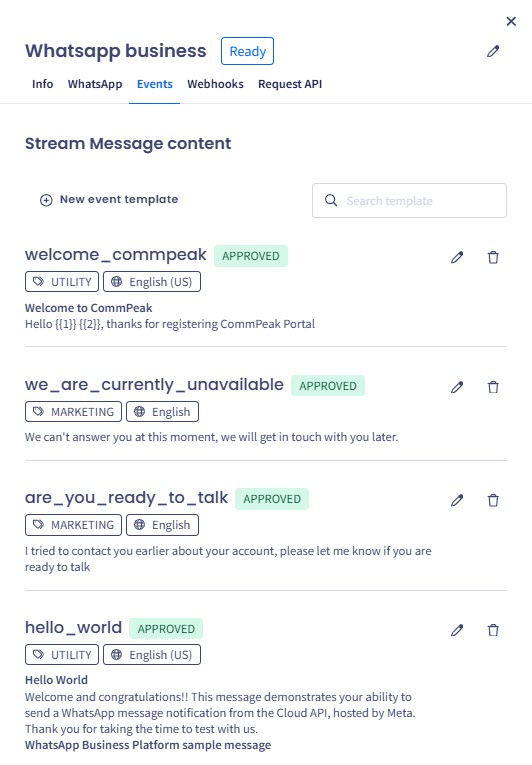
Reviewing Events section
NOTEFor more details about how you can manage your WhatsApp templates, check the Managing WhatsApp Templates article.
Webhooks Tab
In the Webhooks tab, you can find and copy the endpoint and request body for the webhooks you created for the stream.
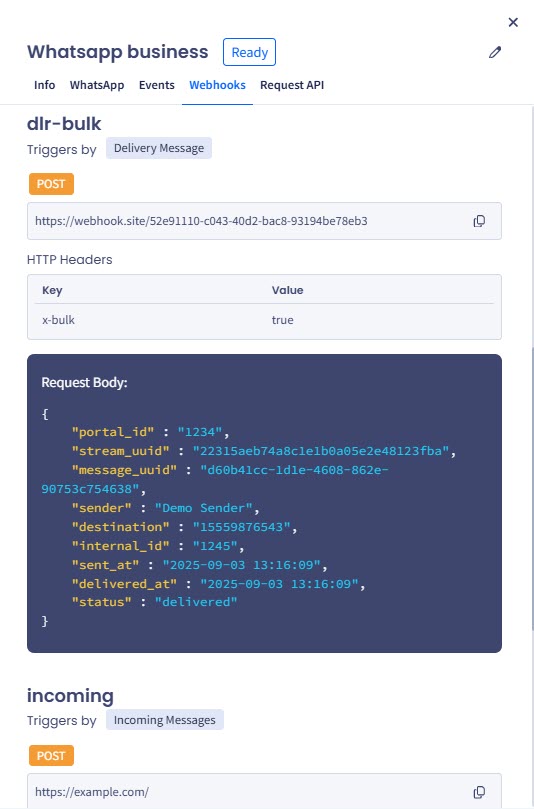
Reviewing Webhooks section
Request API Tab
The API requests preview is available in the Request API tab. You can copy the
endpoint or request body immediately.
-
The initial conversation request is for the first message.
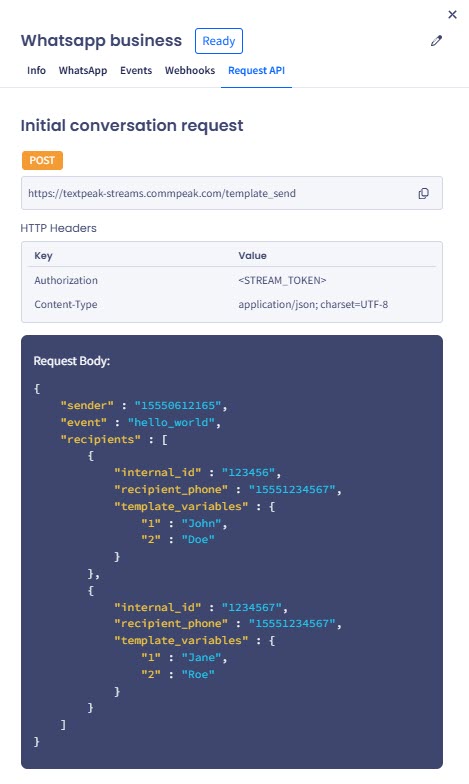
Initial conversation request section
-
Scroll down to see the message with a media request . This is for conversations with images, videos, files, and other elements.
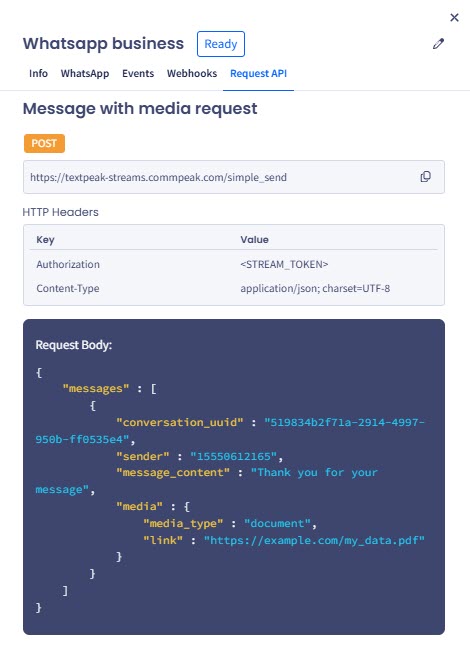
Message with media request section
-
The reply message request is for sending text messages in a reply.
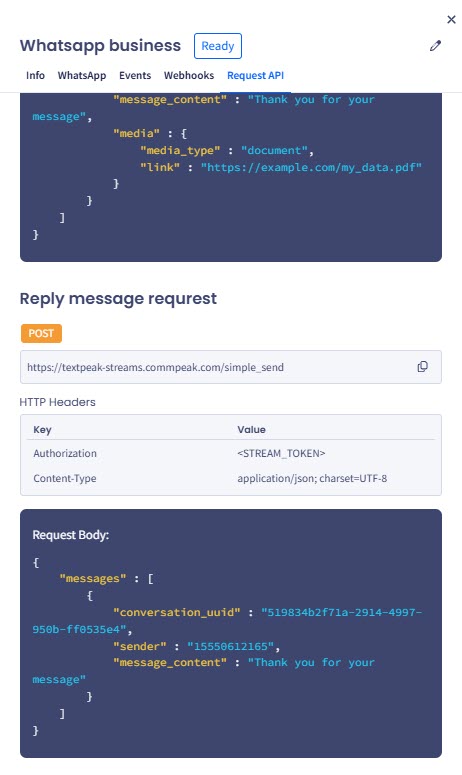
Reply message request section
The webhook request will be displayed if a webhook was created in Step 3.
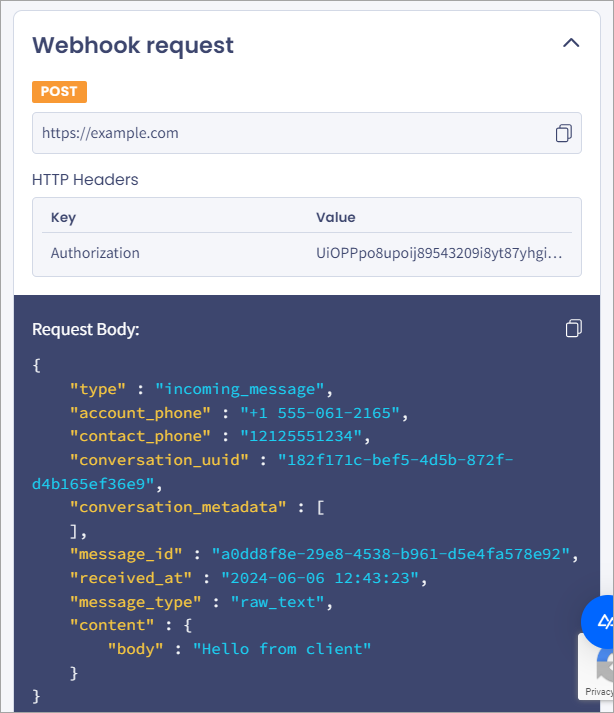
Webhook request section
Updated about 1 month ago