Managing WhatsApp Templates
Learn how you can create and manage WhatsApp business templates.
With TextPeak, you have an option to manage your WhatsApp Business templates from the Streams API menu.
To edit the existing message templates or add new templates to your streams:
- Log in to TextPeak in your browser.
- Click Streams API in the main menu on the left.
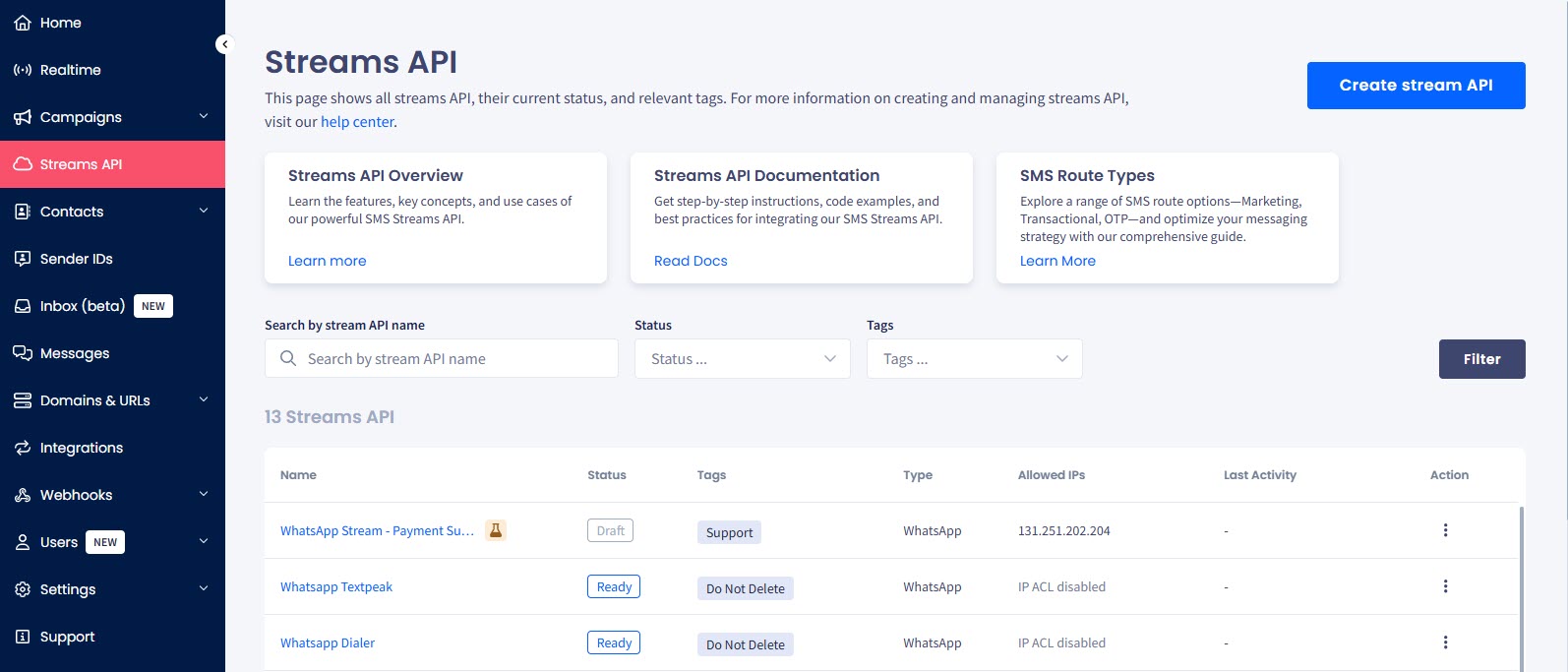
Streams API tab
- On the page that opens, select the stream you need.
- In the sidebar, select the Events tab. Here, you can see all the templates you have under your account.
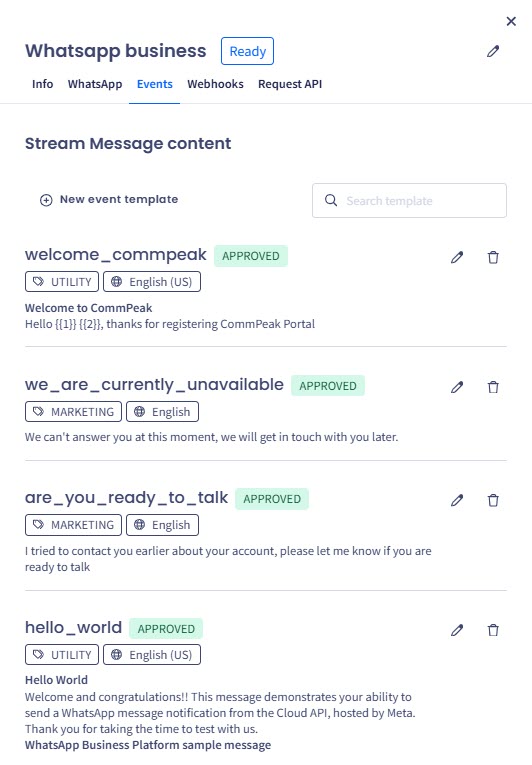
Events tab
Creating New WhatsApp Templates
To create a new template:
- Click + New event template.
- The Stream Message Content page opens, where you can provide the following information:
- Event name
- Category (click to select the needed option from the drop-down menu: MARKETING or UTILITY)
- Message language
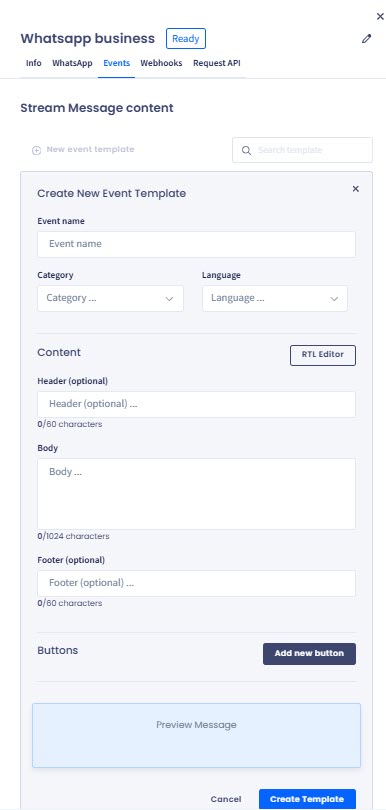
Create New Event Template form
- Below, in the Content section, provide the message content including its header, body (required), and footer.
- You can use the RTL Editor option to write messages in one of the RTL (Right to Left) languages, like Arabic or Hebrew.
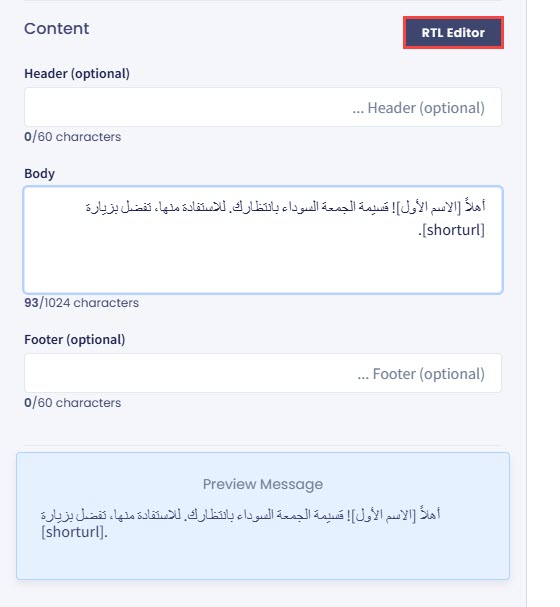
Using RTL Editor option
- In the Buttons section, click to add the button(s) you will need for your message (Website Link, Call Phone Number, Quick reply, etc.). Also, provide the button's name and value.
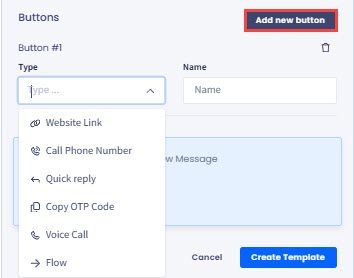
Button type selection
- Finally, preview your message and click Create Template.
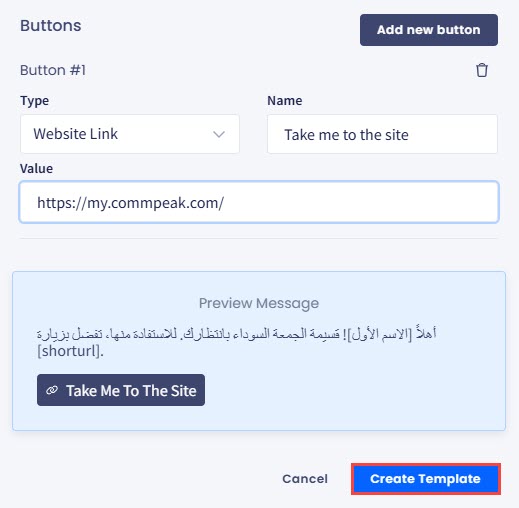
Message preview and Create Template button
NOTEThere are some rules you need to observe while creating your message.
For example, you can add only one Call Phone Number button to the message, but you are free to add as many Website Link buttons as needed.
All of the templates are editable and can be deleted if needed.
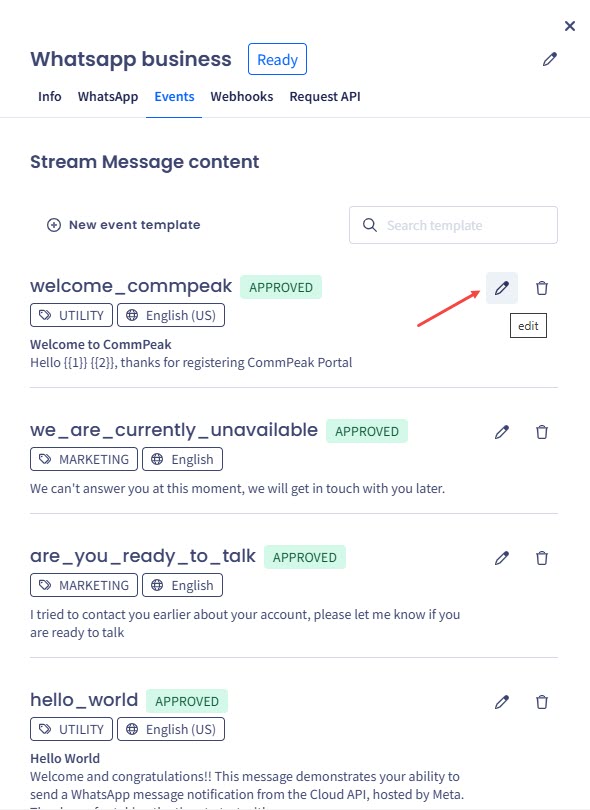
Editing template
Once the template is approved by WhatsApp, it can be used for messaging inside your Inbox.
Updated about 1 month ago