Users Breaks
Understand how user states function in CommPeak Cloud PBX, how to create new user breaks, and how agents can modify their state.
On the Users Breaks tab under Users > Users Management, you can set up user breaks so that agents can indicate when they are available for calls or on a break. Each agent's state is reflected on the Realtime Stats page.
In CommPeak Cloud PBX, the Online state is the default one. Once the agents log in, they are automatically assigned the Online state. In this state, they can make calls.
In addition to the Online state, you can create other states called user breaks, as many types as you need. If the agents set any state other than Online, they will not receive incoming calls.
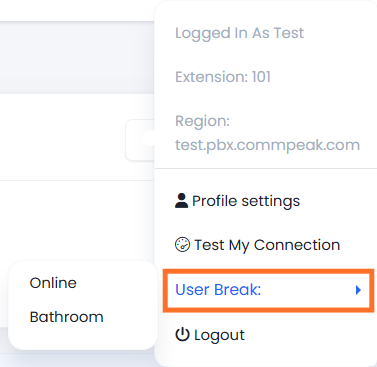
Changing the User's break type
To create a new break type:
-
Go to Users > Users Management, then switch to the User Breaks tab.

Users Breaks section
-
On the page that opens, click Create New Break.
-
Enter the name of your new break and its DTMF number.
What is DTMF?DTMF (Dual tone multi-frequency) is a technology for transmitting keypad digits via unique tone combinations.
Then select the checkbox below if you want to enable the break right away.
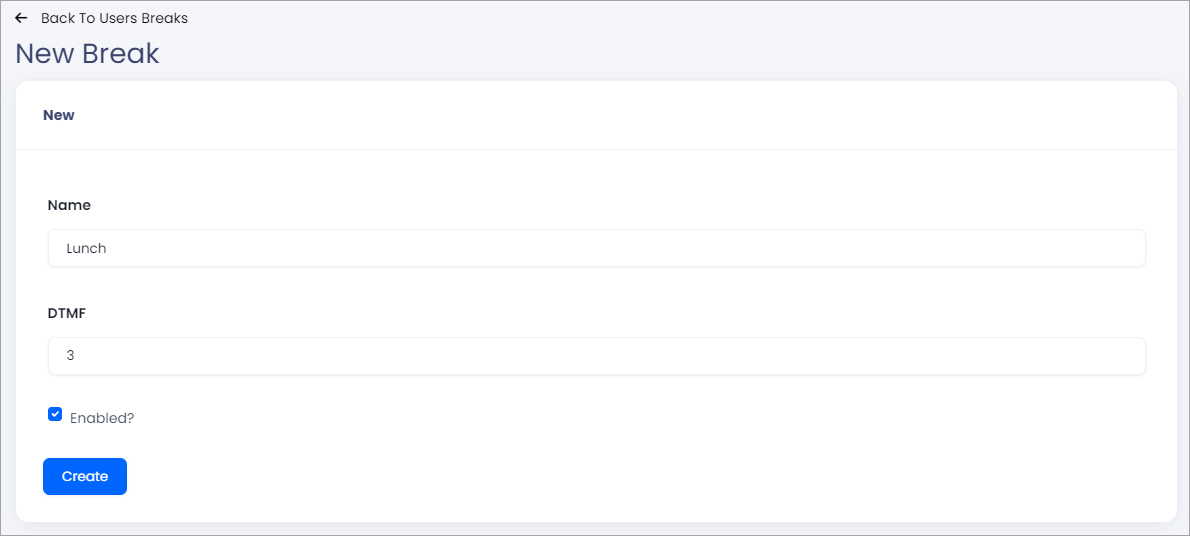
Adding a user break
-
Click Create.
To change the state, an agent must dial *14 and press the DTMF number corresponding to the desired state. The state will take a few seconds to change and will be shown on the Realtime Stats page.
Breaks By Desks
You can also find the Set as Global Default Break setting in this section. Enabling it adds the selected break to the system’s default break configuration. Any desks that do not have their own custom break settings will automatically follow this global default.
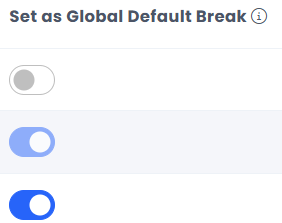
Set as Global Default Break
To find more information about the Breaks by Desks, please visit the Desk's Breaks page.
Updated 26 days ago