Search Bar
This article outlines how to use the Search Bar to quickly access specific sections, simplify system navigation, and improve workflow efficiency.
The search function in the system is a built-in navigation tool that helps you quickly access any page, setting, or feature. Instead of going through menus manually, you can type a keyword or page name, and the system will show matching results in real time. This makes it faster and easier to find what you need without browsing through the entire interface.
The search bar icon is in the interface's upper-right section, next to the WebSocket connection status and the user profile icon.

The search results include pages with similar or related names, which is helpful if you're unsure of the exact term. The tool may suggest additional relevant options even when searching for a specific page.
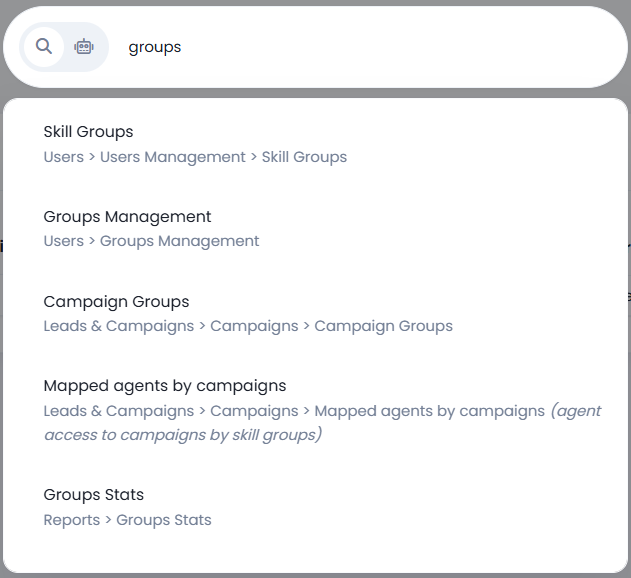
Search results with Similar Names
Searching by Lead ID and Phone Number
In the Dialer, you can use the search bar to search for leads using their Lead ID or phone number.
When searching by Lead ID, the matching result will appear—clicking on it will navigate you to the lead’s detail page.
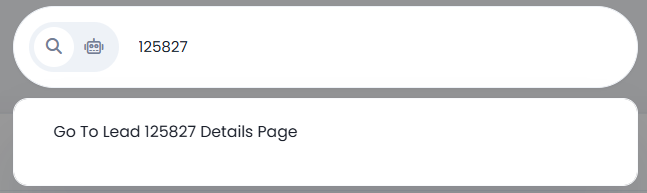
Lead ID Search
When searching by phone number, the matching results will be displayed—clicking on a result will take you to the lead search results page.
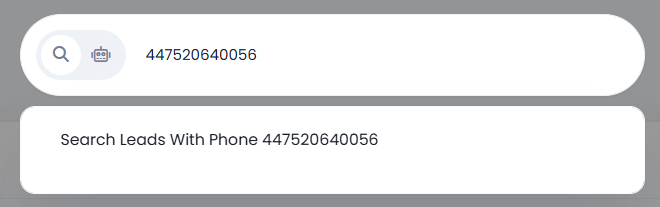
Phone number Search
AI Bot in the Search Bar
The search bar includes an AI bot with a robot icon 🤖. Click the icon and type in a question or keyword (for example, “How can I configure users?”). The AI bot will search the documentation and directly show you the most relevant articles in the dropdown. This way, you can instantly access the correct information from the platform. You can open the full article with one click if you need more details.
With this feature, you can:
- Get faster answers without leaving the platform
- Quickly find setup and configuration instructions
- Use it as a first support layer for common “how-to” questions.
For example, when you search ‘How do I configure a user?’, the AI bot displays the step-by-step instructions and the relevant help articles. You can then open the full article by clicking the numbered link [1], which will open in a new tab.
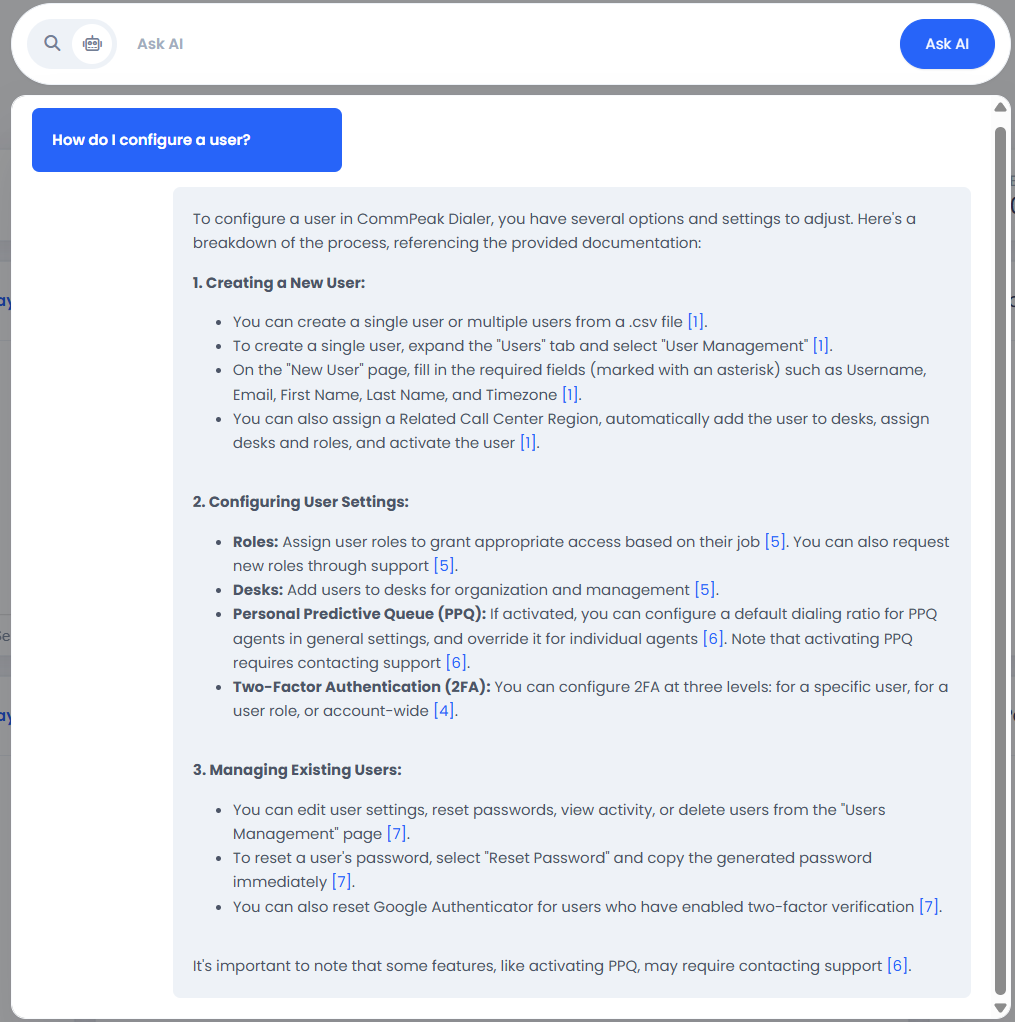
AI bot Search results
Updated 27 days ago