Users & Roles Management
Learn how to invite users and manage spaces and teams created under your TextPeak's account.
You can create a team in your SMS platform account by adding users and inviting them to join. To each user, you can then assign built-in or custom permissions and add to your spaces and teams.
To access the Users tab options:
- In your browser, log in to TextPeak with manager access privileges.
- In the main TextPeak menu, navigate to the Users tab.
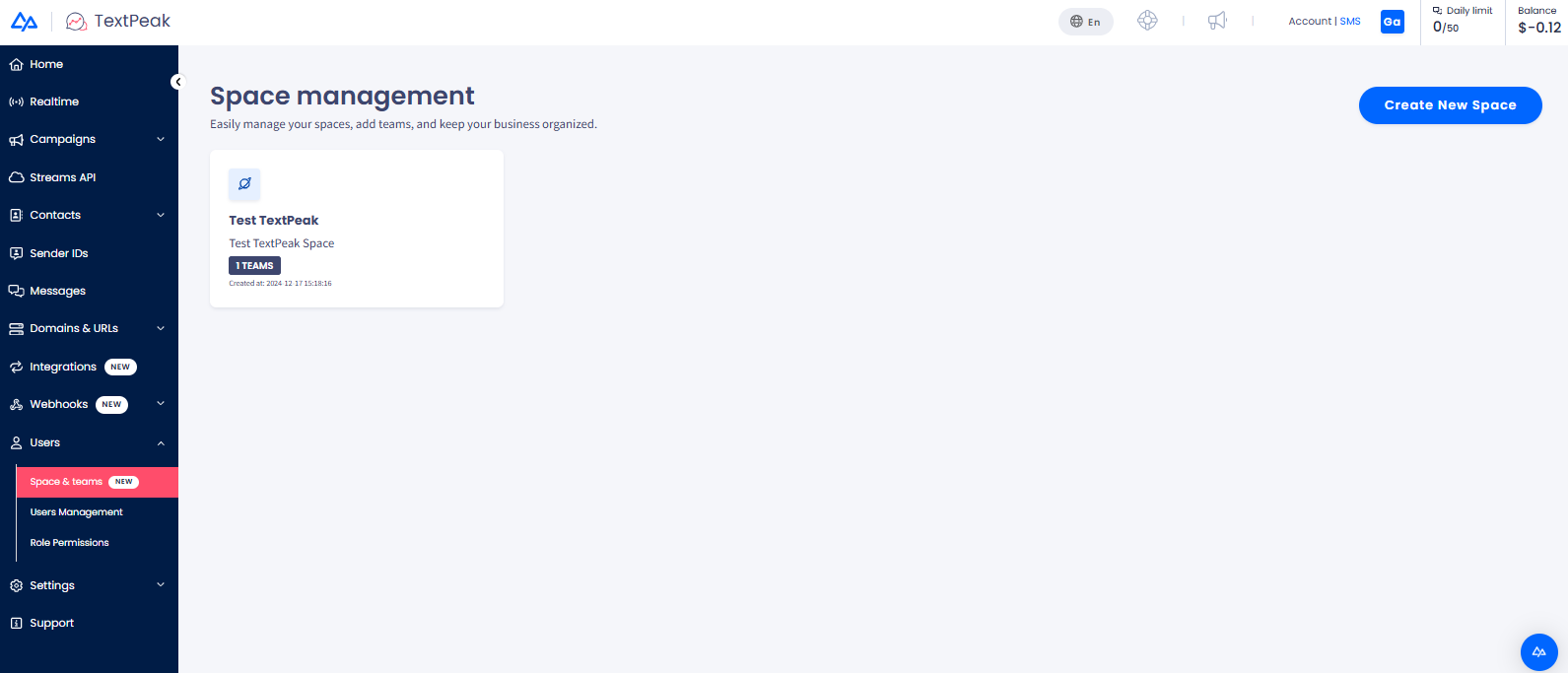
Space management tab
Refer to these articles for detailed guidance on managing users within spaces and teams.
Managing Spaces & Teams
Easily manage your TextPeak account spaces and teams to keep your business organized.
Managing Users
Manage your users within your TextPeak account spaces and teams: assign, unassign, edit, or delete them; add filters, reset passwords, update settings or delete individual users, and apply mass actions.
Role Permissions
Manage your team users' roles and permissions.
Inbox Role Permissions
This guide covers default Inbox roles like Admin, Manager, and Agent and explains how to create and customize new roles for your team.
Updated 21 days ago