Listen, Whisper, & Barge
This article explains how to use the Listen, Whisper, and Barge functions in the built-in CommPeak Softphone when started from your JWT-enabled SIP account, allowing managers to monitor and interact with agent conversations.
Use the Listen, Whisper, and Barge options directly from CommPeak Softphone. These actions allow the manager to listen to agent conversations and talk to the agent or both parties.
Call controls in the CommPeak Softphone function similarly whether you log in using credentials from PBX Stats and CommPeak Portal or the CommPeak Dialer and Cloud PBX. The difference lies in the numbers you need to dial on the keyboard.
To start whispering:
NOTE
*222is the default prefix. You can contact support if you wish to use different digits.
-
Dial
*222followed by the agent extension number. You will be connected in the Listen mode. In the example below, 101 is the agent's extension to whose conversation the manager wants to connect.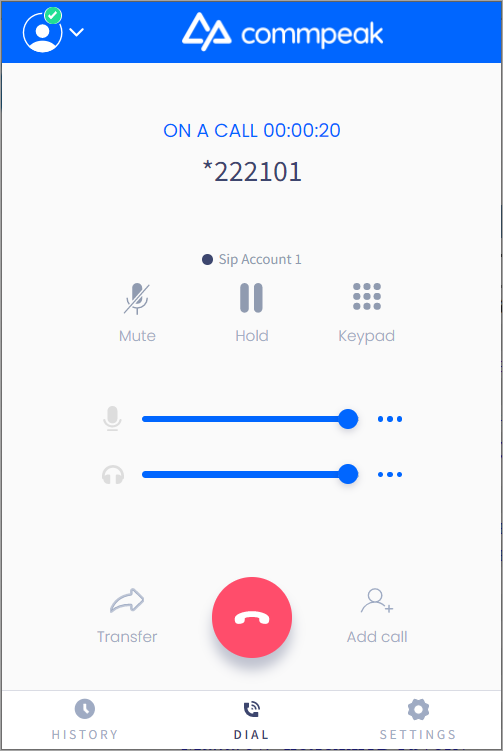
Listen mode
-
To switch to other modes, click on the keyboard icon. You will see the keyboard on the screen, and then you can press the following numbers:
-
5to switch to the Whisper mode and talk to the agent -
6to switch to the Barge mode and talk to both the agent and the customer -
4to switch to the Listen mode again and listen to the conversation.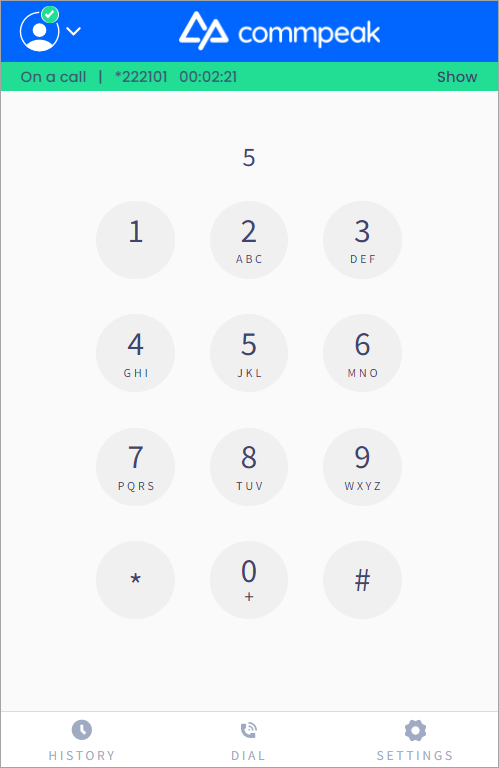
Switching back to Listen mode
You will hear a voice notification that the chosen mode is activated.
-
When you're done, you can click Dial and then click the red button to end the call.
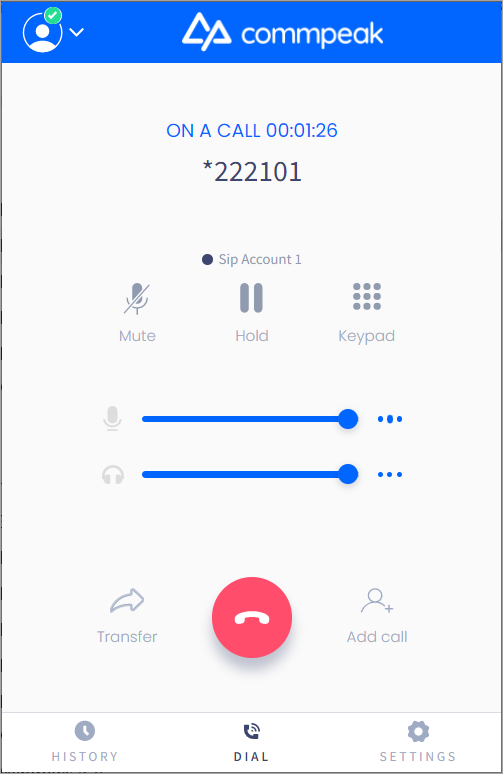
Listen mode
Please look at a similar article about using these actions from the Realtime page in PBX Stats.
Updated 26 days ago