Built-in Softphone for JWT-Enabled SIP Accounts
Use the built-in CommPeak Softphone with your JWT-enabled SIP account to place calls right from your browser.
If your SIP account is configured to use JWT authentication, you can take advantage of the built-in CommPeak WebRTC Softphone which allows you to make calls directly from your browser with no additional setup.
NOTEIf you haven’t set up JWT authentication for your Built-in CommPeak Softphone yet, you can do so by following this simple step-by-step guide.
To start using CommPeak’s built-in Softphone:
- In your CommPeak Portal Main Menu, open the VoIP Services > SIP Accounts tab.
- Click the phone icon next to the SIP account you want to use.
- The built-in ComPeak Softphone launches directly in your browser, so installing anything is unnecessary. Once you have launched it, you are ready to dial and connect.
TIPYou can check the Operating the Built-In Softphone for SIP Accounts articles for more details on how to use the built-in CommPeak Softphone application with your JWT-enabled SIP account.
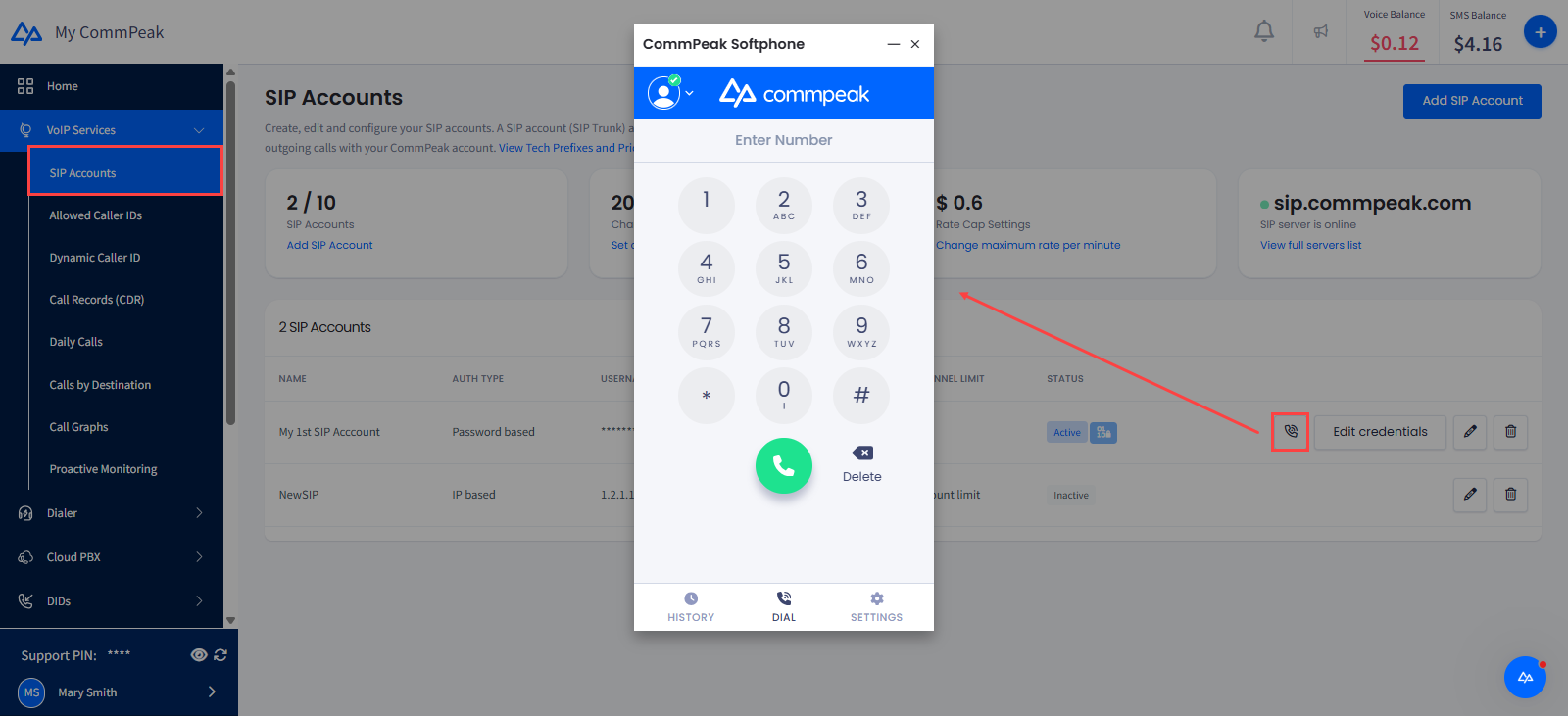
Starting CommPeak's built-in WebRTC Softphone
NOTETo make sure your calls always show the correct number, we recommend setting a fixed Caller ID for your built-In Softphone.
If not set, we will automatically use one of your approved Caller IDs - so choose the one you prefer!
- You can minimize the Softphone widget; but you can bring it back anytime by clicking the green round phone icon in the top bar.

Softphone icon in top bar when minimized
NOTEIf you choose to close the Softphone session:
- Any active call will be immediately disconnected.
- The associated SIP account will be set to the offline mode.
- To avoid interruptions, finish your conversation before exiting. Regardless, a confirmation prompt will appear when you try to close the Softphone session.
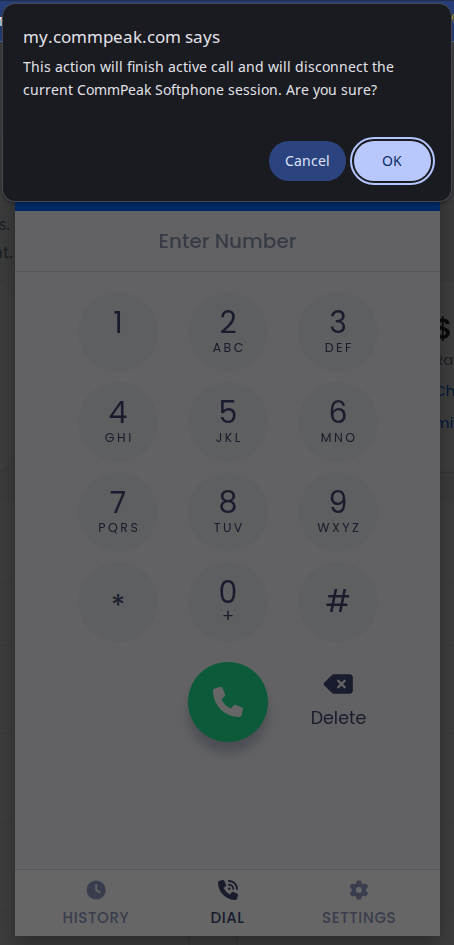
Softphone close confirmation prompt
NOTEYour built-in CommPeak Softphone works with your JWT-enabled SIP account, similar to how the Dialer Softphone widget works.
Updated 27 days ago