Managing Your Payouts
Learn about the payout plans options for managing your payouts.
Payout Plans
Once your Extended affiliate profile is approved, you can choose your preferred method for receiving payments on the Profile > Payout Plan tab.
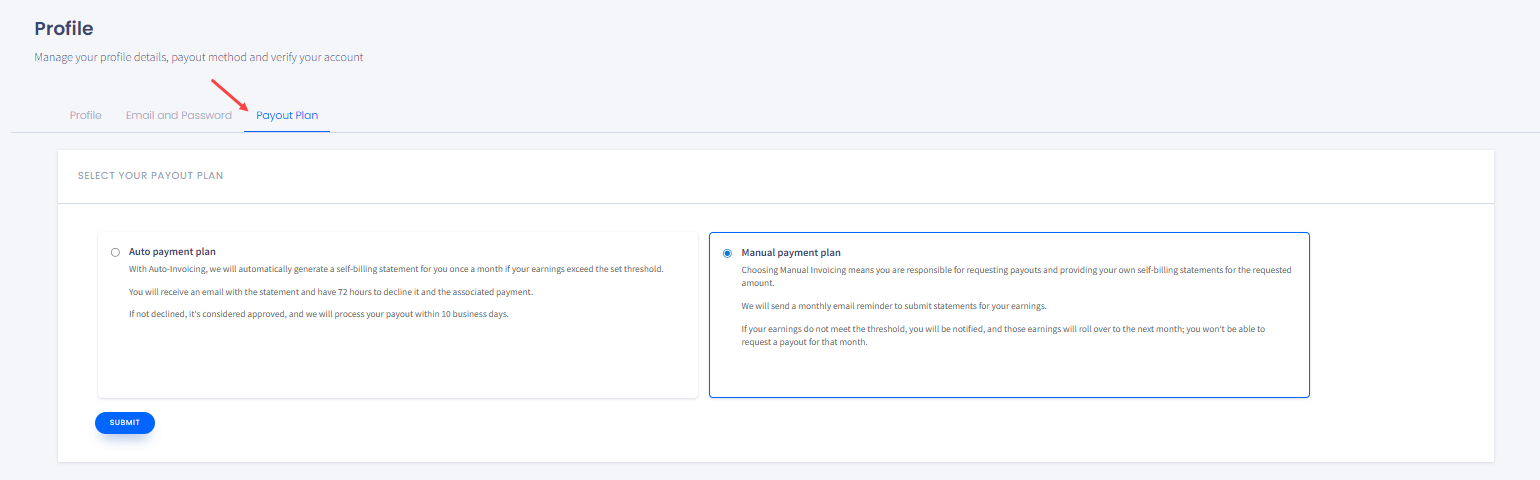
Profile > Payout Plan tab
NOTEYou can also change the invoicing plan in the Payouts page.
Auto Payment Plan
This is the simplest way to manage your earnings. If your payable amount exceeds a predefined threshold each month, we will automatically generate an invoice based on your approved profile details.
- The invoice will be sent to your registered email address.
- You will have 72 hours to review and decline the invoice if necessary. If you do not take action, a payout will be automatically created.
- If you decline the invoice, no payout will be made for that period, and your balance will be carried over to the next month.
Manual Payment Plan
As an Extended affiliate, you can opt for the Manual payment plan if you prefer more control over your invoicing.
- Each month, you will receive an email notification.
- If your earnings have met the payout threshold, the email will be a reminder to upload your invoice.
- If the threshold has not been met, the email will inform you that an invoice is not required, and you cannot request a payout for that period.
IMPORTANTOur admins cannot process payout requests under the Manual plan if a required invoice is missing.
Monthly Payout Schedule
Our payout process runs on a fixed monthly schedule to ensure timely and predictable payments:
- For the Auto payment plan, invoices are automatically generated and sent to all eligible Extended affiliates (those with approved profiles) on the 7th of each month.
- For the Manual payment plan, email notifications are sent out on the 7th of each month, either reminding you to submit an invoice or informing you that one is not required for that period.
Stay Informed: Notifications
You will receive email and in-portal notifications to keep you updated on your account status and payouts.
Email Notifications
- Confirmation of migration to the Extended type
- Profile submission and status updates (approved/declined)
- KYC process initiation
- Monthly invoice notifications (auto-generated PDF file, monthly manual invoice reminder, or manual invoice not required (insufficient balance)).
Portal Notifications
- Profile status updates (approved/declined)
- Notification of auto-invoice generation
- Manual invoice status (required/not required).
To see the notifications, click the bell button in the top right corner of any Portal page (next to your Profile page button).
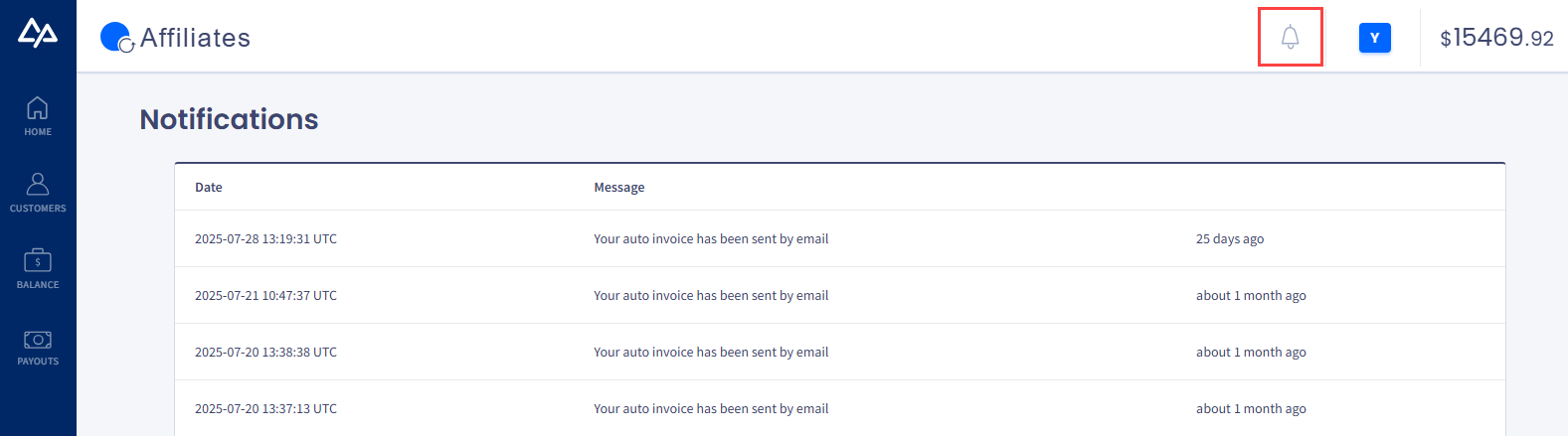
Affiliates Portal Notifications page
Updated about 1 month ago