Messaging Inbox (PBX)
Learn how to create, manage, and optimize SMS, WhatsApp, and Telegram conversations using PBX's Messaging Inbox.
CommPeak's Cloud PBX Messaging Inbox is a powerful instrument for controlling and streamlining messaging across multiple channels, such as SMS and WhatsApp.
This guide provides a detailed overview of the Inbox feature, including how to enable and set it up and how to create, manage, and optimize SMS and WhatsApp conversations with your audience.
Login to Inbox
To open the inbox:
- Click on your name in the upper right panel
- Then select Messages Inbox
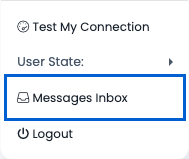
Messages Inbox menu
IMPORTANTAgents can access Messages Inbox only if you have at least one active messaging channel on your account.

Inbox dashboard
Methodology
- Conversation is a streamlining message between an agent and a contact/lead.
- Each conversation is related to the lead or contact.
- Each conversation is related to one or more desks (teams) according to the agent desks list and can be assigned to one agent.
- The GLOBAL desk (team) name is the default team to which conversations are assigned when messages are sent/received without relation to agents.
Streamlining messages
Managing Inbox Conversations
A click on the conversation will open the timeline box, which contains the history of all its messages and events.
Every conversation has a platform icon (SMS, WhatsApp) shown next to its name, both on the Conversations list and in the conversation timeline.
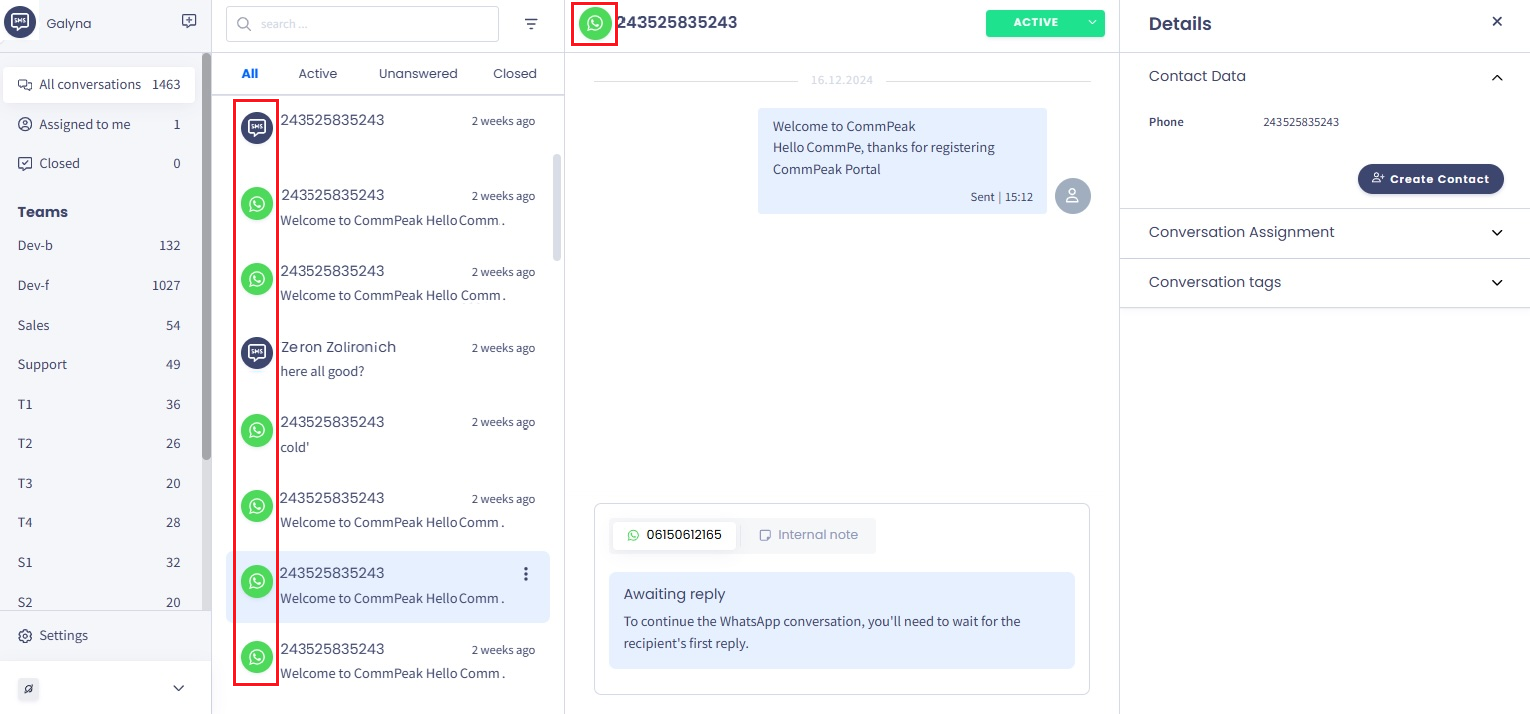
Inbox conversations dashboard
Below, the message box with the editor is shown where you can write messages to customers or leave internal notes for other agents.
The sidebar Details section on the right contains contact data and information about the conversation assignments and tags.
Updated 27 days ago