My CommPeak Home: Dashboard
Overview of your operations from the Home page, your customizable CommPeak Portal Dashboard
In this article, you will learn what's in the MyCommPeak Portal Home page that features the CommPeak Portal Dashboard, a customizable interface designed to provide you with an immediate overview of your most critical data and quick access to essential functionalities.
Your First Steps
- After your first login, you will find yourself on the Portal Home page's welcome screen, where the onboarding instructions will guide you through the required steps before you can start using the CommPeak services.
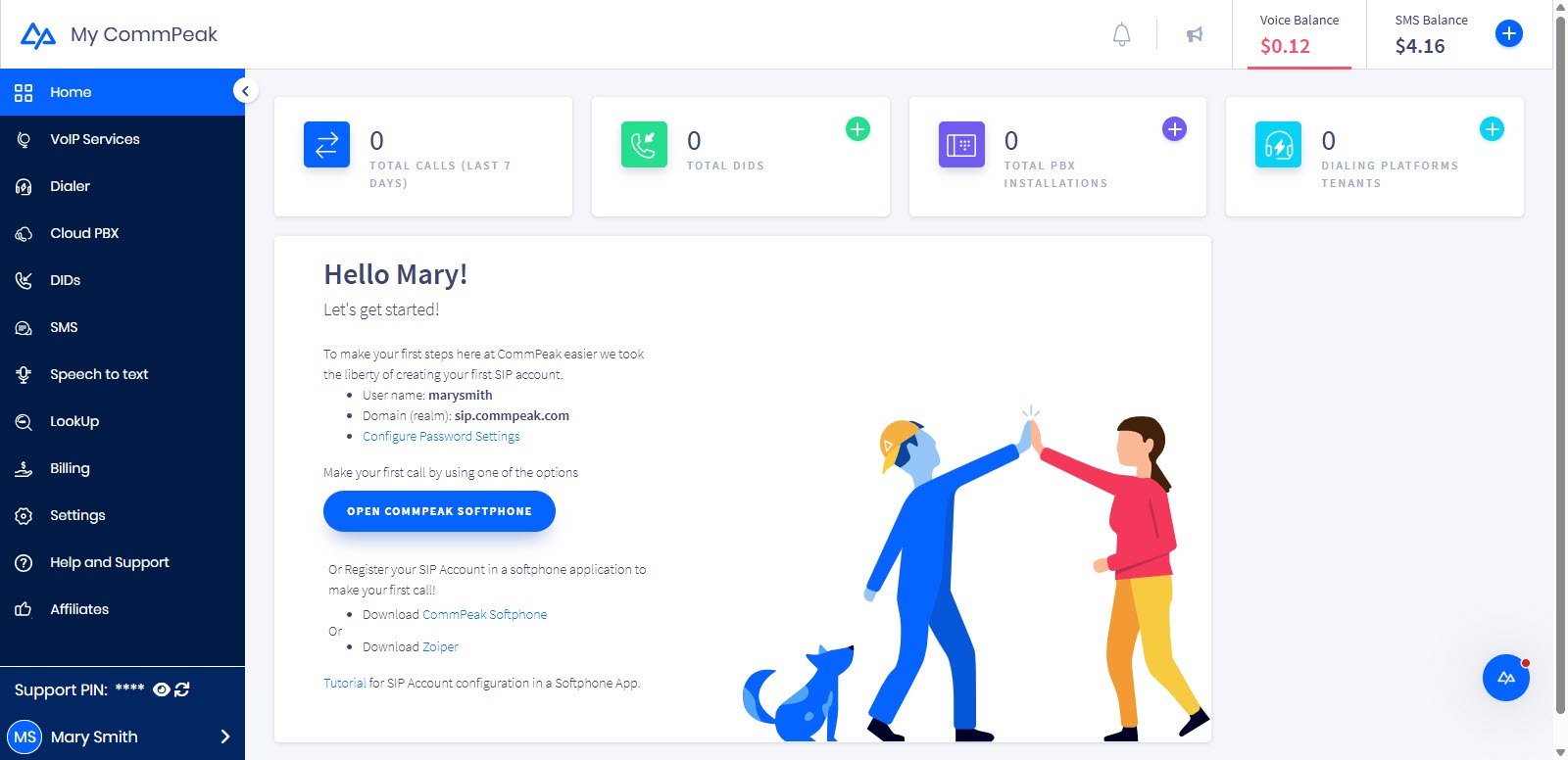
CommPeak Portal Dashboard: Getting started page
Your first SIP account has been created automatically and is already available. You can see your username and domain, and are free to proceed configuring your password settings.
- Before you can make your first call, you will also need to register a softphone application.
We recommend registering your SIP account in the CommPeak Softphone, a WebRTC-based application designed to work with any CommPeak product in one of its modes: standalone or built-in, or as a Web based Softphone Widget.
TIPWith CommPeak Softphone, you get an enterprise-level tool without installing third-party software.
You can also use the Built-in CommPeak Softphone with your JWT-enabled SIP accounts to place calls right from your browser. You can check the Built-in Softphone for JWT-Enabled SIP Accounts article to learn how to do it.
You are also free to use a third-party application or your IP phone to make your first call. Please see the SIP Account Configuration article to learn more about your options for registering a SIP account.
NOTELater, you can set Caller ID, change authentication settings, or add more SIP accounts. For more information, refer to the article on Configuring SIP Accounts.
My CommPeak Dashboard Essentials
The CommPeak's Dashboard is your personalized central hub within the Portal where you can monitor key performance indicators, view real-time statistics, and access frequently used tools. It serves as your starting point for managing campaigns, monitoring agent activity, and gaining quick insights into your operations.
From your account Dashboard, you can:
- Monitor your spending, browse other payment-related options, and add credit to your voice or SMS balance. To learn more, check the Monitoring Spending from Dashboard article.
- Set the balance amount that will trigger a low balance notification. For more details, check the Notification Settings article.
- Review your Top destinations statistics, apply filters (By spend or By duration), and generate reports. Please check our Reports article to learn more about how you can generate different reports on your call and expense history.
- View your DIDs statistics filtered by country or by status. Check the DID Inventory and Reports article to learn more.
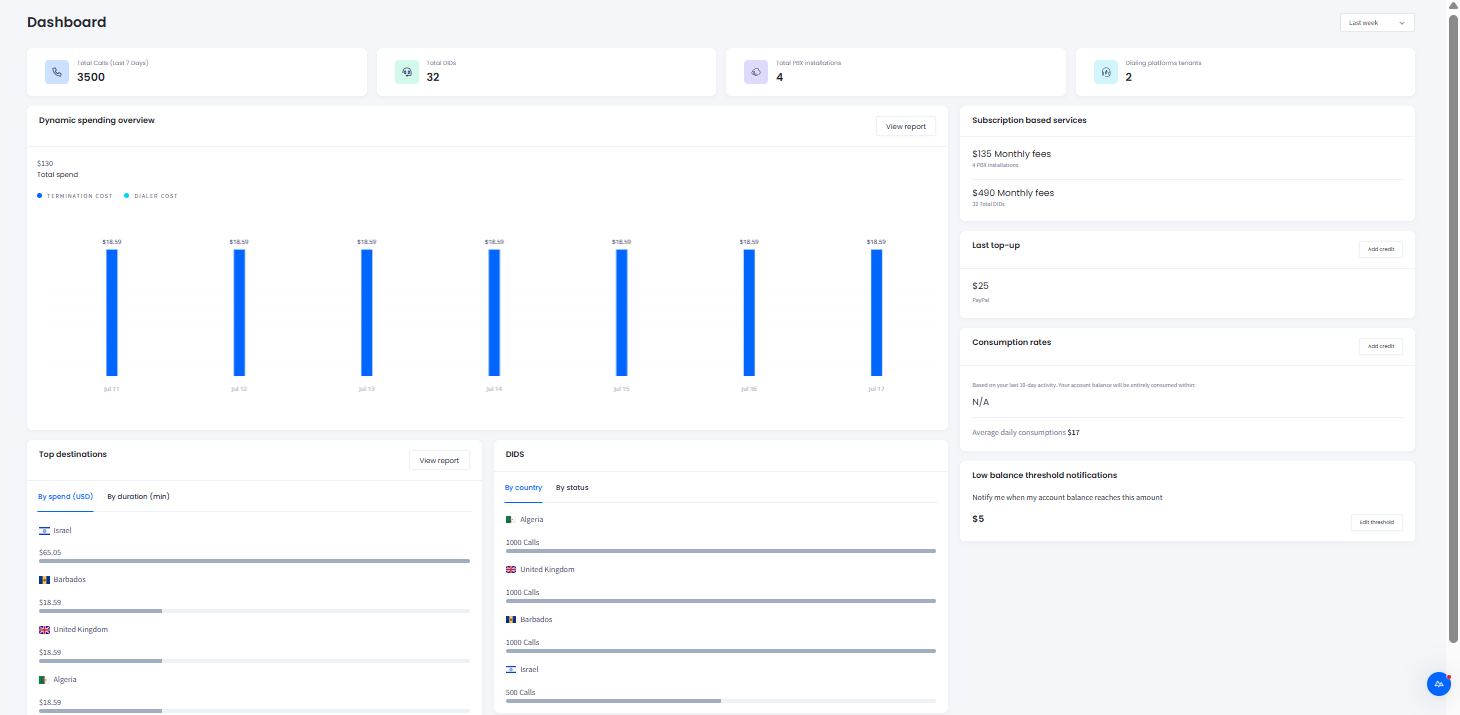
My CommPeak Home page: Dashboard
Updated 4 days ago