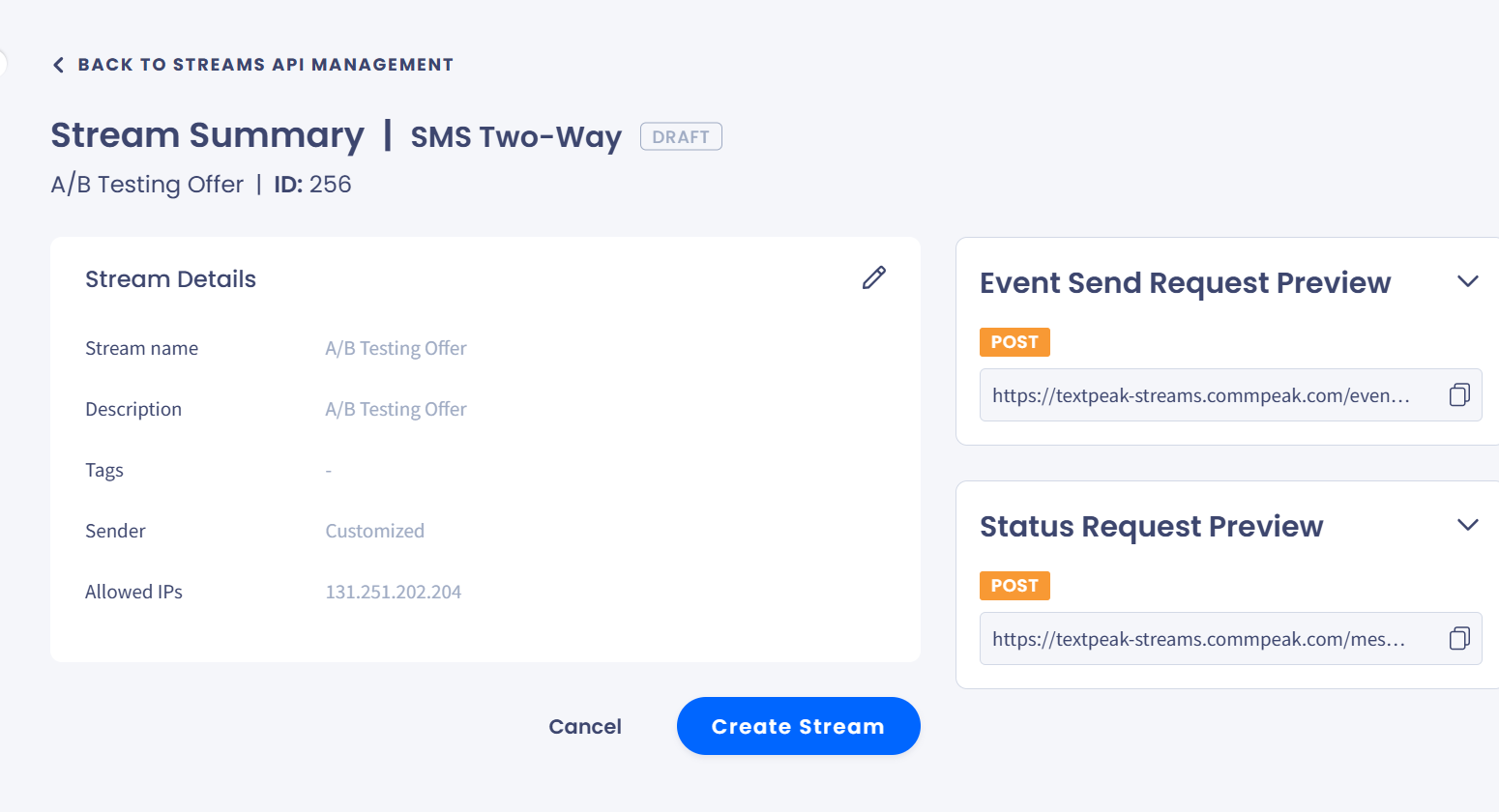Creating Two-Way Streams
This article will walk you through creating two-way SMS streams step by step.
The Streams API in the CommPeak multi-channel messaging platform provides two-way routes that deliver one-time passwords to users.
To start creating a two-way SMS stream:
- Log in to TextPeak in your browser.
- Click Streams API in the main menu on the left.
- On the page that opens, click Create Stream API.
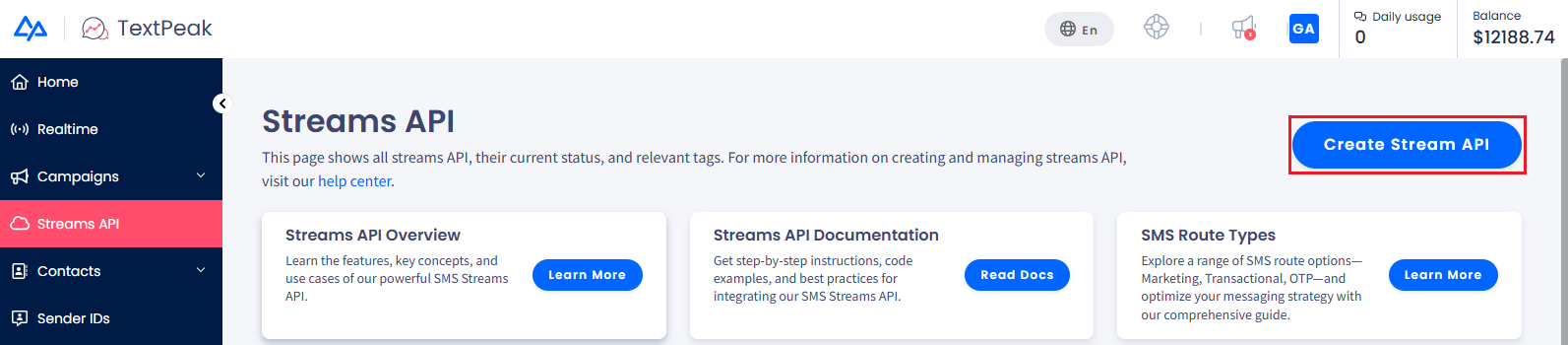
Create Stream API button
- Then, choose SMS Two-Way in the pop-up window.
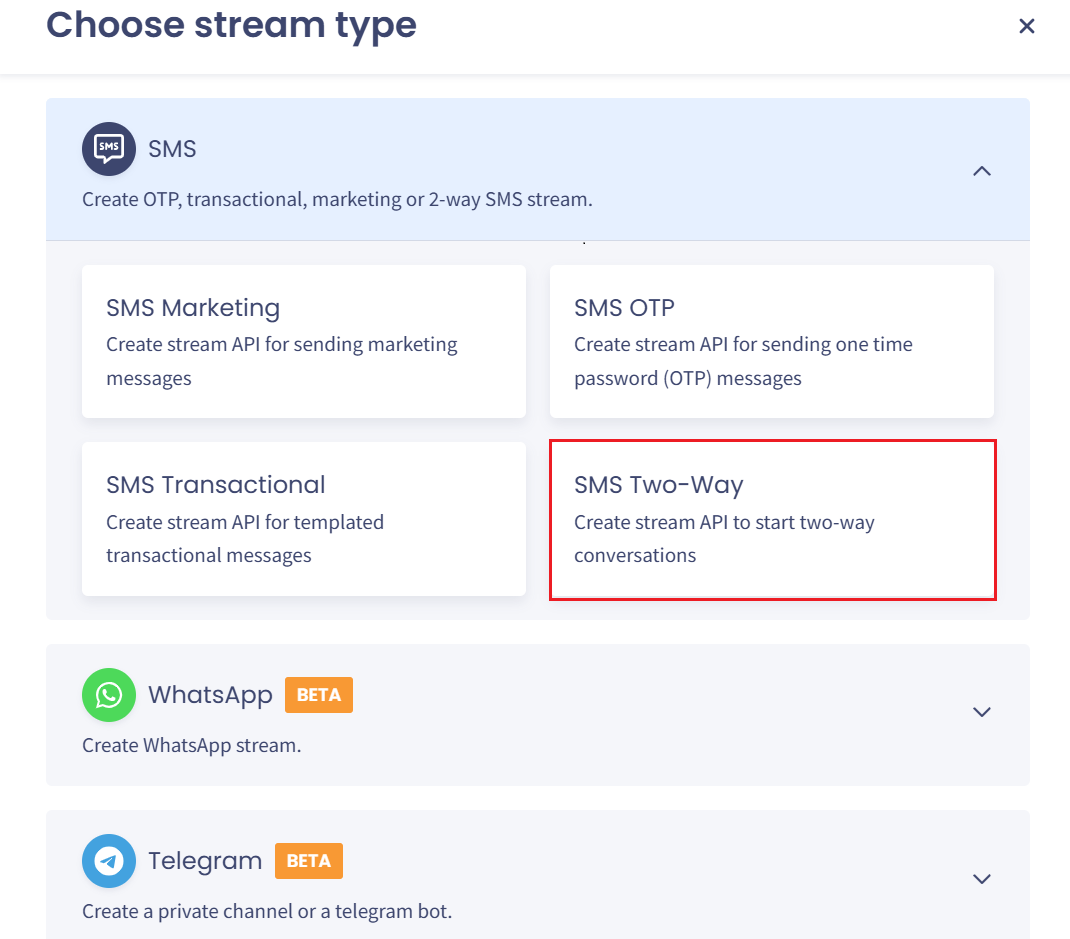
Stream type options: SMS Two-Way
The Create New Stream wizard will load. Fill in the necessary information to complete each step.
Step 1: Stream API Details
Start with entering stream details:
-
Stream API name - enter a meaningful name to locate the stream quickly.
-
Stream API description - provide more information that will be visible when you open the stream.
-
Add IP - add one or more IP addresses from which you will make API calls. To add an IP, enter it and click Add.
-
Tags - create tags and apply them immediately to categorize your streams and quickly find the ones you need (optional).
-
Default sender - you can use one of the following options:
-
leave it Customizedto be able to choose a specific Sender ID from the 350available ones in each request
-
select a specific Sender ID from the drop-down list
-
add a new Sender ID and use it.
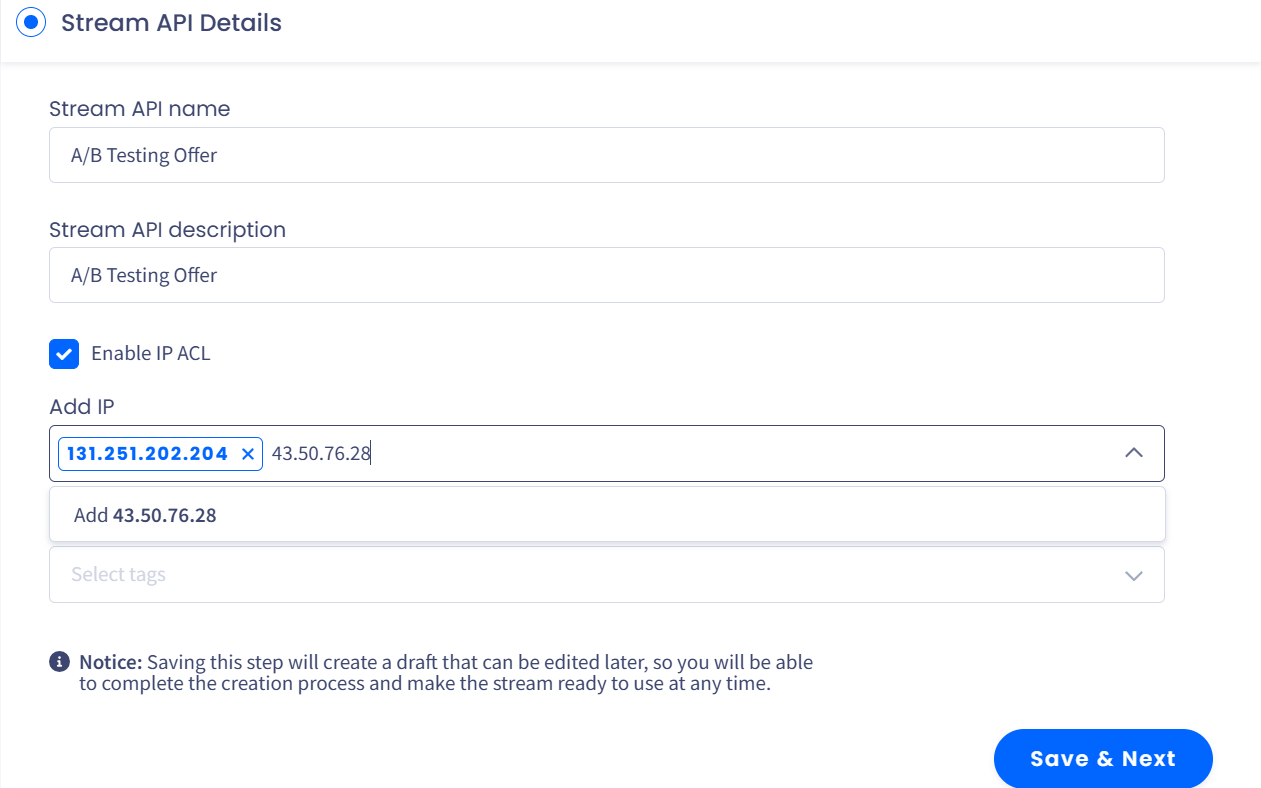
Stream API Details section
-
Click Save & Next to proceed to the next step.
You can also enable the Demo Sending option to create a demo channel that simulates messaging flows without sending real messages. This option is available for any stream type and can be useful for testing and development use cases.
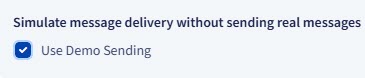
Enabling the Demo Sending option
NOTECheck the Creating Demo Channels section to learn more.
NOTEYou can save the stream as a draft on each step and then complete the rest at any time later.
Draft SMS Two-Way stream
Step 2: Incoming Messages Webhook (optional)
Create a webhook right away to receive messages through the API.
- URL - select the GET or POST method and enter the URL to which you want to send data.
- HTTP Headers - optionally, provide the key name and value. You can skip this step for now. Otherwise, click Save & Next to proceed to the next step.
Step 3: Stream Summary
You can review stream details here.
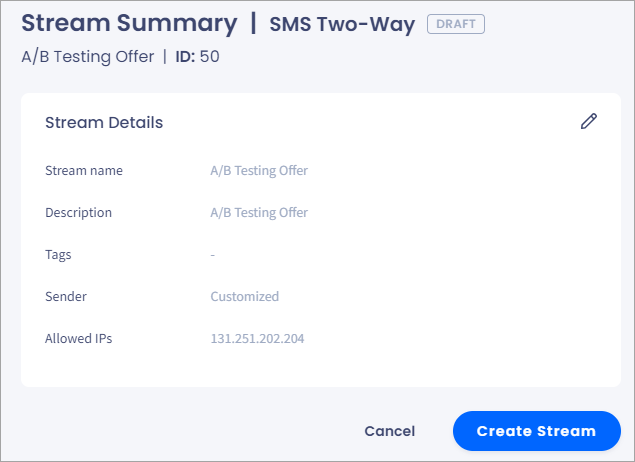
Stream summary
On the right, the API requests' preview is available. You can copy the endpoint or request body right away.
-
Send Request
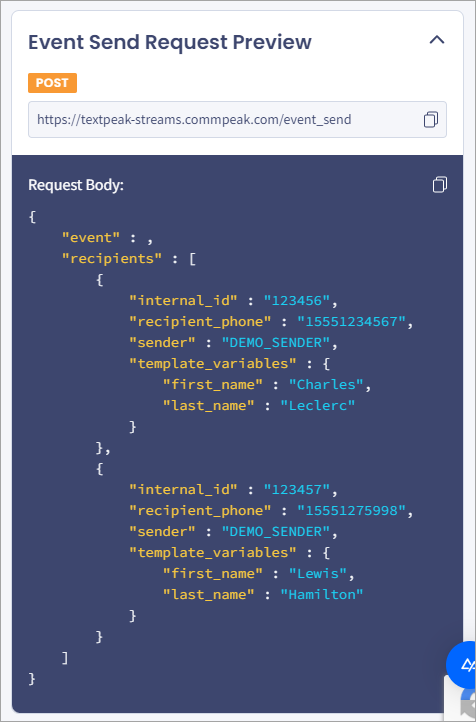
Event sent request preview
-
Status Request
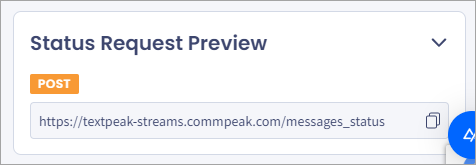
Status request preview
After you click Create Stream, a pop-up appears. You can copy your authorization token here.
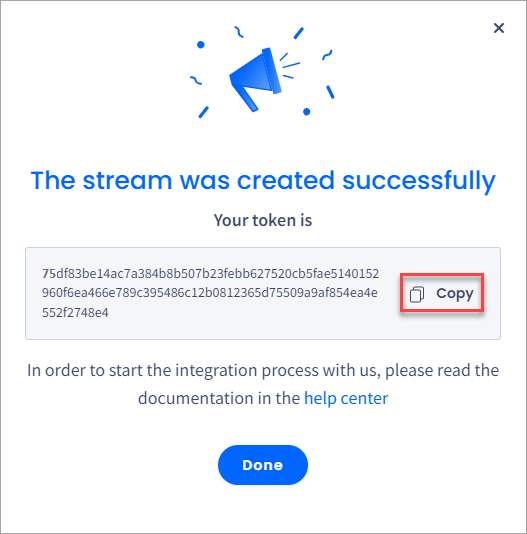
The stream was created successfully window
Finally, click Done. The new stream will appear at the top of your Streams API table.
Updated 27 days ago