Tasks
View the status of the TextPeak task's processing.
Log in to TextPeak in your browser and click Tasks in the Settings section of the main menu on the left: the Tasks page opens, where you can view your task progress or download task files.
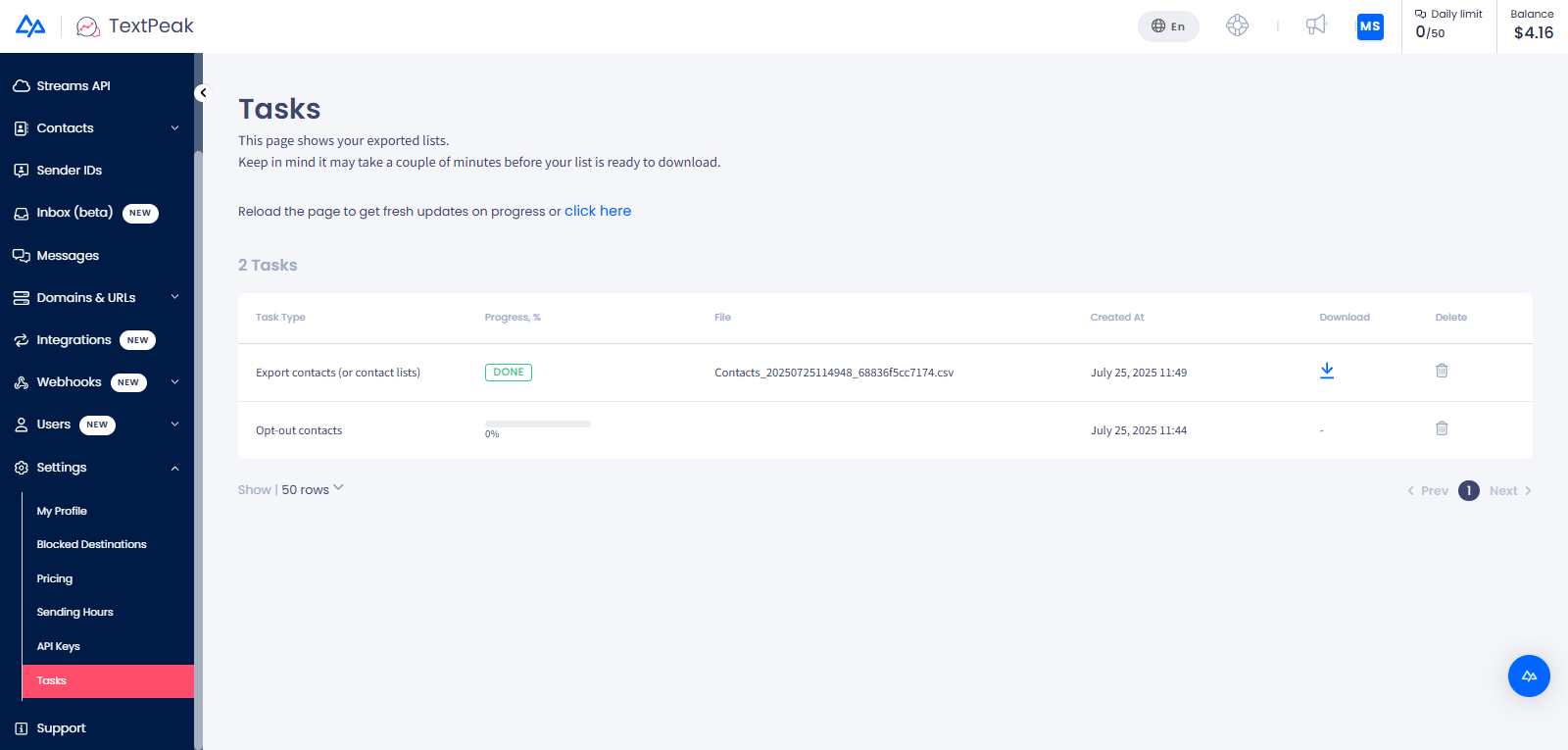
Tasks menu tab
In the Tasks tab, the following tasks are displayed:
- your requests for exporting contact lists or messages as .csv files
- or opting out of selected contacts.
In case of a large amount of data, the system will add a task here and show its completion status.
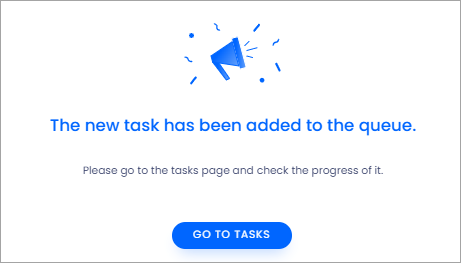
Task adding success screen
You can click the link to update the progress of the current task.
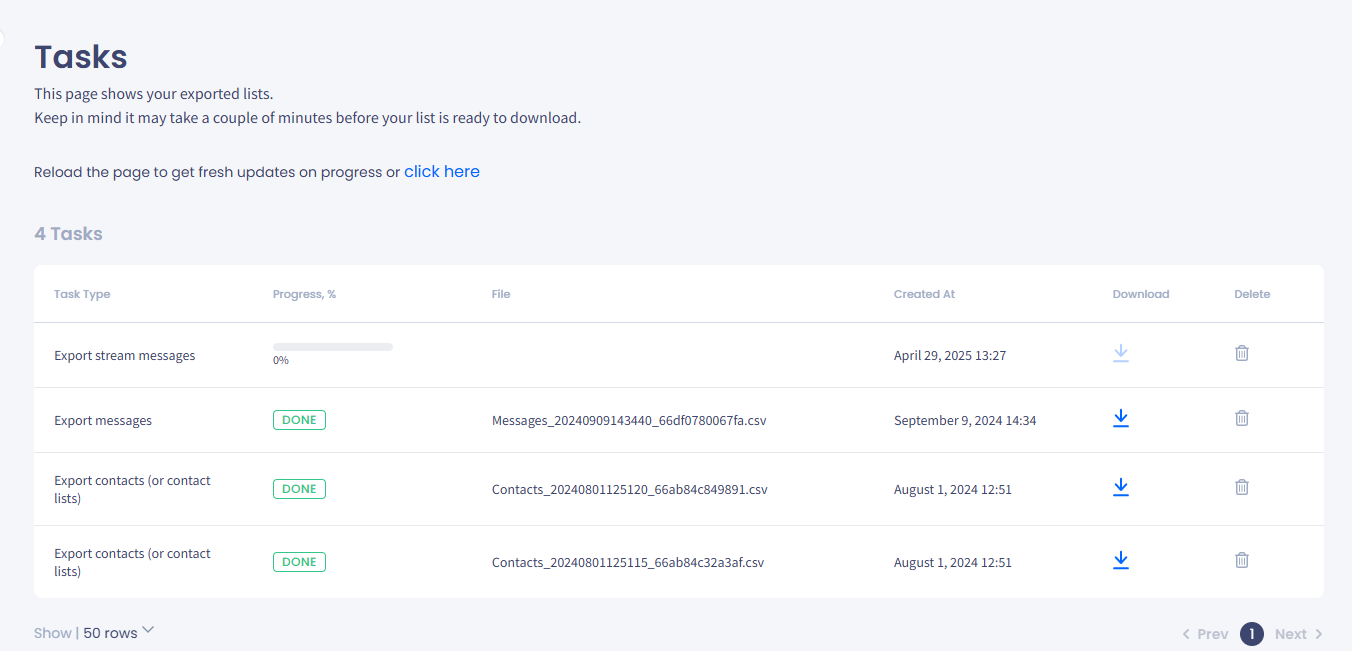
Tasks table
When a file is ready for export, the download button in its row becomes active. Click on it and save the file. When done, click Delete to clear the resources.
Updated about 1 month ago