Changing Settings
Access the settings of the CommPeak Softphone app built into your JWT-enabled SIP account to test sound quality, set a ringtone, add SIP accounts, and perform other configurations.
In the Built-in CommPeak Softphone widget opened from your JWT-enabled SIP Account, you can test your sound quality, adjust your microphone and headset, set your ringtone and sounds, and configure other settings.
NOTEYou can check this simple step-by-step guide to learn how to set up JWT authentication for your Built-in CommPeak Softphone.
To access the settings, click SETTINGS at the bottom of the screen and select the option you need in the menu that appears.
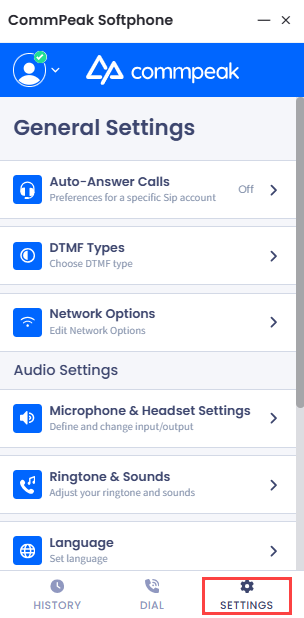
Settings tab
Please refer to the pages below for detailed descriptions and step-by-step instructions on how to manage the CommPeak's built-in Softphone's widget settings:
General Settings
See how to configure the auto-answering feature and DTMF types.
Audio Settings
Learn how to change the settings of your input and output sound, adjust your ringtones, and set the application language.
Help & Support
Check the details about the application and its recent updates, your technical data, and directs you to the CommPeak Help Center and product legal information.
Updated 20 days ago