Enabling JWT Authentication for SIP Account
Set up JWT authentication for SIP accounts so that they can use short-lived tokens to safely authenticate from public internet resources.
In addition to traditional username/password and IP-based authentication, CommPeak also supports JSON Web Token (JWT authentication) for your SIP accounts.
NOTEJWT is a widely adopted open standard that simplifies secure data exchange. Since each token is digitally signed, the data can be verified and trusted, ensuring security and integrity throughout communication. This modern authentication method ensures a more secure and scalable way to manage access.
Configuring JWT Authentication
To configure JWT authentication, follow these steps:
- Expand VoIP Services in the left pane.
- Click the SIP Accounts tab.
- Click the edit button next to the SIP account for which you want to enable JWT authentication.
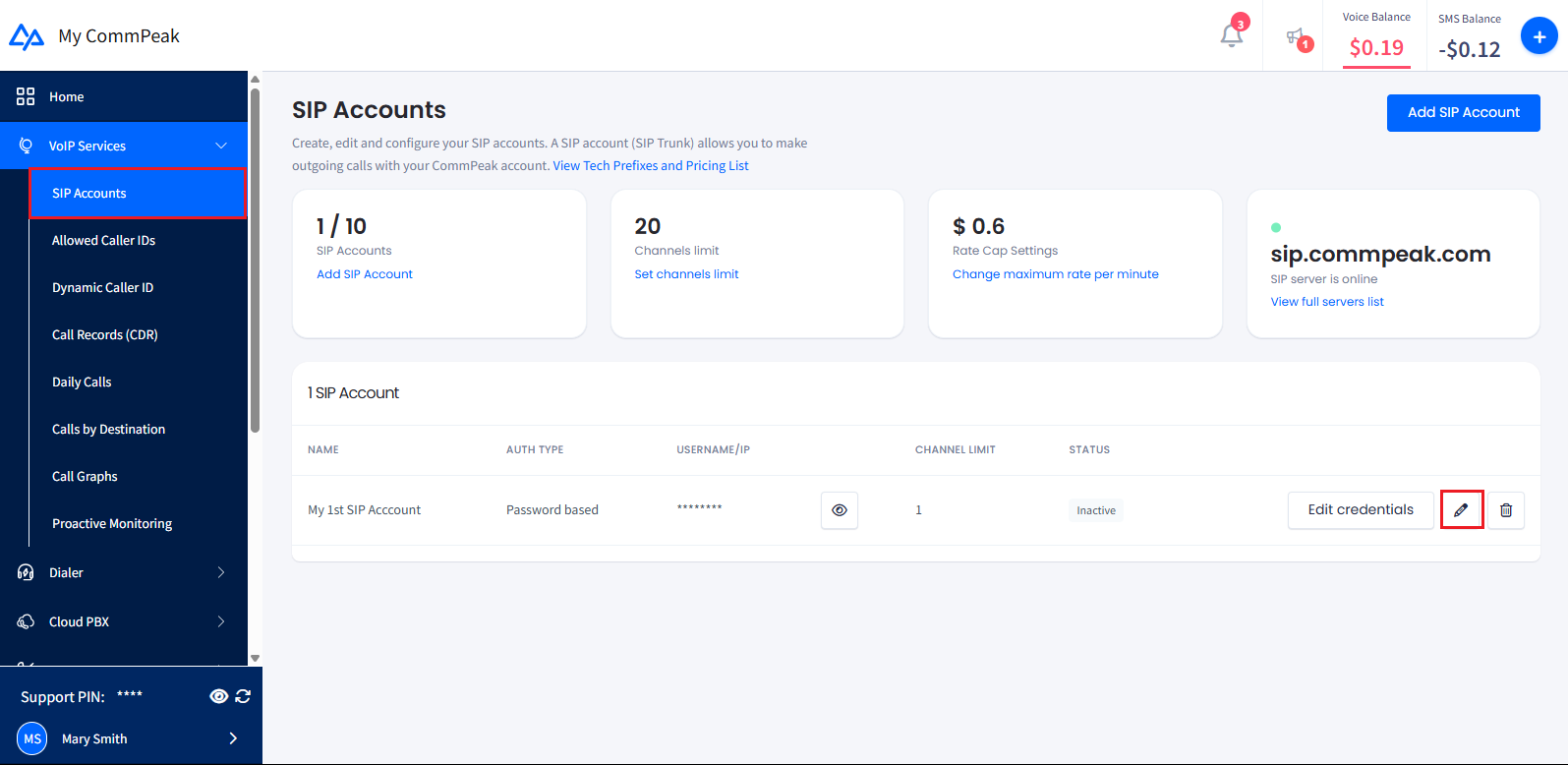
SIP Accounts page
- On the Edit SIP Account page, scroll down to the Authentication section and toggle Allow JWT Authentication.
IMPORTANTJWT authentication is only available for password-based SIP Accounts.
IP Access Control List (ACL) settings will still be enforced even when JWT is enabled.
- After enabling the JWT Authentication option, define a JWT signature secret.
You have two choices:
- Let the system automatically generate a secure secret by using the Generate button.
- Manually enter your own secret (32 characters long, only letters and numbers allowed).

Defining JWT signature secret
TIPUse the Copy button to copy the secret to your clipboard.
- After copying and saving your JWT signature secret, click the Save Changes button to apply the new settings.
Using SIP Account with JWT Authentication
Once JWT Authentication is enabled, you will see a new icon next to your SIP account status on the SIP Accounts page, making it easy to identify accounts with JWT.
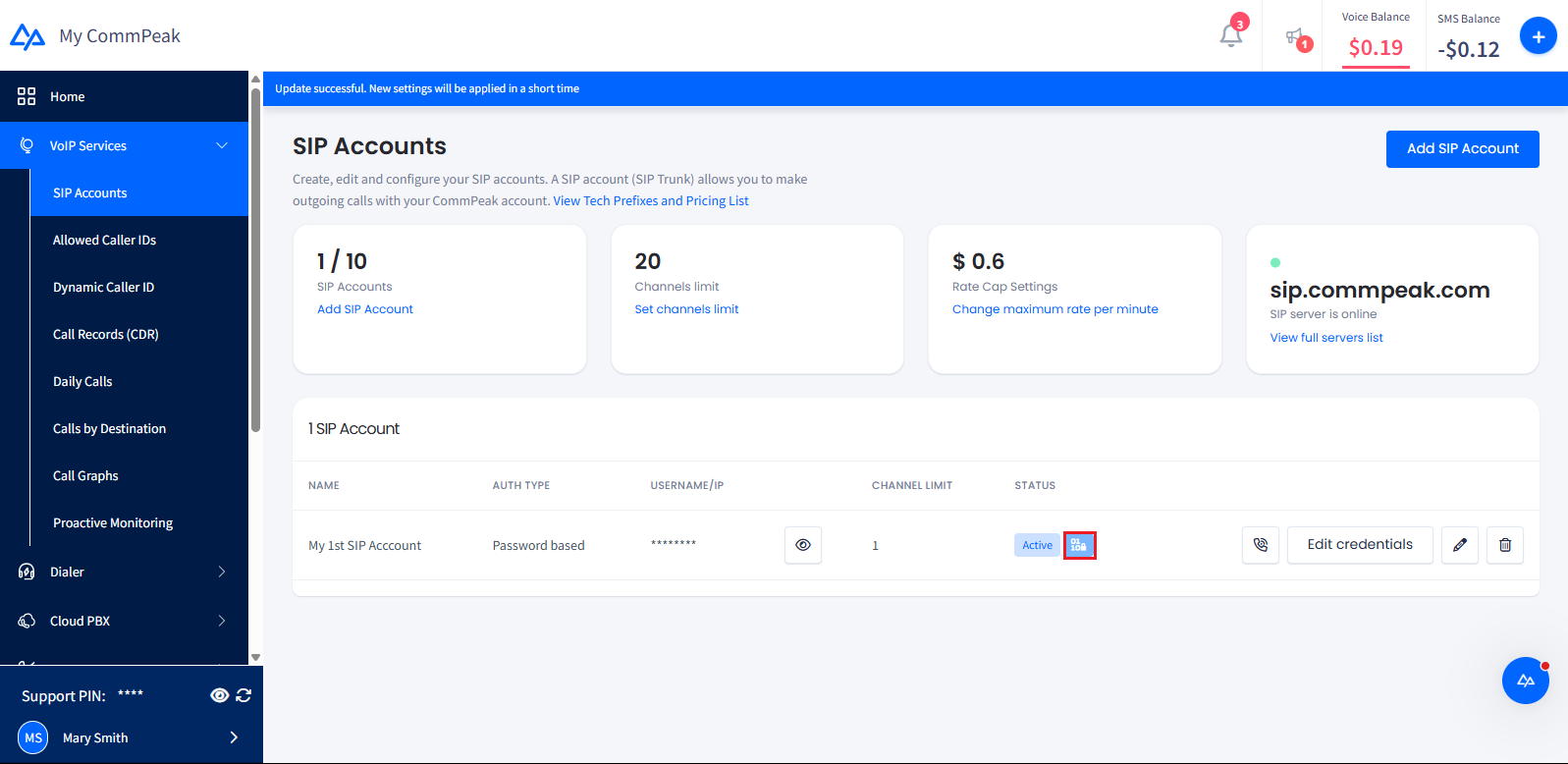
SIP account icon identifying JWT status
Now, you can instantly launch the built-in CommPeak Softphone directly from this page.
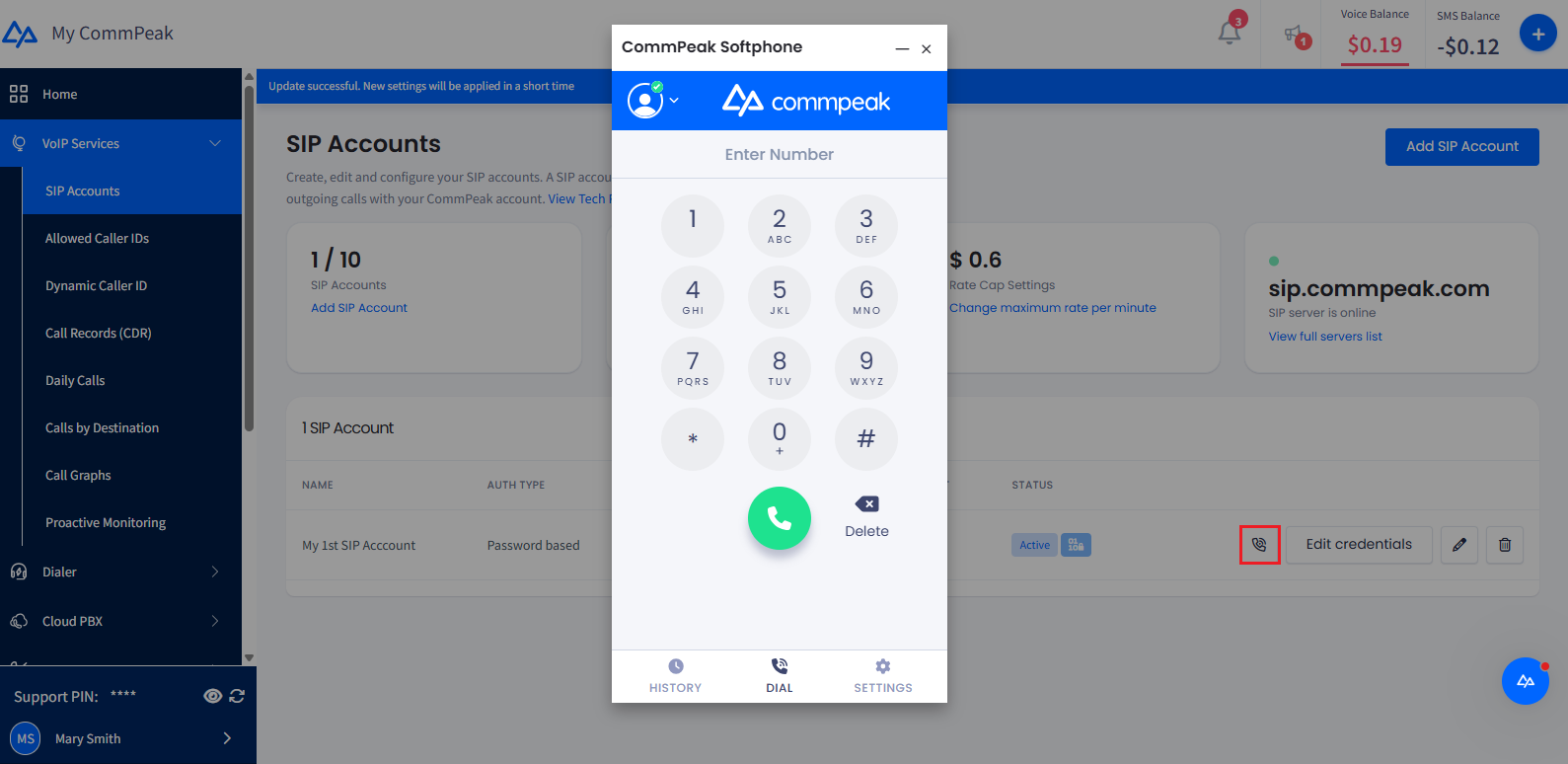
Icon to launch Softphone from SIP account page
Check this step-by-step guide for precise, actionable instructions on implementing the WebRTC Softphone directly on your website.
Updated 5 days ago