Adding Devices and Users
Learn how to register devices and add users, or agents, with unique extensions and passwords, to manage calls in your CommPeak system.
Devices are similar to accounts you must register in a softphone application or an IP phone.
Users are agents who log into devices to start making calls.
Devices
To add adevice:
-
In your PBX control panel, go to Applications and select Devices:
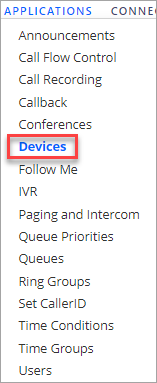
Applications > Devices tab
-
Click on the list icon in the top-right corner:
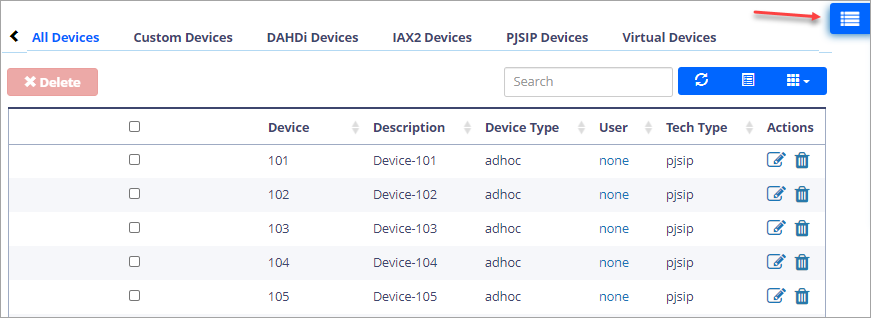
Devices list icon
-
Click Add New PJSIP Device in the drop-down menu:
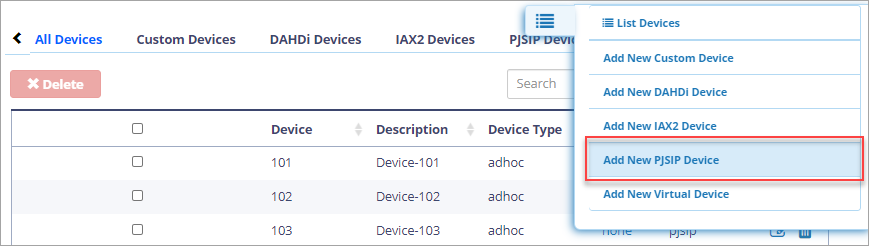
Add New PJSIP Device option
-
Fill in the device details:
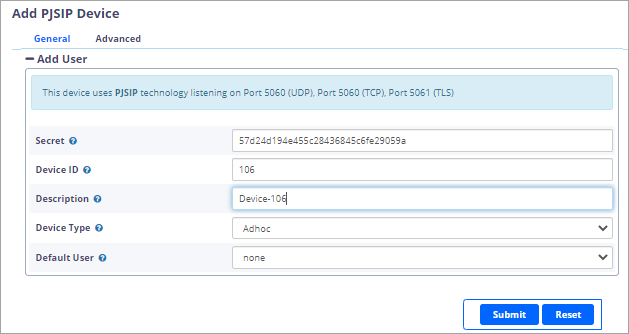
Add New PJSIP Device page
-
Secret: it is recommended to use the strong password generated by the system
-
ID: enter a unique integer number
NOTEYou will need the secret (password) and ID to register the device in the softphone application or IP phone.
-
-
Device Type: select the following:
-
Adhoc - the device can have several logins and passwords and can be used by multiple agents
-
Fixed - has one login and password and is attached to one extension only
NOTE- The ad-hoc device is more secure than the fixed one.
- The fixed type is not available with the CommPeak Softphone.
-
-
Default User: leave none .
- Click Submit.
- Click Apply Config in the top right to apply the settings immediately:
Users
To add a user:
-
In your PBX control panel, go to Applications and select Users.
-
Click + Add User:

+ Add User button
-
Fill in the user details:
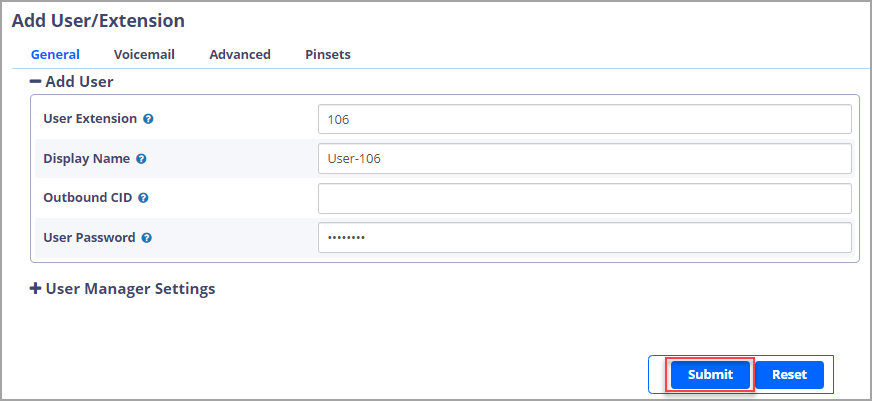
+ Add User option
- User Extension: enter the extension number
- Display Name: enter a name that will be displayed for calls from this user
- User Password: enter eight digits the user will enter as a password when logging in to the softphone application.
-
Click Submit.
-
Click APPLY CONFIG in the top right to apply the settings immediately:
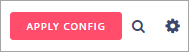
APPLY CONFIG button
Updated 17 days ago