Troubleshooting Failed SIP Calls
Information to help you identify, isolate, and resolve issues with SIP calls.
Reporting and Analytics Errors in CommPeak PortalRefer to the following sections for information on how to address issues that may arise when making CommPeak account SIP calls:
Tech Prefix or Call Plan (100)
Should your calls fail due to a non-existing tech prefix or wrong call plan, do the following:
- Go to the VoIP Services >SIP Accounts tab, click the View Tech Prefixes and pricing list link to open the Tech Prefixes and pricing tiers window and make sure you use the correct tech prefix and select your pricing model (Platinum, Premium, Standard, or the model used for CommPeak Dialer).
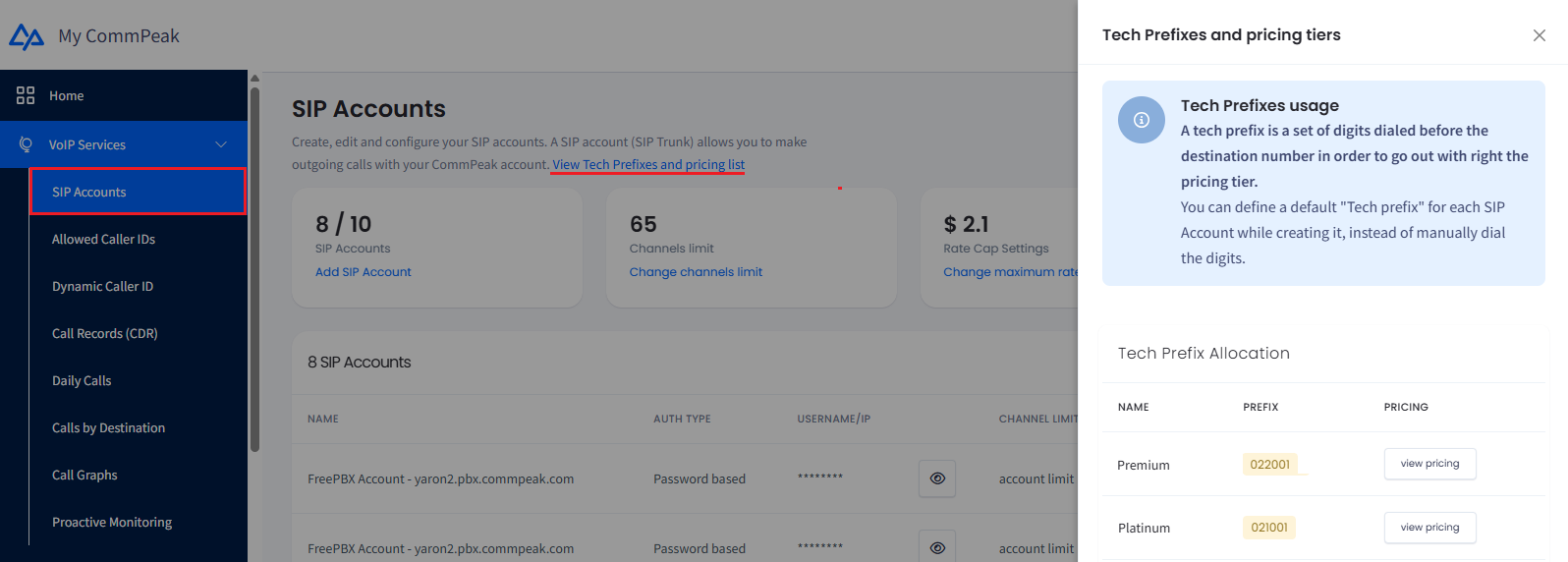
SIP Accounts tab
- Click view pricing to open the Billing >Voice Rates tab, where you can verify all the call plans or destinations tech prefixes configured for your account, which are accessible on the CommPeak Portal.
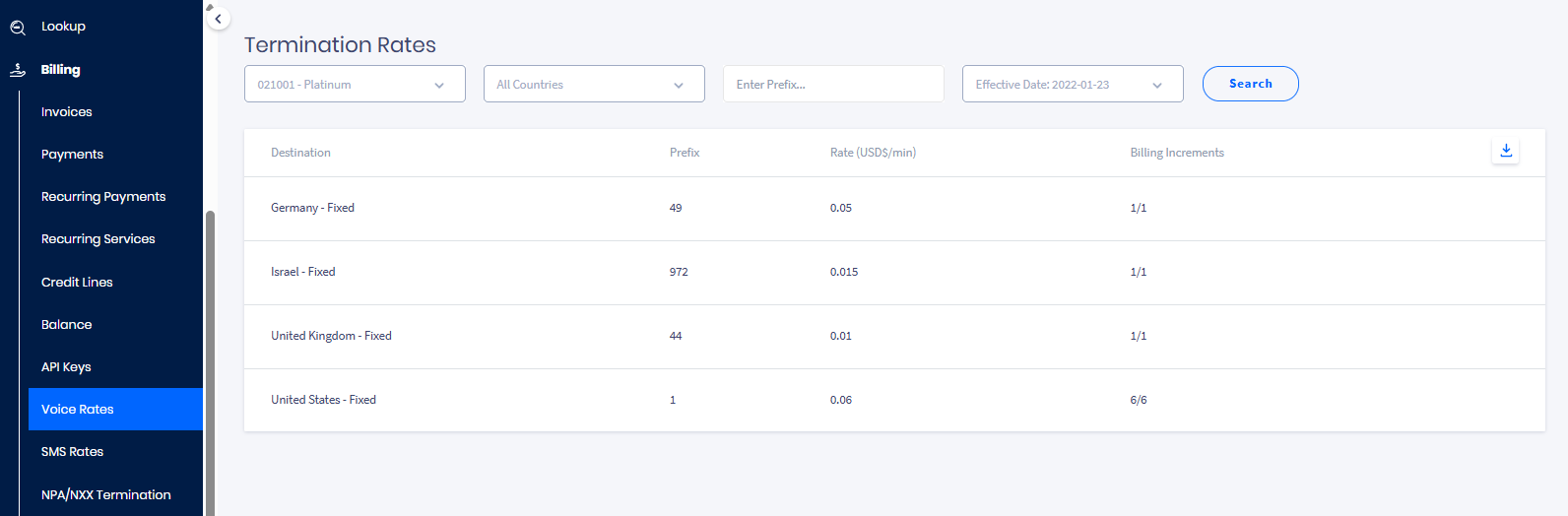
Termination Rates tab
Unverified Caller IDs (102/103)
To fix the Unverified Caller IDs issue:
- If you have no Virtual Number: contact our support team to purchase your first DIDs from CommPeak.
NOTECheck the Starting with DIDs article to learn more about how to obtain your first DIDs.
- To verify the possession of the DID number you already obtained, go to the VoIP Services >Allowed Caller IDs tab and proceed with the verification steps as described in the What is DID verification? How do I verify my external Caller IDs? article.
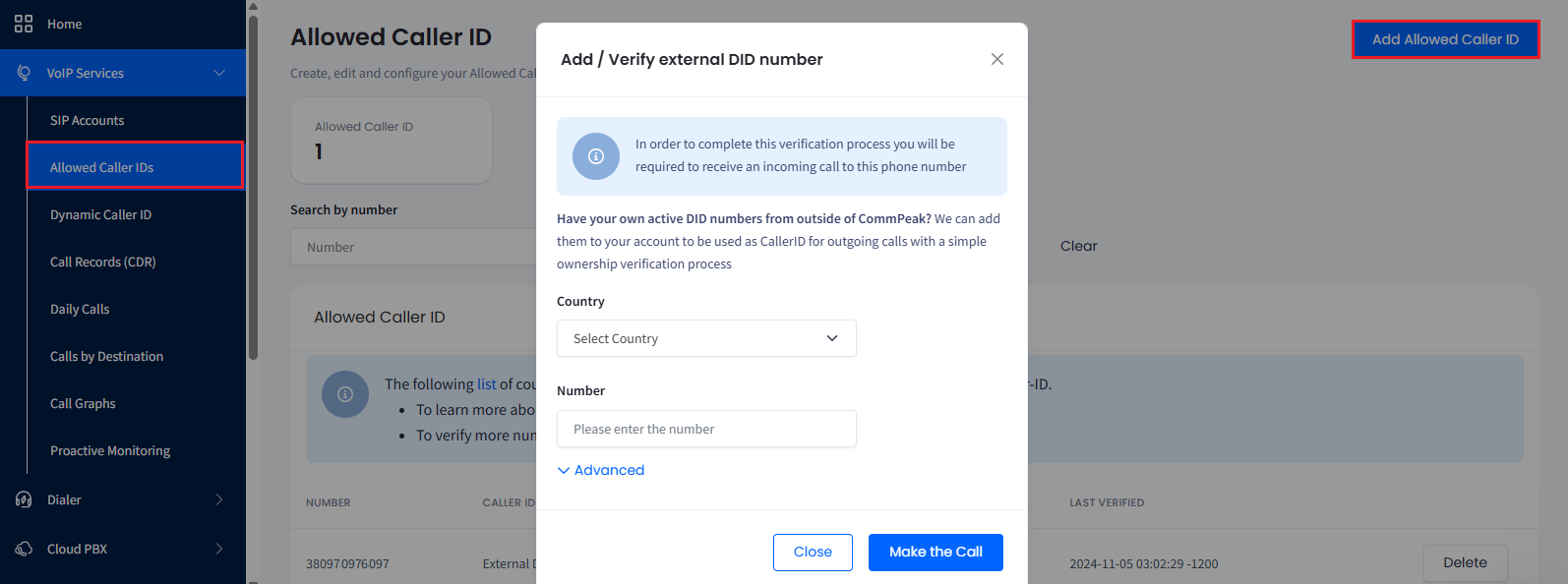
DID number verification
Working Days (105)
To fix the Working days issue with your calls being blocked, adjust your account's working days settings.
To adjust your workdays:
- On the CommPeak Portal, open the VoIP Services >Proactive Monitoring tab.
- Switch to Rule Settings and set the needed working days schedule.
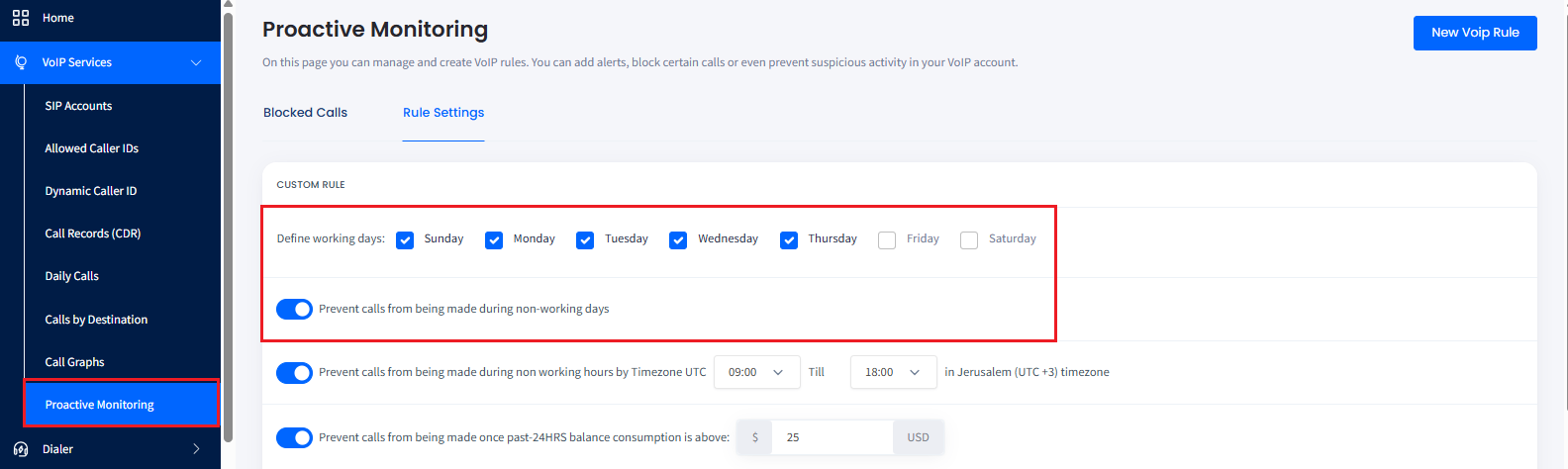
Defining working days schedule
NOTEPlease check the Proactive Account Monitoring article to learn more about configuring workday times.
Working Hours (106)
To fix the Working hours issue with your calls being blocked, adjust your account's working hours settings.
To adjust your working hours:
- On the CommPeak Portal, open the VoIP Services >Proactive Monitoring tab.
- Switch to Rule Settings and set the needed working hours schedule.
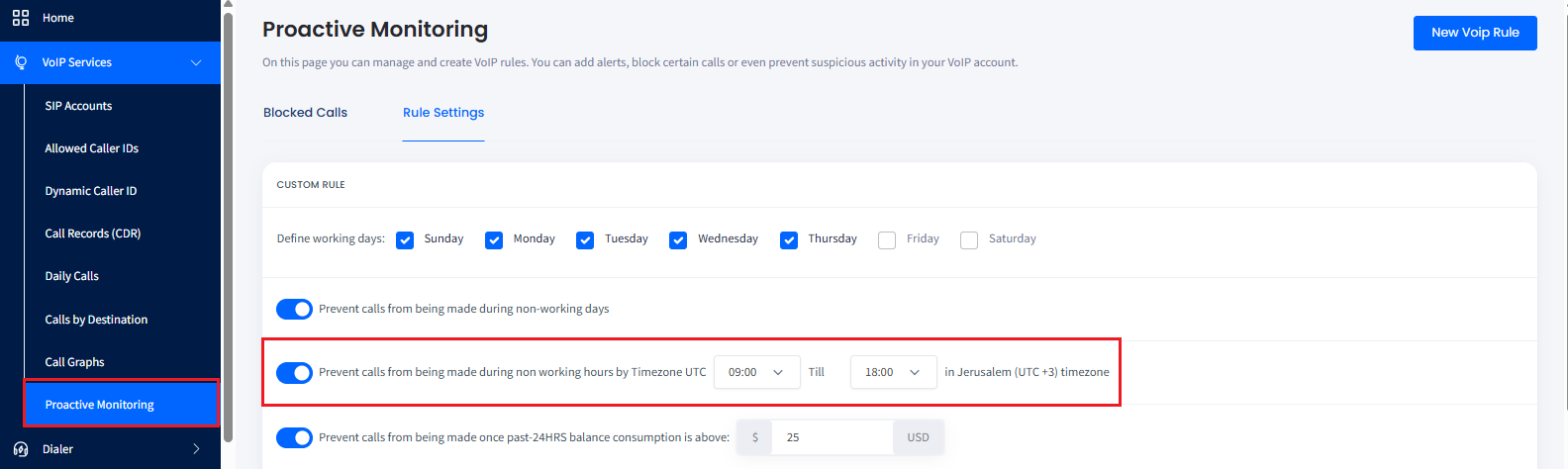
Defining working hours schedule
NOTEPlease check the Proactive Account Monitoring article to learn how to manage and create VoIP rules in the CommPeak Portal.
24 Hours Limit (107)
Should your calls be blocked because they reached the maximum usage limit within 24 hours, do the following:
- On the CommPeak Portal, open the VoIP Services >Proactive Monitoring tab.
- Switch to Rule Settings and set your limits; for example, modify the maximum possible balance consumption within 24 hours, which prevents issuing outgoing calls from your SIP accounts if overall consumption exceeds this amount.
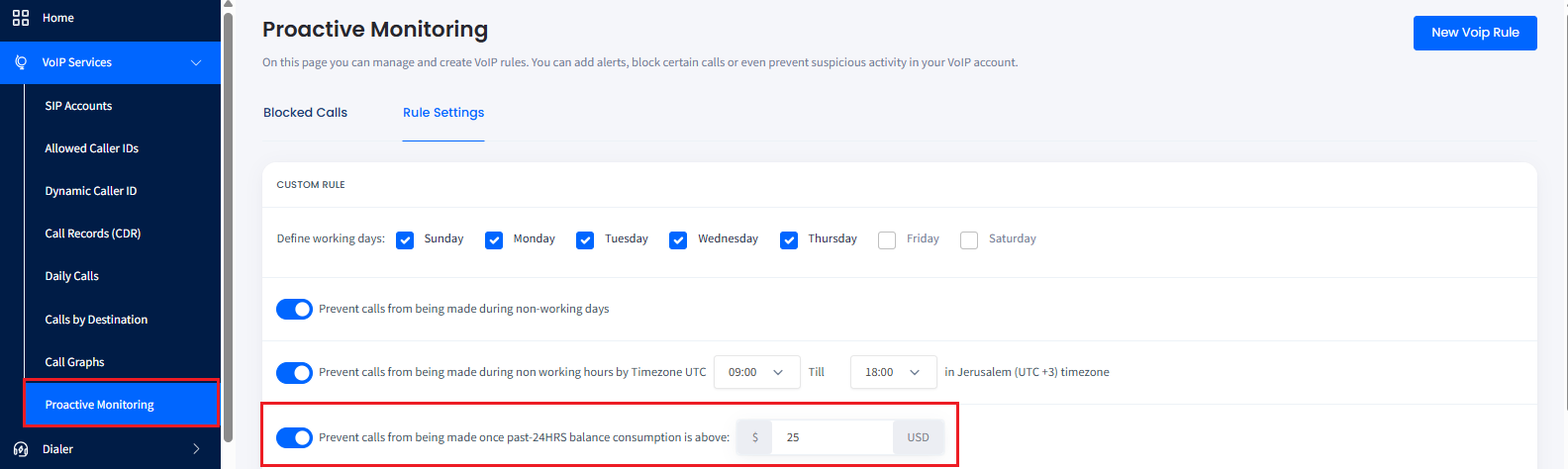
Setting maximum usage limit within 24 hours
NOTEPlease check the Proactive Account Monitoring article to learn how to manage and create VoIP rules in the CommPeak Portal.
Blocked by CommPeak (108)
If you face the issue when CommPeak blocks your calls because you have allowed CommPeak to block suspicious traffic and wish to change this behavior (not recommended), you can do the following:
- On the CommPeak Portal, navigate to the VoIP Services >Proactive Monitoring tab.
- Switch to the Rule Settings tab and turn off the corresponding option.
NOTEPlease check the Proactive Account Monitoring article to learn how to manage and create VoIP rules in the CommPeak Portal.
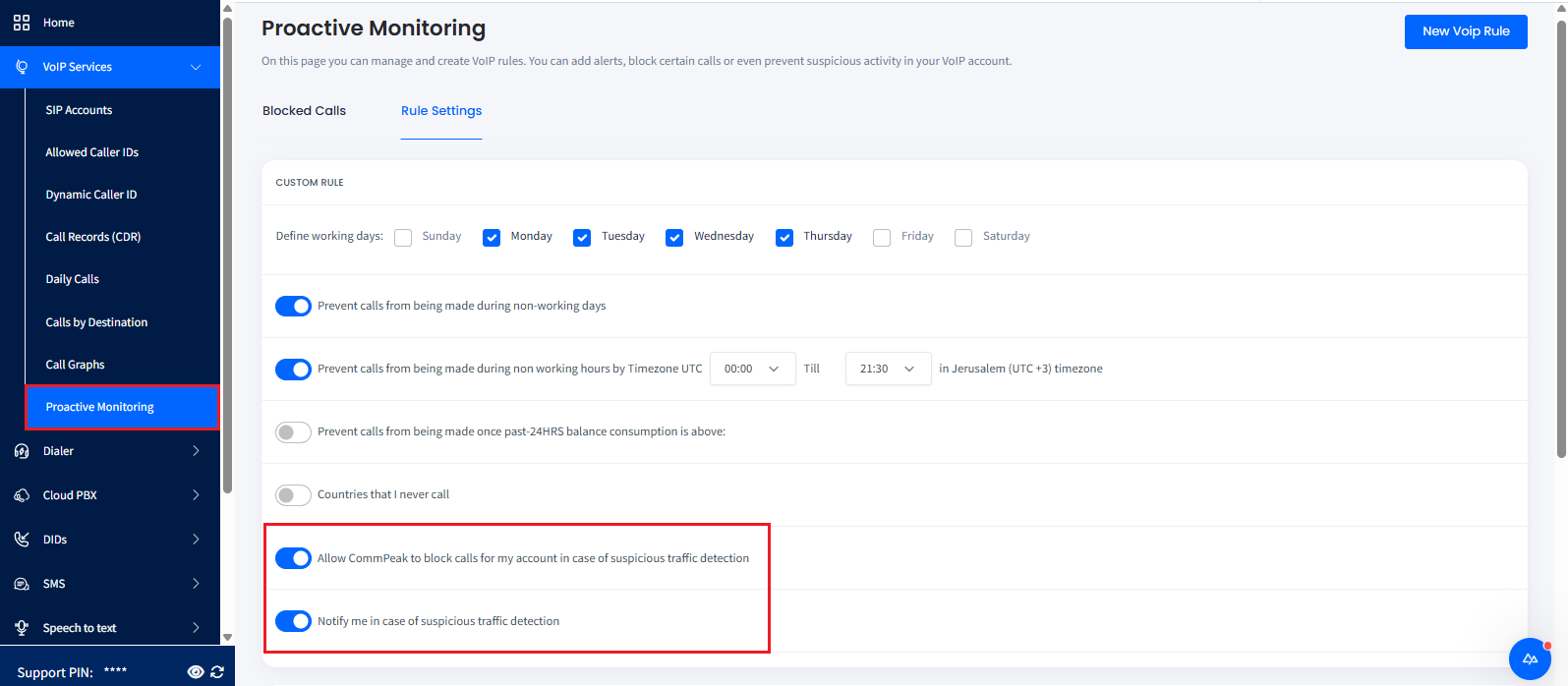
Rule Settings tab
Repetitive Dialing (111)
The Repetitive dialing issue occurs when multiple redials are made to the same numbers, which temporarily blocks you from calling a specific destination.
For assistance, please contact CommPeak support for more details.
TIPTo avoid the Repetitive dialing issue, please reduce repeated dialing to the same destination numbers.
Third-Party Number (133)
This error is shown when you use a 3rd party DID to call the destination, which is limited to calling only with CommPeak's DIDs.
To resolve this, please use CommPeak's DID as the Caller ID or order a DID by contacting our support.
NOTECheck the Starting with DIDs article to learn more about how to obtain your first CommPeak's DIDs.
Non-Business Hours (134)
If your calls to certain countries dialed outside business hours get rejected due to CommPeak's Calling Hours Restriction policy, please make sure to call this destination only during business hours.
Price Limits (140/141)
The error is shown when you can’t call some destinations because of price limits.
To resolve the issue:
- On the CommPeak Portal, open the VoIP Services >SIP Accounts tab.
- Select the Rate Cap Settings block and click the Change maximum rate per minute link.

Rate Cap Settings block
- In the Rate Cap Settings window that opens, adjust the rate cap limits and save.
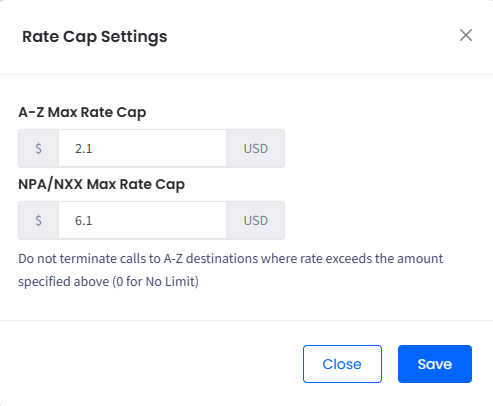
Adjusting Rate Cap settings
Invalid Number (404)
This error means that the phone number dialed failed our validation process and was flagged as invalid. This typically occurs when the number is not formatted correctly, does not exist, or is not valid in the target country.
What we check:
Our phone number verification process includes the following steps:
| Feature | Description |
|---|---|
| Parse phone numbers | Understands global formats like +1 650-253-0000 or 020 7031 3000 |
| Validate phone numbers | Ensures the number is real and possible for the specified country |
| Format phone numbers | Converts numbers into a standard format, such as E .164 |
| Extract country/region | Identifies the origin of the number based on the prefix |
| Detect mobile vs landline | Distinguishes mobile numbers from landlines in many countries |
Common mistakes that trigger this error:
- Missing country code (e.g., dialing "1234567" instead of "+441234567")
- Using letters, unsupported symbols, or incomplete area codes (e.g., "+1-800-FLOWERS")
- Dialing a number that doesn’t exist or isn’t valid in its country (e.g. dialing a non-existent country or invalid range "+99 123").
To resolve the issue:
- Format the number using E .164: e.g., "+14155552671")
- Double-check the number’s structure and prefix
- Avoid unsupported characters (e.g., letters, dashes, parentheses)
- Ensure the number is valid and reachable in the destination country.
Updated 26 days ago