User Profile
This page is a centralized hub for user-specific settings that enhance system personalization and streamline workflow efficiency.
Profile Page Overview
To access the Profile page, click your user icon at the top right and select Profile Settings.
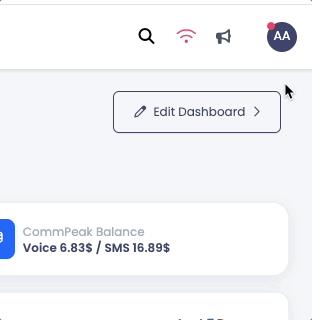
Accessing the Profile page
Sections
The Profile page has four sections: Profile, Default Configuration, Bookmarks, and My Team.
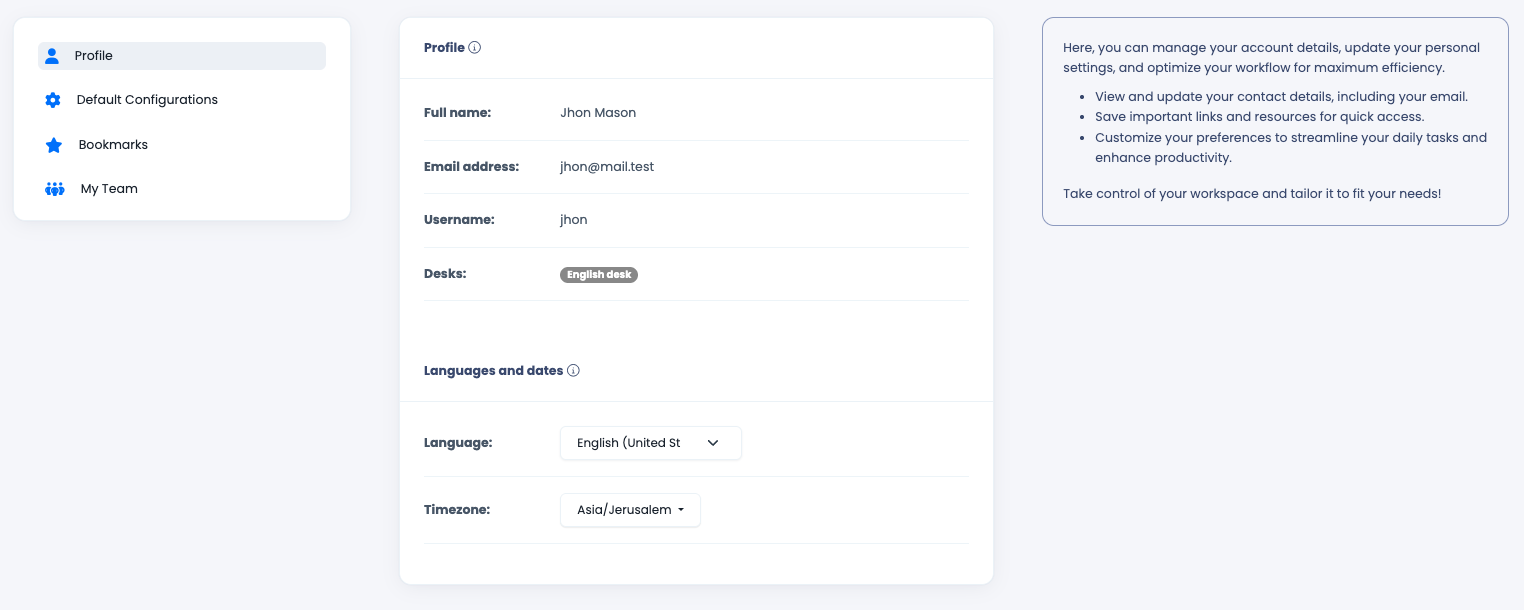
Profile section
Profile
This section contains basic user information such as:
- Full Name: Displays the user's full name.
- Email Address: Shows the email linked to the user account.
- Username: Indicates the username used by the user to log in.
- Desks: Displays the name of the desks the user is assigned to.
- Language: Allows selecting the preferred interface language from the list of available languages.
- Timezone: Allows the user to choose the timezone for all time-based elements, such as logs, calls, and reports.
Default Configuration
Here, the user can customize the default view for the Realtime dashboard:
- The user can choose between the versions of the Realtime page.
- The user has an option to preview each version of the Realtime page by clicking on the “eye” icon.
Settings will be automatically saved and applied once changed.
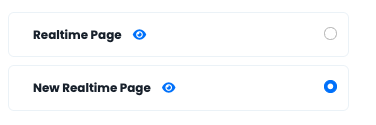
Default Configuration section
Bookmarks
Bookmarks enable quick access to frequently used pages:
- The user has an option to preview each page by clicking on the “eye” icon.
- The user’s access to pages will still be determined by their permissions based on their assigned roles.
- Settings will be automatically saved and applied once changed.
- The user can pin up to five pages as bookmarks that will be shown as the top menu for a more streamlined interface.
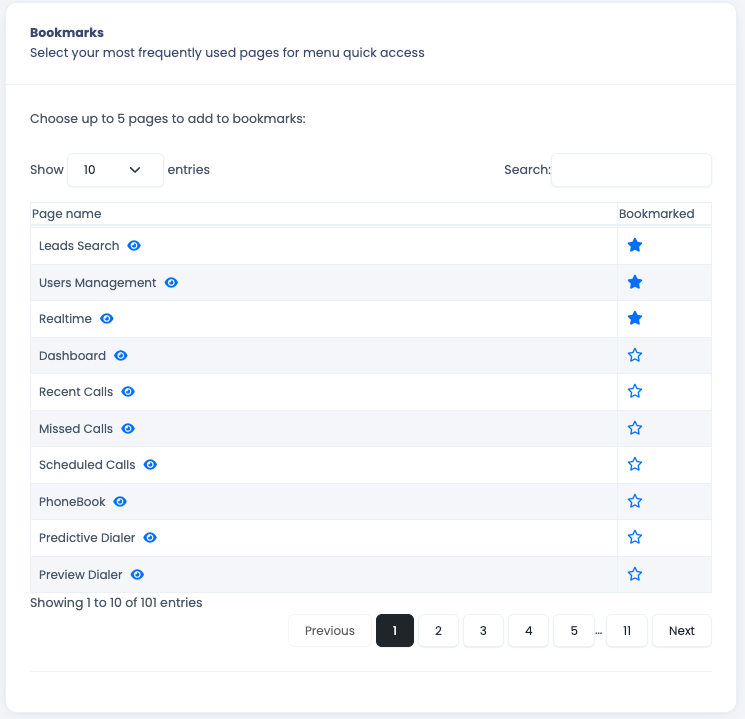
Bookmarks section
- The bookmarks menu will display automatically during the user's session.
- The bookmarks menu can be toggled back to the main menu by clicking the dedicated icon:
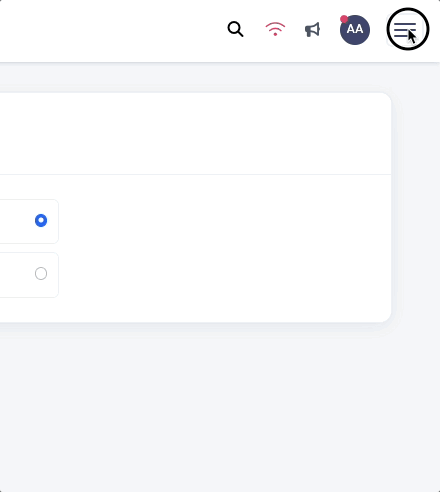
Switching between bookmarks and the full menu
My Team
This section shows users sharing the same desk(s) as the current user.
Access to this section is restricted to a user with permissions for the User Management page.
- A manager can see all users assigned to their desk(s).
Please note:Every modification on the Profile page will be applied instantly.
Managers can view and oversee users within their team structure based on their assigned user-level roles.
Updated about 1 month ago