Space Statistics
Learn how to view and filter manager inbox statistics.
On the Space Statistics page of the TextPeak Inbox, managers can monitor Inbox statistics for their managed teams and agents, as well as the entire space.
Managers can filter by date and specific teams to view conversation numbers, response rates, message costs, and breakdowns by conversation status, communication channels (streams), and tags used. They can also see performance by status and compare teams across metrics like conversation volume, active/closed/unanswered counts, cost, and response rate.
ImportantManagers can access the TextPeak Inbox statistics provided they have the corresponding Inbox role permission (Display the manager statistics page.) enabled for their account and only for the teams and agents they manage.
To load Inbox space statistics:
- Log in to TextPeak in your browser.
- Select Inbox in the main TextPeak menu.
- Click Space Statistics.
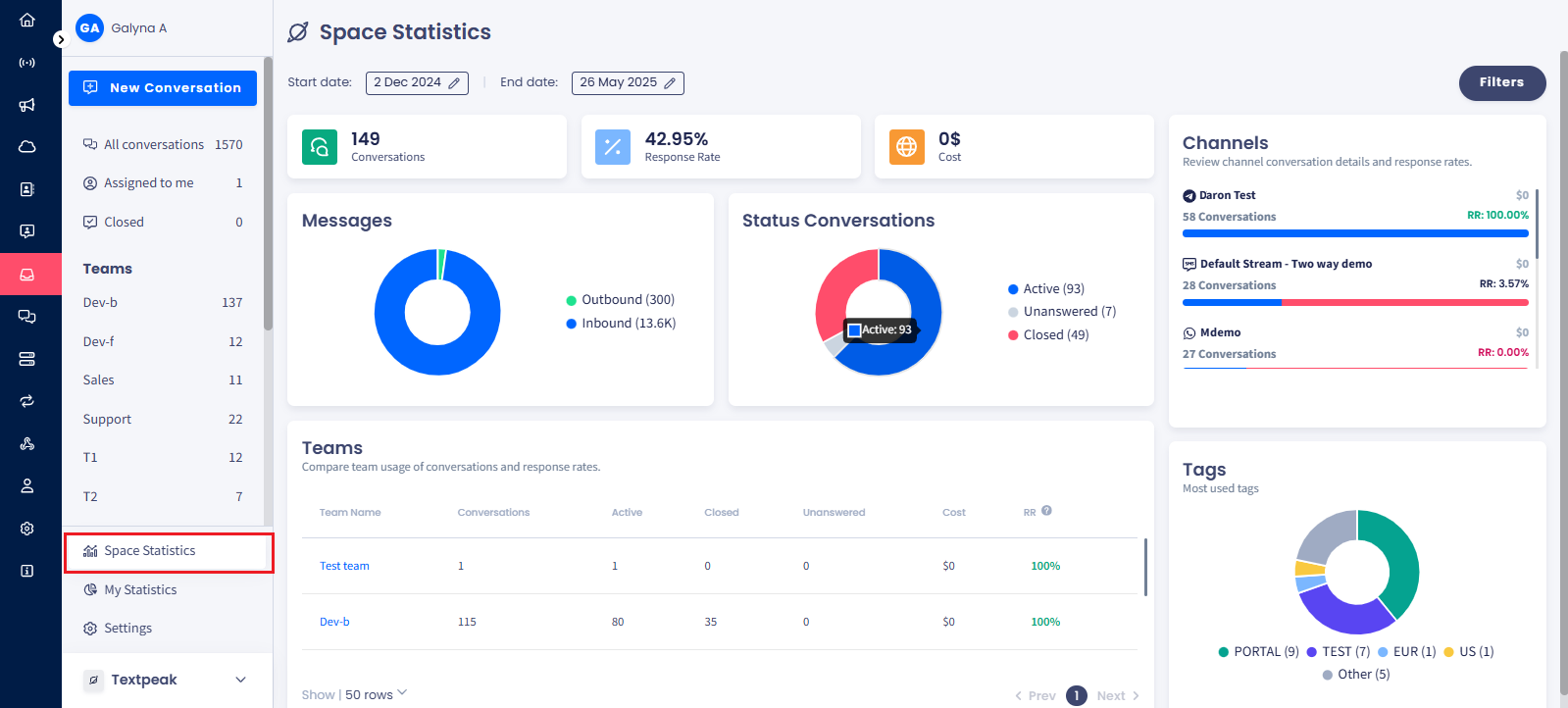
Space Statistics tab
- To see statistics for a specific team, in the Teams table, click the team name on the list.
To apply filtering by:
- Dates: at the top of the page, click to select the start and/or end date.
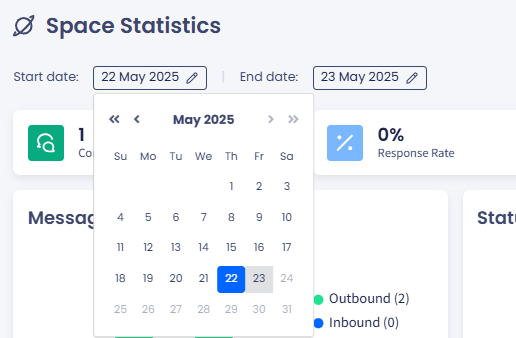
Filtering space statistics by dates
- Teams and/or dates: at the top right, click the Filters button, select the needed teams from the drop-down list (or click Select All to apply the filter to all space teams), if needed, adjust the filter dates, and then click Apply Filters.
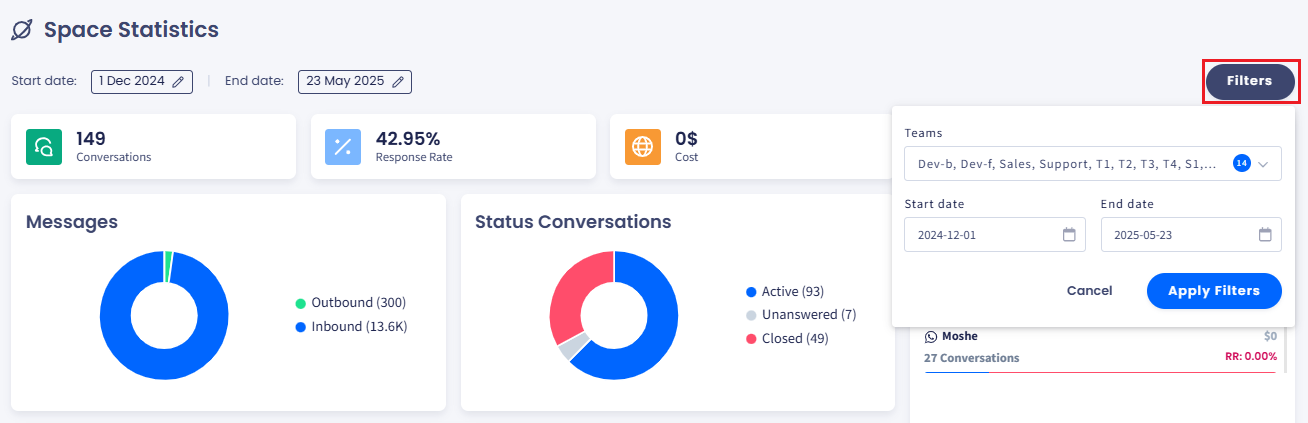
Filtering space statistics by teams
Team Statistics
The Team Statistics page allows managers to see overall team statistical data and individual agents' statistics within that team, including breakdowns by communication channel and tags, enabling agent comparison.
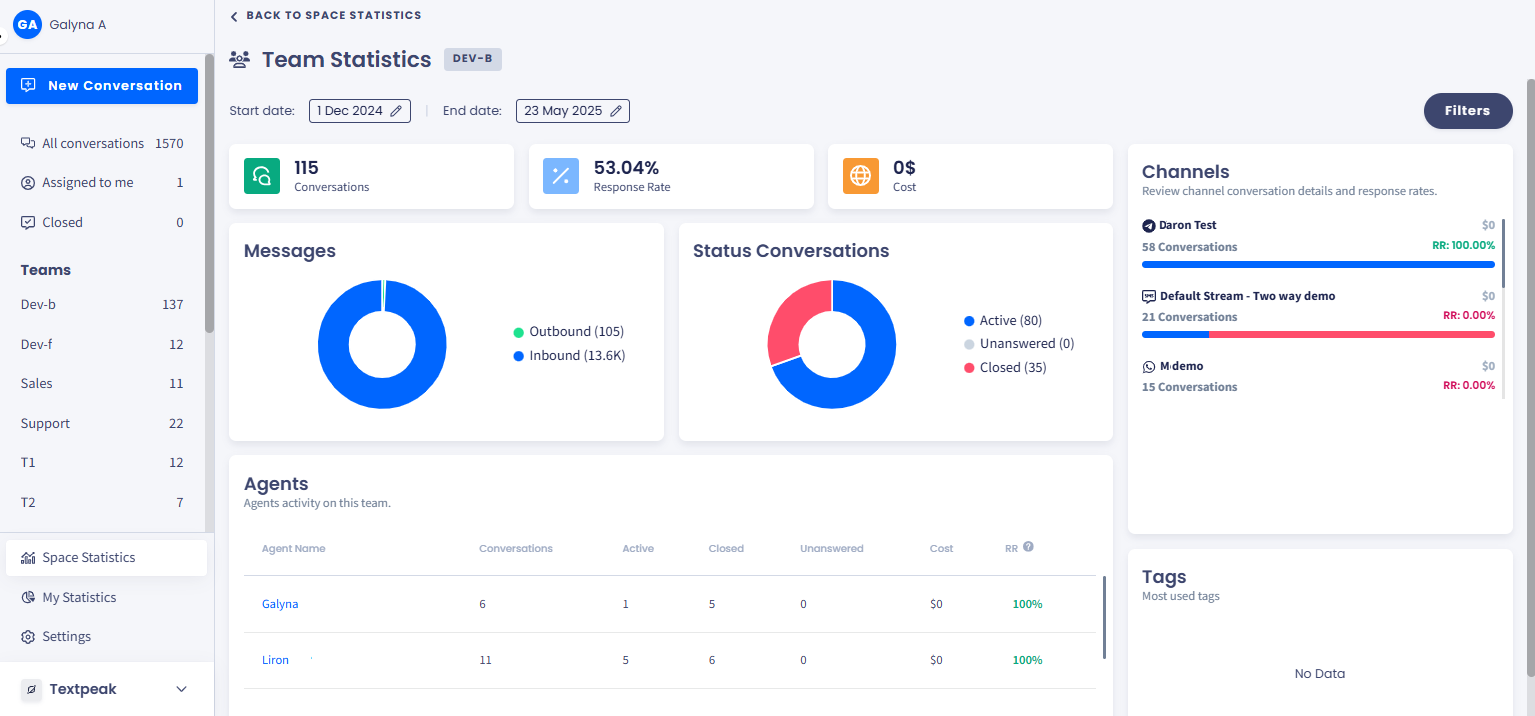
Team Statistics page
To see statistics for a specific agent, in the Agents table, click the agent's name on the list.
To apply filtering by:
- Dates: at the top of the page, click to select the start and/ or end date.
- Agents and/or dates: at the top right, click the Filters button, select the needed agents from the drop-down list (or click Select All to apply the filter to all the agents within the team), if needed, adjust the filter dates, and then click Apply Filters.
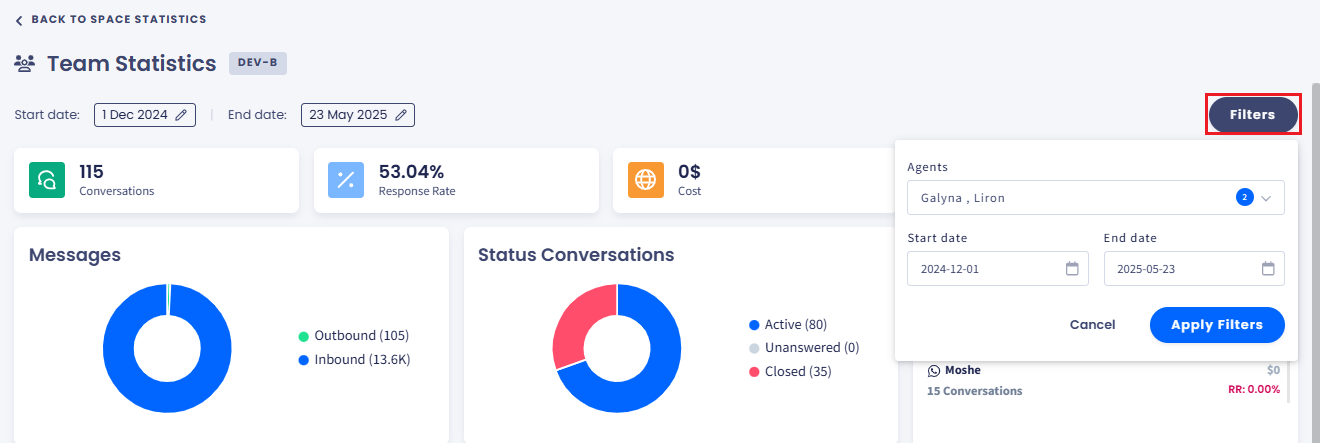
Filtering team statistics by agents
Agent Statistics
The Agent Statistics page allows managers to see the agent's overall statistics and performance within each team they are part of, with the ability to filter by team.
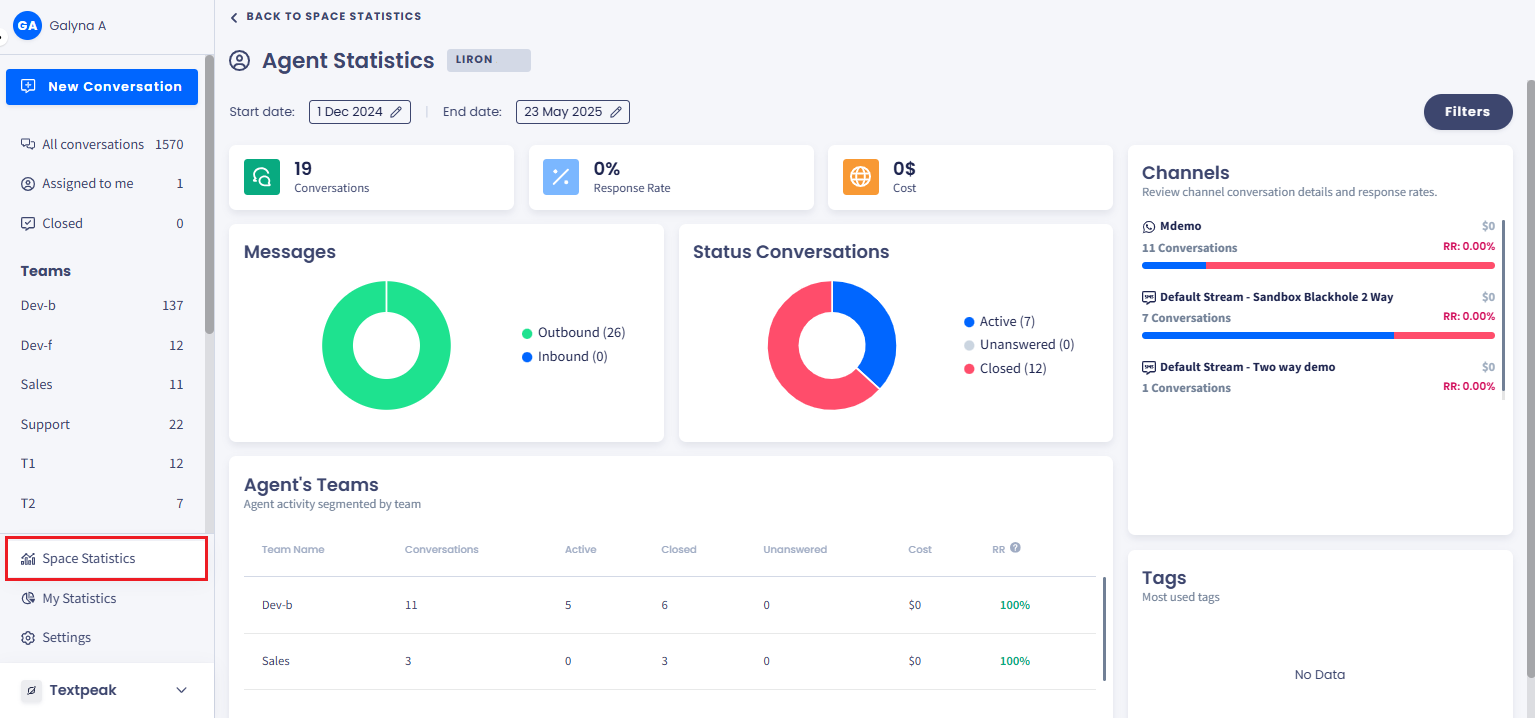
Agent Statistics page
To apply filtering by:
- Dates: at the top of the page, click to select the start and/ or end date.
- Teams and/or dates: at the top right, click the Filters button, select the needed Teams (if any) from the drop-down list (or click Select All to apply the filter to all the teams the user belongs to), if needed, adjust the filter dates, and then click Apply Filters.
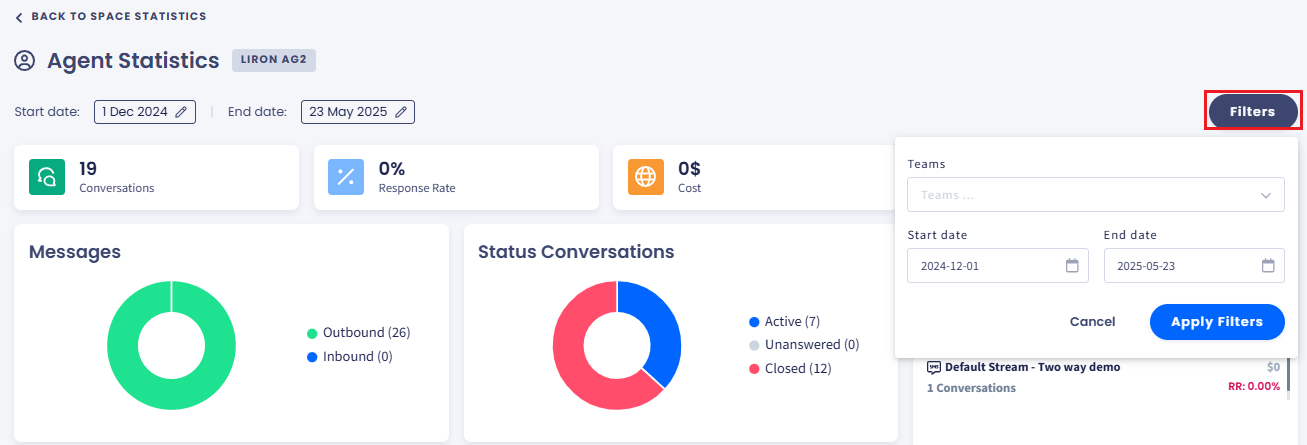
Filtering agent statistics by teams
Updated 26 days ago