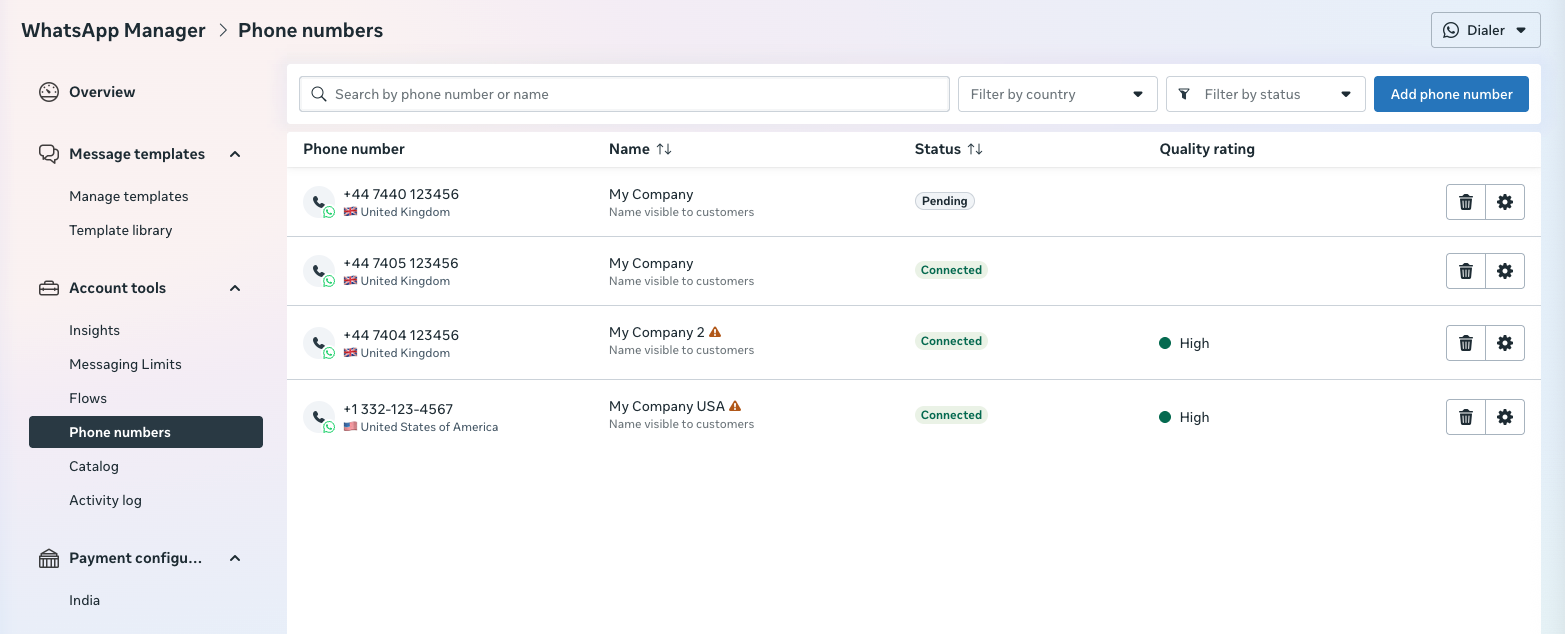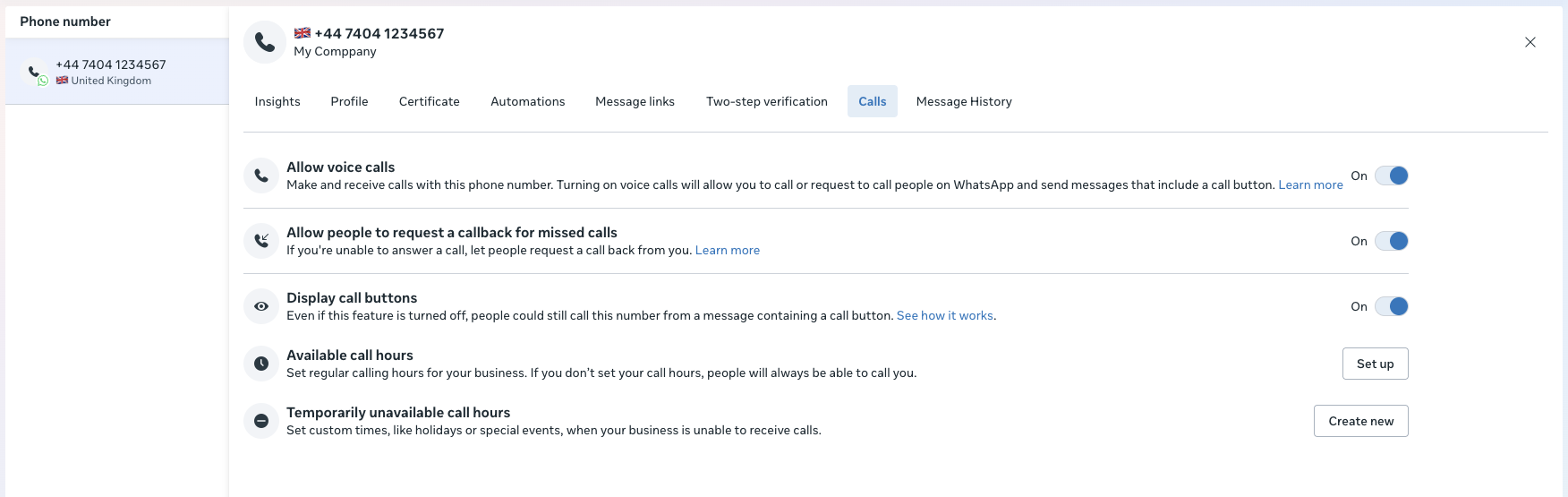Creating WhatsApp Business Channels
Learn how to create WhatsApp business channels from the CommPeak Dialer.
Creating a WhatsApp Business Channel
To create a WhatsApp business channel:
- Go to Settings >Messaging Channels .
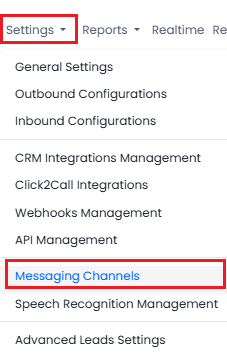
Settings > Messaging Channels tab
- Click Add New Channel.
- From the Type drop-down list, select Whatsapp Business.
- Provide a dedicated channel Name to present the business logic messages you send through this channel.
- In the Authentication Token field, enter the Meta auth token related to your WhatsApp Business Account (WABA). Check the Generating a WhatsApp Business Token section below for more details.
- In the Business ID field, provide the Meta business ID related to your WhatsApp Business Account (WABA). Check the Getting the WhatsApp Business ID section below for more details.
- Add Allowed IPs only if you have specific IP addresses that should be permitted for this integration. If you don’t have any specific IPs to restrict access, leave the field unchanged and make sure the value 0.0.0.0/0 remains to allow access from all IPs.
- Ensure the new channel is Activated.
- Click Create.
Now, a new channel is created and added to the Messaging Channels table with the following information on all existing channels:
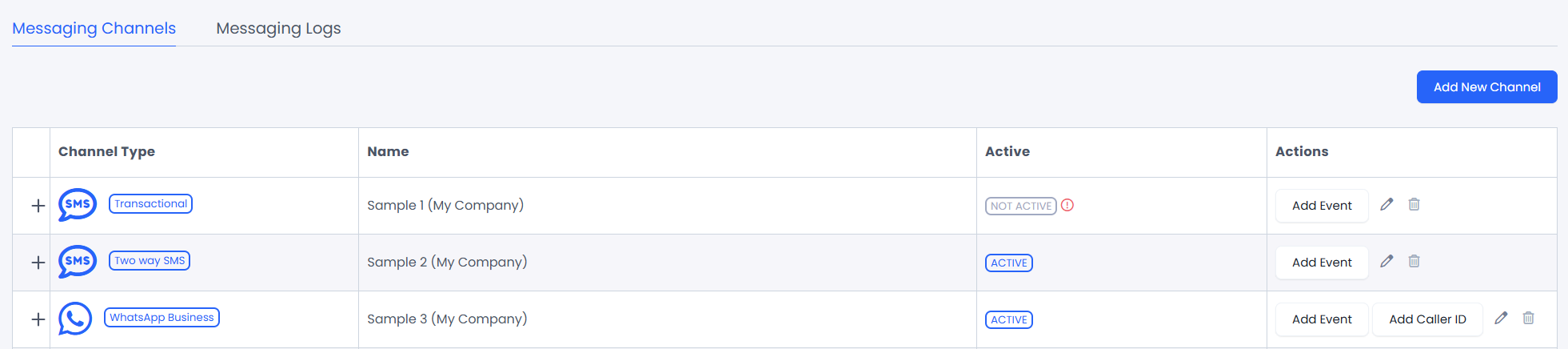
Messaging Channels page, showing the existing configured channels
Column | Description |
|---|---|
Channel Type | A messaging channel type:
|
Name | The Messaging Channel name |
Active | Shows whether the Message Channel is currently active or inactive |
Actions |
|
NOTEIf you experience any issues while configuring your channel, please submit a request. Our support team will help you set up your first business channel.
Creating a New Event
Within each channel, there is an Actions column. Under this column, select Add Event and click it to create a new event.

-
The Channel Settings section allows you to configure the following:
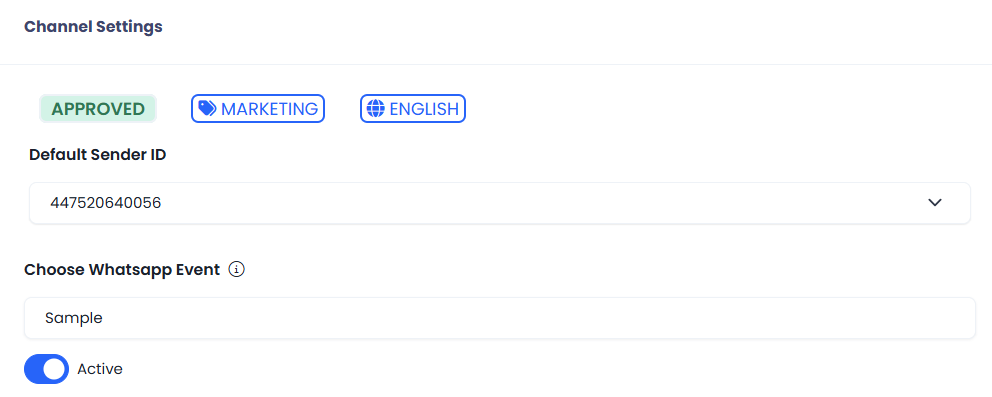
Channel Setting section under the New/Edit Event page
- The upper section contains three fields that display information received from Meta. The first shows whether the template is approved by Meta - if it is, the status APPROVED appears in green. The second indicates the category of the template, and the third field specifies the language.
- Default Sender Caller ID: Select the caller ID for this event from the available options in the drop-down list (if any are available).
- WhatsApp Event: Choose the desired message template from the drop-down list.
- Active Status: Specify whether this event should be marked as Active or not.
- Next, you will find the Template Settings section.
IMPORTANTNote that WhatsApp templates can’t be changed from the CommPeak Dialer side: you can only map the relevant placeholders inside to make the content more personal for the receiver.
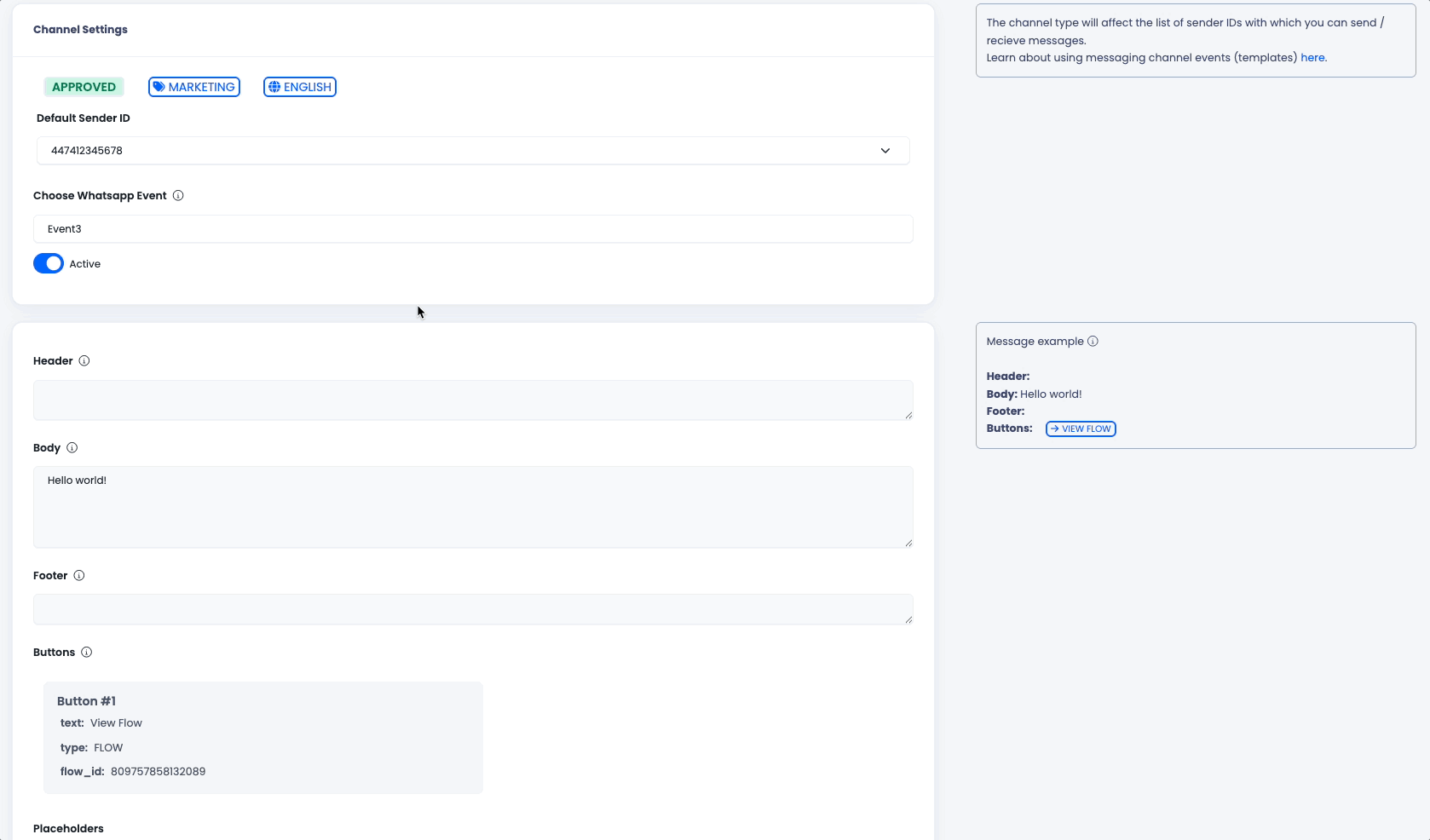
In addition, there is an option to add buttons, which can be configured to perform specific actions such as initiating a call or opening a webpage.
- Is Public - Enabling this option will allow agents to use the event when connecting with a lead during a call. The event will appear on the agent’s call page; however, agents will not be able to edit the message.
- Limit amount of the WhatsApp messages per same call - If the Is Public option is enabled, this field becomes mandatory. Here, you need to specify how many times the agent can trigger the event by sending an event body message to the callee during the same call.
This setting helps prevent agents from sending multiple event messages and spamming your audience.
- Limiting the Sending Hours (Optional)
Enable the Limit Send WhatsApp time option if you want to limit sending messages hours to your leads according to the lead country/time zone.
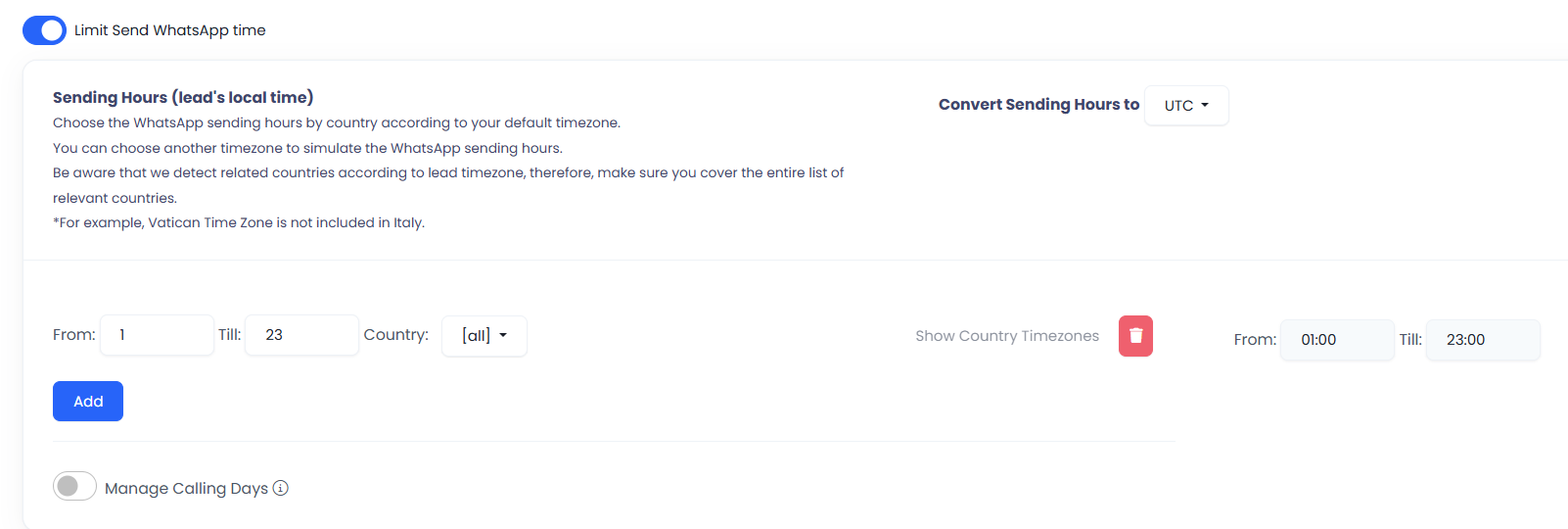
Sending Hours Settings
In the Sending Hours (lead's local time) section that pops up, choose the WhatsApp sending hours by country according to your default time zone.
NOTE
- Be aware that we detect related countries according to a lead time zone, therefore, make sure you cover the entire list of relevant countries. For example, Vatican Time Zone is not included in Italy. For more details on how to set calling times across multiple time zones, check the Default Timezones Management article.
- Messages defined to be sent outside the allowed timeframe will be queued and sent within the next allowed timeframe.
Manage Calling Days (Optional):
You can specify the days on which the call hour restrictions will apply.
To configure this, enable the toggle and select the desired days. Only the selected days will follow the defined call hour settings and enforce the restriction accordingly.

Manage Calling Days
- Click Create to add the new event for the WhatsApp channel you have just configured.
Adding a Caller ID (WhatsApp Calls)
You can add Caller IDs to the Messaging Channel by clicking the Add Caller ID button. This allows you to select your WhatsApp Caller ID for both outbound and inbound calls.
For inbound calls, you need to connect your Caller ID to an existing IVR or create a new one. Outbound calls are handled through Click2Call.
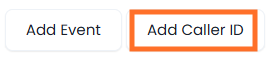
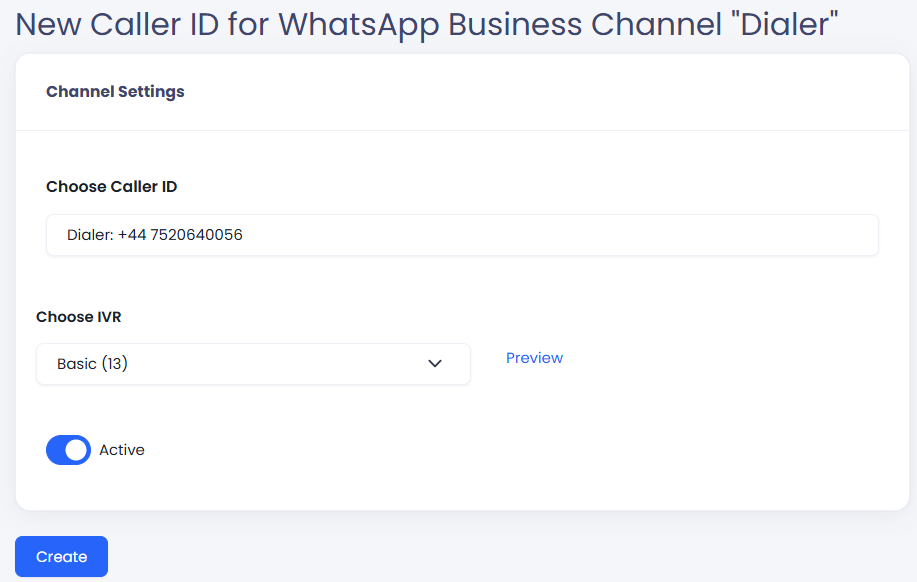
Choosing Caller ID
To add a new Caller ID, select the desired Caller ID, assign it to an IVR, and enable the Active toggle to activate it. Click "Create" once done.
From now on, all WhatsApp inbound calls will redirect to your IVR flow. You can set your own logic according to the Inbound configurations.
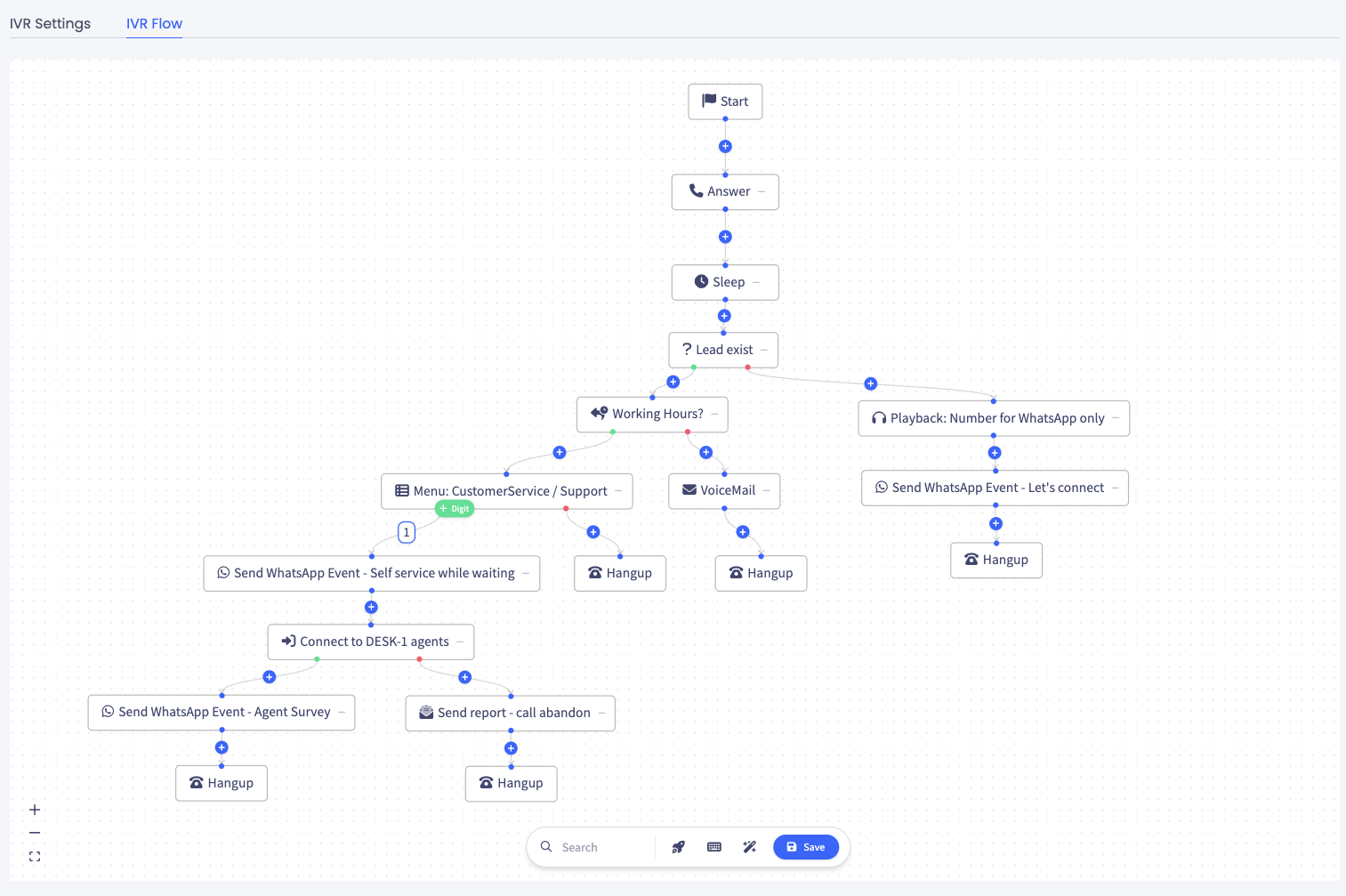
Example of Inbound IVR flow setup, handle calls according to working hours, execute WhatsApp events while waiting for an agent.
Familiar with Meta WhatsApp Calling PrerequisitesBefore you get started with calling, ensure that:
- Your business number is in use with Cloud API (not the WhatsApp Business app)
- This app should have messaging permissions (whatsapp_business_messaging) for the business number.
- The business must have a messaging limit of at least 2000 business-initiated conversations in a rolling 24-hour period.
- Enable Calling features on your business phone number
- Availability: Business-initiated Calling (BIC) is currently available in every location Cloud API is available, except the following countries: USA, Canada, Turkey, Egypt, Vietnam, Nigeria.
The business phone number’s country code must be in this supported list.
The consumer phone number can be from any country where Cloud API is available.Your numbers shoud shows under "Phone numbers":
Ensure your number is active for calls. If it isn’t, register the number, enable two-step verification, and verify it’s available for templates before using it for calls.
Understanding the Messaging Channel table page
On the main Messaging Channels page, you can click the + button next to Channel Type or select an event name to view the list of existing events for any channel.

List of existing events for the Messaging Channel
The list will display the following information:
Column | Description |
|---|---|
ID | Event ID |
Name | The event name |
Default Sender Number | The default number for sending event messages |
Category | The template Category, as defined and received from Meta |
Language | The template Language, as defined and received from Meta |
Meta Status | This information is received from Meta. Once the template is activated by Meta, it is stated as "APPROVED" |
Active | Channel event status (Active) or (Not Active) |
Public | Indicates whether the event will be visible to agents on the Agent Call page |
Actions |
|
In addition, you can also view the list of the existing caller IDs:

List of existing Caller IDs
The list includes the following details:
Column | Description |
|---|---|
ID | The ID of the Caller ID |
Name | The Caller ID name |
Default Phone Number | The phone number |
Number ID | Serial number as provided by Meta |
Active | The status of the Caller ID - active or not |
Actions |
|
Test the Caller ID
The Caller ID can be tested by clicking the Test button. The test consists of two parts, each involving a separate action:
-
Call Authorization Request - This sends an initial request to the customer, asking for permission to receive calls from the specified Caller ID. The system sends a message prompting the customer to approve calls from this number.
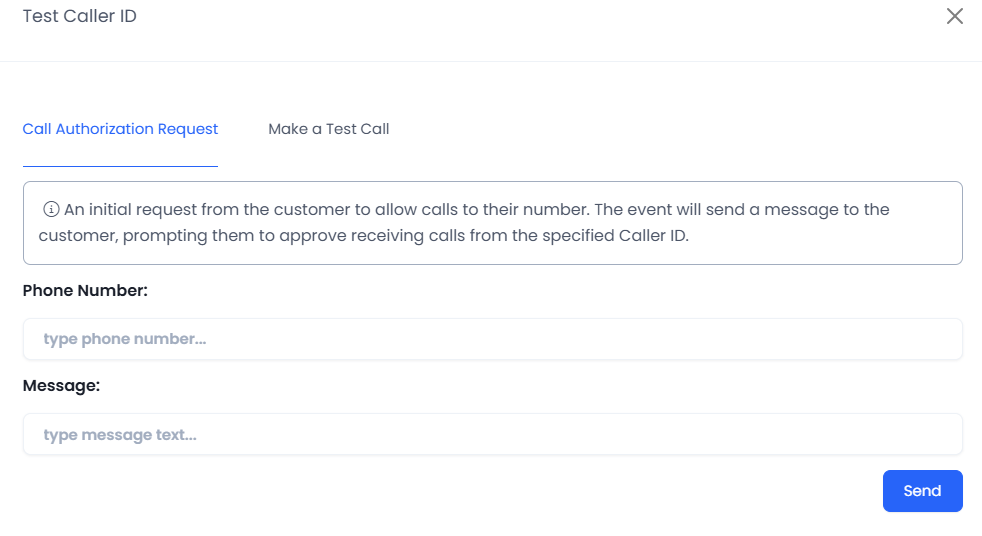
Test Caller ID - Call Authorization Request
-
Make a Test Call – Once the authorization is approved, a real test call is initiated to the customer using the current Caller ID (Please note, the call will ring on the customer’s side only after they have approved receiving calls from this number).
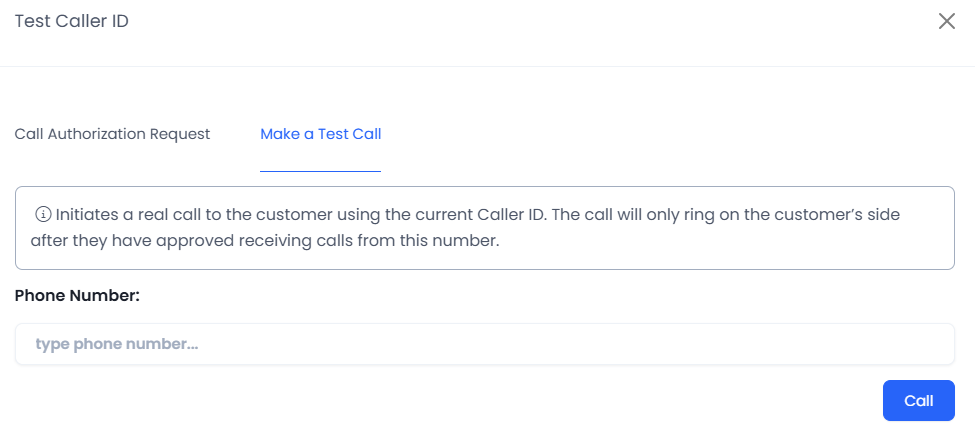
Test Caller ID - Make a Test Call
Optional Caller ID test results
The test call can return one of two results: OK or Call Failed. Whenever the result is Call Failed, the system also displays the reason for the failure. See examples of the test call results below:
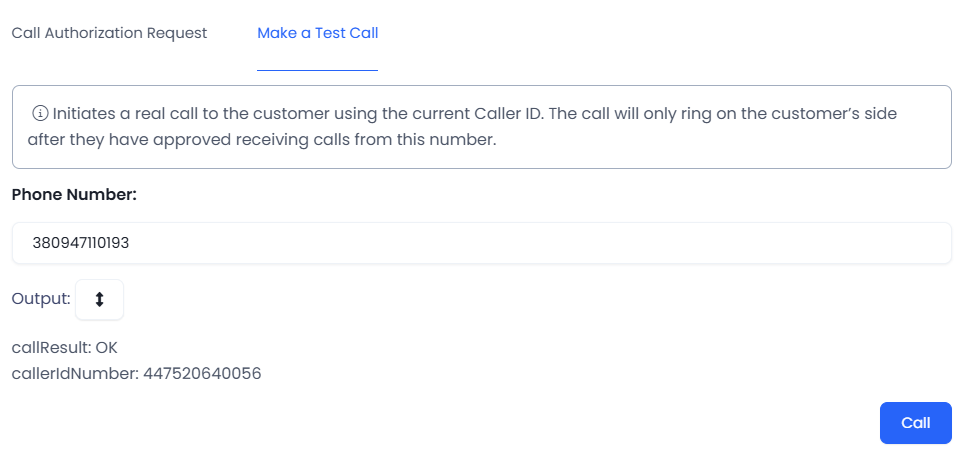
Test call result: OK, indicating that the call was completed successfully
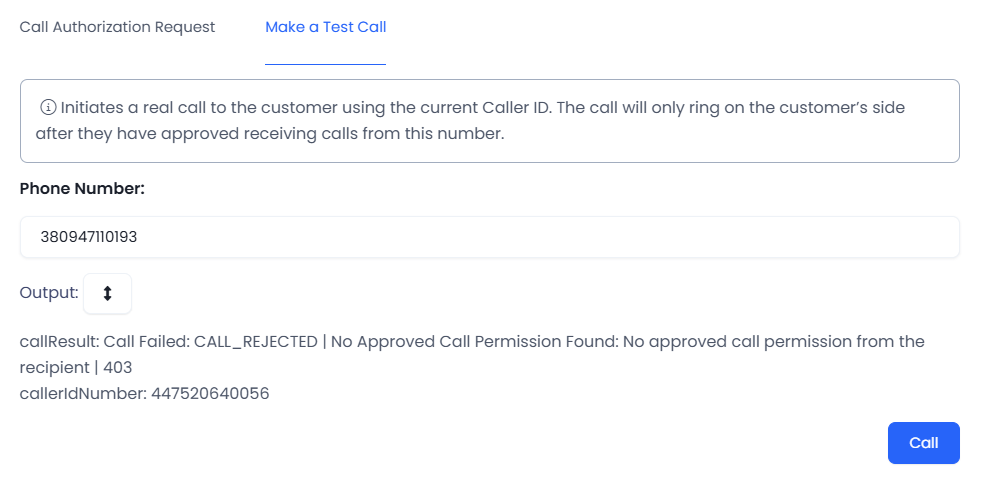
Test Call result: Call Failed, indicating that no call permission was granted from the customer’s side.
Therefore, the call could not be completed.
Generating a WhatsApp Business Token
As one of the steps of creating a WhatsApp channel, you need to enter a WhatsApp Business token and your WhatsApp Business ID.
You will also learn how to configure webhooks in your app to be alerted at WhatsApp-related actions.
To create a token:
-
In your Meta Business Suite account, navigate to the Settings menu (the gear icon), expand Users, and select System Users. You can also use the following link: https://business.facebook.com/latest/settings/system_users.
-
Click Add.
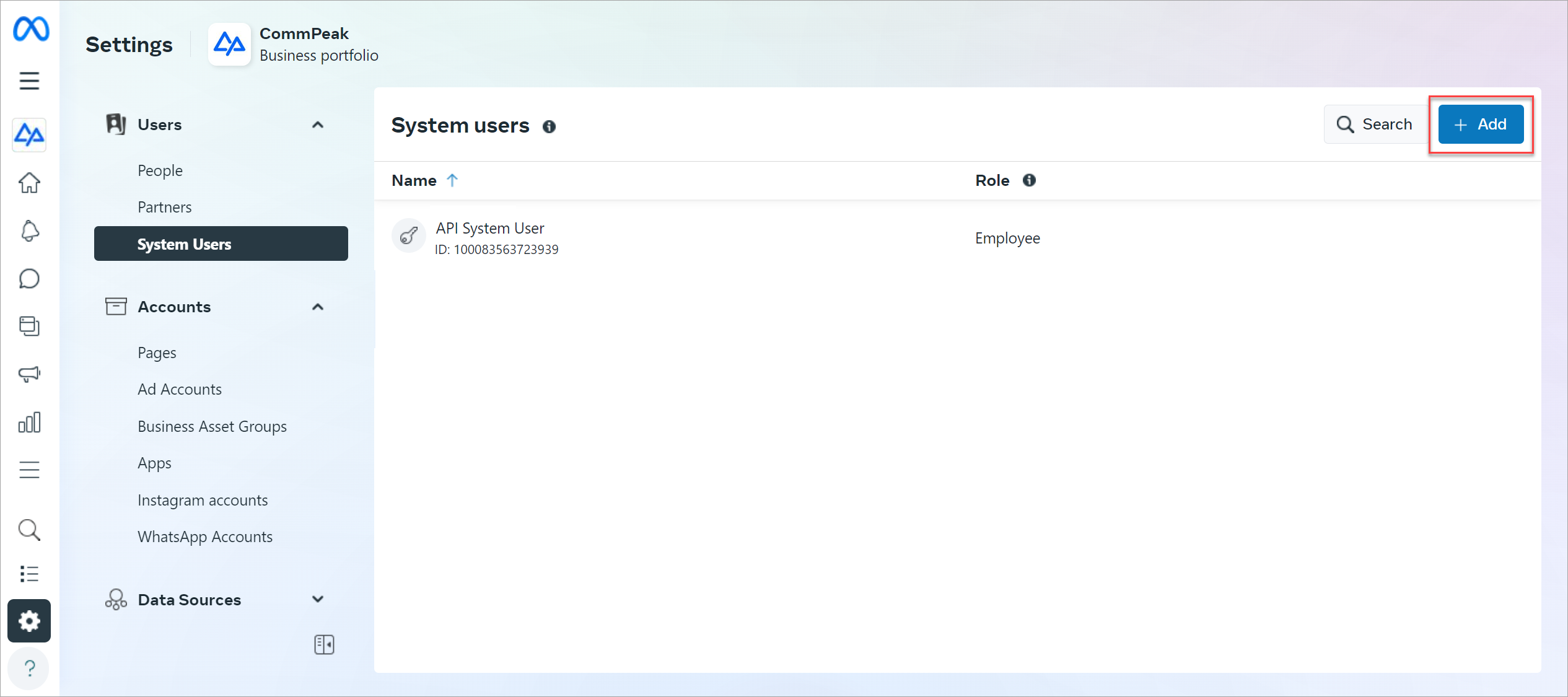
Meta System Users section
-
In the window that pops up, enter the name for the user and select the Admin role.
-
Click Create system user.
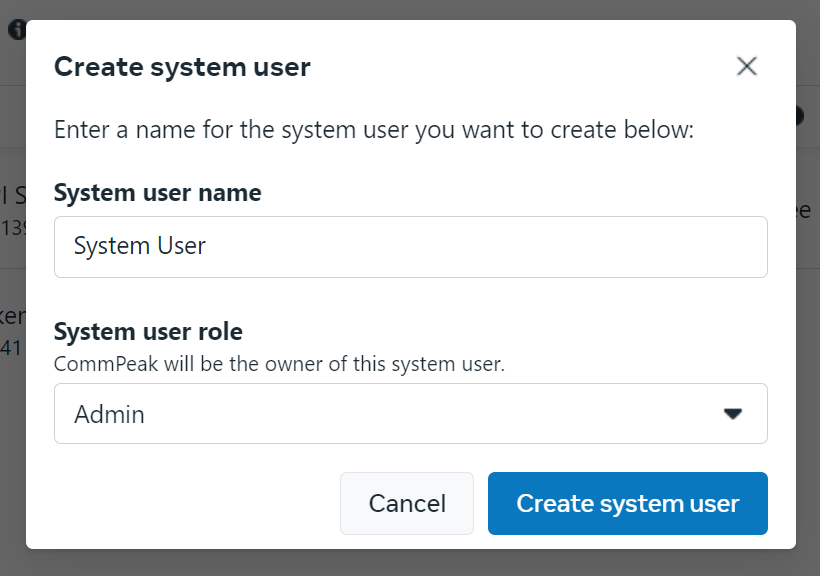
Create system user dialog
-
On the System users page, click Generate token.
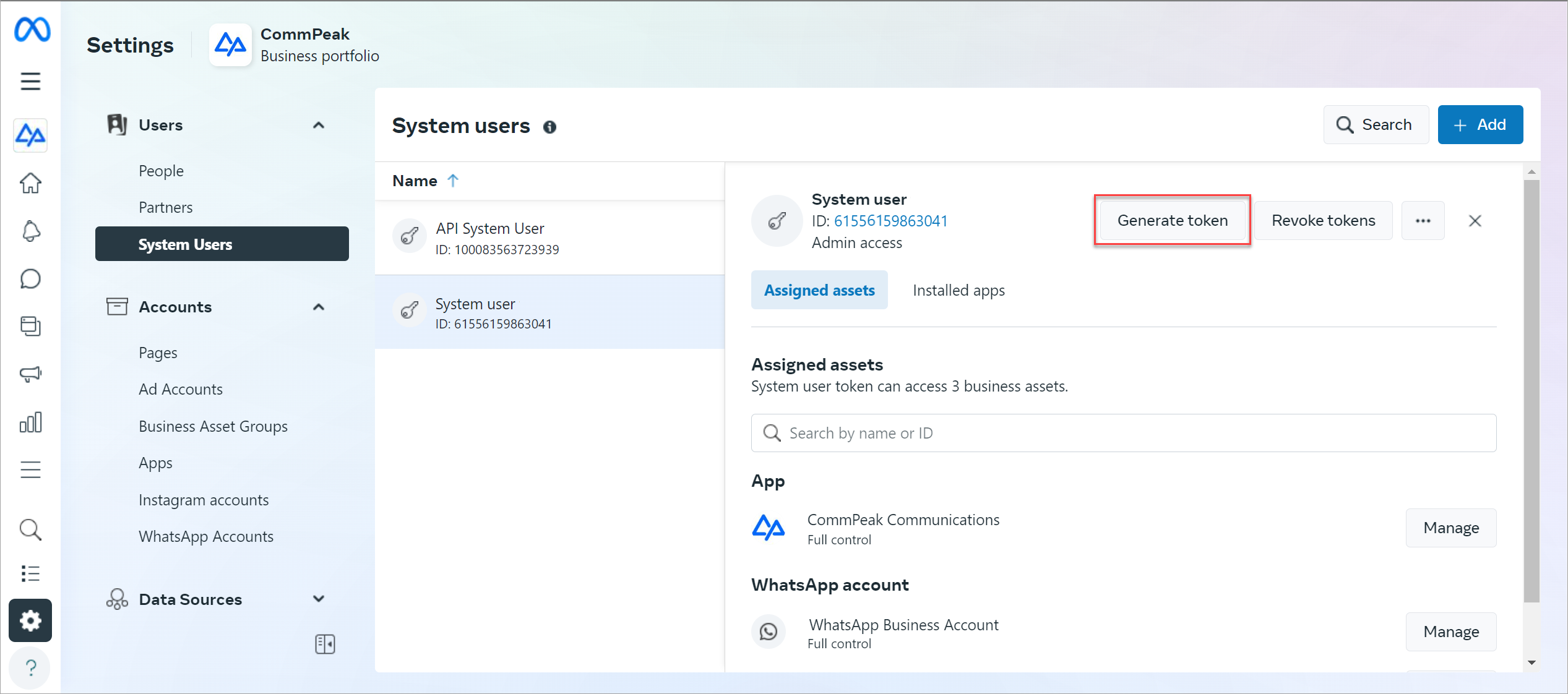
Generate token button
-
A new window will pop up where you should specify the token attributes:
-
Select the app for which you are creating the token.
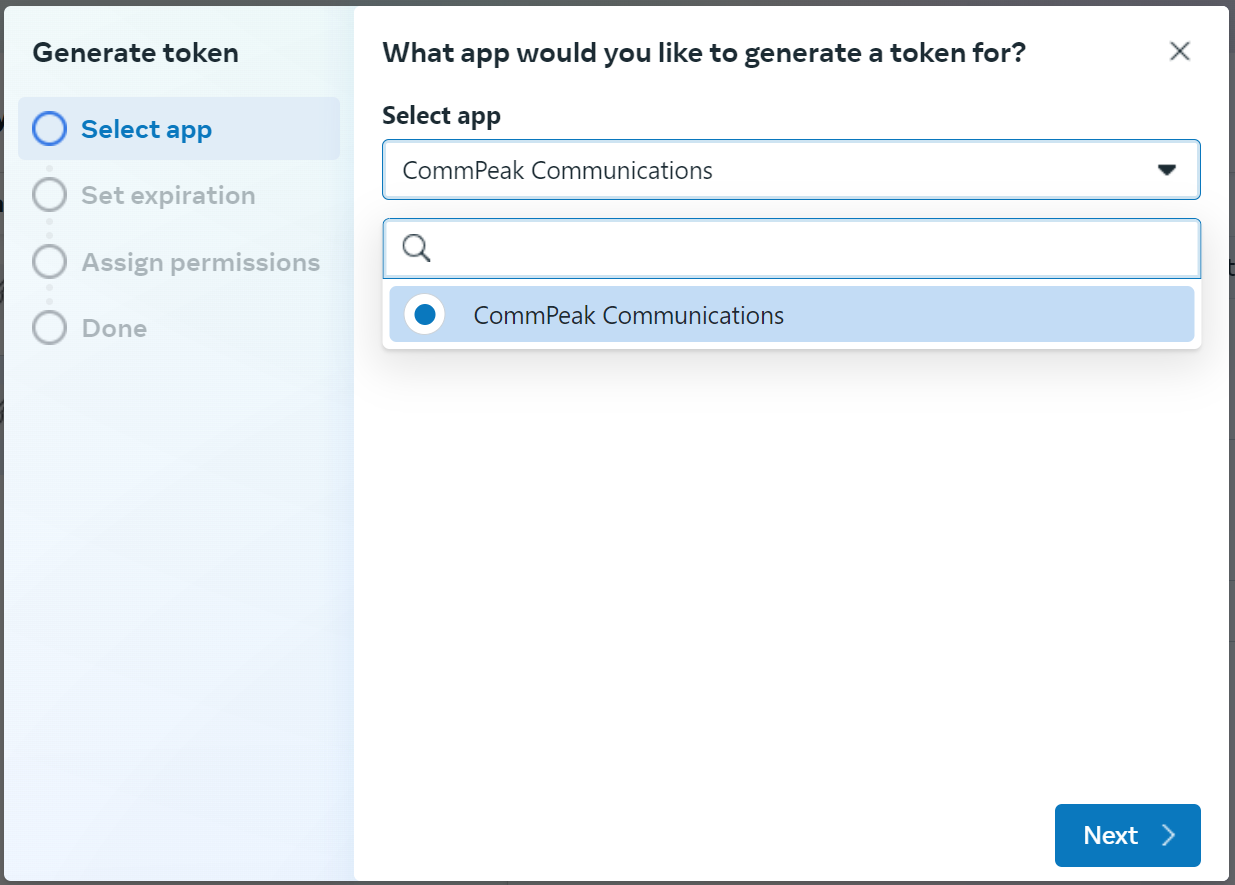
Select app step
-
Select the token expiration option.
NOTEPlease make sure you select Never as you are creating a permanent token.
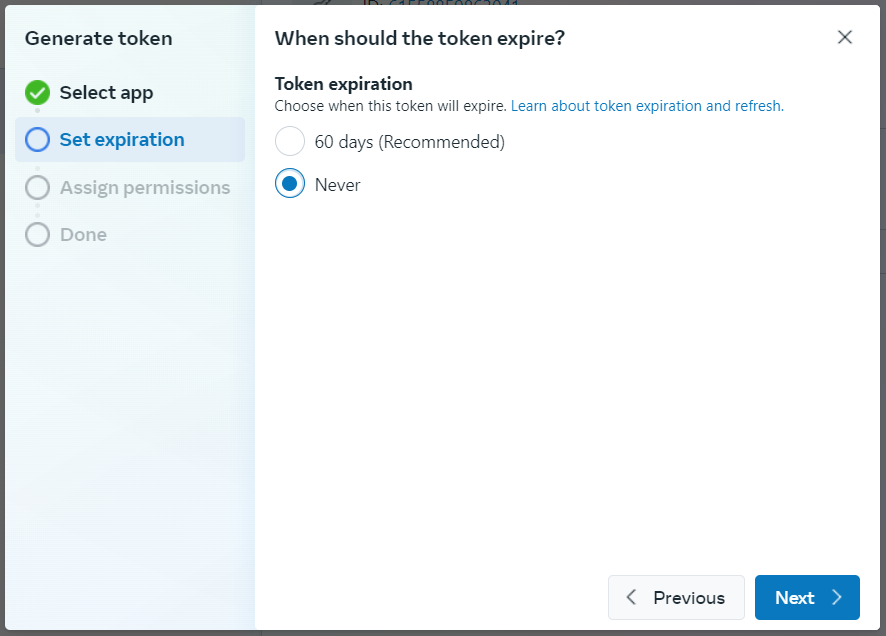
Set expiration step
-
Assign the following permissions to the app: whatsapp_business_management and whatsapp_business_messaging.
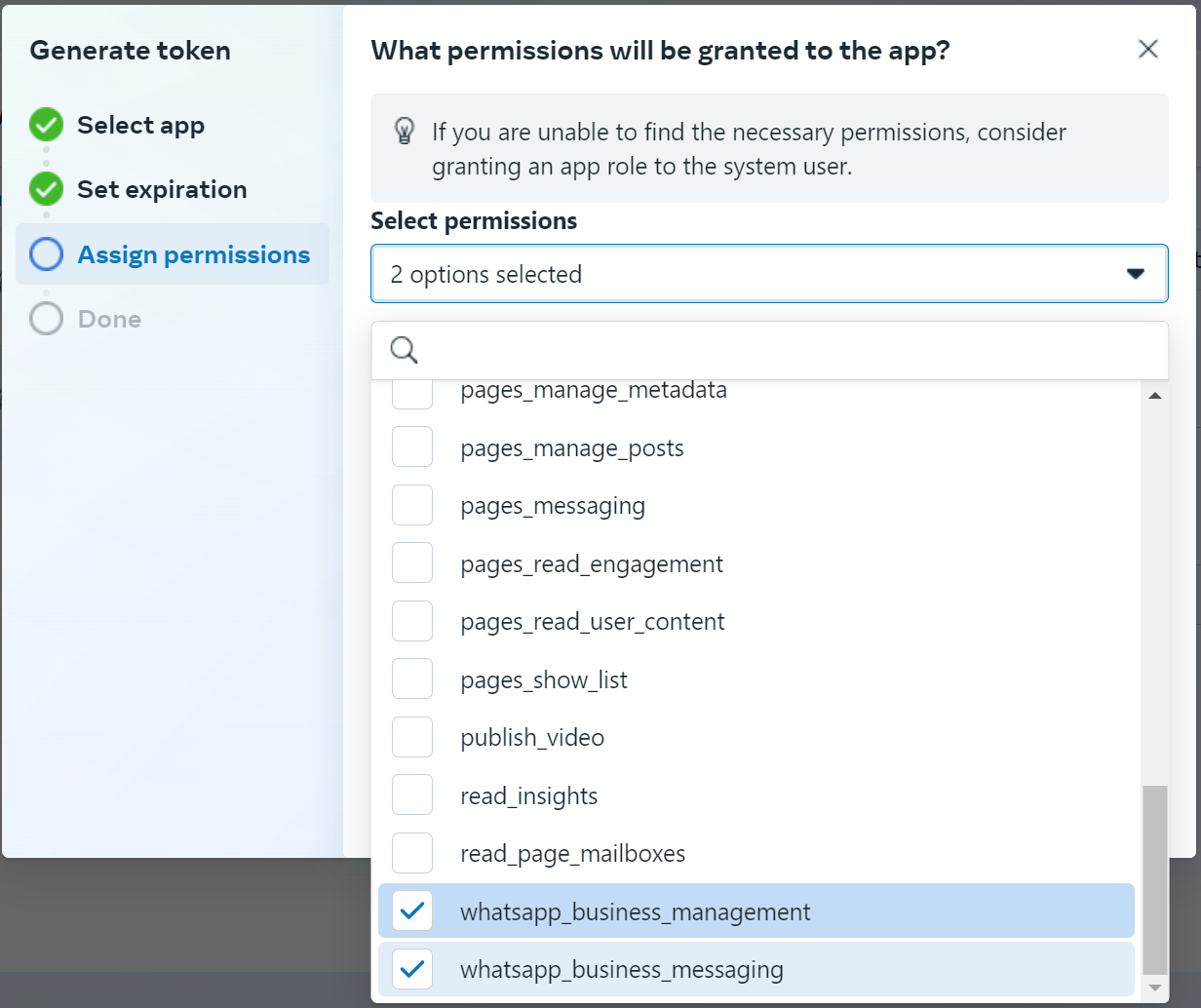
Assign permissions step
-
Click the Generate token button.
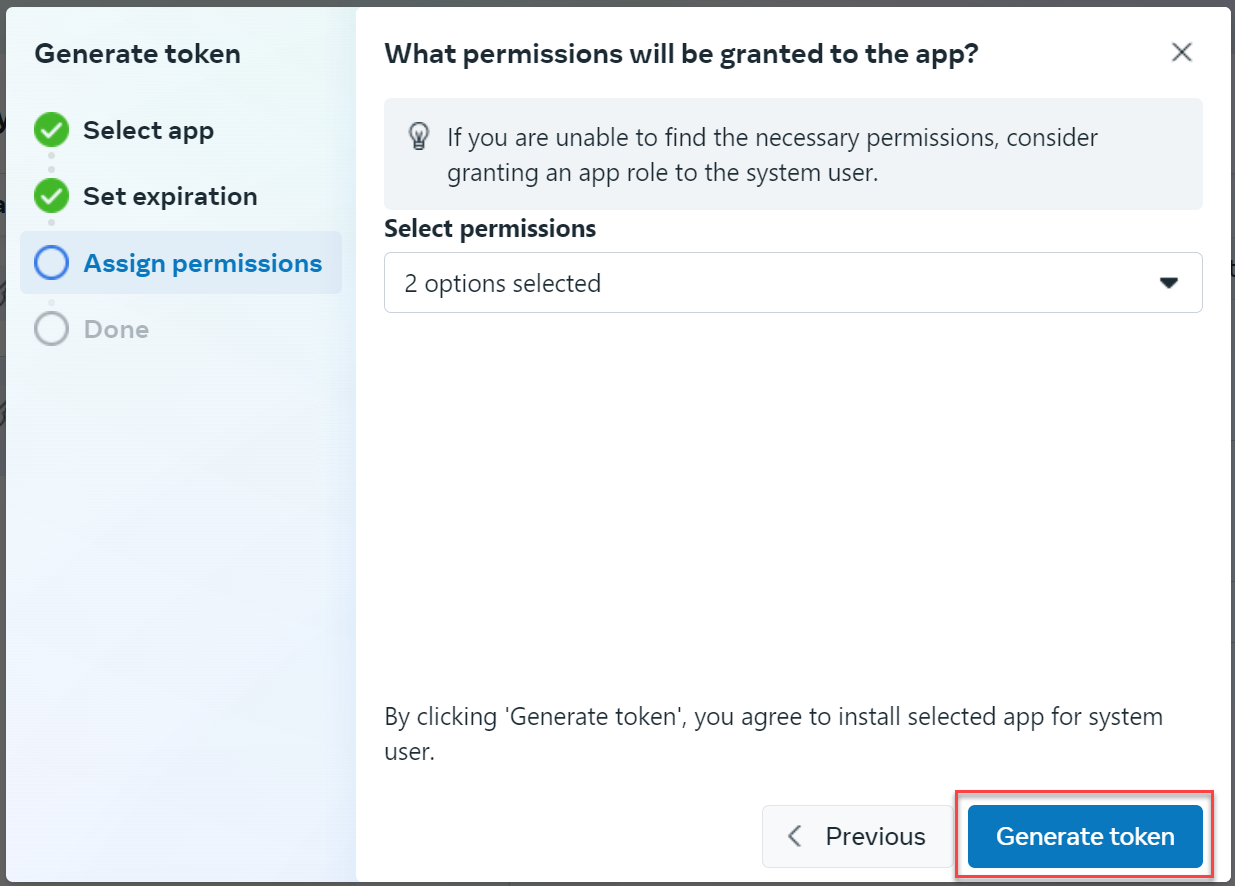
Generate token button
-
-
You will see your token on the screen. Copy it and click Done.
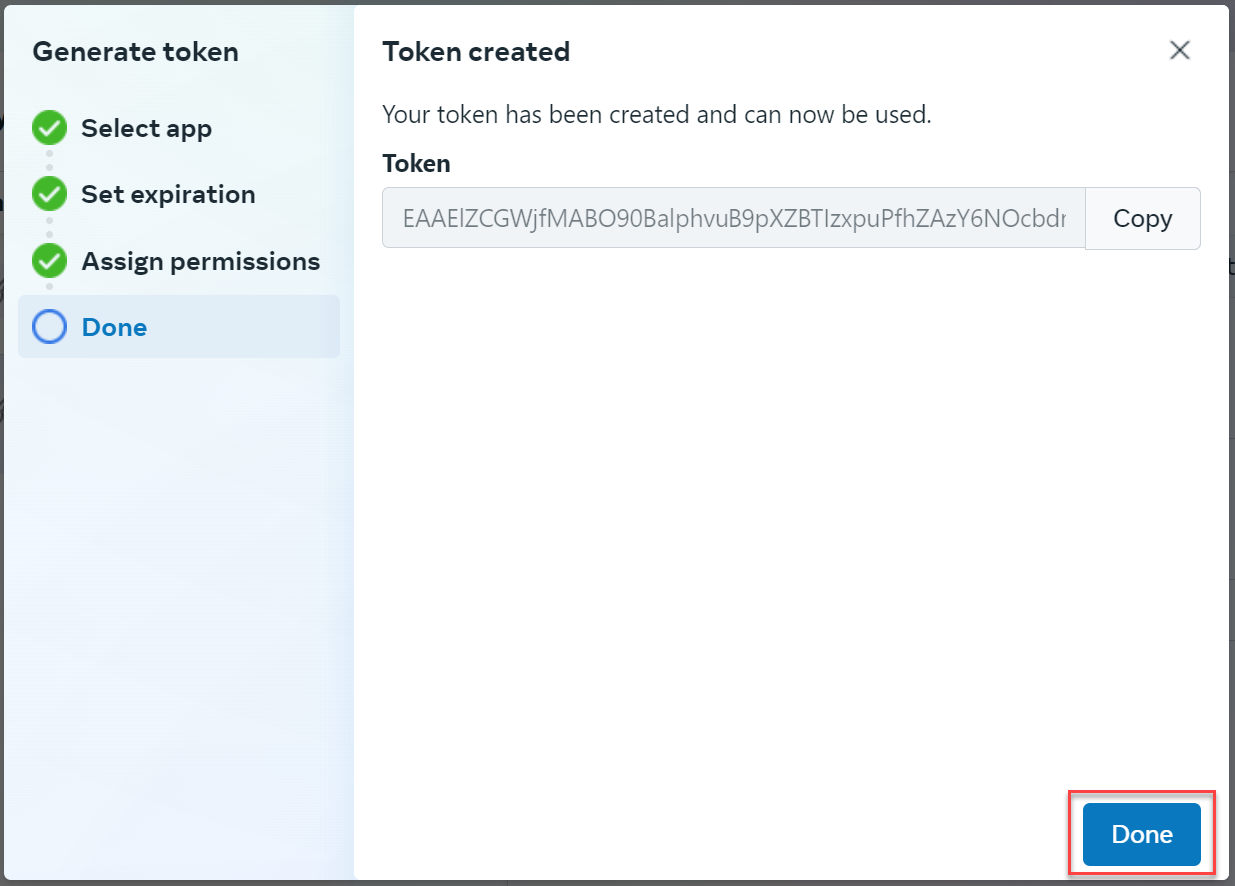
Done step
-
You can insert the token in the Auth token field when creating a WhatsApp stream.
Getting the WhatsApp Business ID
-
Expand the Accounts section in the Settings menu and select WhatsApp Accounts. Alternatively, use the link: https://business.facebook.com/latest/settings/whatsapp_account
-
Copy the ID under the needed WhatsApp account.
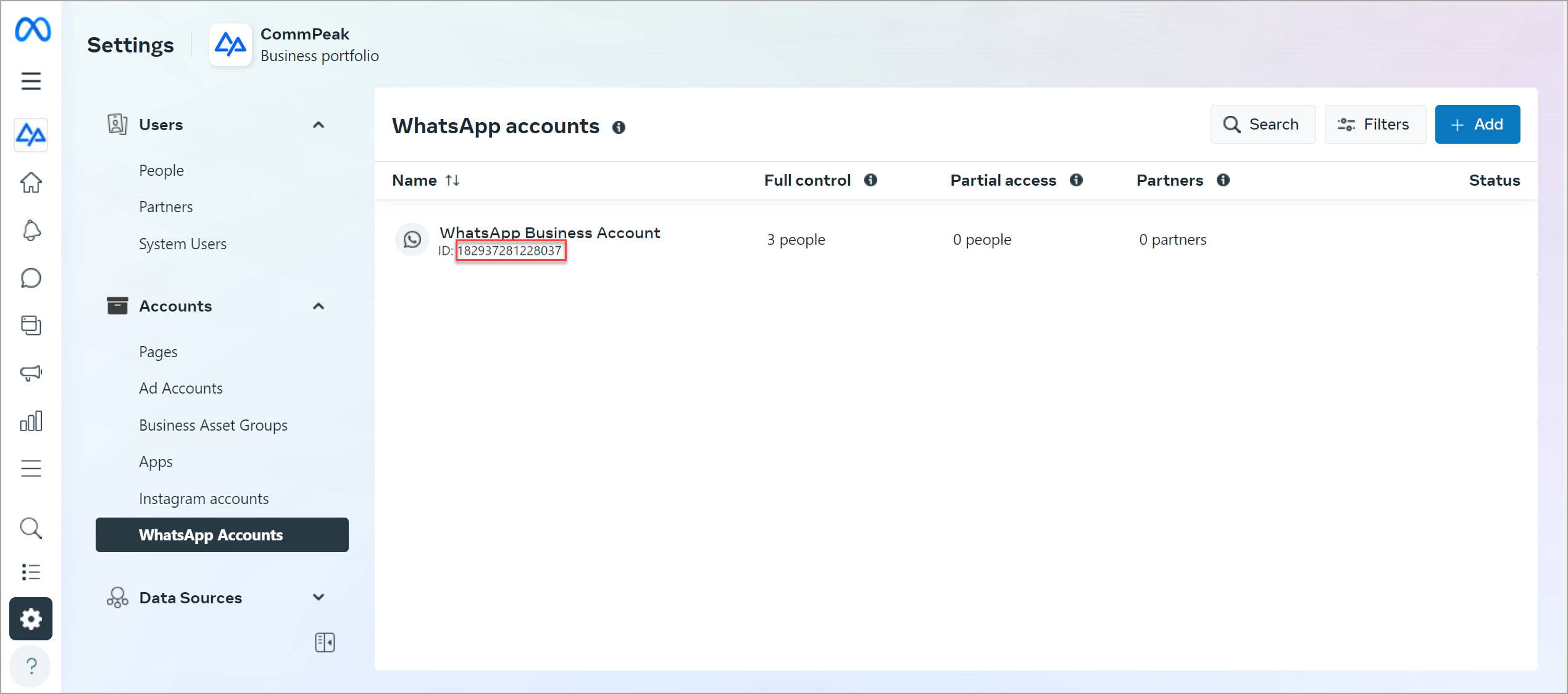
Meta WhatsApp accounts section
Use this ID for the Business ID field when creating a WhatsApp business channel.
Configuring Webhooks
Set up webhooks for your app to be alerted when you receive a message or when its status changes.
To set up webhooks:
-
Go to your account at Meta for Developers, navigate to Apps, and select the app you need.
-
In the main menu on the left, expand the WhatsApp section and select Configuration.
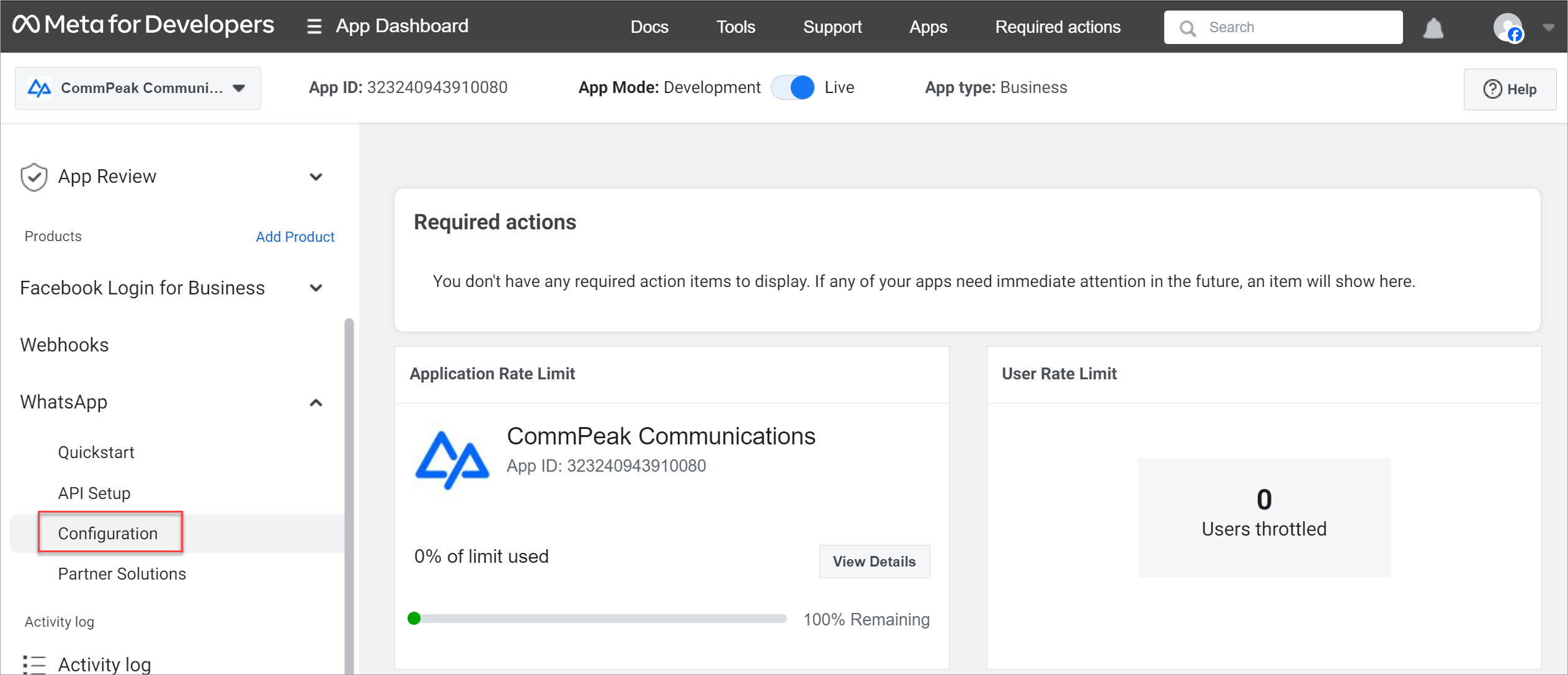
Meta Configuration section
-
In the Webhook section, specify the webhook callback URL:
-
Click Edit.

Editing configuration
-
In the pop-up window that appears, enter the needed details.
Callback URL: https://textpeak-streams.commpeak.com/webhooks/whatsapp
Verify token: SismaKala -
Click Verify and save.
-
-
Select the webhook fields:
-
Click Manage.
-
In the window that pops up, select the following webhook fields:
- messages
- phone_number_name_update
- template_category_update.
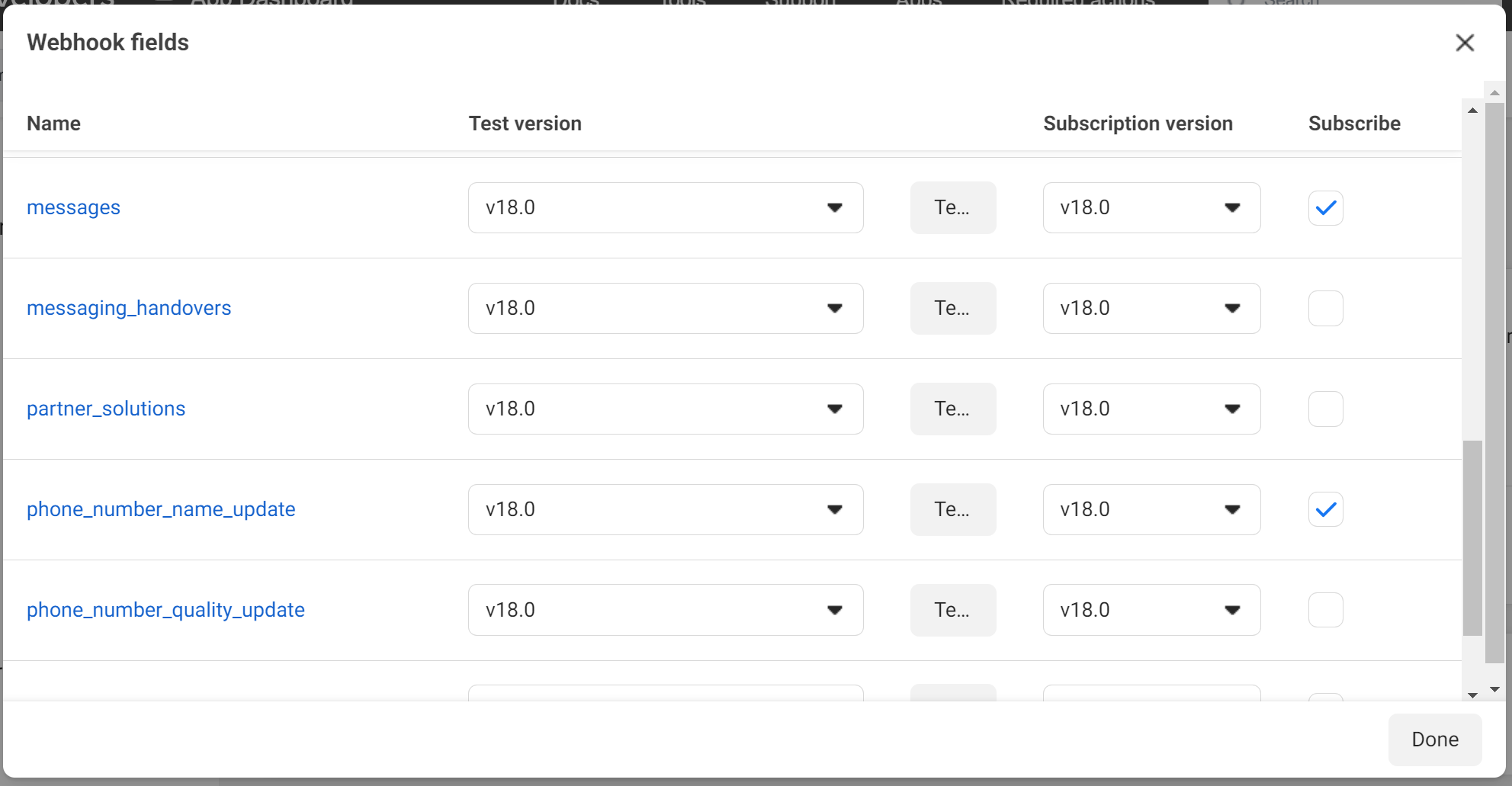
Webhook fields window
-
Click Done.
-
IMPORTANTWe recommend selecting v18.0 in the Subscription version column.
The token is added.
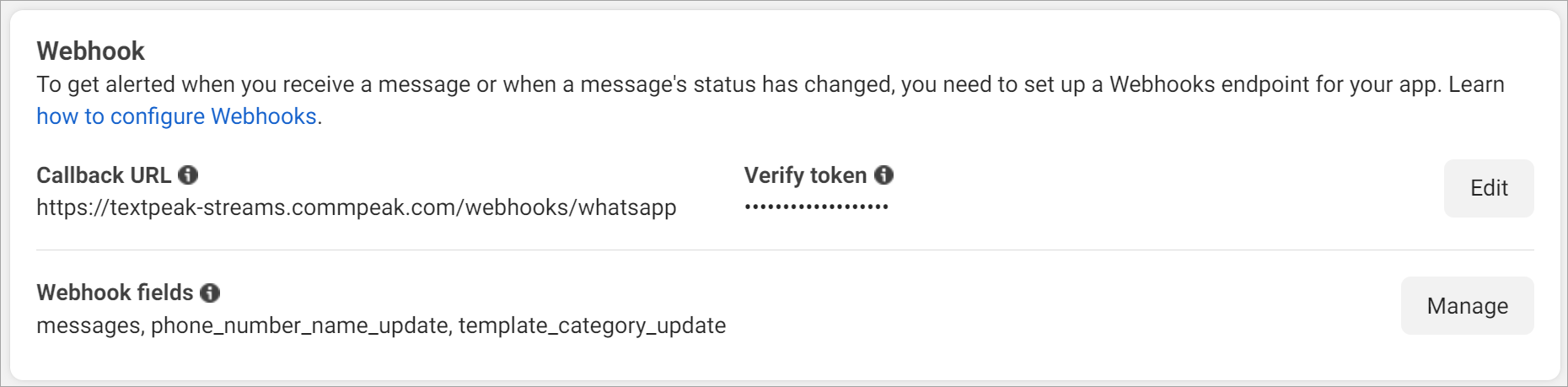
Webhook section
Updated about 1 month ago