Managing Your Customers
Manage and refer new customers, view detailed reports on their usage, and handle customer invitations and tokens on the Customers tab.
On the CUSTOMERS tab, you can refer new customers, manage existing ones, and check their reports.
My Customers
Go to the My Customers tab to see information on each customer in your account:
- their current balance
- their commission rate
- total number of calls and SMS
- total call duration
- money spent by the customer
- commission amount earned from the customer.
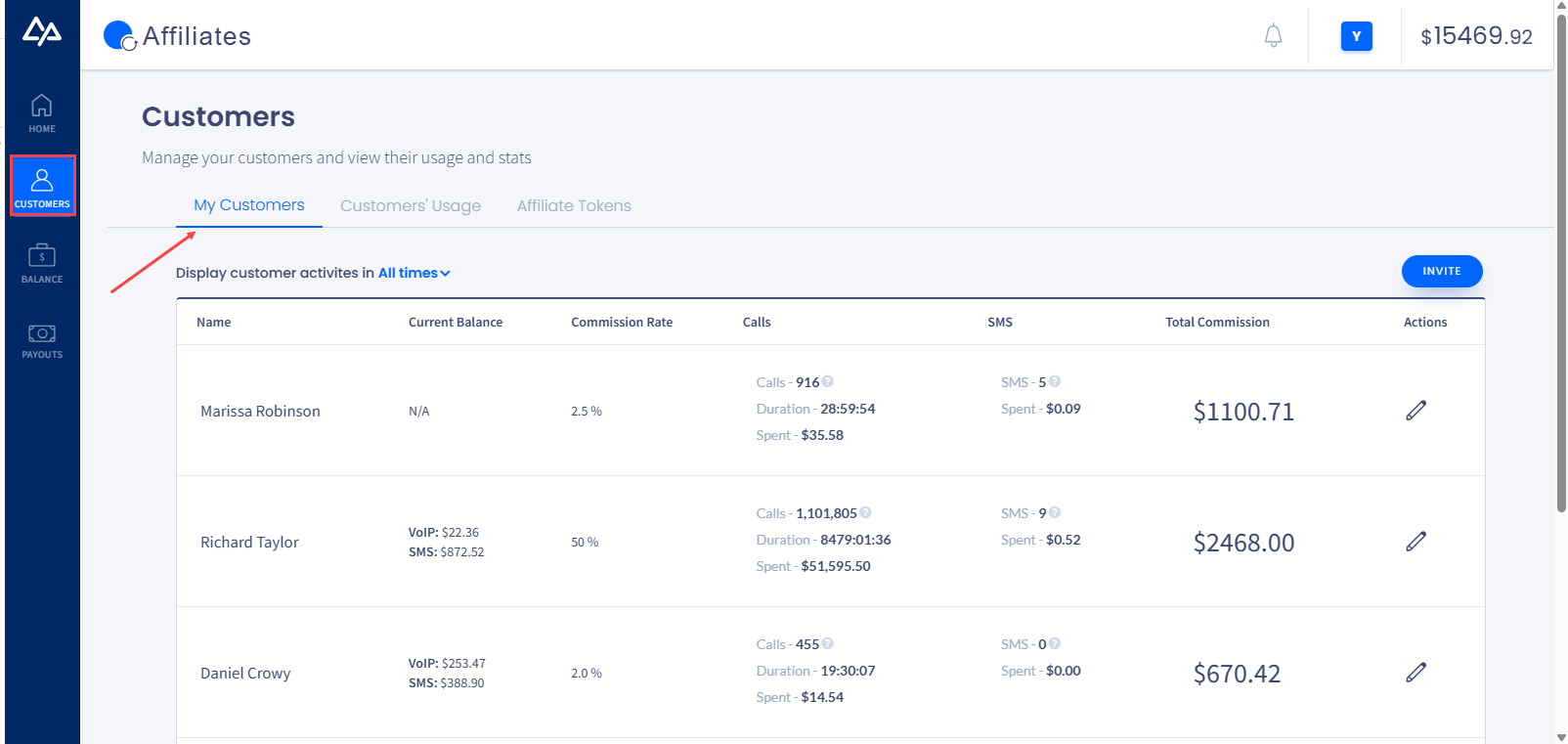
My Customers tab
In this tab, you can also edit the customer's UID, first name, last name, and alias. Additionally, you can set the customer and SMS balance threshold to be notified when this balance falls below this value.
To do so, click the corresponding pencil button (check the Actions column on the right), make the needed updates in the Edit Customer form, and click UPDATE to confirm the changes.
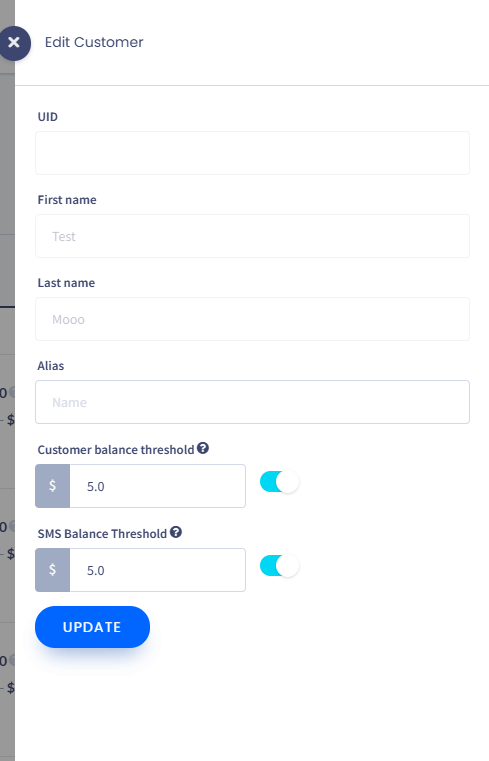
Edit Customer form
To add a new customer, click INVITE above the table and enter the customer’s details. They will receive an email with your invitation.
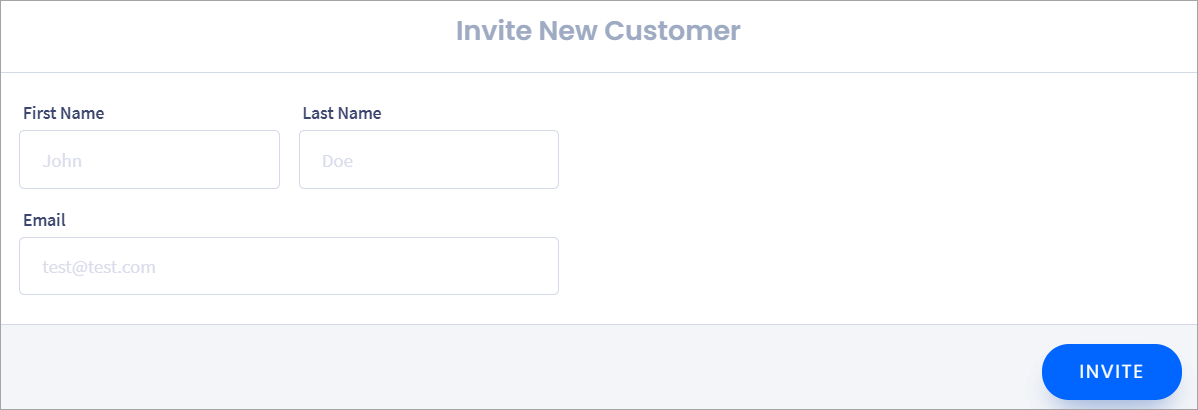
Invite New Customer section
Customer's Usage
Go to Customers’ Usage to view reports on your customers. You can apply search filters to get information on any specific customer.
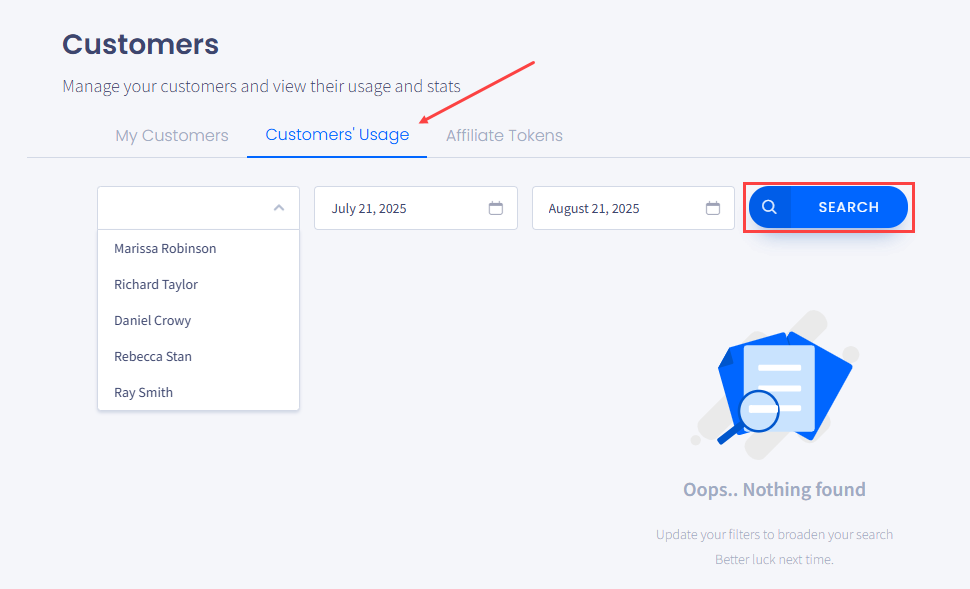
Customers' Usage tab
You can save the report to your device by clicking the download button.
Affiliate Tokens
In the Affiliate Tokens tab, you can create and manage tokens that you use as invitations for your clients.
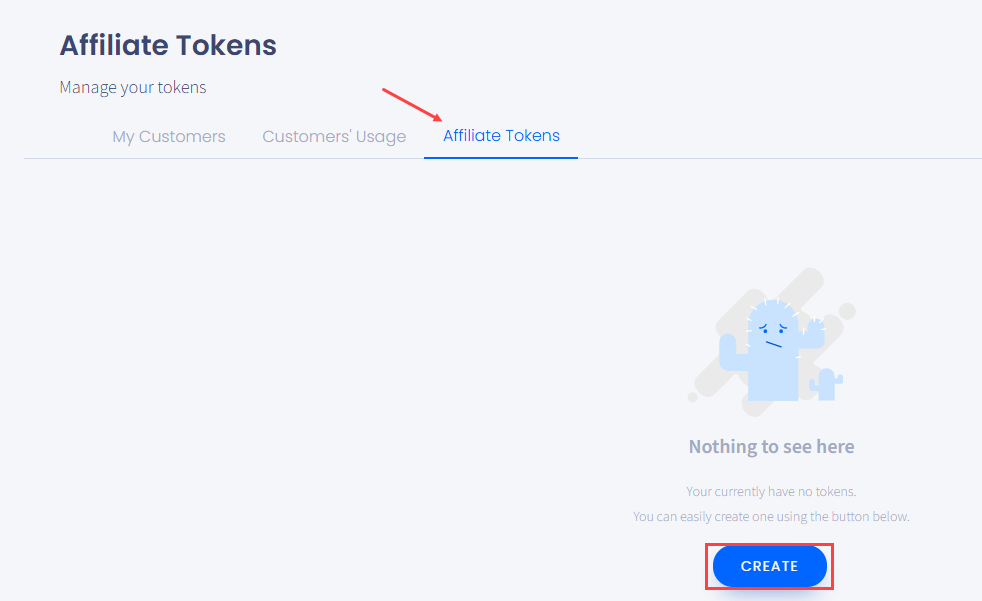
Affiliate Tokens tab
To obtain an invitation link, click GET INVITE LINK next to the existing token. The link will be copied to the clipboard, and you can further send it to your clients.
Updated 15 days ago