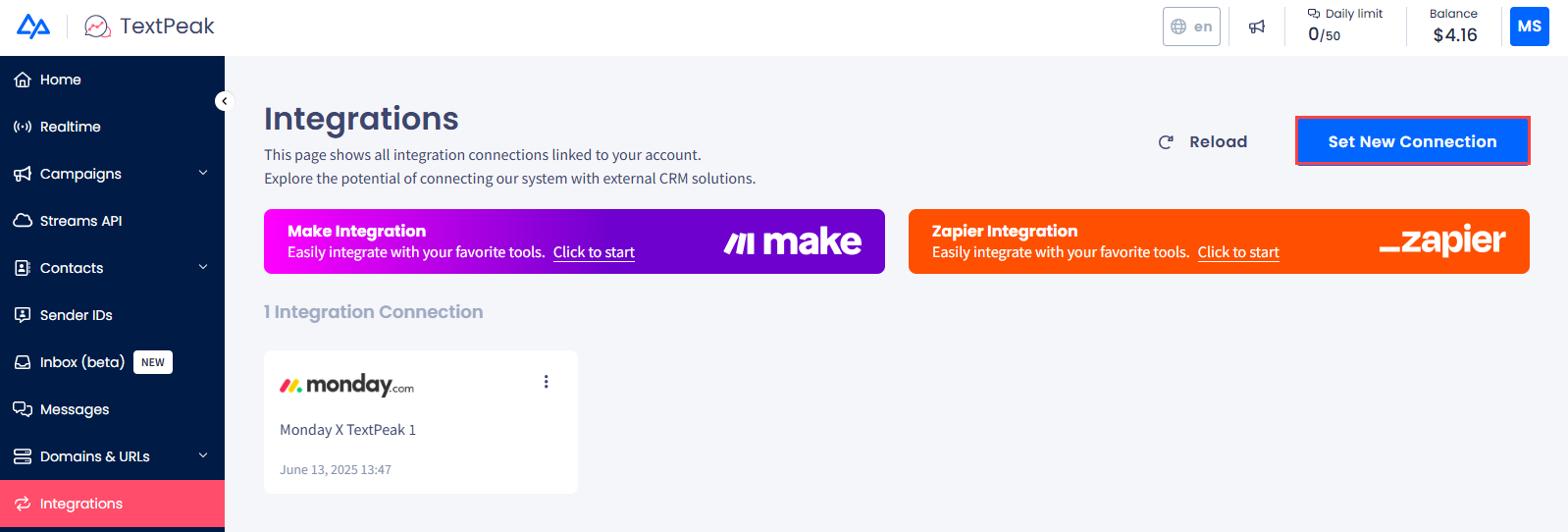TextPeak Integrations
Learn how to automate your messaging workflows using TextPeak integrations.
The TextPeak integrations allow users to implement message-sending automations.
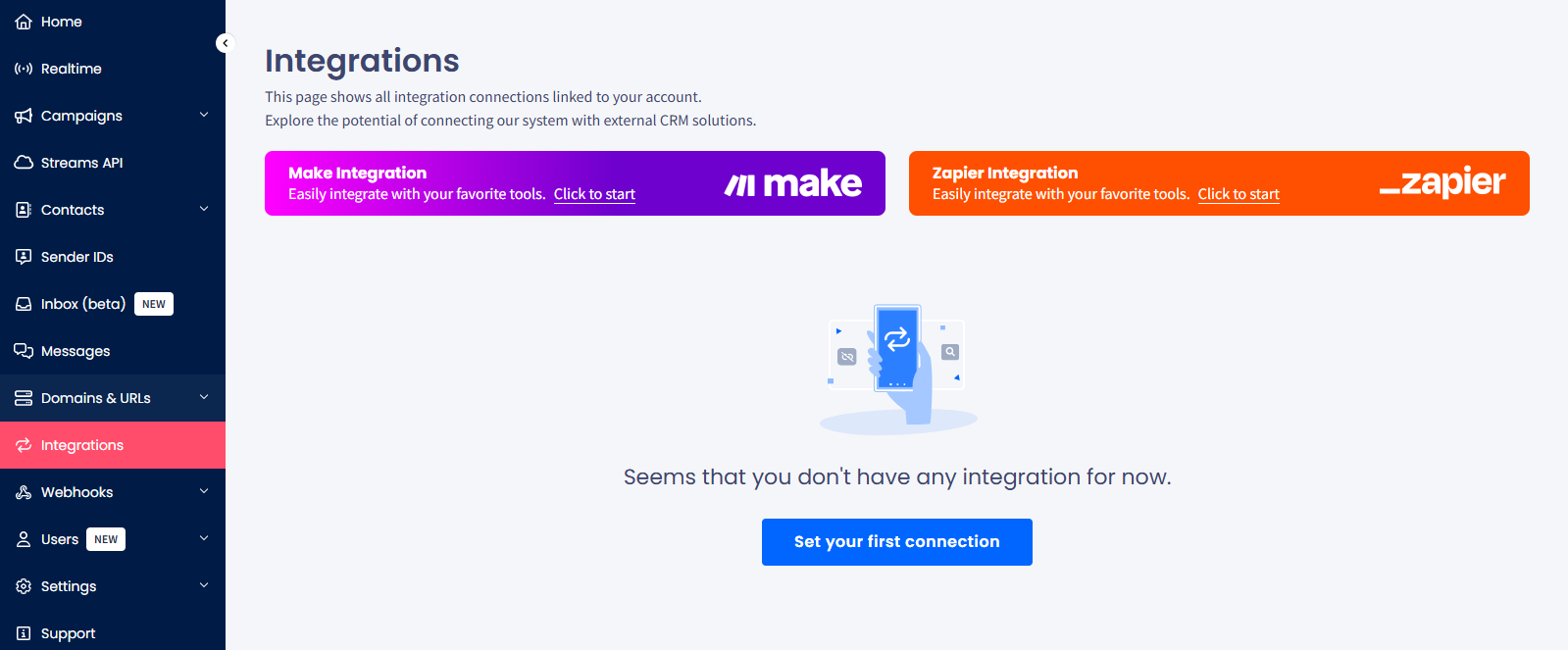
Integrations menu tab
To start, log in to TextPeak in your browser, open the Integrations page, and click Set your first connection; then select the integration you want to create.
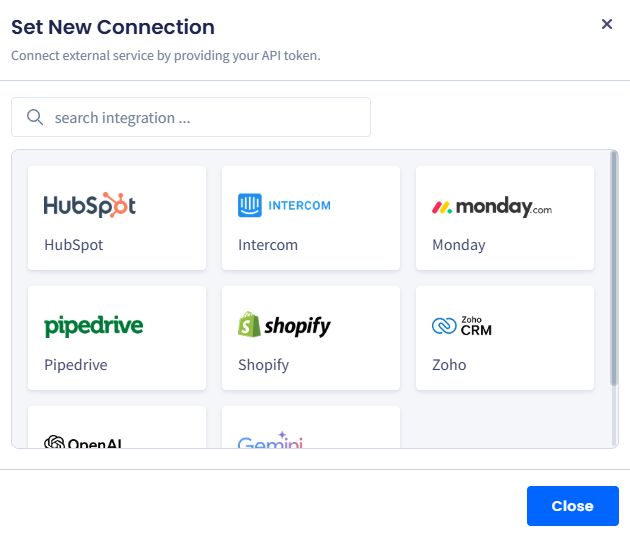
Set new connection dialog window: integration selection
NOTEIf this is not the first integration connection you are adding to your account, click Set New Connection at the upper right corner of the Integrations page.
Find detailed instructions on how you can integrate CommPeak's multi-channel messaging platform with popular messaging solutions below:
monday.com Integration
This guide will walk you through automating your workflows in monday.com.
Pipedrive Integration
This article explains how you can generate SMS messages in Pipedrive using CommPeak integrations.
Intercom Integration
This article demonstrates how to send SMS messages right in the Intercom interface.
Make Integration
This guide will walk you through creating your CommPeak integrations in Make.
Zapier Integration
This guide will walk you through creating SMS integrations with CommPeak in Zapier.
Hubspot-integration
This section provides information about how to define your CommPeak integrations in Hubspot.
Shopify Integration
This guide will walk you through automating your workflows in Shopify.
Zoho Integration
Learn how to integrate TextPeak Inbox with Zoho CRM: register your application with Zoho and complete the required steps in TextPeak.
OpenAI Integration
Learn how to integrate TextPeak Inbox with OpenAI and set it as a default AI service.
Gemini Integration
Learn how to integrate TextPeak Inbox with Gemini and set it as a default AI service.
Updated 24 days ago