Realtime Monitoring
Monitor your agents in real-time on the Realtime page of PBX Stats. Access detailed agent data, customize views with filters and sorting options, and manage calls directly.
On the Realtime page in PBX Stats, you can monitor your agents’ work in real time per desk.
To enter the page, click Realtime in the main menu.
To adjust the view, you can use numerous settings, sorting, and filtering options.
The page presents data on incoming calls per queue and shows detailed real-time data for each agent.
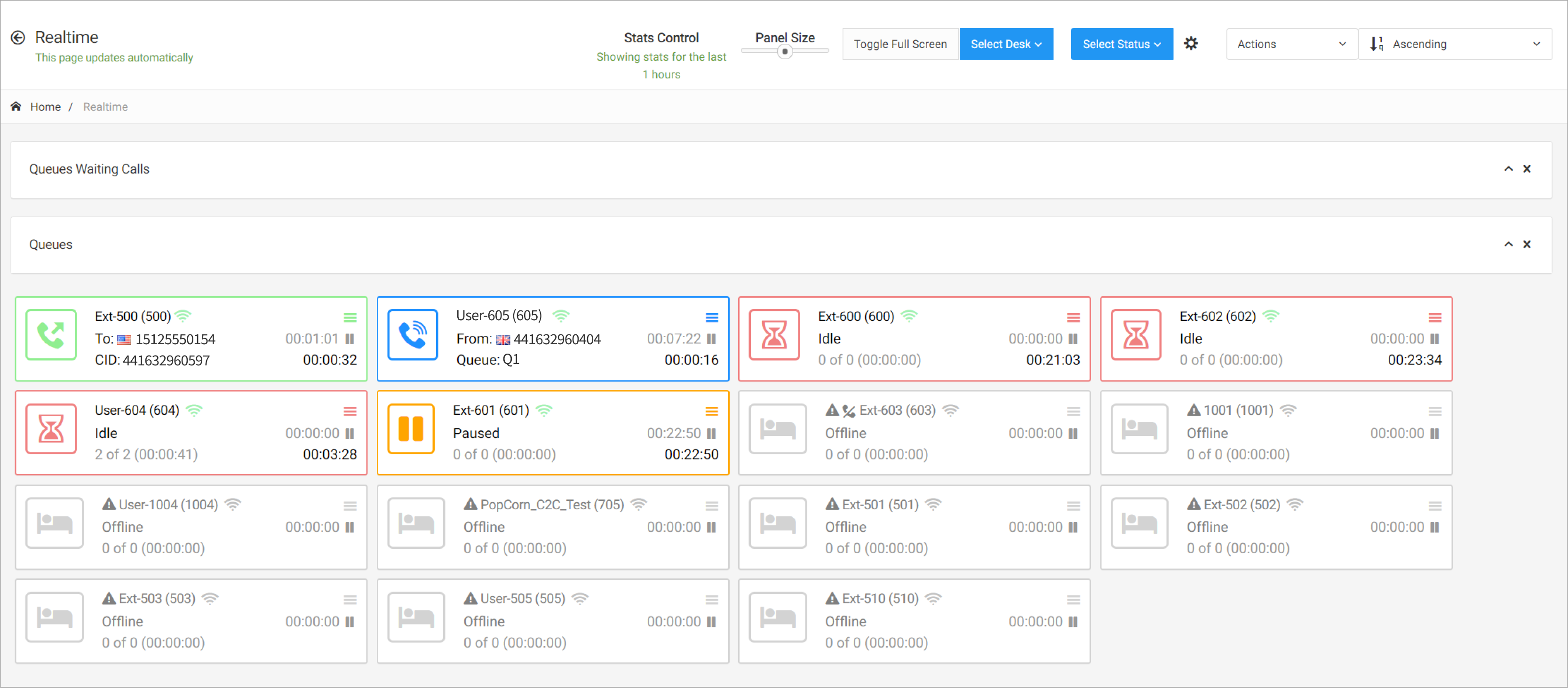
Realtime page
Settings, Sorting and Filtering
In the page header, there are various filtering and sorting options, as well as settings you can use to view the information you need.

Realtime page options
-
Stats Control: shows the timeframe set for the statistics. To change the timeframe, click Stats Control and select the necessary value, then click Update
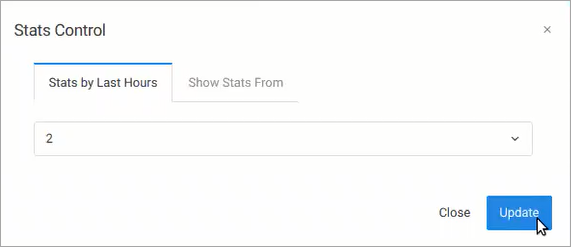
Stats Control section
-
Panel Size: move the toggle right and left to change the real-time panel size, which allows you to see either more agents on the screen in smaller boxes or fewer agents in larger boxes.
-
Toggle full screen: click to see the agent cards fullscreen.
-
Select Desk: select one or more desks in the drop-down list to filter the displayed results.
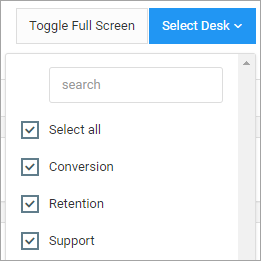
Select Desks options
-
Select Status: select one or more statuses in the drop-down list to filter the displayed results.
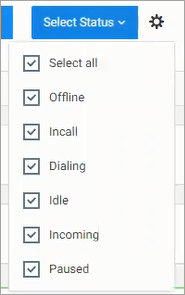
Select Status options
-
Click the gear icon to sort the results by agent status. Drag the lines along and set the required priority for calls on the page. Then click Update.

Gear icon

Sortable Actions list
-
Apply more sorting criteria. Additionally, you can place the results in ascending or descending order.
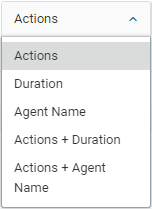
Sorting criteria list
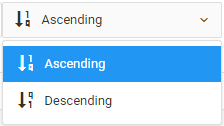
Ascending or descending order sorting
Queues
Under the header, information on queues is located. These statistics are related to incoming calls only.
In the Queues Waiting Calls section, the currently waiting calls are displayed.
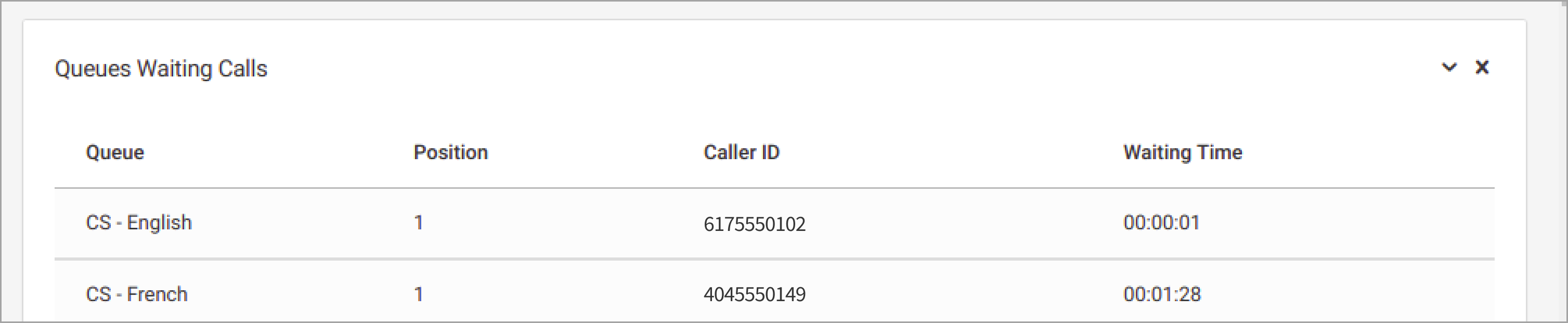
Queues Waiting Calls section
In the Queues section, the statistics for each queue are shown.
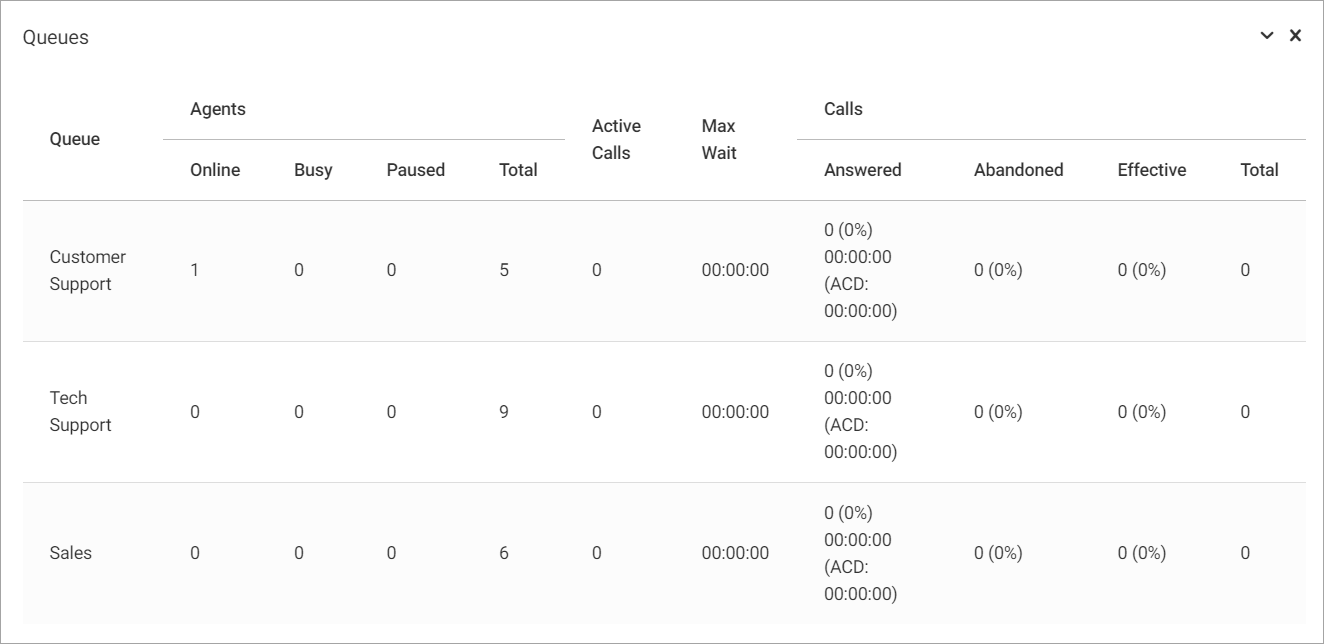
Queues section
Realtime Data per Agent
In the boxes below, you can see real-time information per agent.
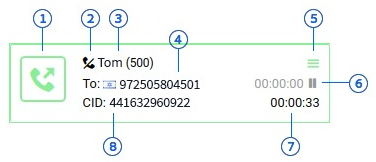
Realtime information per agent
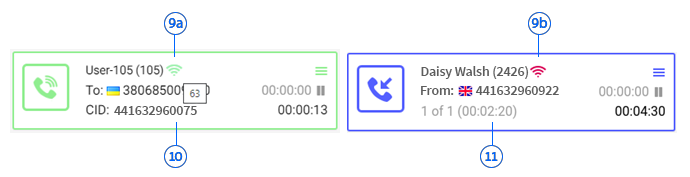
Realtime information per agent
- Call status
- If the agent sets the DND status in their PBX, it will appear here
- The agent’s name and extension number
- The destination phone number (for outgoing calls)
- Actions (Please see the topic below)
- The total pause time for the agent
- The duration of the current state
- The Caller ID (the DID number displayed to the destination party of the outgoing calls)
- Indicator of the agent's Internet connection. If you hover over the indicator, you can see the last latency. Administrator users can change the sensitivity of the network checker by modifying the lagged_time parameter in Configuration > Admin Page.
a. good connection
b. bad connection - The caller’s phone number (for incoming calls)
- The number of incoming and answered calls within the selected timeframe.
Actions
When you click Actions on the agent's card, the following options become available:

Collapsed menu icon
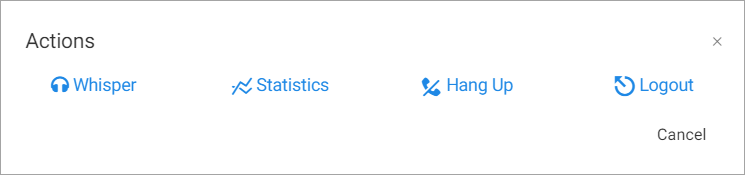
Actions selection
-
Whisper - allows interaction with the agent and the customer: listen to the call and speak to the agent or both parties. For more information, please refer to this article.
-
Statistics - redirects you to the Stats by Agent report for the current agent.
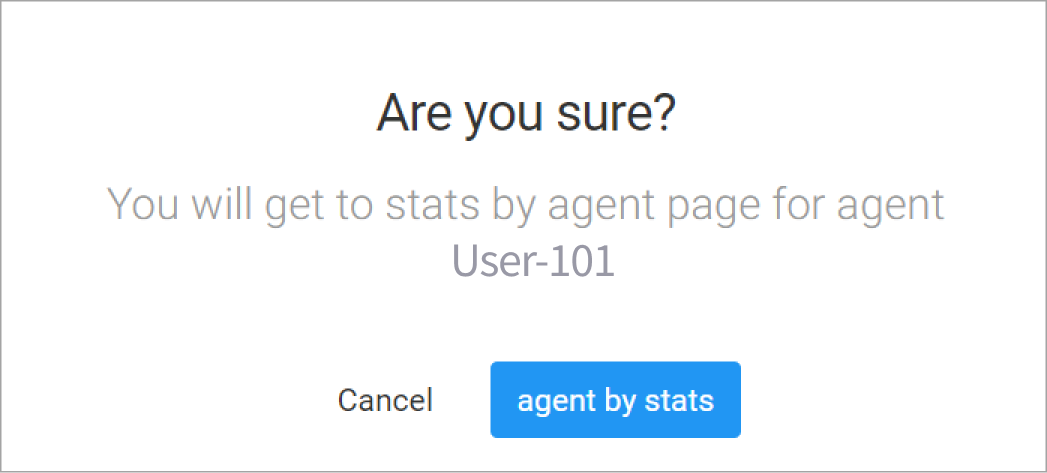
Stats by agent redirection confirmation dialog
-
Hang Up - completes the agent's call immediately.
-
Logout - allows you to force the agent’s logout after they complete the current call.
Updated 20 days ago