Tag Management
A comprehensive guide for managers on how to create and manage Inbox conversation tags.
In the Tag management view, inbox admins or managers (provided they hold the corresponding Inbox role permissions) can create and manage conversation tags.
To access the Tag Management tab options:
- In your browser, log in to TextPeak with manager access privileges.
- In the main TextPeak menu, select the Inbox tab.
- Next, click Settings at the bottom left and navigate to the Tag management tab.
IMPORTANTInbox agents have no access to the Settings > Tag Management page and can manage conversations only.
Here, you can view a table with conversation tags added to your account.
The table organizes all information about existing tags in the following columns: Tag, Created At, and Actions.
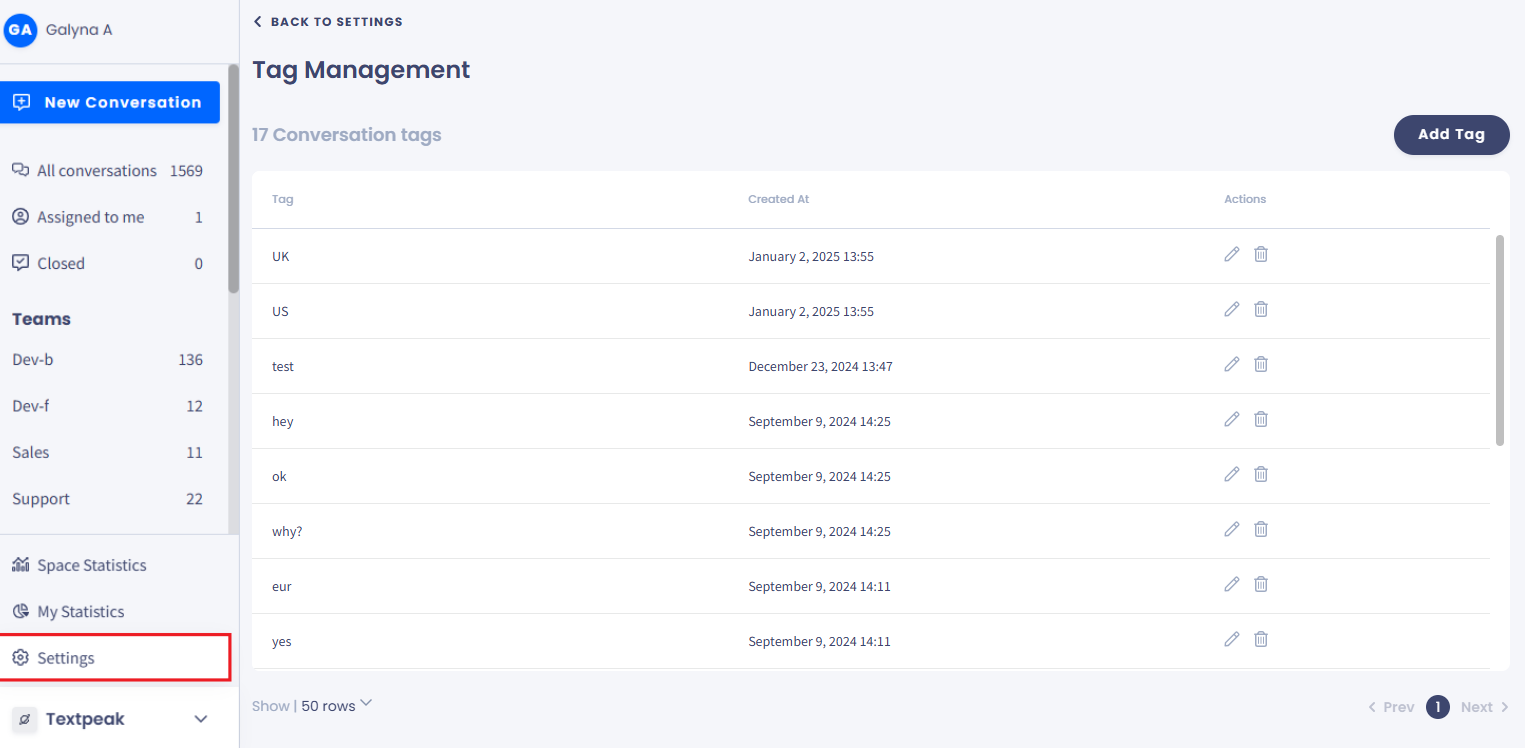
Inbox > Settings > Tag Management tab
Creating Conversation Tags
To create a new tag:
- Click Add Tag.
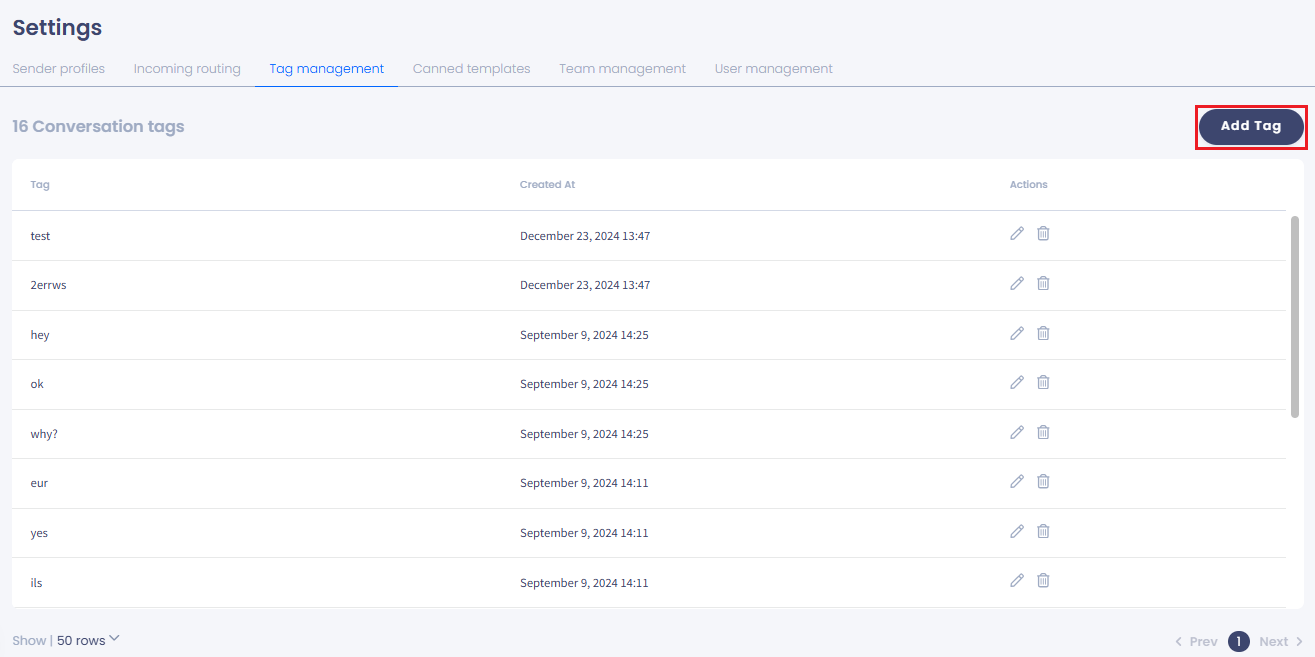
Conversation tags table with the Add Tag button
- In the pop-up window that appears, type in the tag(s) you want to add. You can add as many tags as you need.
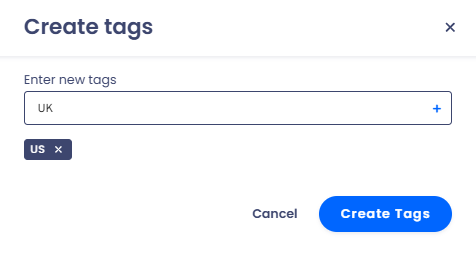
Create tags dialog box
- Click Create Tags.
Managing Conversation Tags
To edit an existing conversation tag:
- Click the pencil button next to the tag record.
- In the field provided, make the needed changes.
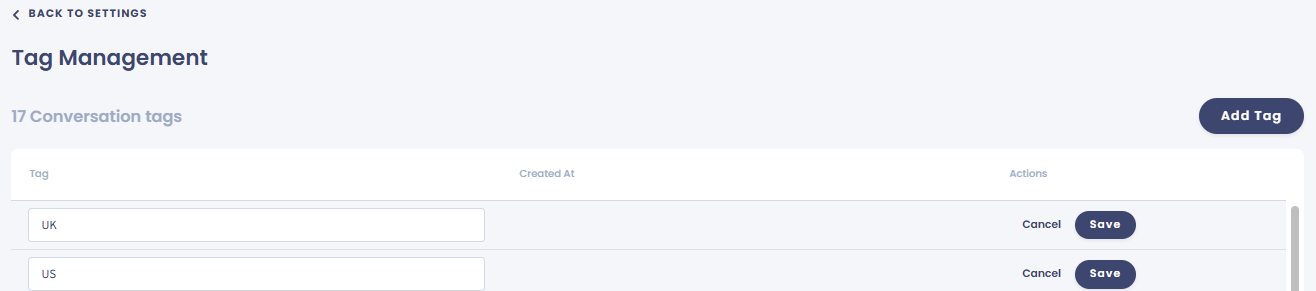
Editing conversation tags
- Click Save.
- Alternatively, to remove the conversation tag, click the bin button.
- In the pop-up window that appears, confirm that you want to delete it.
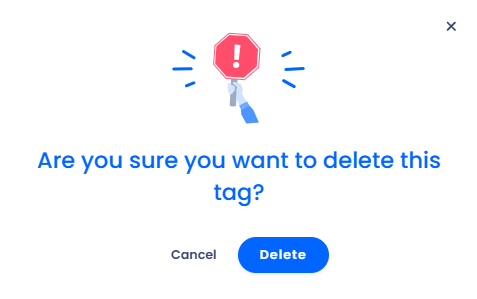
Deleting tags confirmation dialog
- Click BACK TO SETTINGS to navigate back to the inbox settings menu.
Updated 26 days ago