LookUp API Service
View and manage keys for CommPeak LookUp API service.
The APIService section provides information on your API key and allows the generation of new keys. To view the list of existing API service keys or create a new one, expand the LookUp tab in the main menu and click API Service.
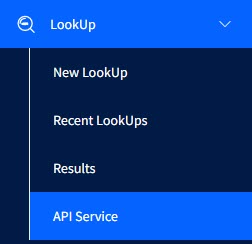
LookUp API Service in the main menu
You can set an alias for each API key and add IP addresses from which it will be used.
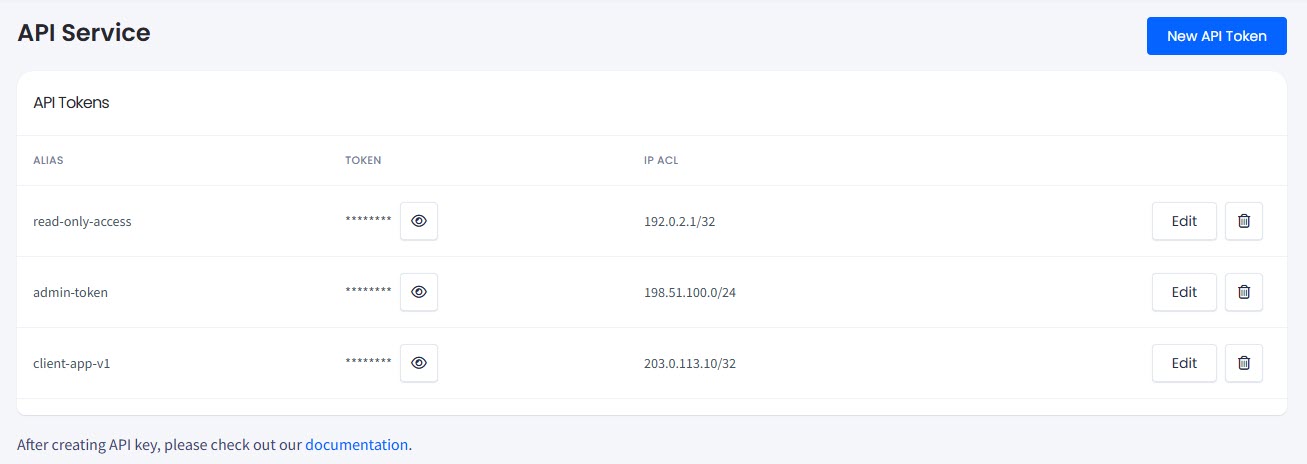
API Service page
CommPeak Lookup API documentation describes API services and how to use them.
Adding HLR LookUp to CommPeak Dialer
If you are already using the CommPeak Dialer and want to add the HLR service, the process is simple.
-
First, create your HLR API token in the CommPeak Portal:
-
In the main menu, select LookUp > API Service, then click New API Token.
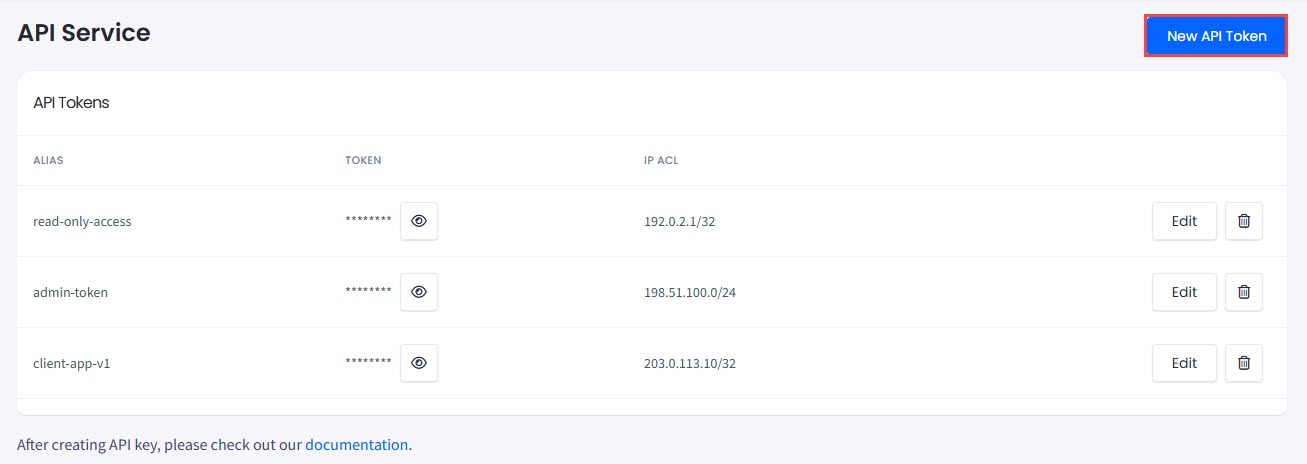
API Service page:New API Token button
-
Enter a custom alias and an IP address you want to whitelist to access the CommPeak Lookup API, then click Create.
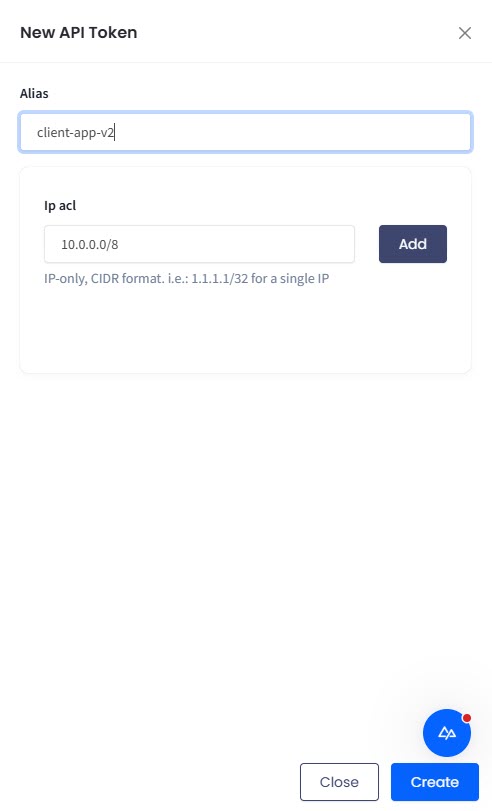
Creating an API token
-
-
Then, please open a ticket requesting our support team to enable the HLR service in your Dialer. Copy the newly generated token and include it in the ticket submitted.
Once activated, your Dialer can verify numbers in real time, helping reduce failed calls and improve overall efficiency.
Updated 23 days ago