TextPeak Login & 2FA
Learn about the secure login options available to TextPeak users. This article describes the two-factor authentication (2FA) method and the scenario for bypassing 2FA.
In TextPeak, admins can activate two-factor authentication ( 2FA ) for account validation through email or with (SSO) (SAML). This reduces the risk of unauthorized access, even if a password is compromised. It’s a critical measure to protect sensitive account data.
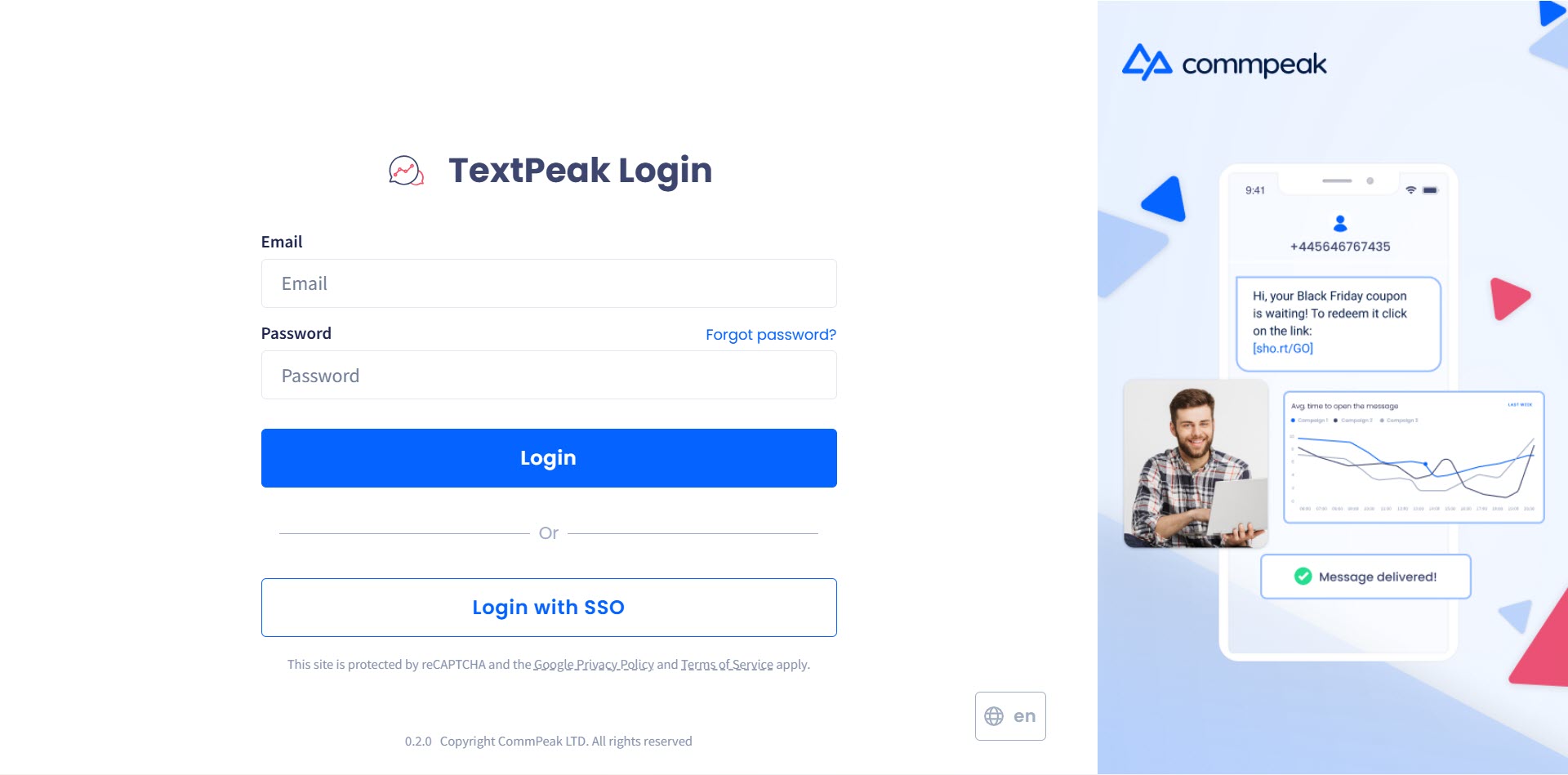
TextPeak login options
In this guide, you can find:
- description of 2FA steps via email
- special conditions when the 2FA is bypassed
- password reset actions
NOTETo troubleshoot TextPeak login issues, please check the TextPeak 2FA Login Issues article.
2FA via Email
TextPeak users can sign in with their email and password and complete two-factor authentication ( 2FA ).
If your user is required to configure 2FA via email, follow these steps:
-
After entering your email and password, you will be redirected to the OTP page:
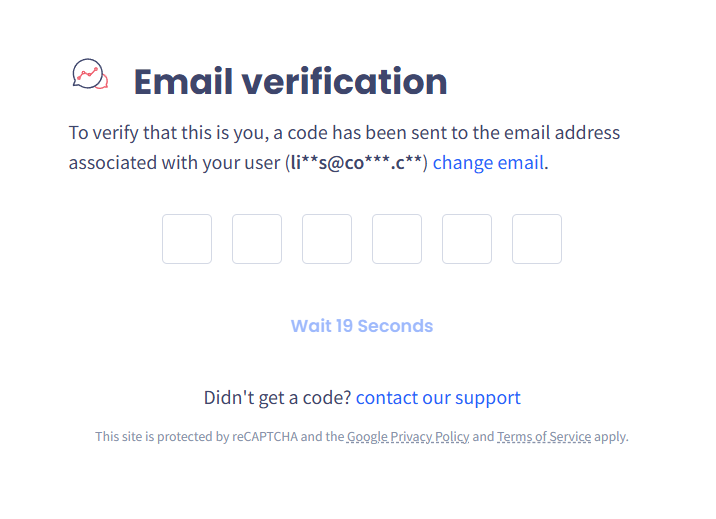
Email verification OTP page
A one-time passcode will be sent to your registered email address.
IMPORTANTThe passcode will be available for the next 10 minutes.
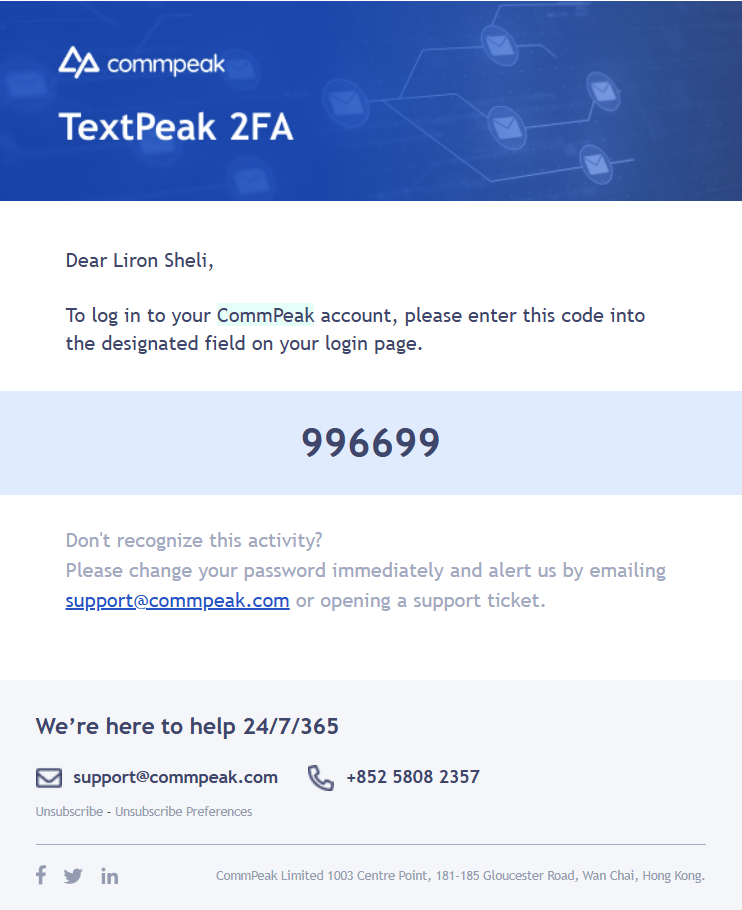
Email verification details
TIP: Copy-Paste SupportedYou can copy the one-time code from the email and paste it directly into the OTP input field in your browser.
Additionally, the email contains a one-time link that allows you to open a new browser tab with the required one-time code pre-filled.
- Enter the correct passcode on the OTP page and click Validate.
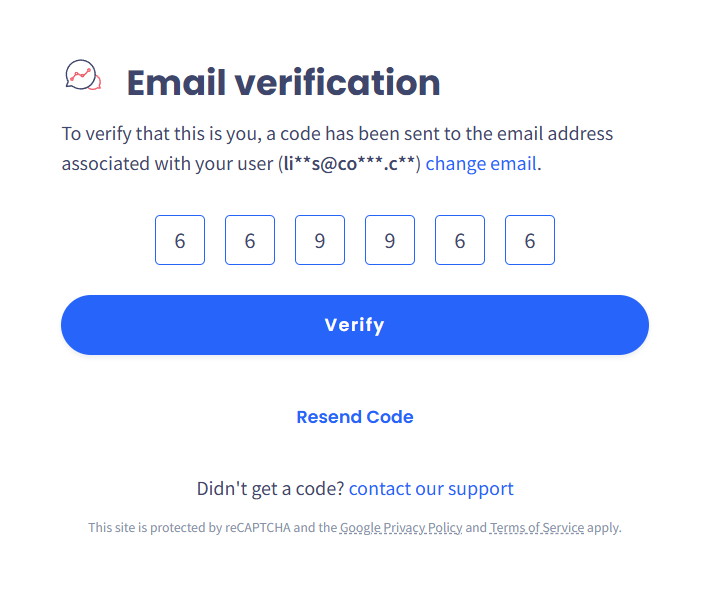
Email verification code added
- Upon entering the correct passcode, the login will be successful.
I didn’t receive the one-time passcode in my emailCheck your email’s Spam or Junk folder to ensure the passcode isn’t hidden there.
If needed, you can request a new one-time passcode every 3 minutes by clicking the link below the Validate button.
2FA Bypass Conditions
2FA is bypassed when users log in through the following methods:
- Logging in through SSO (Single Sign-On), with the external identity provider eliminating the need for providing an email or password.
- Logging in from your account at the CommPeak Portal.
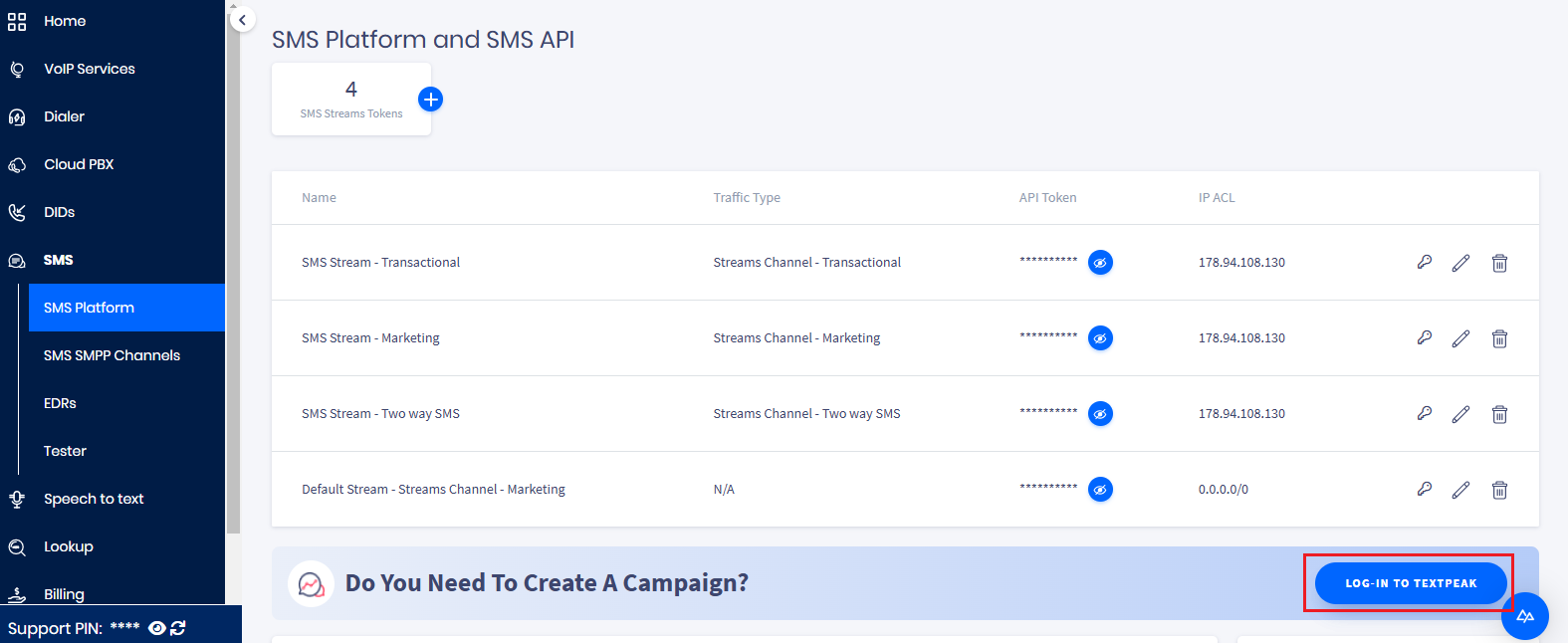
Logging into TextPeak from your account at the CommPeak Portal
Password Reset Requests
This section describes the password reset actions by users or administrators.
Password Reset by User
-
When a user clicks the Forgot Password? link, they will be prompted to enter their email address.
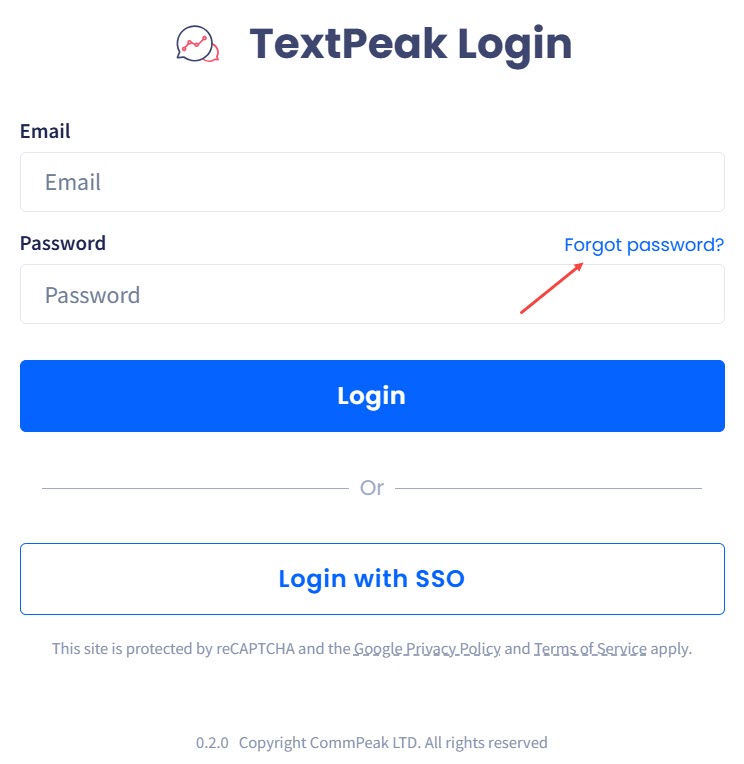
The Forgot password? link
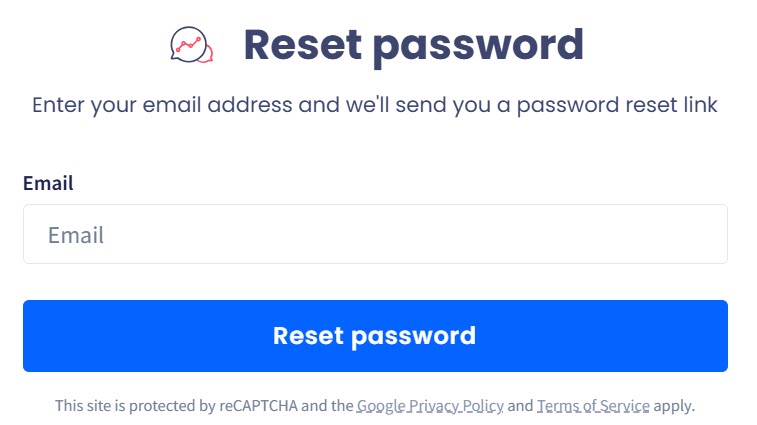
Reset password dialog
-
An email with a one-time link is sent to the user’s registered email address. The link is valid for 30 minutes.
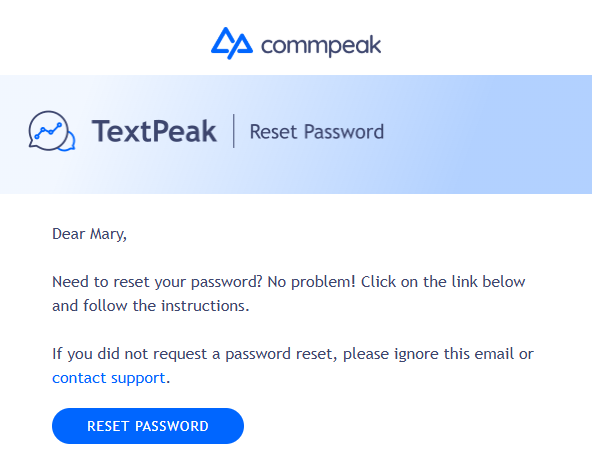
Reset password verification by email
-
After clicking the one-time link, the user can securely create a new password.
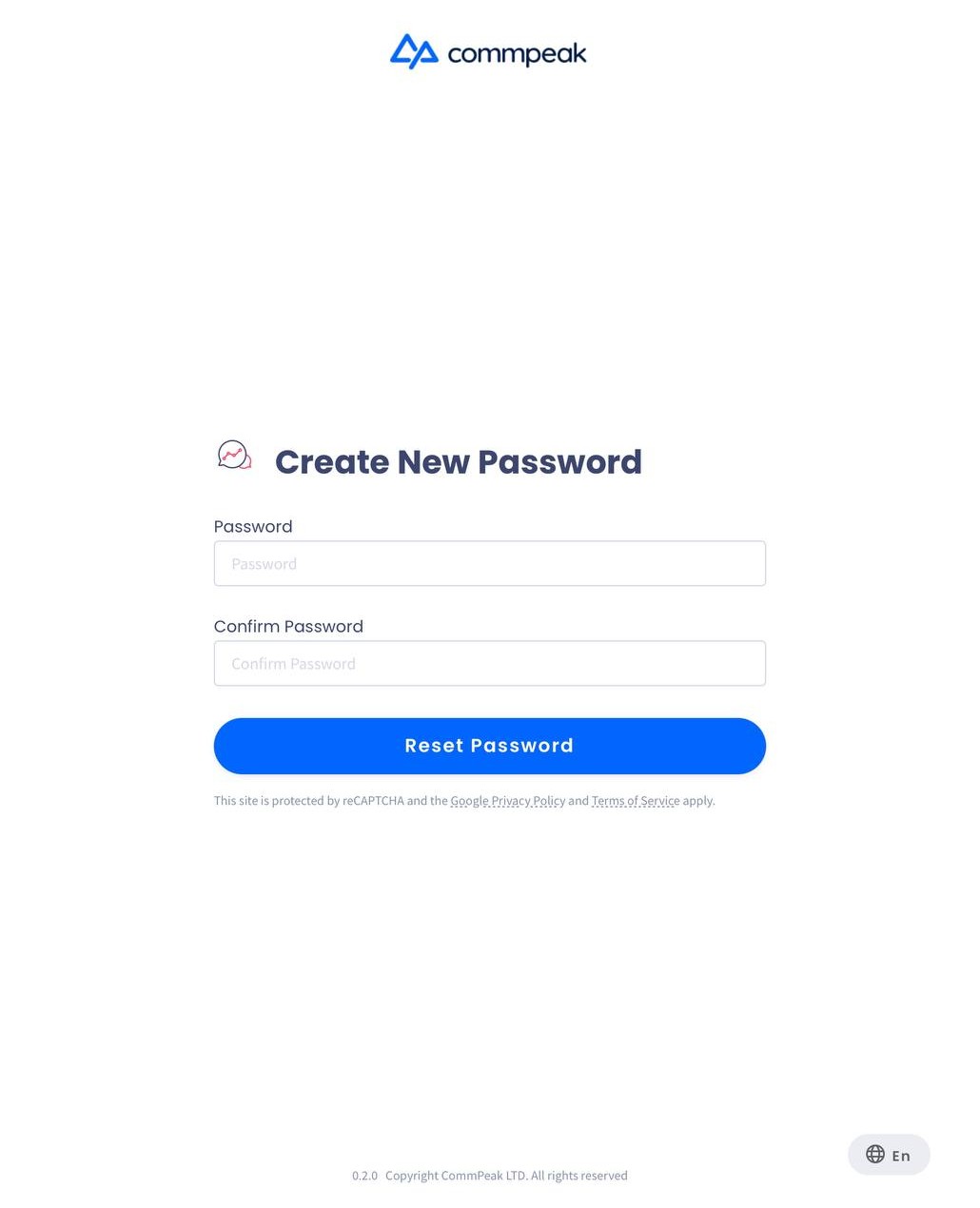
Create New Password dialog
Password Reset by Account Administrator
An account administrator can reset a user’s password by navigating to the Settings > My Profile page as follows:
- In the My Profile tab, scroll down to the Reset Password section.
- Click the reset password link.
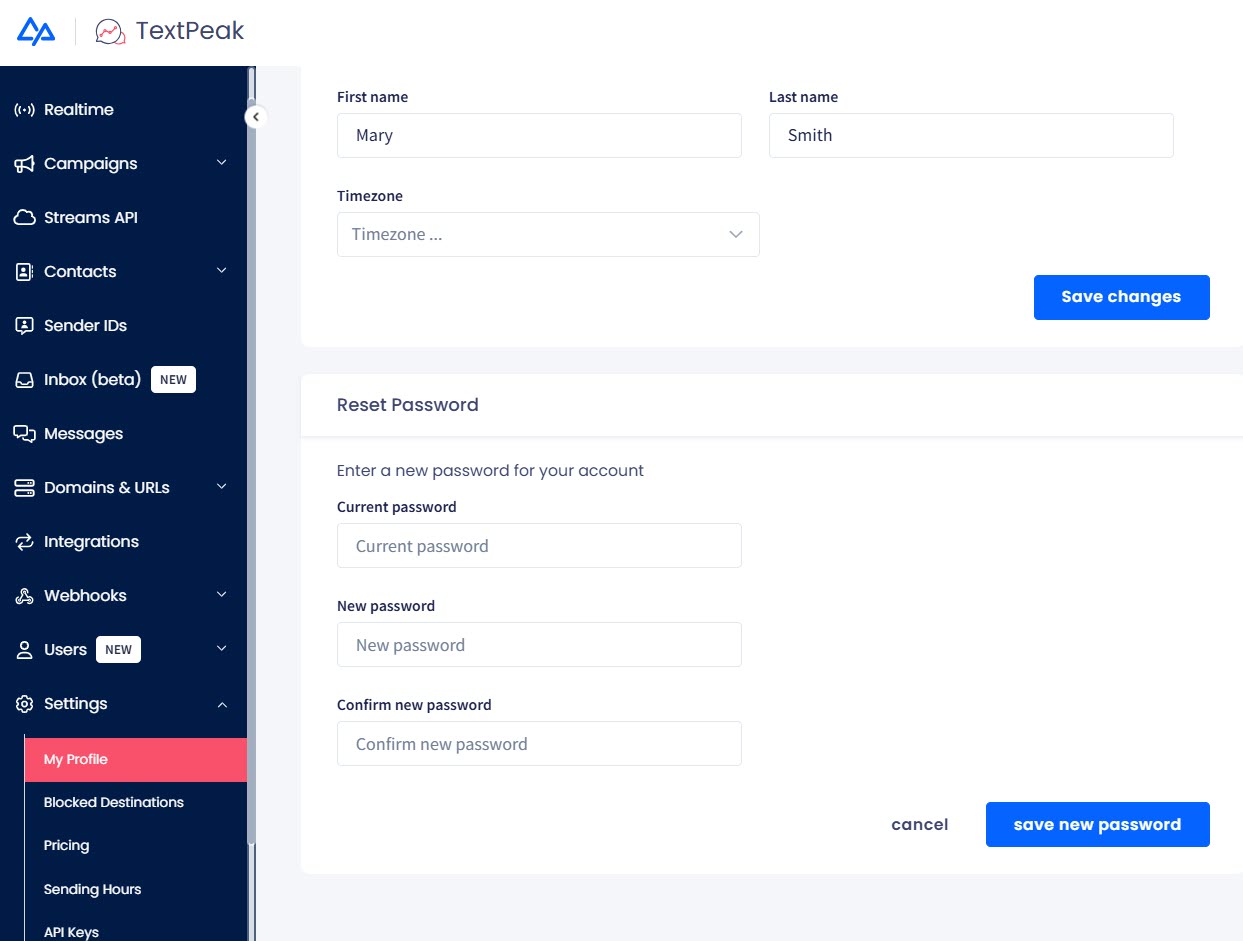
Reset Password section
- Enter new data, confirm, and click Save New Password.
Updated about 1 month ago