Business Identity
Learn how to create a business identity to unlock a full range of tailored services to cater to companies' unique business requirements.
A BUSINESS IDENTITY unlocks a full range of tailored services to cater to companies' unique business requirements.
Creating a Business Identity
To create a new business identity:
-
Log in to your CommPeak Portal account.
-
Go to the DIDs section in the main menu and select Identities.
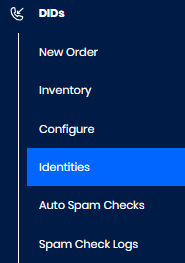
DIDs > Identities tab
-
Click Add A New Identity in the center/top right of the Manage Identities page.
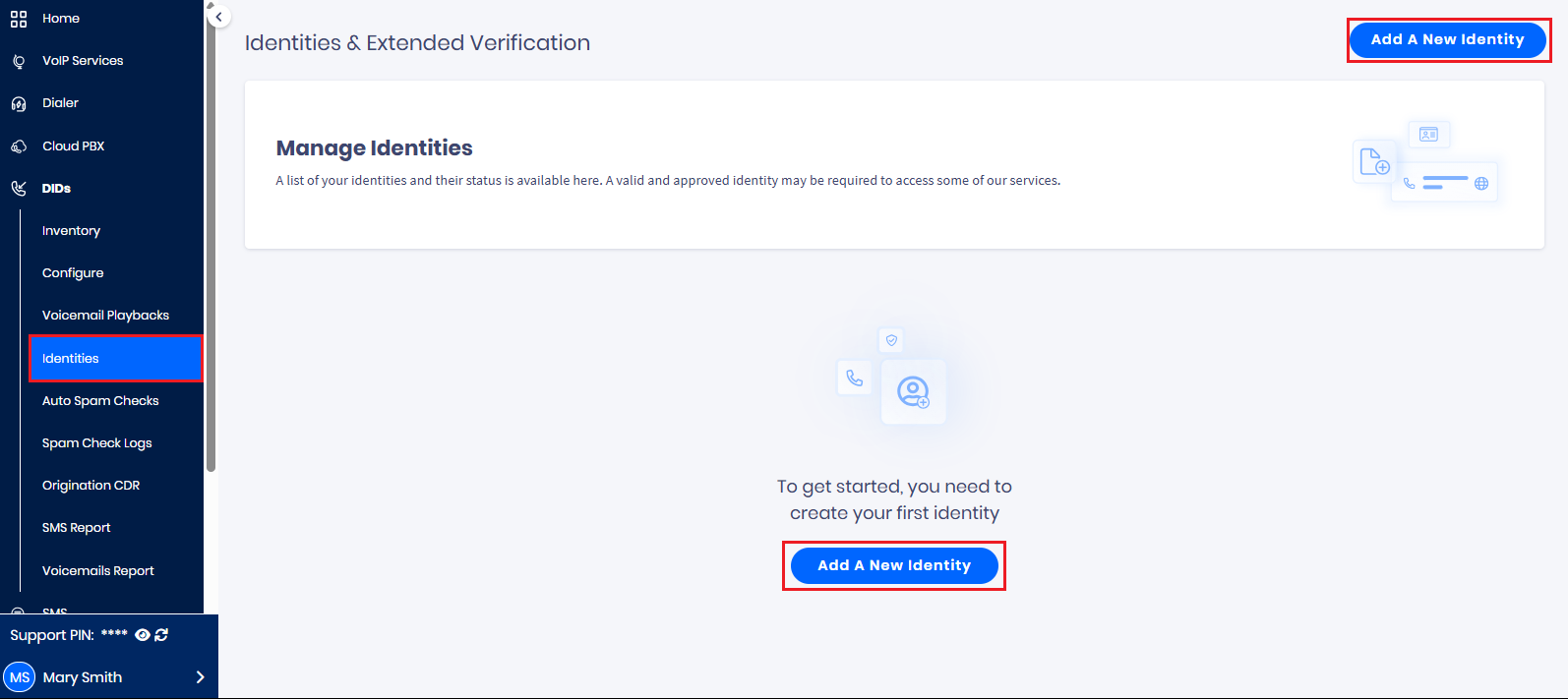
Add A New Identity button
- In the New Identity Creation pop-up window, select Business.
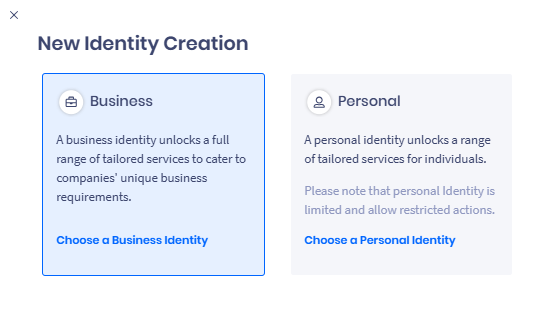
New Identity Creation pop-up window: Business tab selected
- The pop-up window expands with a list of the business information and documents you must provide.
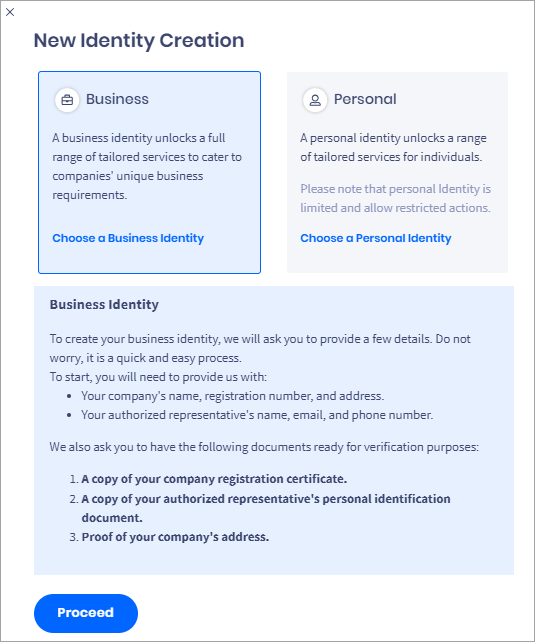
List of business information and documents to provide
- Familiarize yourself with the list, prepare the required documents, then click Proceed at the bottom. You will be redirected to the New Identity Creation page.
Step 1: Identity Details
- In Part A of the New Identity Creation > Identity Details section, fill in your company name, registration number, VAT, and registered address.
ImportantEnter your Company name EXACTLY as it appears on your government-issued company registration certificate. No deviations are permitted.
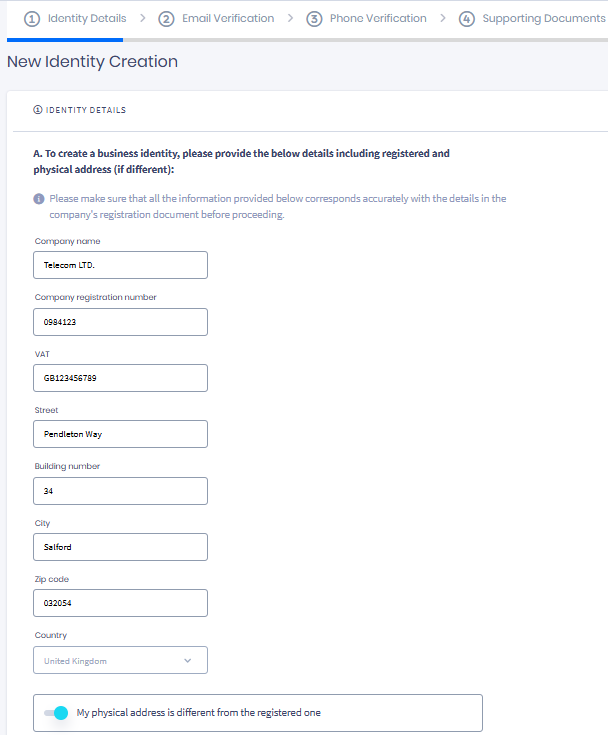
New Identity Creation page: identity details
TIPSelect your street in the Street drop-down list, and the City and Country fields will populate automatically. Also, if you enter the building number in the street field, the system will insert it into the relevant field.
- If your physical operating address differs from the officially registered one, toggle the switch at the bottom to the right and complete the additional fields provided.
ImportantMake sure the company registered address you provide PRECISELY matches the company address stated on your certified documents.
Remember that in Step 4, you need to submit the proof of address - a document with the company address matching either the officially registered or the physical operating address you provide in this section.
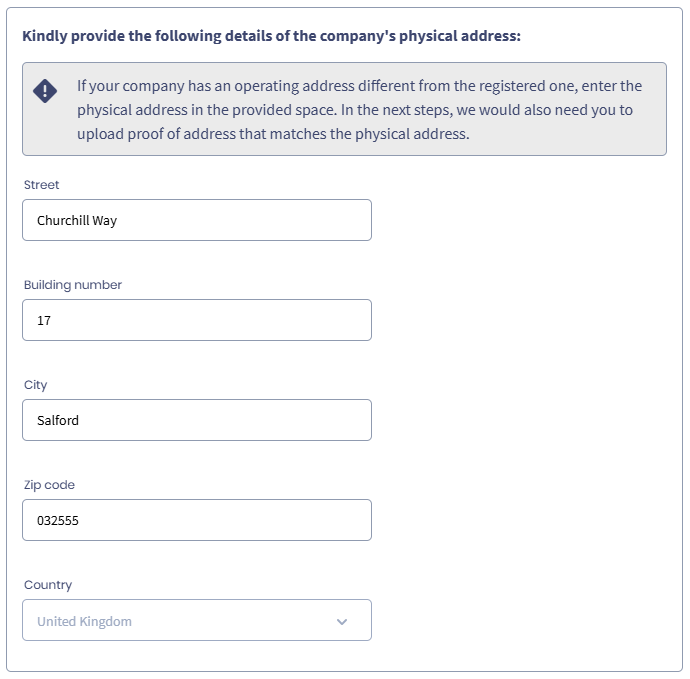
New Identity Creation page: physical address details
- In Part B, fill in the name and role of your company’s authorized representative.
NOTEYour company’s authorized representative must have the legal right or specific mandate to bind the company in agreements, make decisions, or perform actions on its behalf.
The first and last name of the representative should match those stated in the personal identification document you will upload in Step 4.
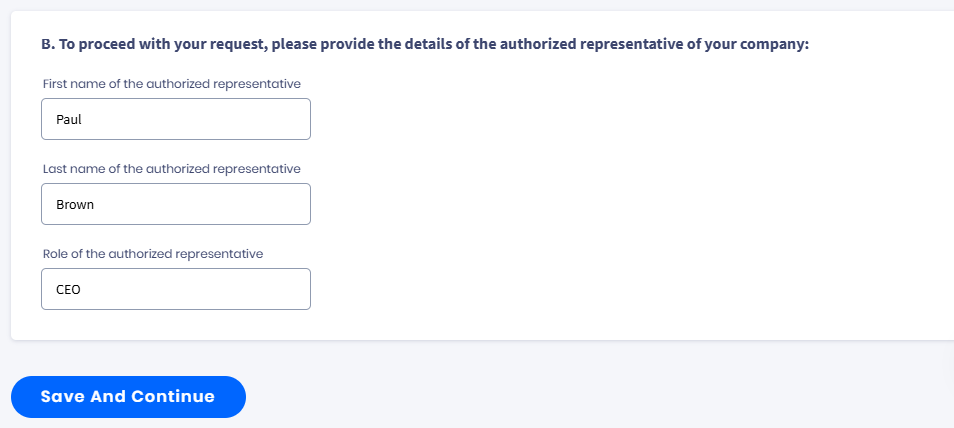
New Identity Creation page: authorized company representative details
- Click Save And Continue.
This will save a draft of your identity, and you will be able to resume its creation later.
Step 2: Email Verification
- In the Email Verification section, enter your company email and click Get Code Via Email.
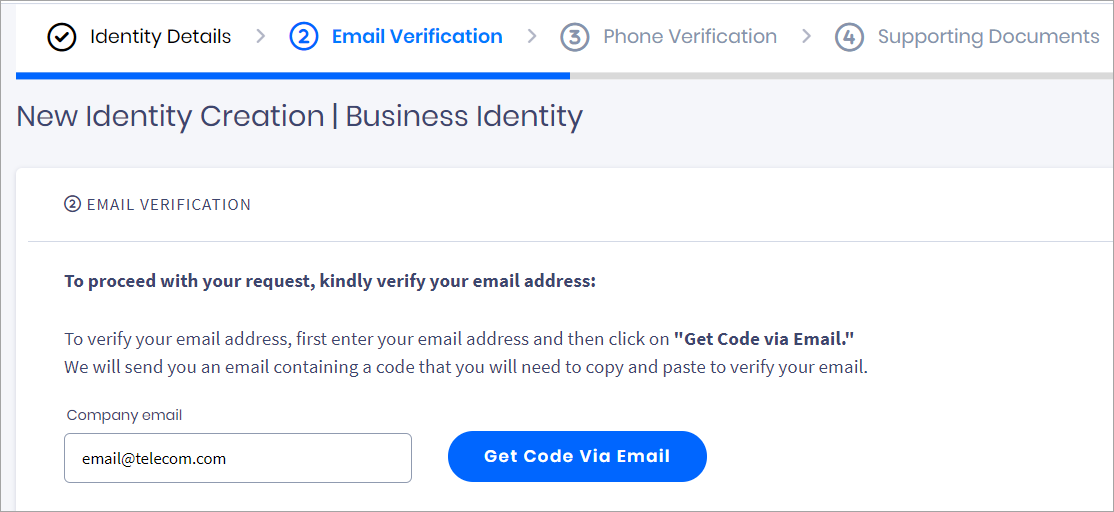
Email address verification section
- Check your mailbox for a new email with a six-digit code from CommPeak and copy the code.
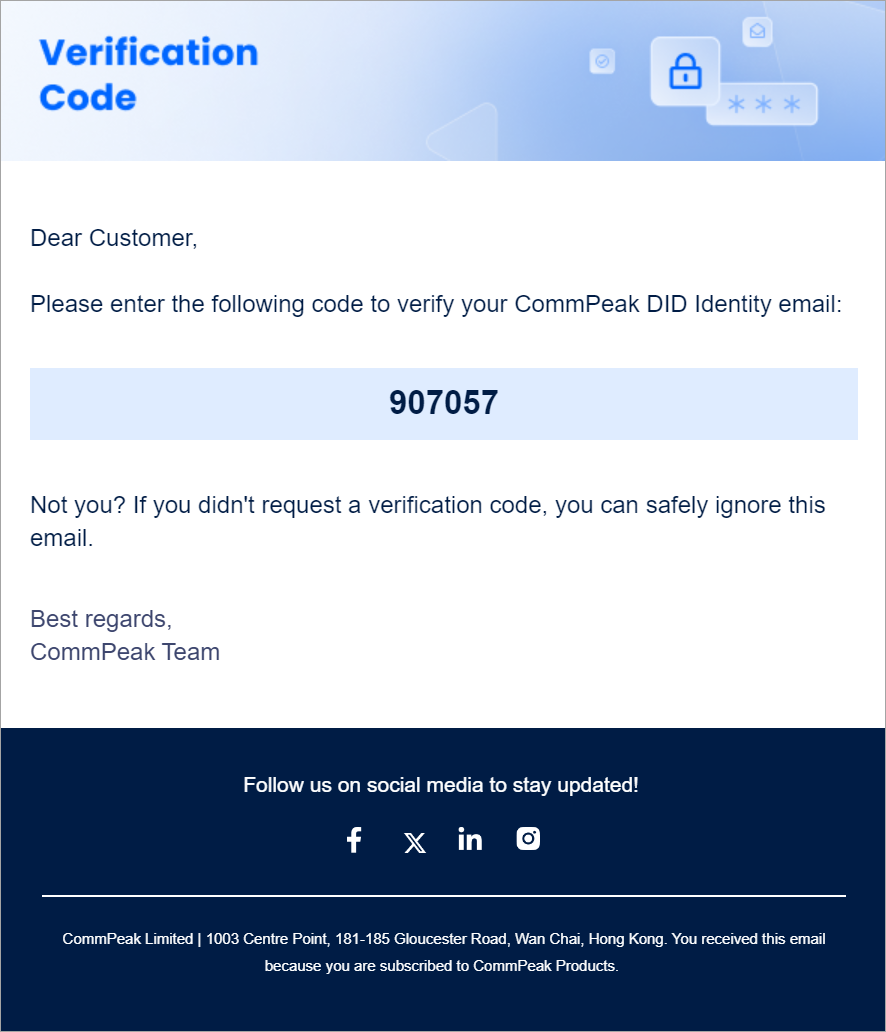
CommPeak DID Identity verification email
- Fill in the code for email verification.
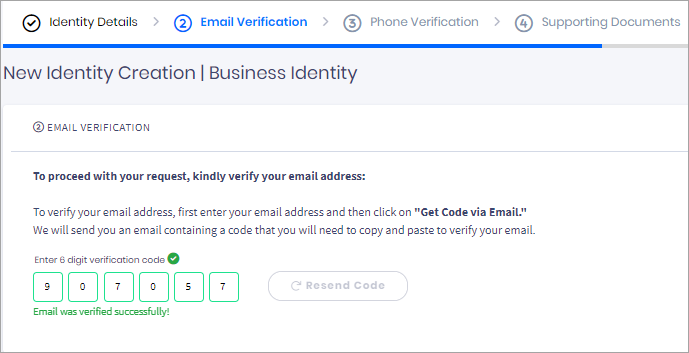
Verification with email address
- Click Resend Code if you didn't get an email. You may need to allow the system some time before the next attempt.
Step 3: Phone Verification
-
In the Phone Verification section, enter your valid phone number to ensure you get a phone call. Select your country code, enter your number, and click Get Code Via Call.
-
Receive a phone call with a four-digit code and enter the code.
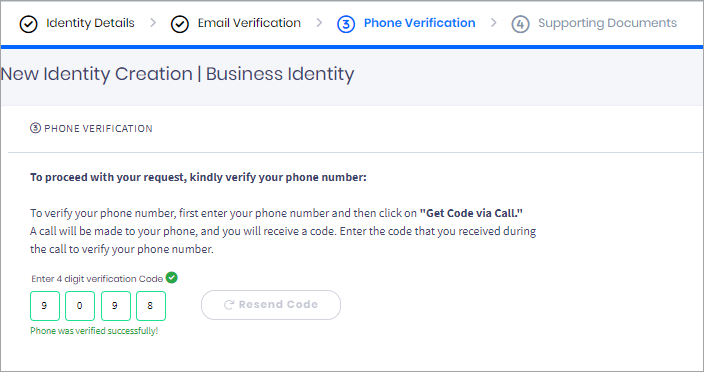
Verification with phone number
You can always click Resend Code if you wish to repeat the phone call. You may need to allow the system some time before the next attempt.
Step 4: Supporting Documents
ImportantThe information in your submitted supporting documents must PRECISELY match the data provided in the previous steps.
In the Supporting Documents section, you need to submit three types of supporting documents:
- A government-issued company registration certificate issued by the country in which your company is registered
- A government-issued passport or ID of the person, which serves as the company representative
- Proof of address for your company: A utility bill issued in the company's name at the address stated on the form. Make sure the utility bills (like mobile phone or electricity bills) you submit to verify your company address are not older than six months.
To submit the supporting documents:
- Upload your documents individually in the PDF, JPEG, or PNG format by clicking UPLOAD DOCUMENT.
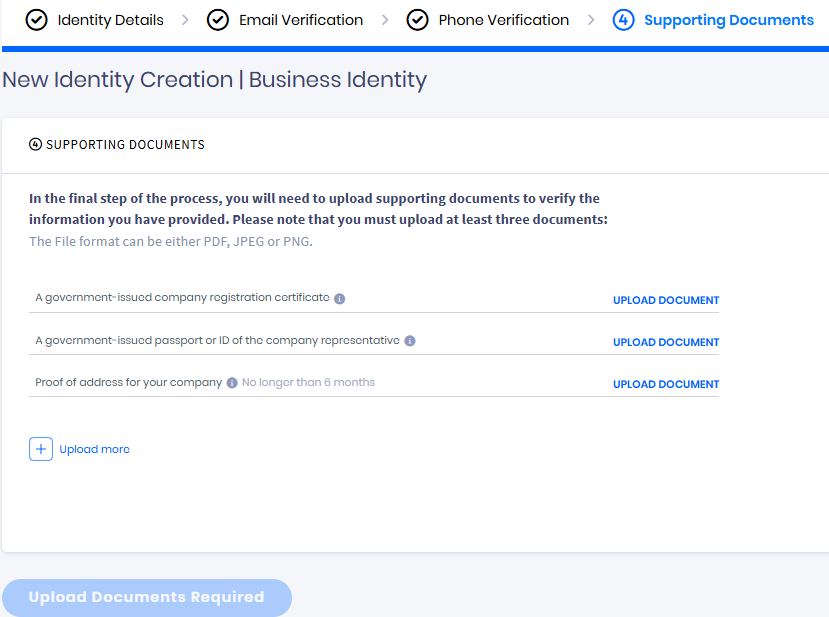
Uploading supporting documents
- Alternatively, click Upload more to submit additional documents, if necessary.
- Click SUBMIT IDENTITY FOR REVIEW.
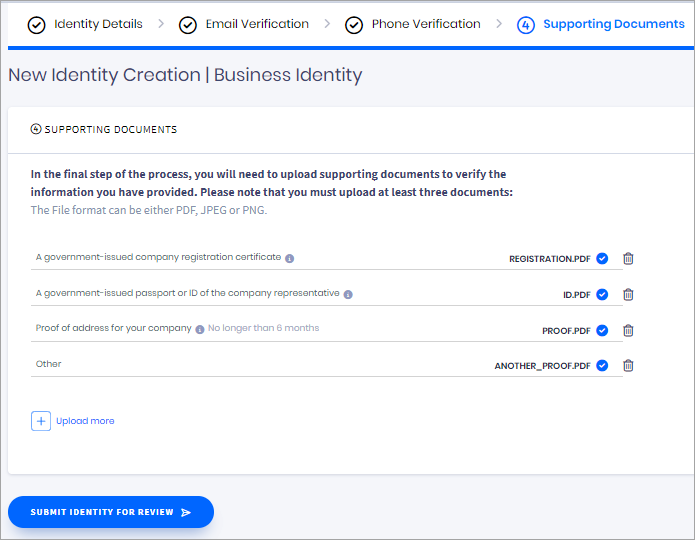
Submitting identity for review
Finalizing Identity Submission
- Confirm your submission. At this step, you can click NO, GO BACK TO EDIT and adjust the data you entered. If you’re ready to submit your identity, click YES, SUBMIT FOR REVIEW.
ImportantPlease remember that no more changes are possible after you click the Yes button.
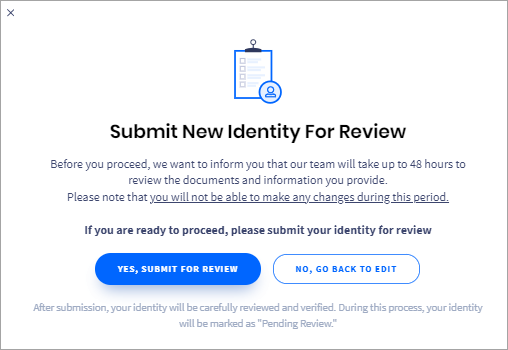
Confirming submission
- The system will show a confirmation message.
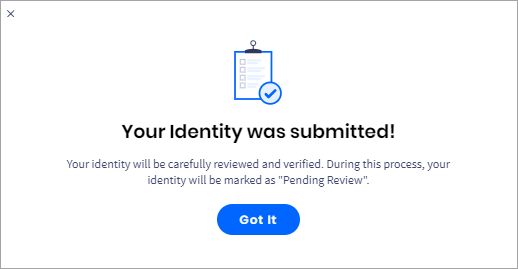
Submission confirmation screen
- After clicking Got It, you return to the Identities page to monitor the status of your submission.
- You will also receive a confirmation by email.
❗️Reviewing time is up to 48 hours.
Updated 5 days ago