Messaging Channels
Learn about the Messaging Channels feature that allows you to manage all text-based communications.
The Messaging Channels feature allows you to manage all text-based messaging from one place. You can send and receive messages through different messaging routes, either during live calls, within automated campaign rules, automatically via Interactive Voice Response (IVR) flows, or manually using the CommPeak Inbox.
Messaging Route Types
-
Transactional SMS – Best for sending notifications, reminders, and alerts triggered by system events or customer actions. For Example, send an appointment reminder or payment confirmation after a call.
-
Two Way SMS – Enables two-way conversations with your customers, just like chatting. For example, customers can reply to a promotion or confirm their appointment via SMS.
-
WhatsApp Business – Supports interactive two-way communication over WhatsApp, one of the world’s most popular messaging apps. For example, customers receive updates or engage in support conversations directly on WhatsApp.
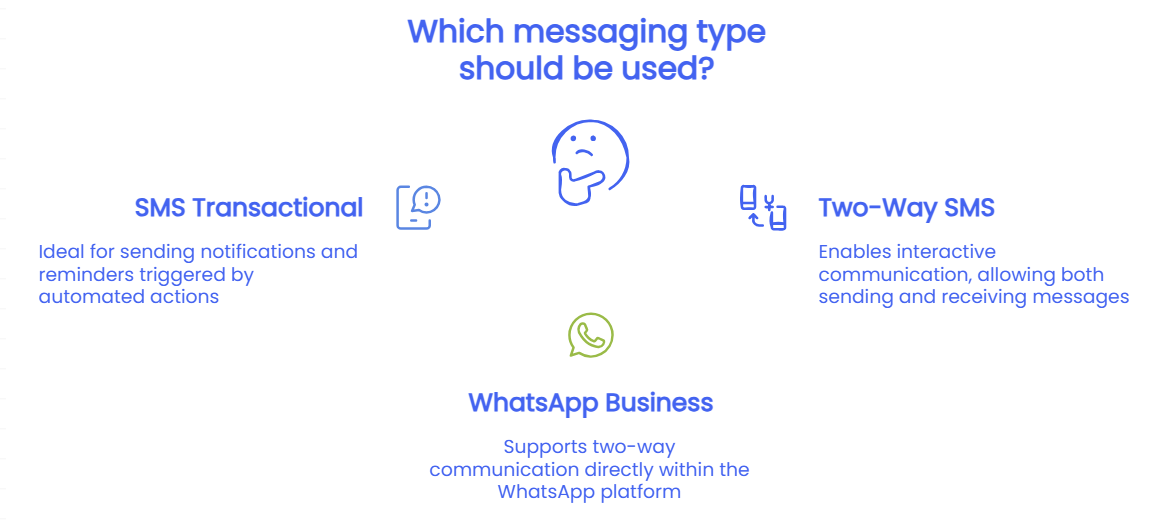
Events & Templates
All messaging channels support events that include predefined text templates with placeholders for personalization based on lead details.
You can configure the following settings:
- Sender ID: This is the number or name your audience will see as the sender
- Agent Usage Rules: Specify whether agents are allowed to trigger events while on a call with a lead and establish limits on the number of events that can be triggered during each call
- Sending Hours: Set the times for message delivery based on the lead's country
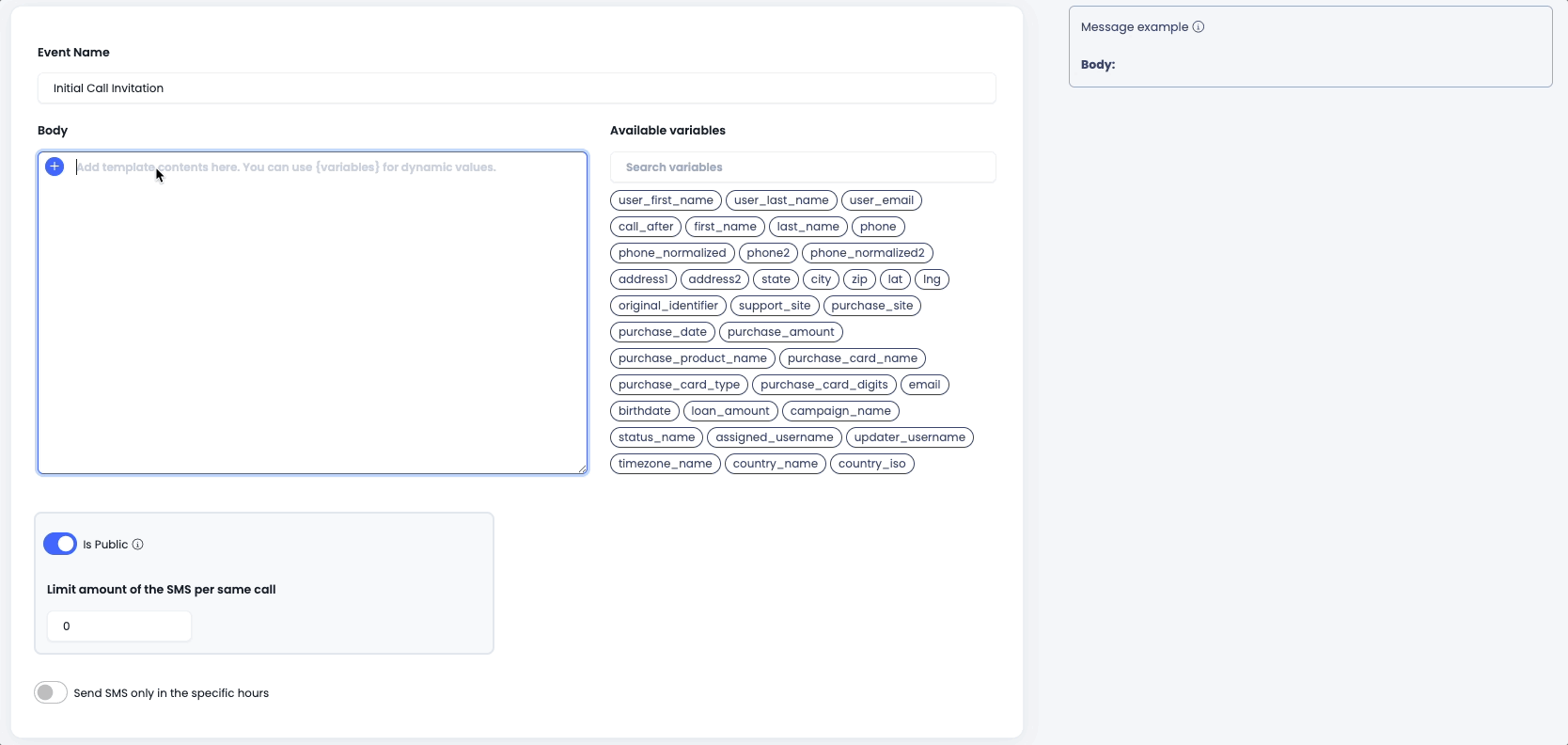
Creating a messaging channel event
Event Usage
Messaging channel events can be used in several scenarios, including:
- During live calls, agents can send real-time notifications to leads based on specific events, customizing the message content as needed
- Within automated campaign rules
- As part of the Interactive Voice Response (IVR) flows
- In the Dialer Messaging Inbox
Example IVR Use Case:
- The customer calls the hotline
- The IVR asks them to confirm an appointment
- After confirmation, the IVR sends a “Thank you for confirming” SMS with appointment details.
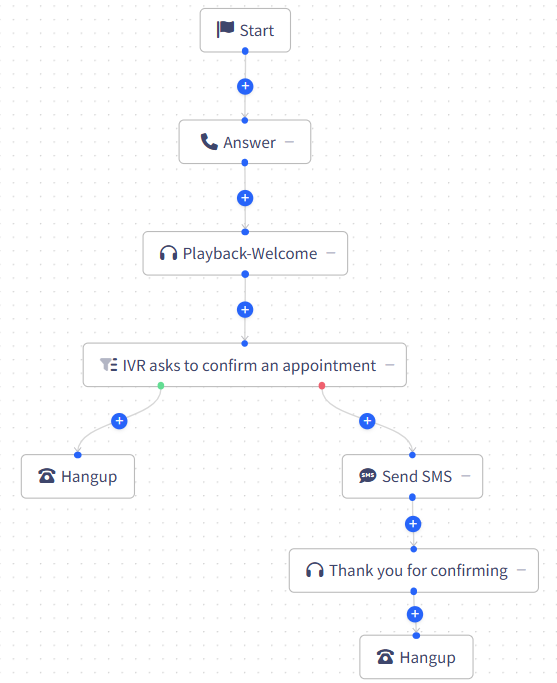
Want to Learn More or Activate Messaging Channels for Your Team? Contact Your CSM today!
Please check the following pages to get an overview of the Messaging Channels feature and learn how to use it:
Creating Transactional Channels
Learn how to create transactional channels in the CommPeak Dialer.
Creating Two Way SMS Channels
Learn how to create wo way SMS channels from the CommPeak Dialer.
Creating WhatsApp Business Channels
Learn how to create WhatsApp Business channels in the CommPeak Dialer.
Messaging Inbox
Learn to create, manage, and optimize SMS and WhatsApp conversations in the Dialer's Messaging Inbox.
Incoming Messages Alerts
Learn about the messages alerts flow in CommPeak Dialer.
Troubleshooting Messaging Channels
Find information to identify, isolate, and resolve Messaging channel issues.
Updated about 1 month ago