Navigation & Search
Learn how to navigate your Cloud PBX instance and search for phone numbers or pages.
This article describes all the navigation options in your CommPeak Cloud PBX account and explains how to search for the needed phone numbers or pages.
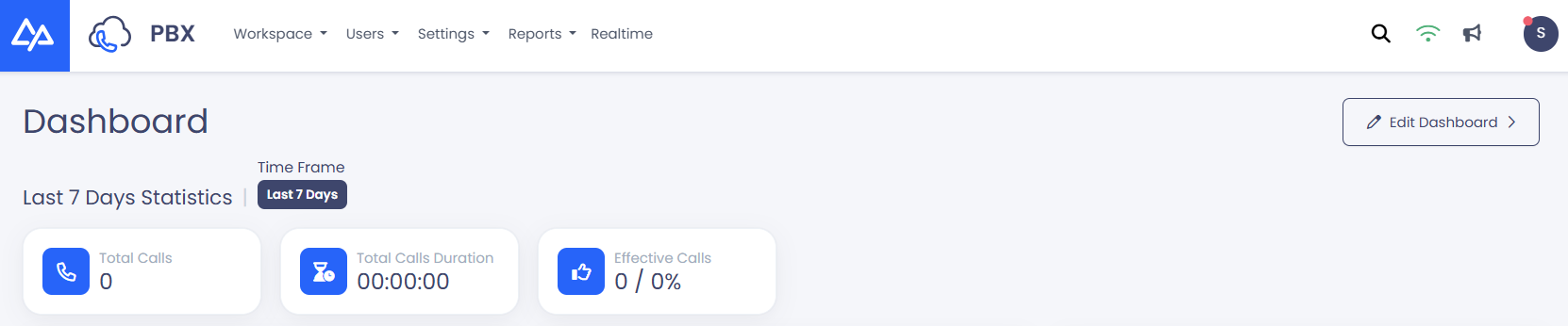
Cloud PBX Dashboard
Navigation Elements
You can navigate through your Cloud PBX instance using elements at the top of any page.
-
To open a page, hover over the main menu on the page header and click on the needed item in the drop-down list.
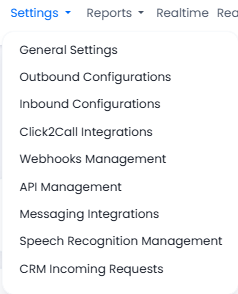
Main menu
-
Expand the menu at the top right, which shows your username, extension number and region. Here, you can also change your state and log out.
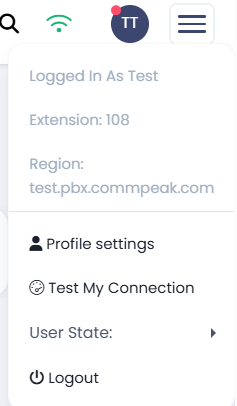
Profile Menu
-
Click on the Cloud PBX logo at the top left to return to the Dashboard from any page.
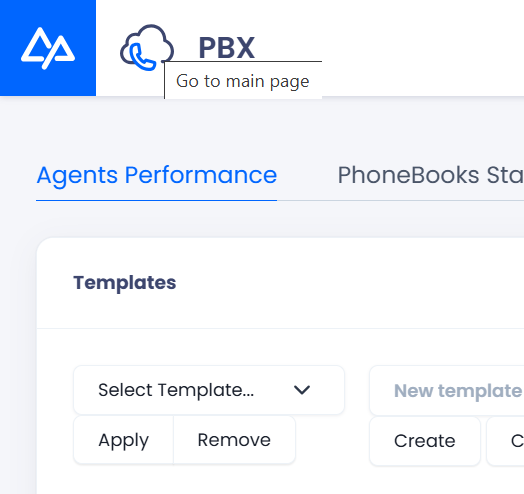
Cloud PBX logo
-
Use the double-purpose navigation and search bar as described in the section below.
Using the Search Bar
The search function in the system is a built-in navigation tool that helps you quickly access any page, setting, or feature. Instead of going through menus manually, you can type a keyword or page name, and the system will show matching results in real time. This makes it faster and easier to find what you need without browsing through the entire interface.
The search bar icon is in the interface's upper-right section, next to the WebSocket connection status and the user profile icon.

For example, to access the desk settings, enter “desks” and select the relevant result from the list.
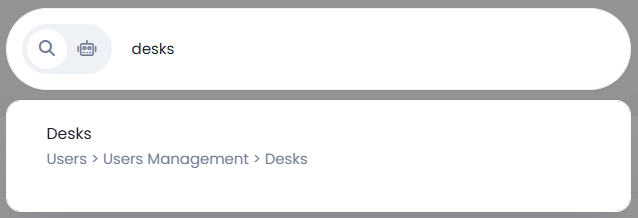
Search Example
In addition, the search results may display pages with similar names, which is helpful if you're unsure of the exact name of the page you're trying to find.
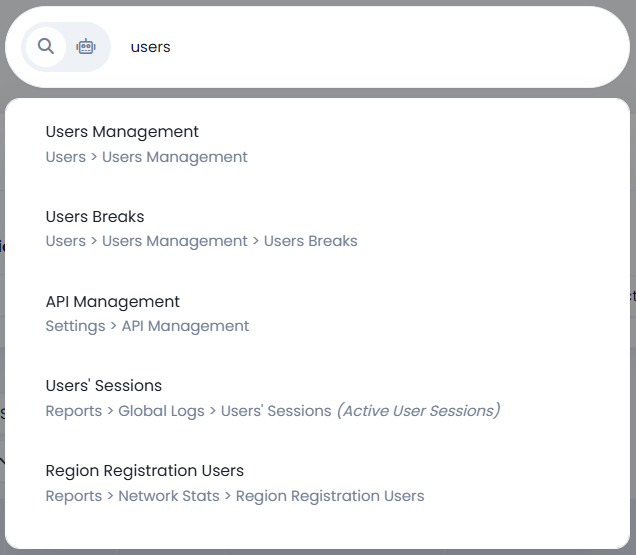
Search Results with Similar Names
AI Bot in the Search Bar
The search bar includes an AI bot with a robot icon 🤖. Click the icon and type in a question or keyword (for example, “How can I configure users?”). The AI bot will search the documentation and directly show you the most relevant articles in the dropdown. This way, you can instantly access the correct information from the platform. You can open the full article with one click if you need more details.
With this feature, you can:
- Get faster answers without leaving the platform
- Quickly find setup and configuration instructions
- Use it as a first support layer for common “how-to” questions.
For example, when you enter ‘How do I configure a user?’, the AI bot displays the step-by-step instructions and the relevant help articles. You can then open the full article by clicking the numbered link [1], which will open in a new tab.
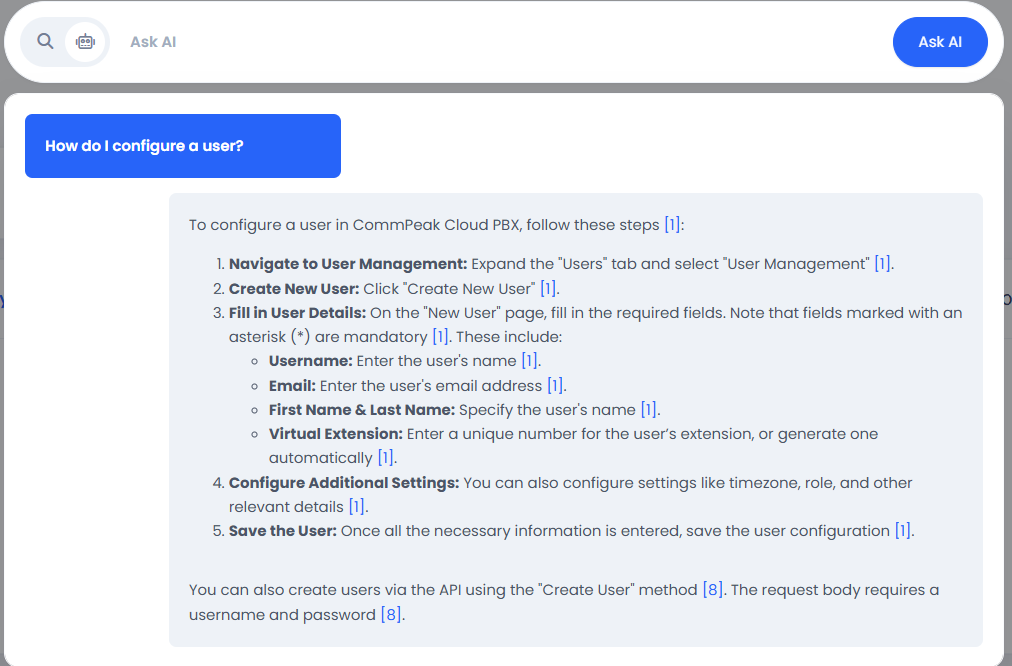
AI bot Search Results
Updated about 1 month ago