Active Call Functions
Detailed instructions for managing active calls in the Softphone widget when started from your JWT-enabled SIP account, including features like call transfer, muting, holding, conferencing, and volume control.
When you are on an active call, several functions are available.
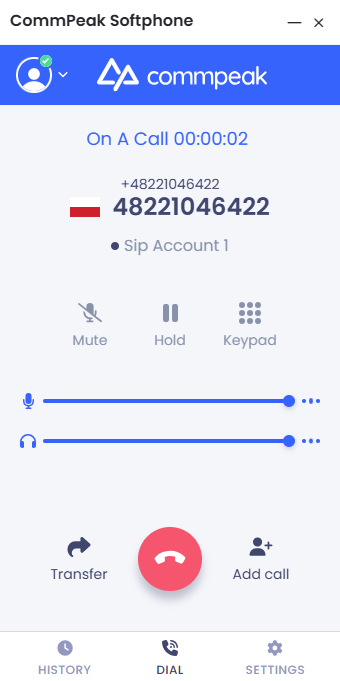
Active call in progress
Transfer Calls
Using the call transfer feature, you can redirect your call to another agent.
To transfer a call:
- Click Transfer.
- In the window that opens, enter the number of the agent to whom you want to transfer the call in the input field.
- Choose any of the two options:
Transfer Now: the call will be transferred directly to another agent.
Talk First : you can talk to the agent before transferring the call to them.
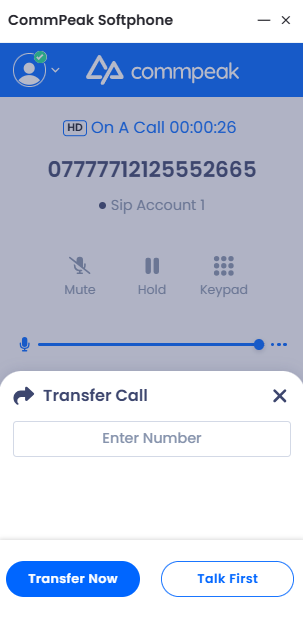
Transfer Call option
Mute Calls
Use the mute call function to make your microphone silent. You’ll still be able to hear the other party while they don't hear you.
Click Mute to mute calls. Click Unmute to let the other party hear you again.
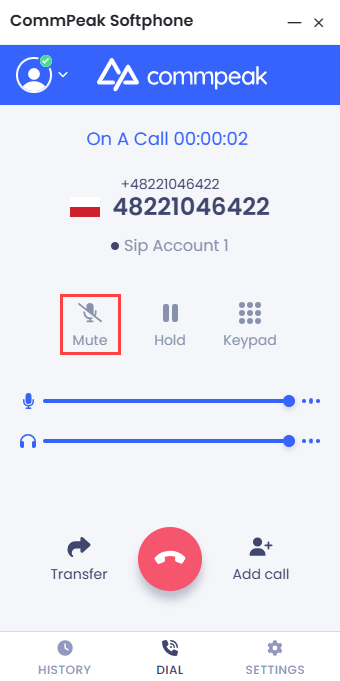
Mute option
Hold Calls
To use the hold calls function, click the Hold button and place your active call on hold. Click Unhold or press the Hold button again to reconnect to the call.
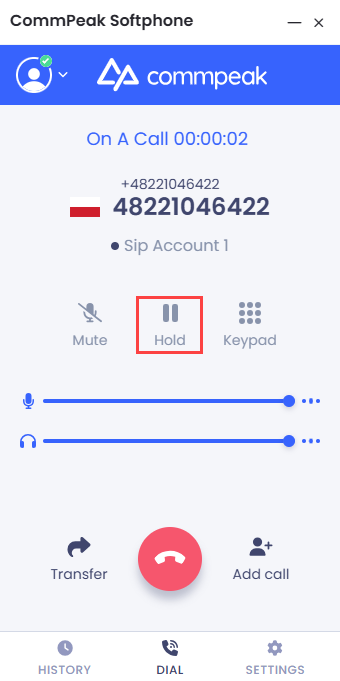
Hold option
Keypad
Sometimes, you need to have a keypad in front of you during a call. For example, you can use it to listen, whisper, and barge. Click the Keypad button and then press digits on the keypad that appears.
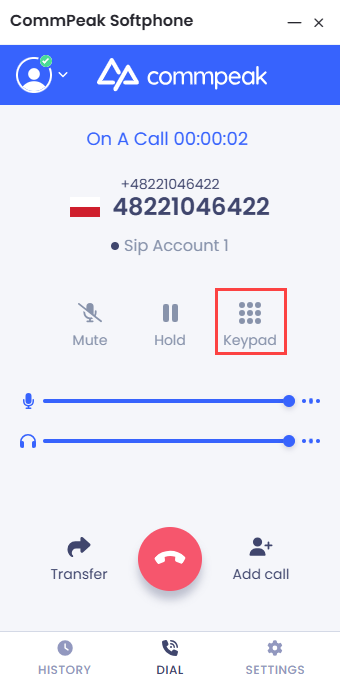
Keypad option
Your ongoing call(s) will be displayed in the green header above the keypad.
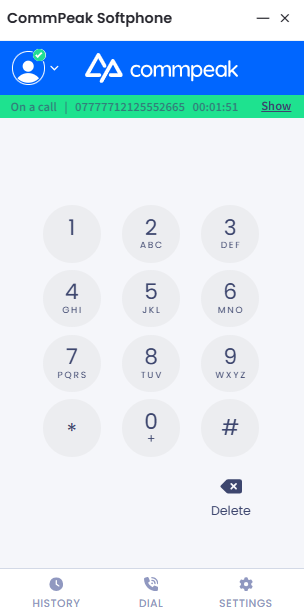
Keypad on an active call
Add Call
-
Click Add Call.
-
In the window that opens, enter the number to call.
-
Click the dial button.
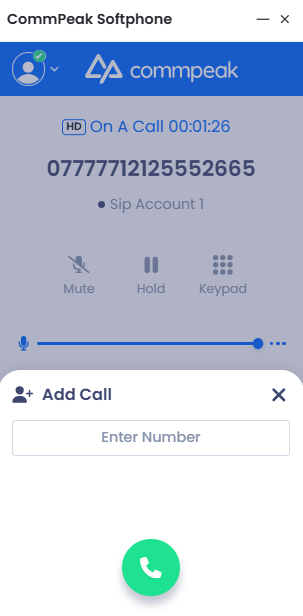
Add Call option
Multi Lines
Using the multi lines function, one agent can add calls and have up to six calls at a time. All of them are displayed in a list of active calls. If you are on one call, other lines are put on hold.
Conference Call
To set up the conference call, add a call on hold to the conference, click the merge button next to it. If you end the conference, all participants are disconnected.
Volume Sliders
The sliders let you adjust the microphone and speaker volume during a call. They are synchronized with system volume.
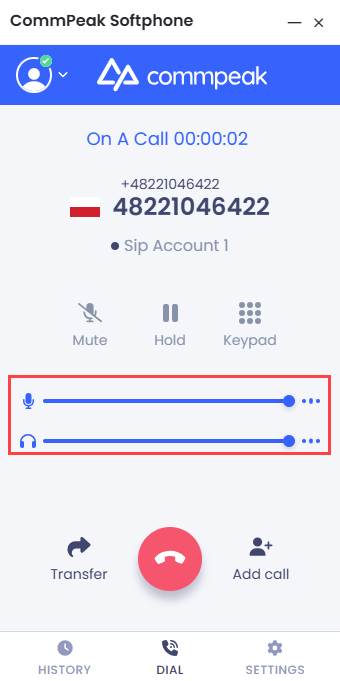
Volume sliders
Updated 27 days ago