Setting Up Inbound Calls on Your SIP Account
A step-by-step guide to configuring forwarding DID calls to your SIP account.
To forward DID incoming calls to your SIP account, follow these steps:
-
Log into your CommPeak Portal account and go to DIDs > Configure.
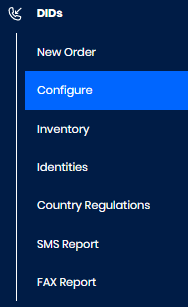
DIDs > Configure tab
-
Select the checkbox next to one or a few DID numbers calls to which you want to forward.
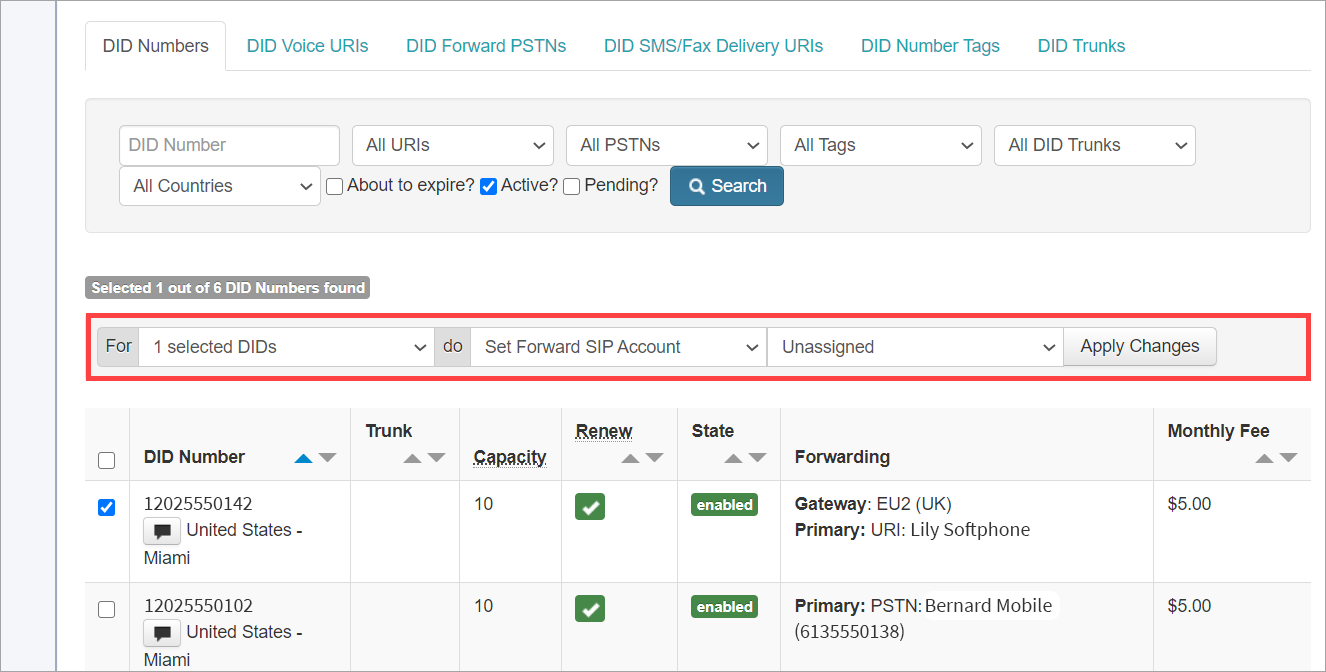
Selecting DID numbers for call forwarding
-
In the For field, define if you want to apply the action towards checked DIDs or all DIDs matching the filters.
-
In the do field, select Set Forward SIP Account.
-
In the field that appears next to do, select the desired SIP account.
-
Click Apply Changes.
Updated 26 days ago