Desk's Breaks
Understand how to set breaks per desk in CommPeak Cloud PBX, including how to apply a global default configuration or define specific custom settings.
On the Desk's Breaks tab under Users > Users Management, you can configure breaks per desk, grouping multiple agents under the same settings. This allows agents to indicate whether they are available for calls or on a break, with each agent’s state automatically reflected on the Realtime Stats page.
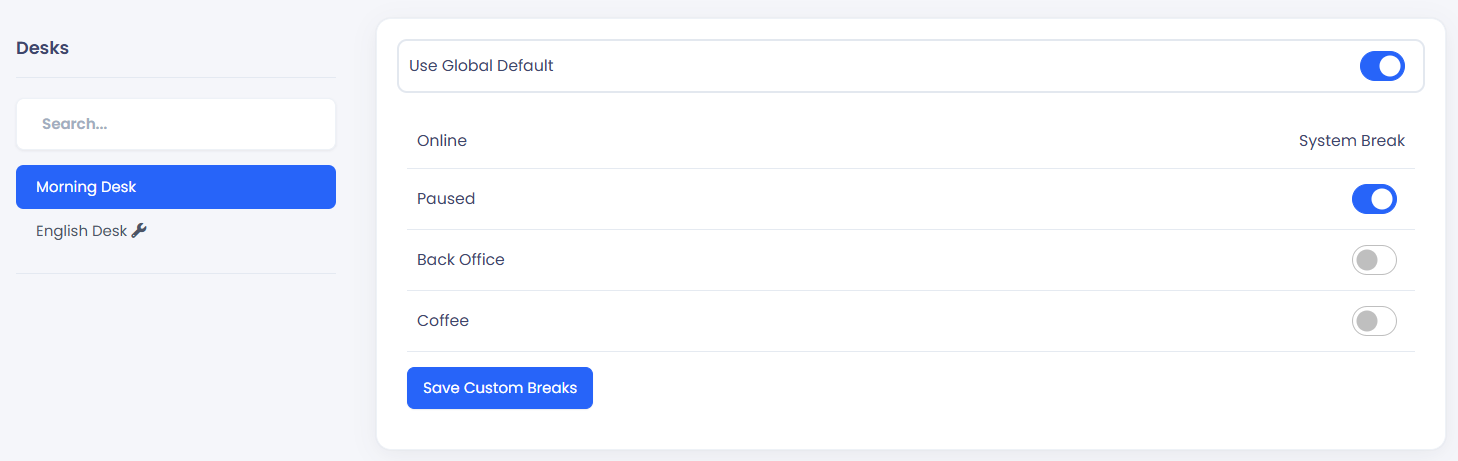
Desk's Breaks page
In the Desk’s Breaks window, the left panel under the Desks heading displays all currently configured desks by name. You can use the search bar to quickly find a specific desk if you have a long list. The right panel shows the settings for the selected desk, where you can configure its break options.
Default Breaks settings
When the ‘Use Global Default’ toggle is enabled, the selected desk will use the breaks from the global default list.

"Use Global Default" option enabled
The default breaks are defined on the Users Breaks page, and any break marked as ‘Set as Global Default Break’ will automatically be available for desks configured with the global default option.
Please note, when you enable or disable this option, a confirmation message will appear stating: ‘Desk configuration updated'.
Customized Breaks settings per Desk
You can assign specific breaks to particular desks, allowing each desk to have its own set of break types. To do this, disable the ‘Use Global Default’ toggle and select the desired breaks from the list on this page.
For example:
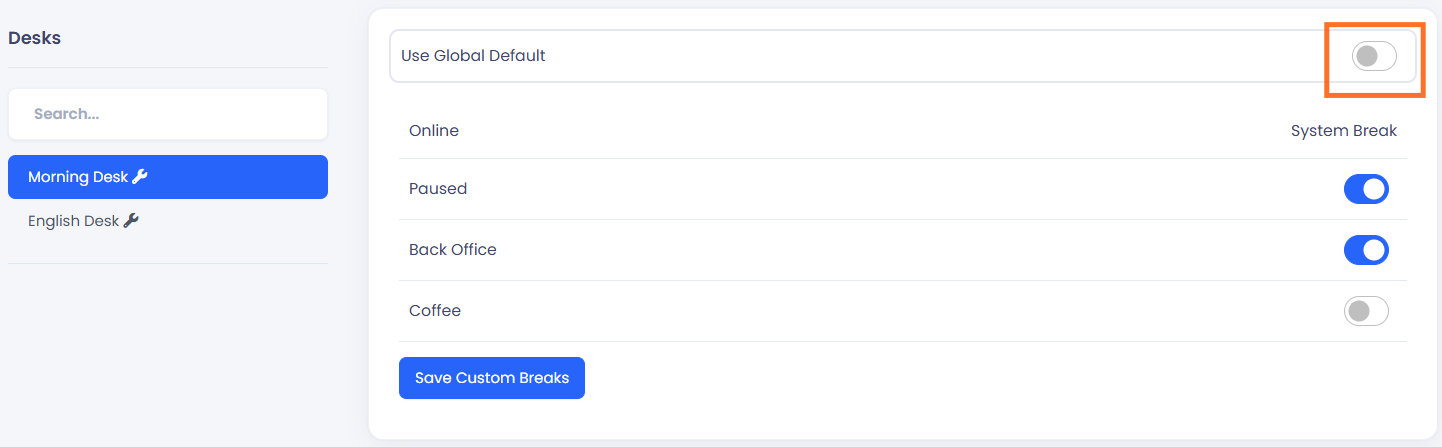
Customized Breaks Selection
In the example above, agents assigned to the "Morning Desk" will only have the option to select a break from the following breaks list: Online (system default), Paused, and Back Office. Although the Coffee break appears on the list, it is not enabled and will not be available to agents.
Please note that the ‘Use Global Default’ option is disabled, meaning this desk uses custom break settings.
In addition, the icon next to the desk name further indicates customized breaks:

NOTEIf the ‘Use Global Default’ option is enabled, it will override any customized settings for that desk. To apply customized breaks for a specific desk, ensure the ‘Use Global Default’ toggle is disabled.
After making any changes, click the ‘Save Custom Breaks’ button to apply and save the updated settings.
Adding more Breaks
To add additional breaks, create them from the Users' Breaks page. Once added, they will appear on this page, Desks' Breaks, and can be applied globally or per desk.
Updated 27 days ago