Conversation Goals
A comprehensive guide for managers on how to create and manage the customized conversation goals in Inbox.
In the Conversation Goals view, Inbox admins or managers (provided they hold the corresponding Inbox role permissions) can create and manage predefined goals conversations must meet. Using predefined goals can save agents' operational time.
To access the Conversation Goals tab options:
- In your browser, log in to TextPeak with manager access privileges.
- In the main TextPeak menu, select the Inbox tab.
- Next, click Settings at the bottom left and navigate to the Conversation Goals tab.
IMPORTANTInbox agents have no access to the Settings > Conversation Goals page and can manage conversations only.
Here, you can view a table with goals added to your account.
The table organizes all information about existing templates in the following columns: Goal Name, Assigned Teams, Generative Prompt, and Actions.
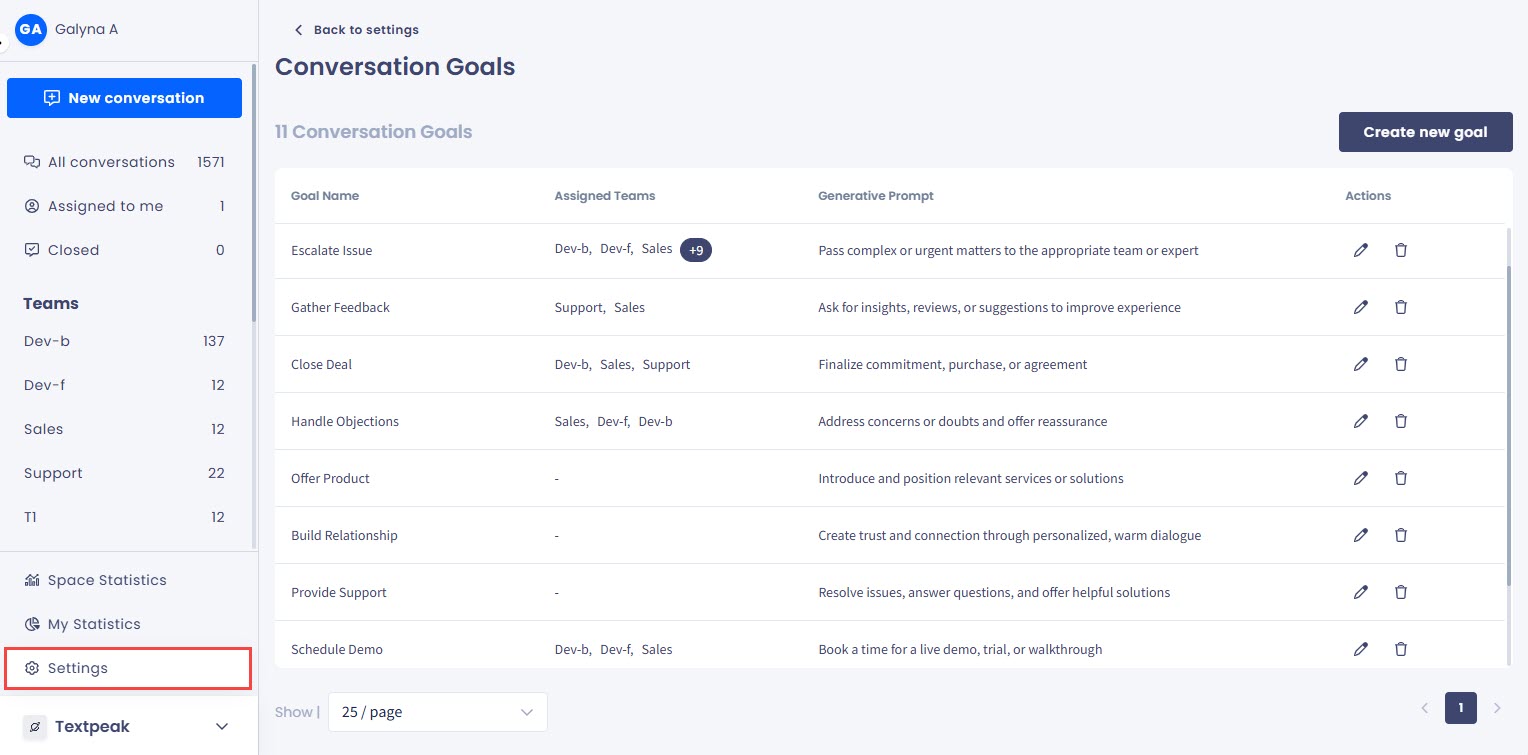
Inbox > Settings > Conversation Goals tab
Creating Conversation Goals
To create a new conversation goal:
- Click Create new goal.
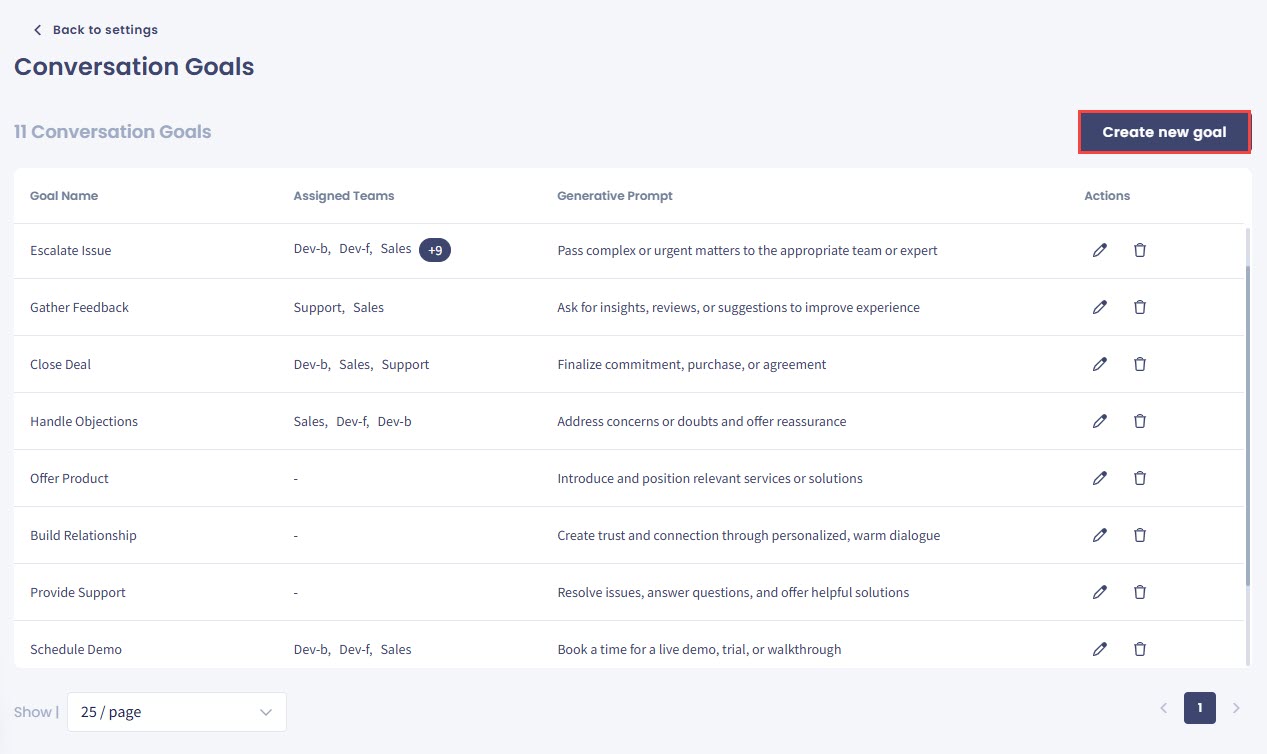
Conversation Goals table with the Create new goal button
- In the pop-up window that appears, enter a name for your new goal, assign a team/teams, then enter the generative prompt text.
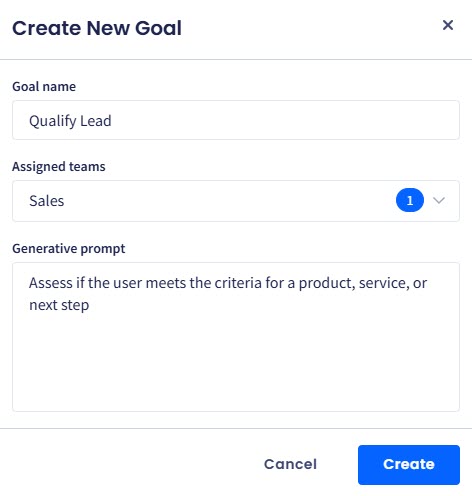
Create New Goal dialog box
- Click Create.
Managing Canned Templates
To edit an existing conversation goal:
- Click the pencil button next to the goal record.
- In the Edit goal dialog, update the needed data.
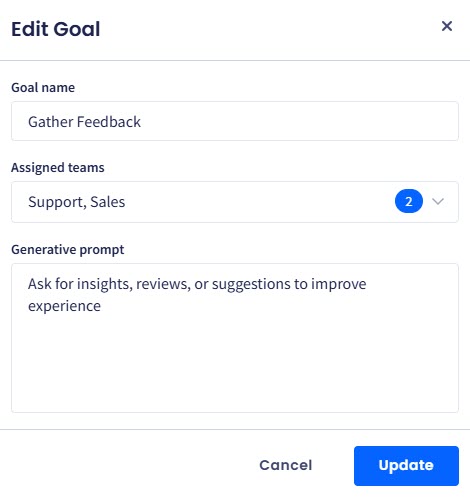
Edit goal dialog box
- Click Update.
- Alternatively, to remove the conversation goal, click the bin button and confirm that you want to delete it.
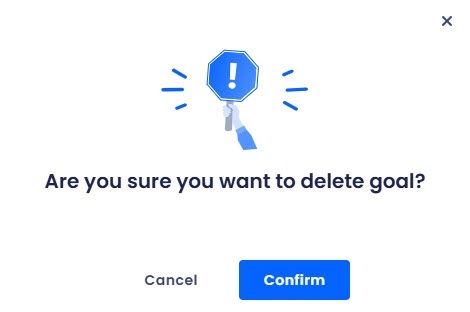
Removing conversation goal dialog
- Click Back to settings to navigate back to the Inbox settings menu.
Updated about 1 month ago