Analytics & Insights
Get detailed insights into your SMS campaigns with TextPeak's analytics features.
Open the Analytics & Insights tab under the Campaigns menu to view statistics on selected campaigns.
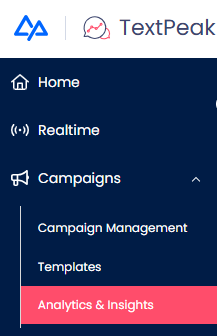
Analytics & Insights tab
Alternatively, you can open Analytics & Insights right from the Campaigns Management page.
To view campaign analytics:
- Locate a campaign in the table
- Then click Analytics from the three-dot menu on the right side of the row.
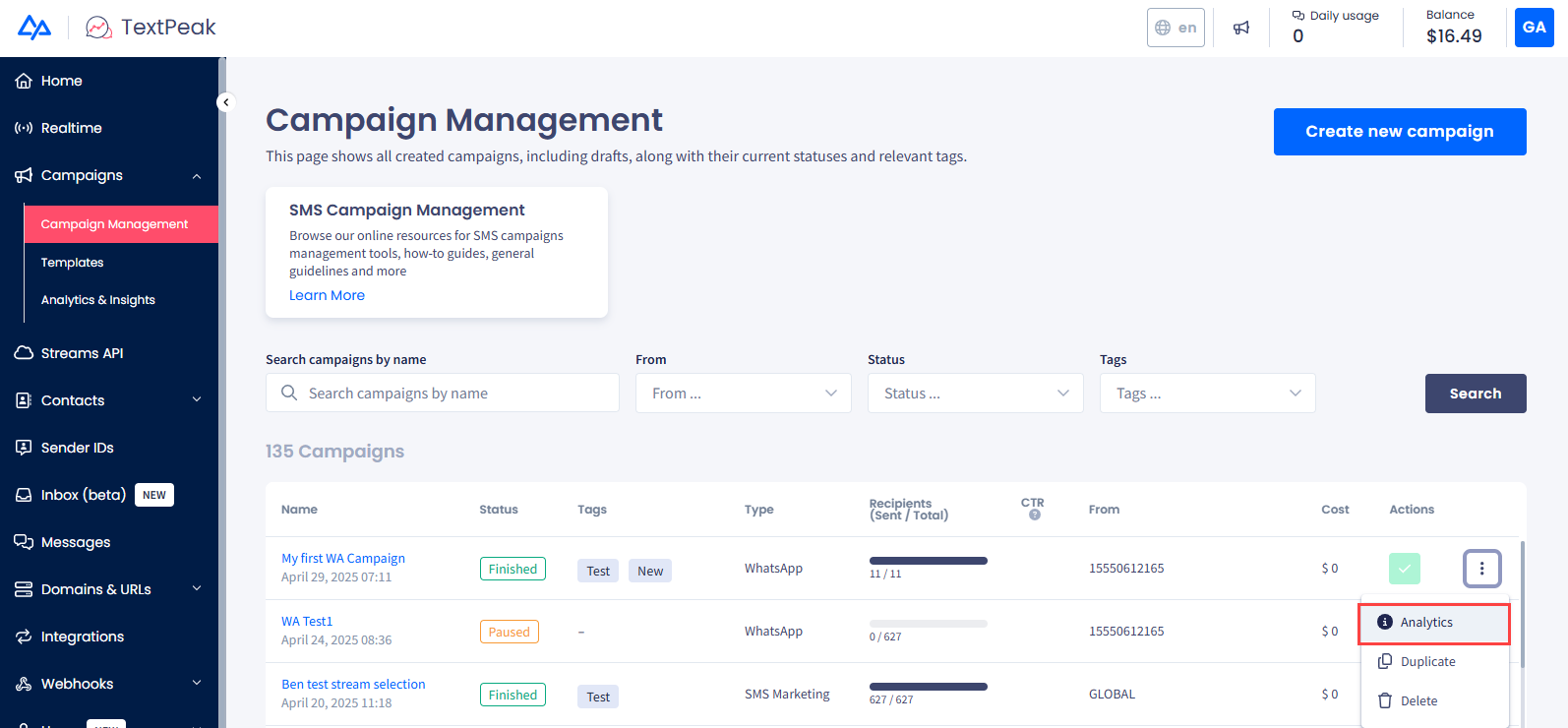
Campaign Management page
- If you haven’t chosen any SMS Campaign, you will see a block with information on the recent campaign: campaign name, recipient list name, start date, and status. Click View details to open the side panel with general statistics and data for each text variant used.
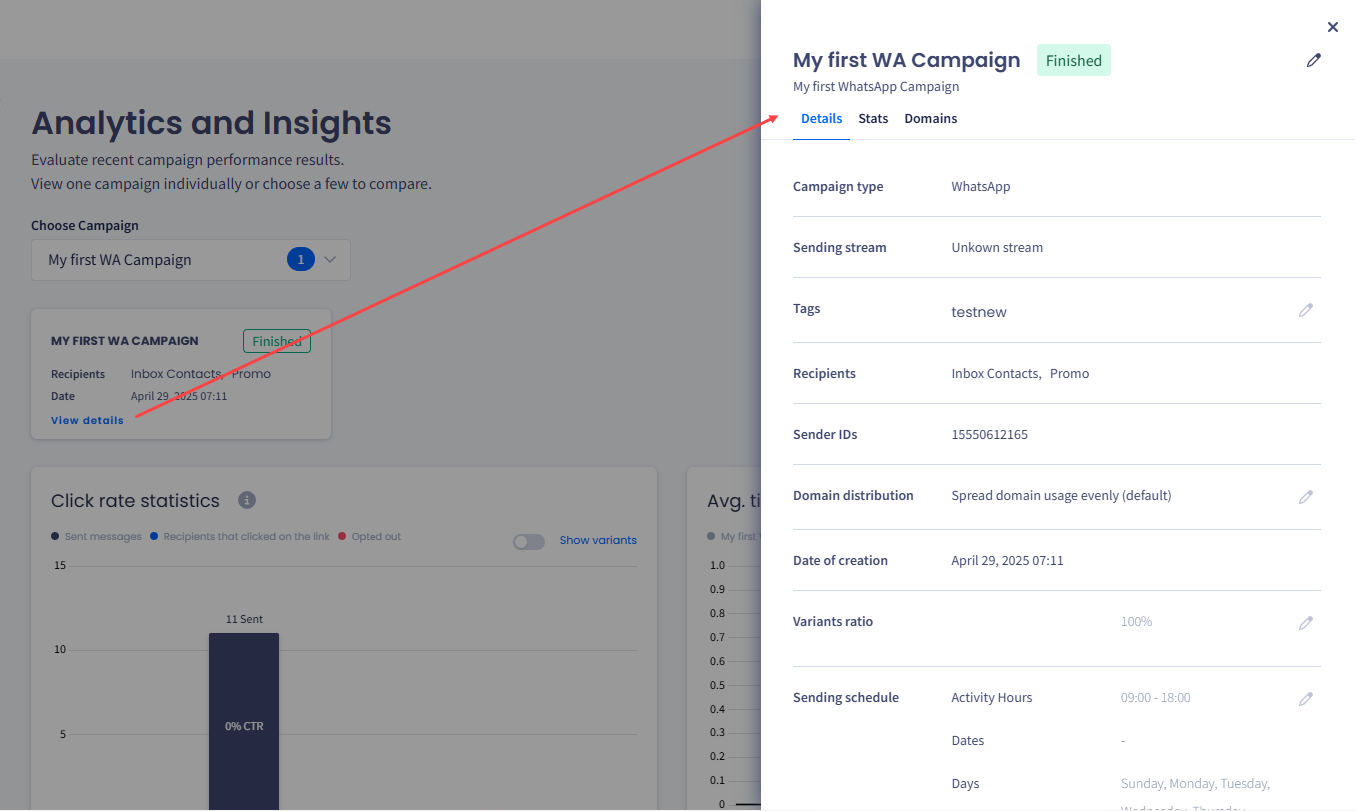
Side panel with campaign statistics and data
- To start, you must select up to 3 campaigns in the Choose Campaign drop-down menu to show the relevant information below.
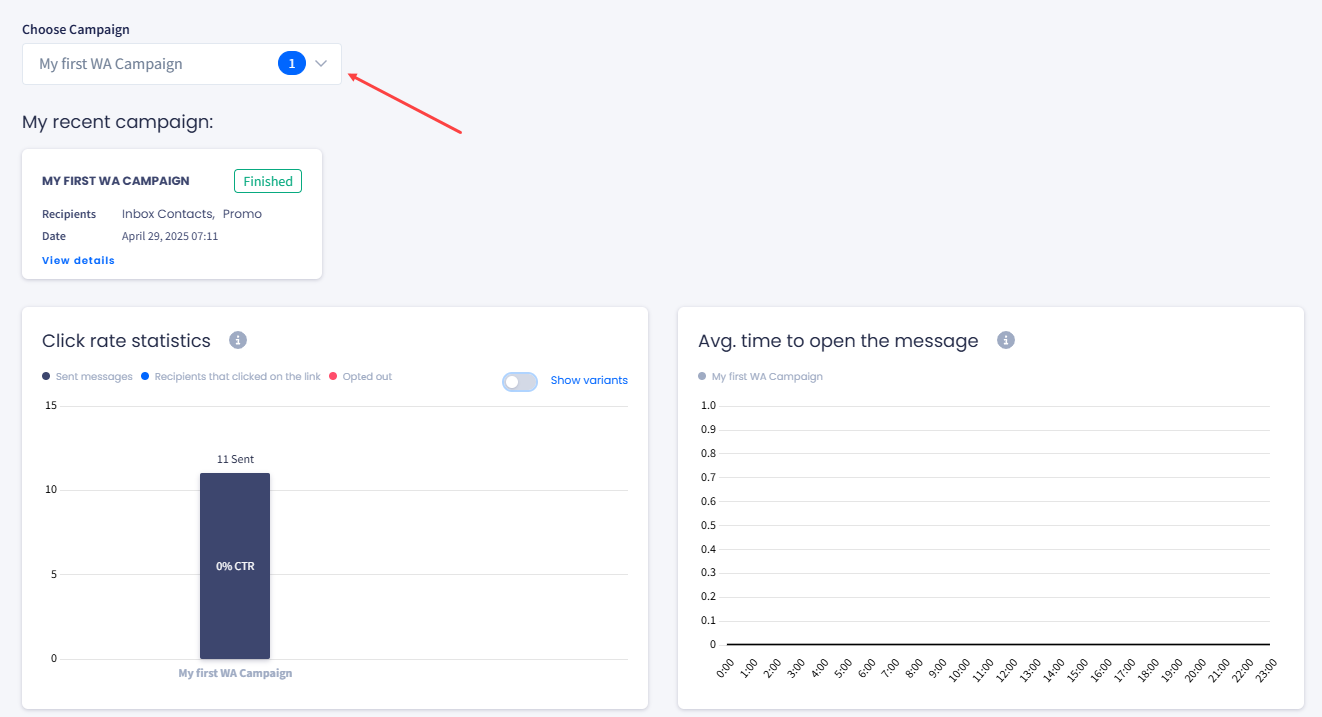
Campaign selection
- The page loads cards with short information about chosen campaigns. Click View details to load more data.
- The Click rate statistics block below shows the analytical data about the whole campaign. Toggle the Show Variants slider to break it by message variants.
- Hover over the charts to view additional information about the sent messages, clicked links, and opted-out contacts.
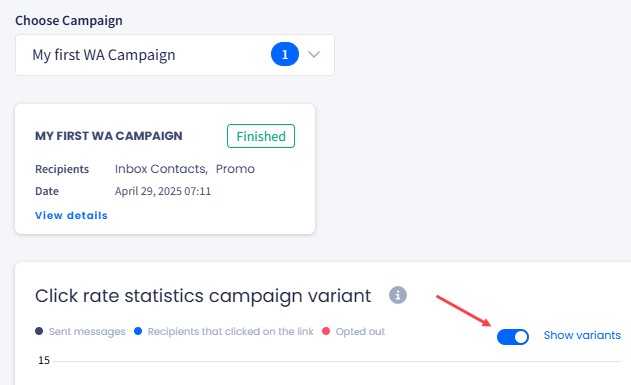
Show variants toggle
- The following section, Average time to open the message, shows statistics on when the messages were sent and the average duration between delivering a message and opening a link. Each line in the chart represents a campaign.
Updated about 1 month ago