Sender IDs
Add and manage Sender IDs to appear as the sending identity when subscribers receive your SMS messages.
On the Sender IDs page, you can view and add phone numbers or names that your SMS subscribers will see when they receive your messages.
To open the page, log in to TextPeak in your browser and click Sender IDs in the main menu.
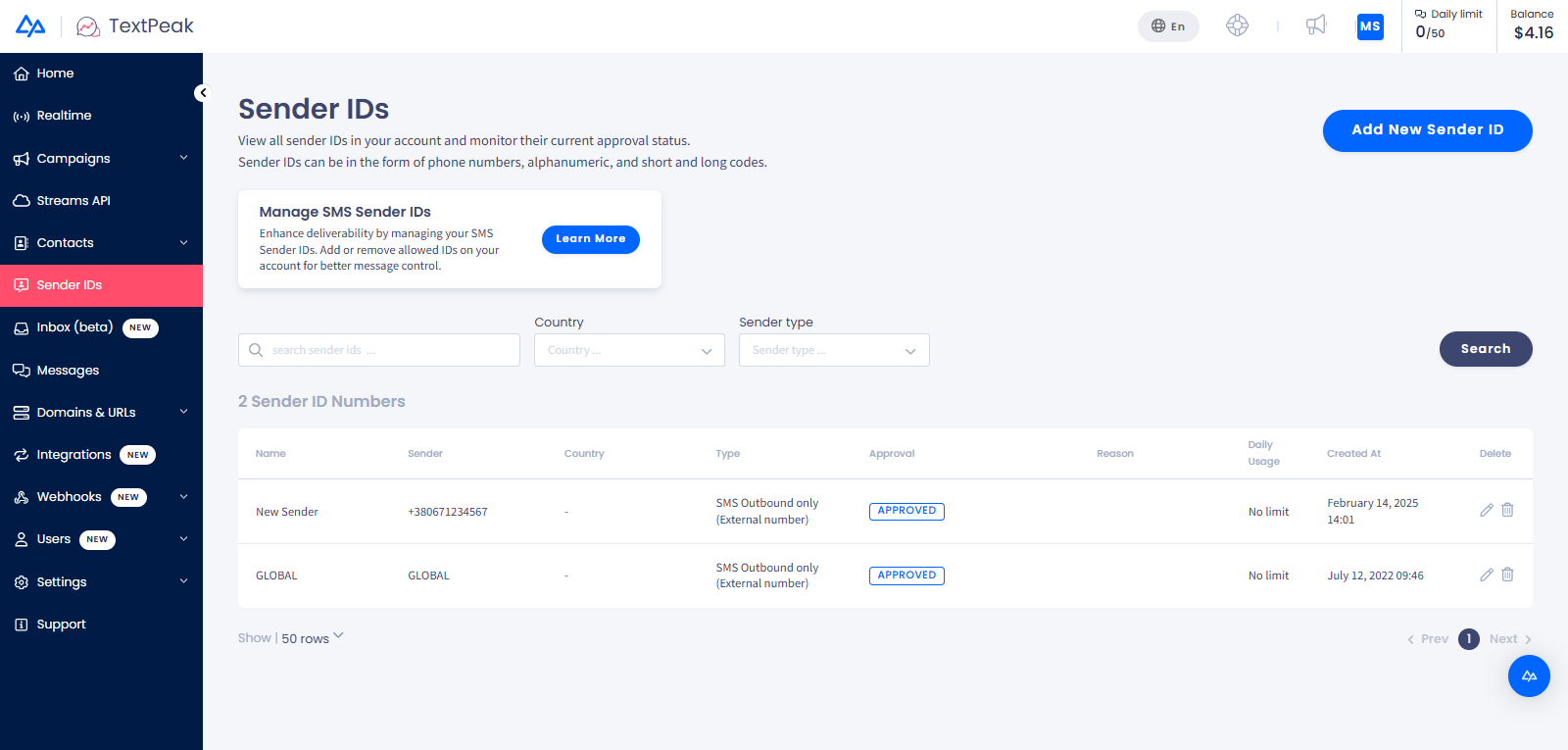
Sender IDs menu tab
To add a Sender ID:
-
Click Add New Sender ID in the top right.
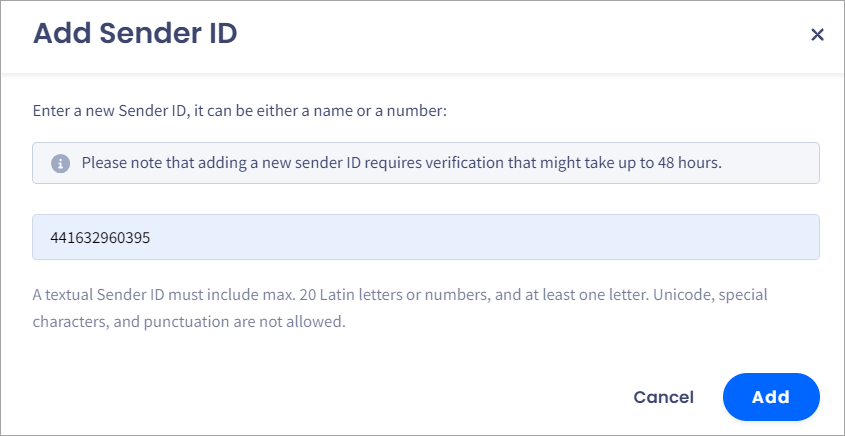
Add Sender ID section
NOTEUsing a customer's private phone number as a Sender ID is supported.
- Click Add. The ID pending approval will appear at the top of the table.
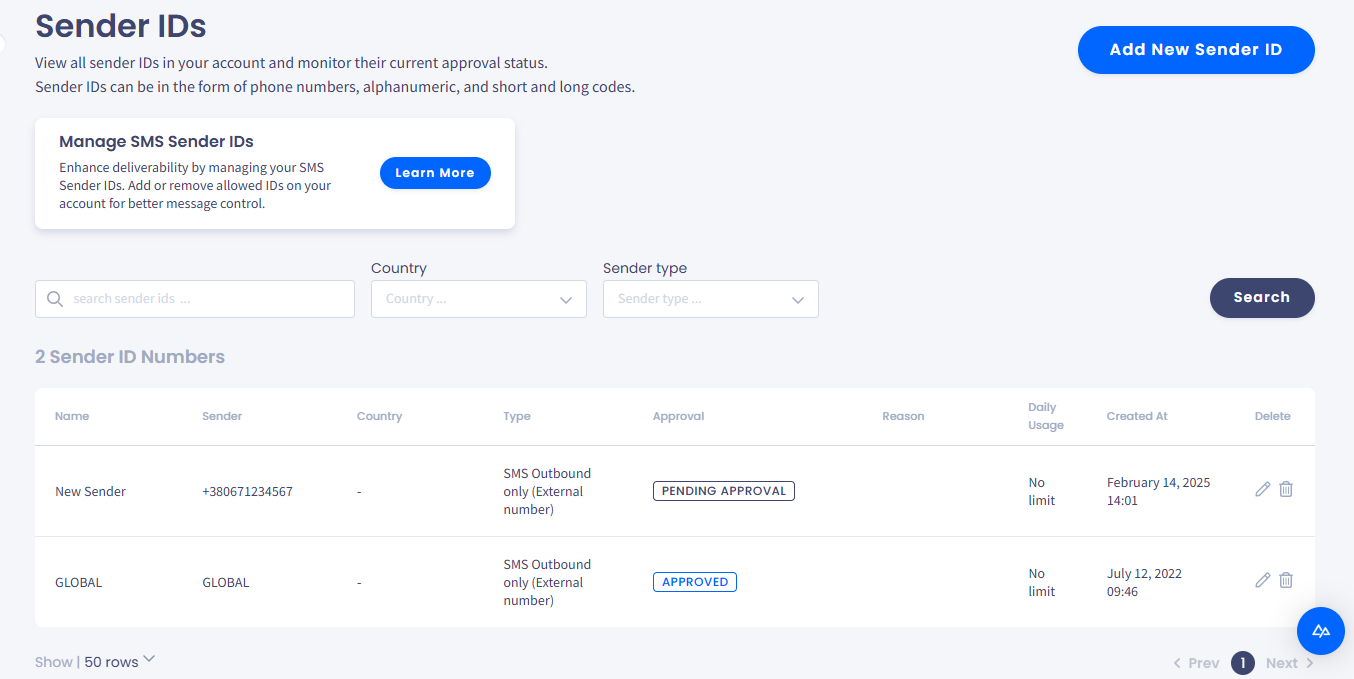
Sender IDs page with added sender IDs
- After the CommPeak support team approves the ID, you can use it in SMS Campaigns.
Additionally, you can perform a search for the needed sender IDs by name or apply the Country and Sender type filters to narrow it.
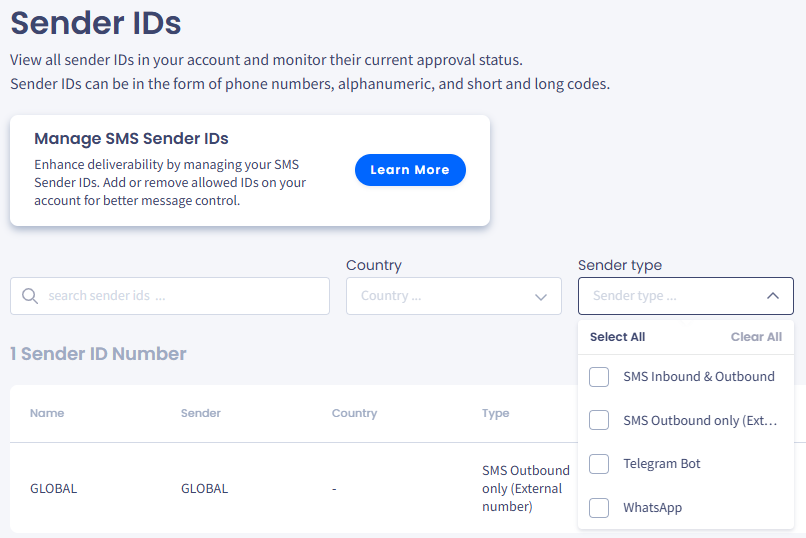
Sender IDs search options
Updated about 1 month ago