Affiliates Portal: Overview
Get an overview of the CommPeak Affiliate Portal and learn what the Portal dashboard offers.
Let’s see in detail what features are available here and which actions you can perform on the Affiliate Portal:
- Manage your customers on the CUSTOMERS tab
- View your daily balance change history on the BALANCE tab
- Receive commission payout on the PAYOUTS tab.
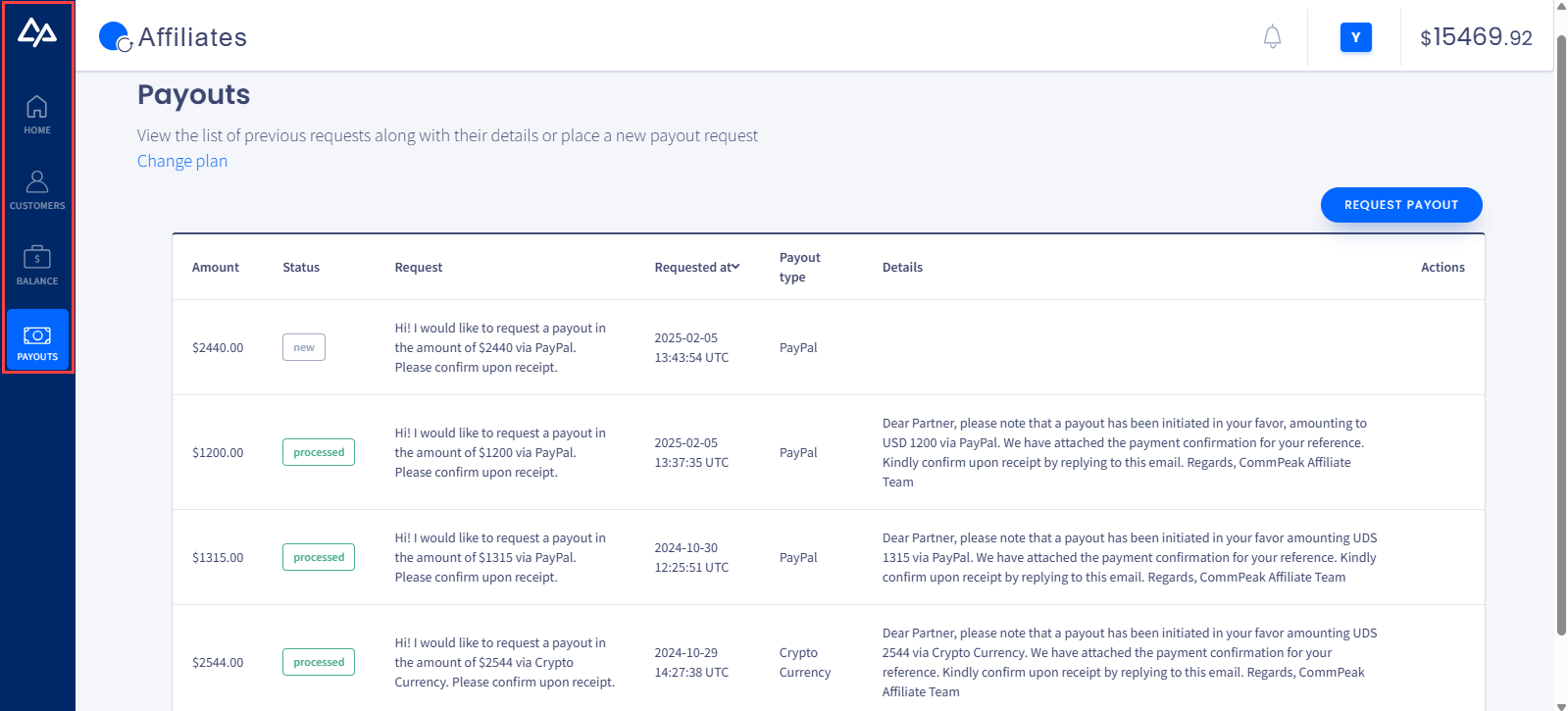
Affiliates Portal Main Menu
Affiliate Portal Dashboard
On the Affiliate dashboard's HOME page, you can see the summary for your account:
- the total duration of your customers' calls
- the number of SMS messages they sent
- the total amount of money your customers spent
- the commission you earned from your customers' activity.
In the drop-down menu on the right, you can choose what analytics for your account you prefer to view: for the current day, the day before, the previous week or the previous month.
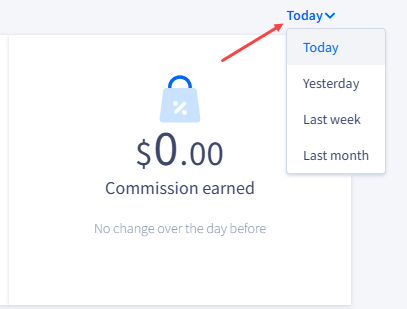
Selecting analytics view
Below, you can find a graph of the commission earned. You can also use the drop-down menu to select between the preferred views, last week, month, or year.
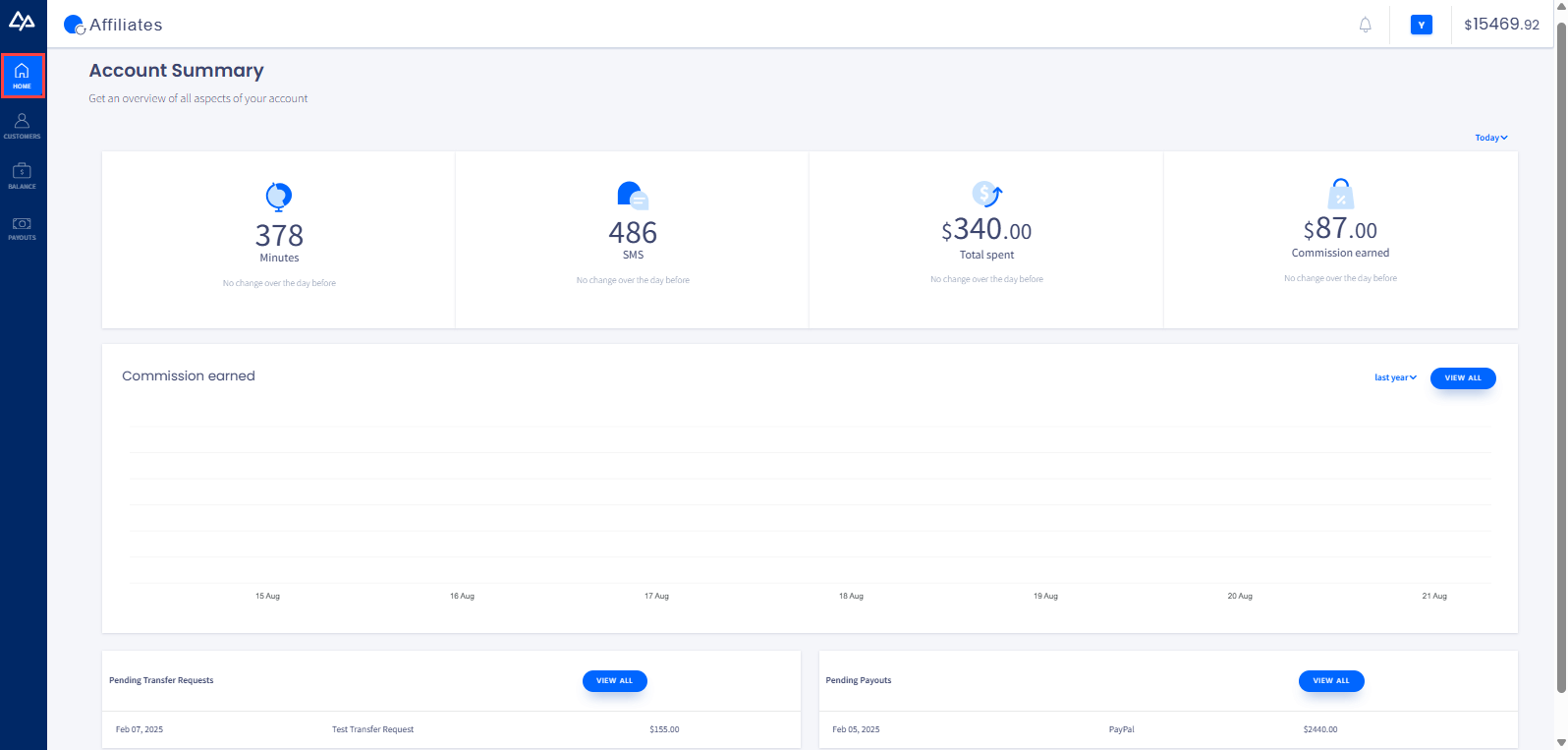
Affiliate Portal dashboard HOME page
Also, at the bottom of the page, you can take a look at your pending transfer requests or payouts, if any.
Profile
The Profile page lets you change your password, edit personal information, and select your preferred payout plan: Auto payment or Manual payment.
NOTECheck more details about how you can manage your payouts in the Managing Your Payouts article.
To open your Profile page, click the profile icon in the top right corner of any Portal page and then click the PROFILE button.
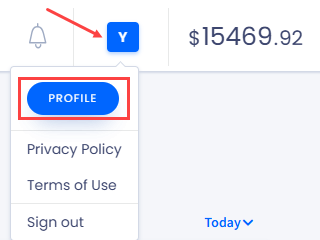
Profile button and menu
NOTEIn the menu under your profile button, you can also check the respective information by clicking on the Privacy Policy and Terms of Use options.
Since the data in your profile is essential for requesting payouts, make sure it is up to date.
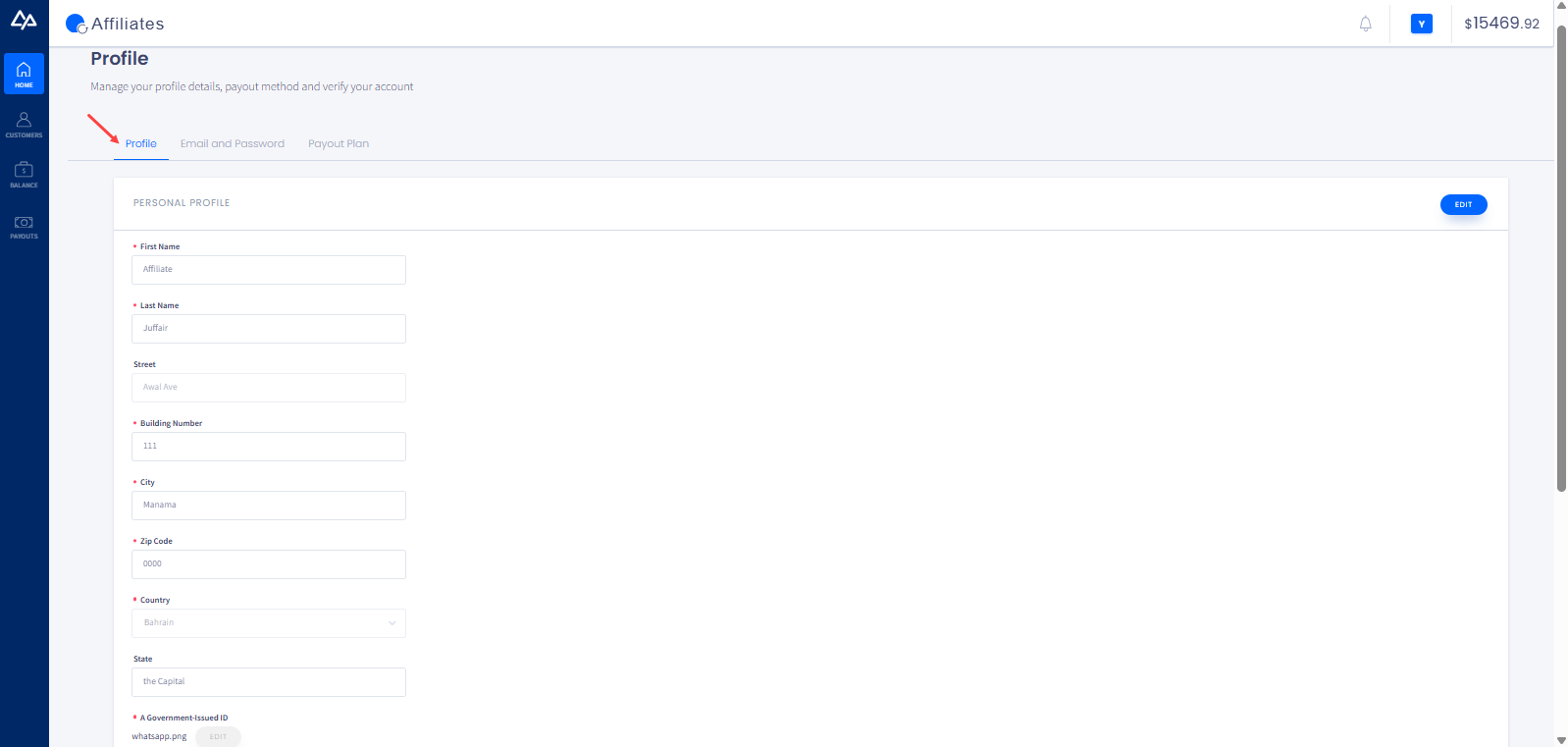
Profile tab data
Switch to the corresponding tab under your profile to update your email or password.
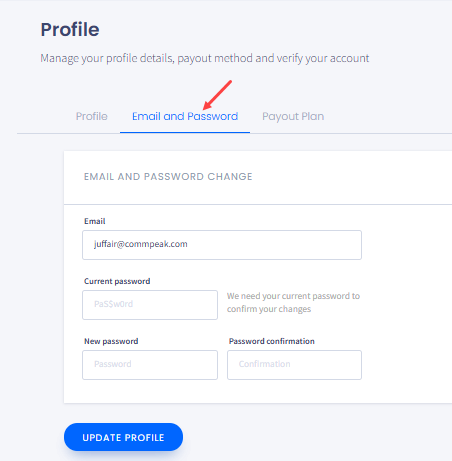
Email and Password tab data
To change your payout plan, open the Payout Plan tab and make your choice. Then, confirm your selection by clicking SUBMIT.
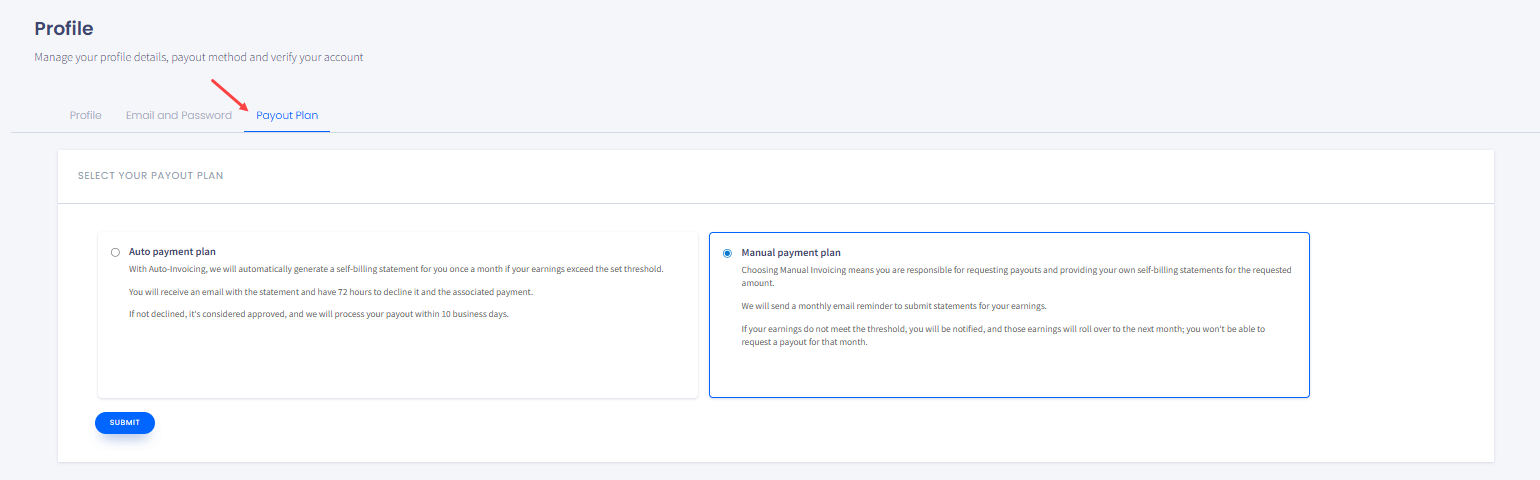
Payout Plan tab
Updated about 1 month ago