Requesting Refund
Request a refund in CommPeak account: select a reason and specify payment(s) to be refunded, choose refund destination (bank account, PayPal, etc.), and track status through email updates and Account Refund page
On the Account Refund page in your CommPeak Portal, you can request a refund for the funds that were debited to your account. A refund may be requested if you have accidentally topped up the wrong amount, are going to close your account, or have any other reason why you need your money returned.
After you complete and submit a refund request form, our team will either approve your request and issue a refund or decline it with an explanation.
IMPORTANT
Refunds will only be sent back to the original payment method you used — this is for your security and compliance with financial regulations.
How to Request a Refund
-
Log in to your CommPeak account and expand the Help and Support section in the main menu.
-
Select Account Refund.
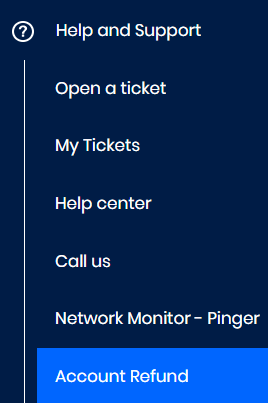
Account Refund in the main menu
-
Click REQUEST REFUND at the top right.
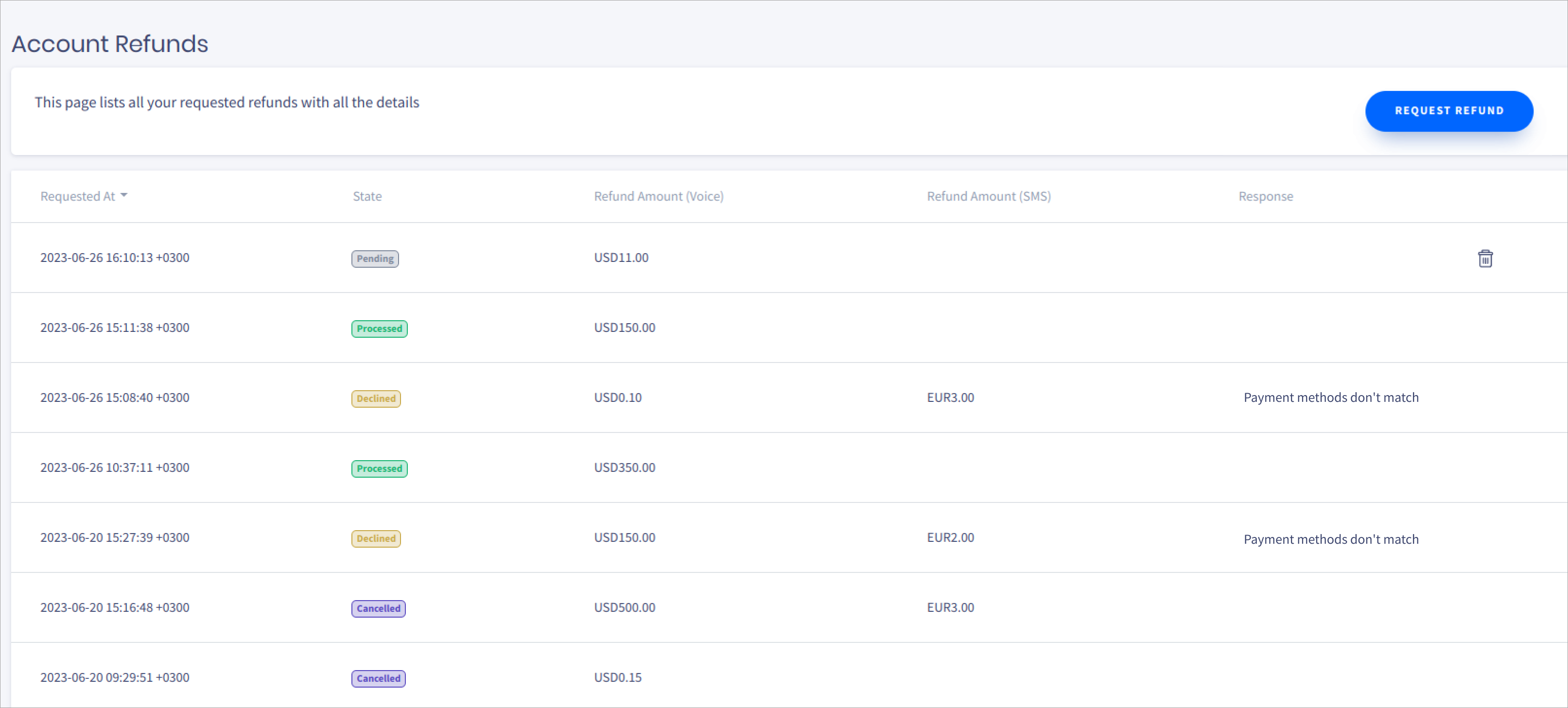
Account Refunds page
Filling Out the Refund Request Form
To fill out the refund request form:
- Select the reason for your refund:
- Wrong top-up amount
- Account closure
- Other (please specify clearly).
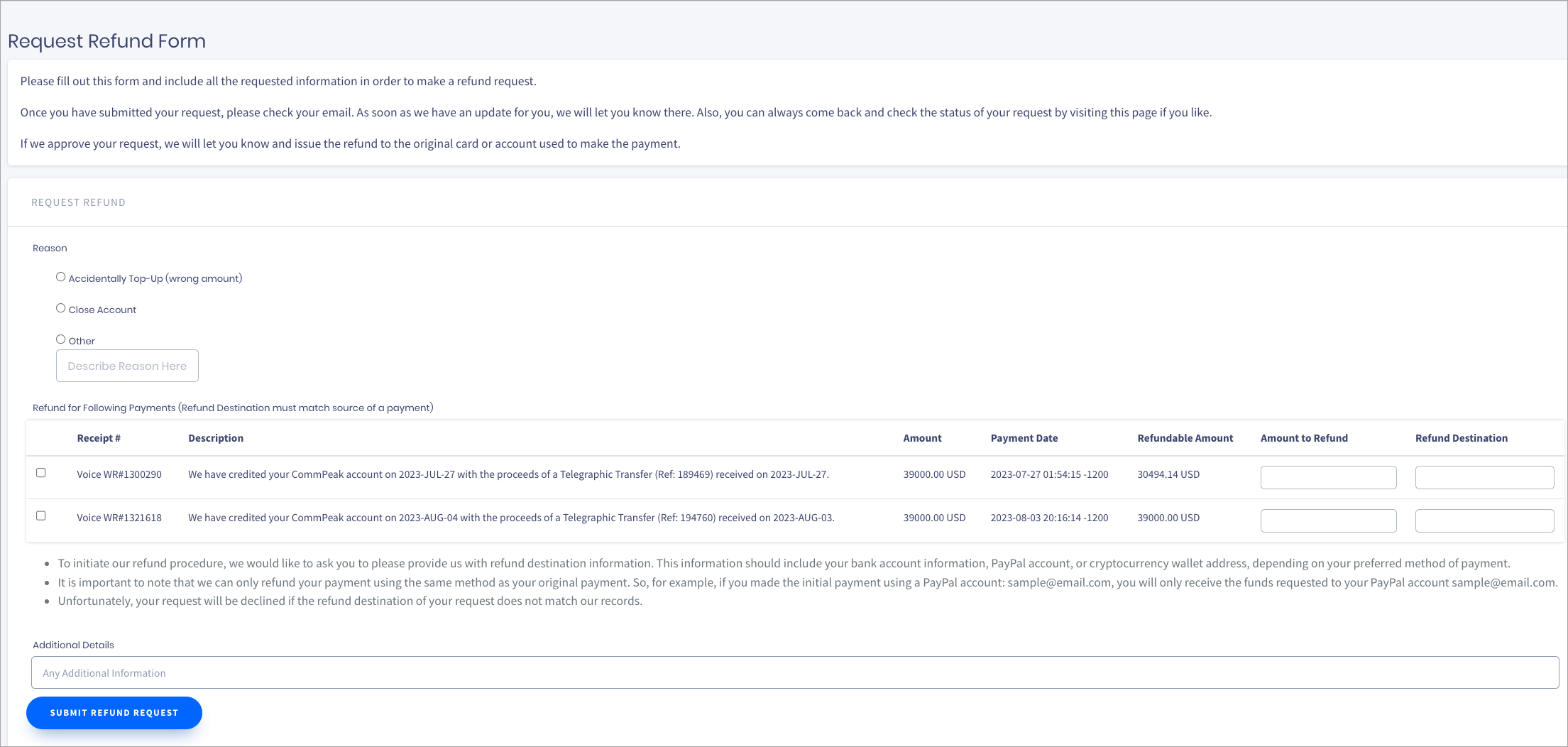
Request Refund form
- Select the payment(s) you want refunded.
- Enter the amount to be refunded.
- Specify the refund destination, for example, bank account or PayPal.
IMPORTANT
The refund destination must precisely match the original payment method used.
For example, if you paid via PayPal, the refund will be sent back to the same PayPal account you used.
If you paid via bank transfer, the refund will be returned to that same bank account.This is a mandatory policy, and refund requests that don’t match the original payment method will be declined.
- Optionally, enter any relevant comment in the field under the table.
- Click SUBMIT REFUND REQUEST.
After You Submit
- You’ll receive email notifications confirming your request.
- You can track the status of your request on the Account Refund page.
- The request will be reviewed by our team and marked as:
- Approved – your refund is confirmed and in progress
- Declined – the request doesn’t meet refund requirements
- Processed – your funds have been refunded to the original source.
Updated 4 days ago