General Settings (COPY)
Configure the auto-answering feature, DTMF types and network options for operating web-based Softphone
Auto-Answer Calls
The feature allows agents to set a time limit, after which their softphone device will automatically answer an incoming phone call.
On the Auto-Answer Calls tab, you will see the auto-answer status.
To turn on the auto-answer feature:
- Expand the tab and click the Auto-Answer Calls toggle.
- On the new line that appears, set the number of seconds after which incoming calls will be auto-answered.
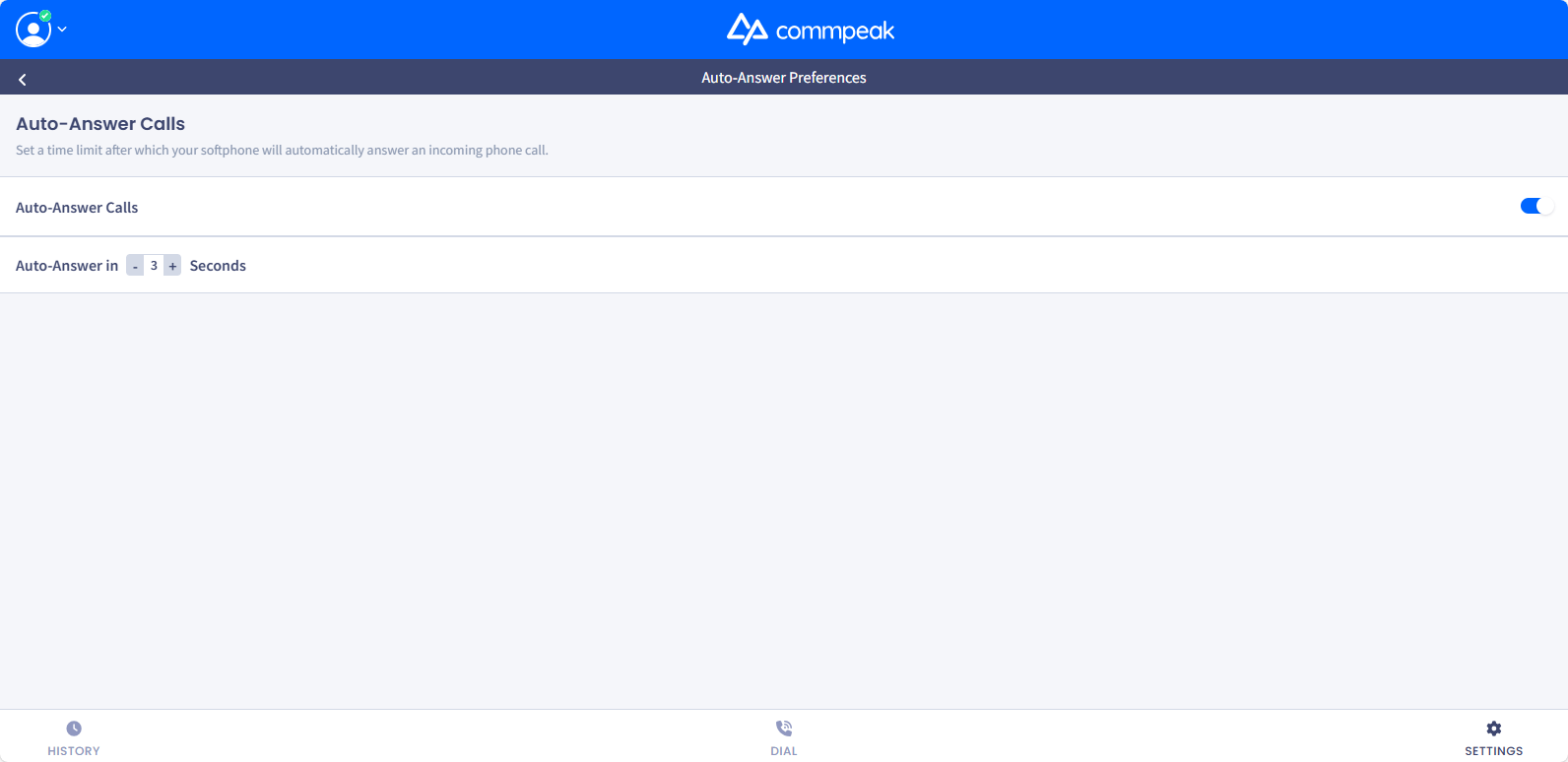
Auto-Answer Calls toggle
DTMF Types
In the DTMF type section, you can choose any of the dual-tone multi-frequency signaling (DTMF) types that CommPeak Softphone supports: RFC2833, SIP INFO, and Inband. Just click on the line with the DTMF type you want to choose.
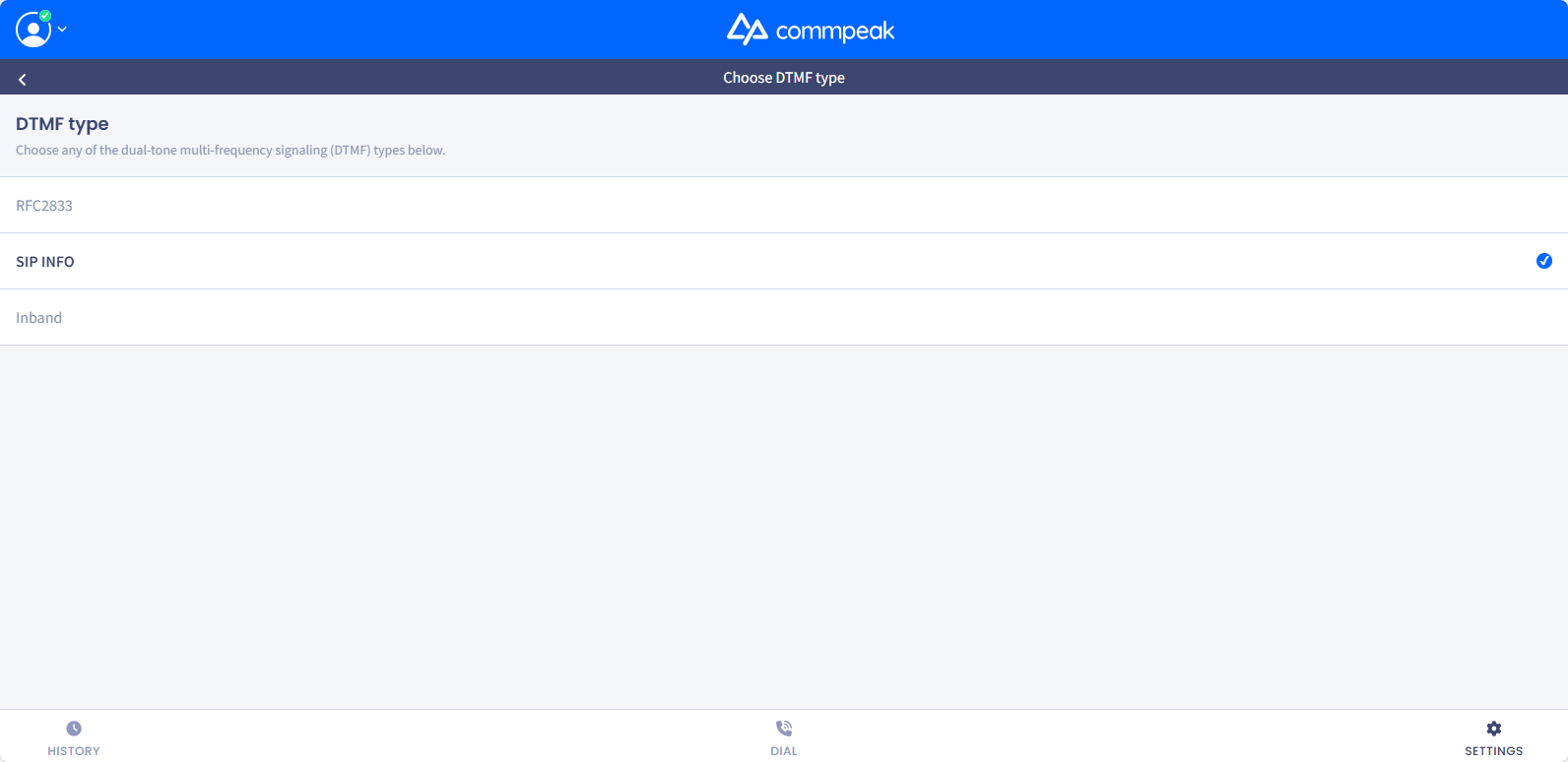
DTMF type section
TIP
You can perform a self-test for echo and DTMF functionality by dialing 07777712125552665 from any SIP Account in the CommPeak Portal.
Using this special phone number is free of charge and available to all SIP clients.
Network Options
In Network Options, you can enable STUN (Session Traversal Utilities for NAT) and TURN options, your softphone's guaranteed connection pathway.
These protocols actively work to bypass restrictive firewalls and NAT settings. By enabling them, you eliminate common VoIP problems like one-way audio, silent calls, and unexpected disconnects. Your CommPeak softphone becomes globally reliable, delivering clear communication without needing complicated network adjustments.
NOTE
You can check our dedicated What are STUN and TURN in SIP? article to learn more about STUN/TURN protocols.
Enabling STUN
The STUN (Session Traversal Utilities for NAT) protocol supports call connectivity and RTP (Real-time Transport Protocol). This feature ensures reliable call connections and high-quality audio transmission across different network environments, e.g., home, office, or mobile data.
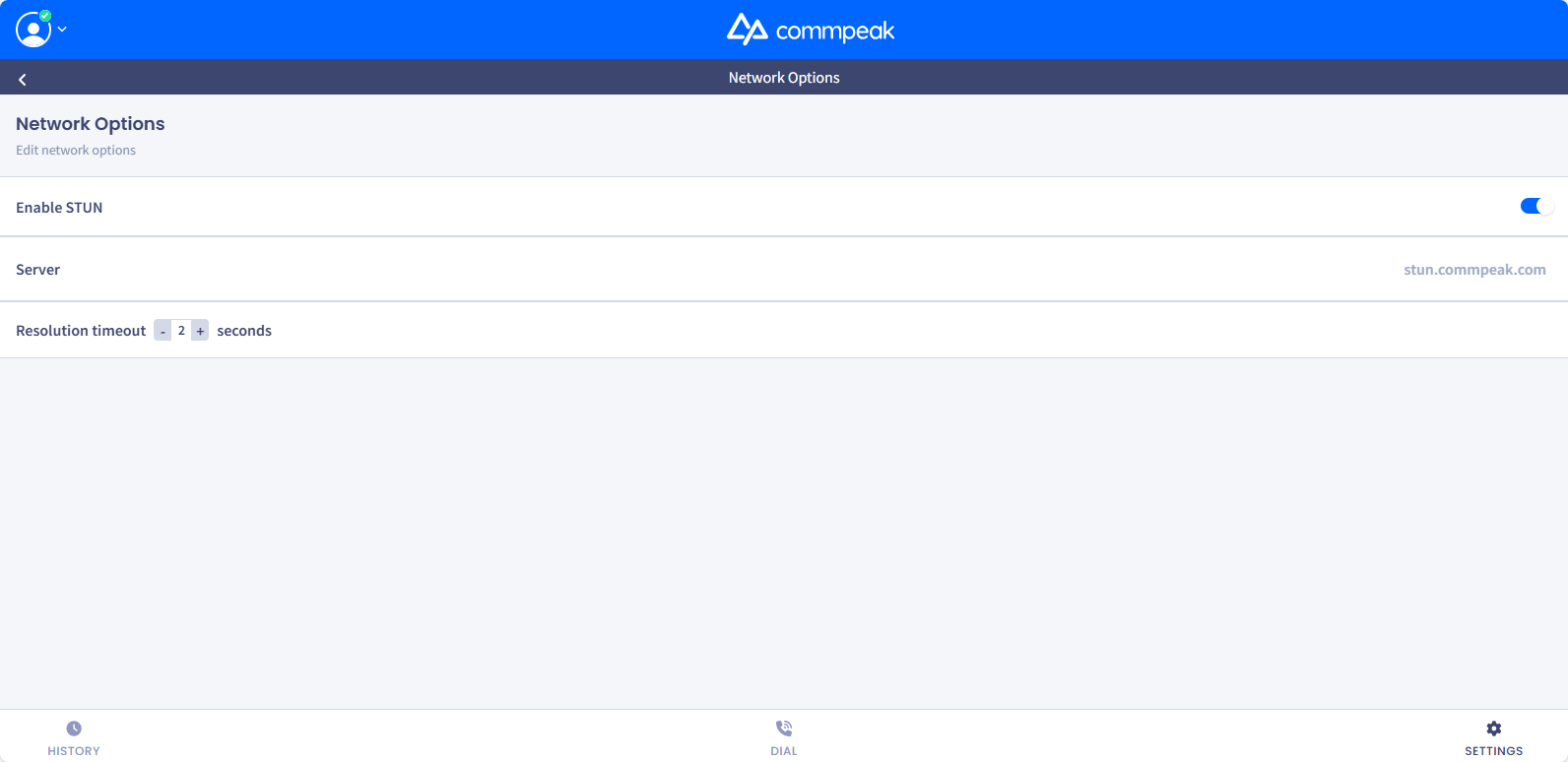
Network Options section
- Slide the toggle to the right to enable STUN.
- In the Resolution timeout, define how long the Web based Softphone Widget should wait for a response from the STUN server when trying to determine its public IP and port. A typical value ranges between 1 and 3 seconds.
Enabling TURN
TURN (Traversal Using Relays around NAT) is a protocol that acts as a relay server for media traffic. It's used as a fallback when two devices cannot establish a direct peer-to-peer connection because of restrictive Network Address Translation (NAT) or firewall configurations.
- Slide the toggle to the right to enable TURN.
- In the Resolution timeout, define how long the Softphone widget should wait for a response from the TURN server when trying to determine its public IP and port. A typical value ranges between 1 and 3 seconds.
NOTE
Please check the Why Enable STUN/TURN in CommPeak Softphone? article for more details about the benefits of enabling STUN and TURN in your Softphone app.
Updated 3 days ago