Shopify Integration
This guide will walk you through automating your workflows in Shopify
We will show you how to create an SMS Automation using CommPeak Integrations. You can send automatic SMS notifications to customers once they've paid for their orders.
In the same way, you can create other workflows. For example, you can set up reminders to the store owner if some products are out of stock.
If you want more information about creating workflows, refer to the Shopify help center.
Creating an Automation
-
Install the application. You can proceed from your Shopify store or start from the Integrations page in TextPeak.
-
Option 1: Installation from Your Shopify Store
-
In your Shopify store, go to Apps and sales channels and click Shopify App Store.
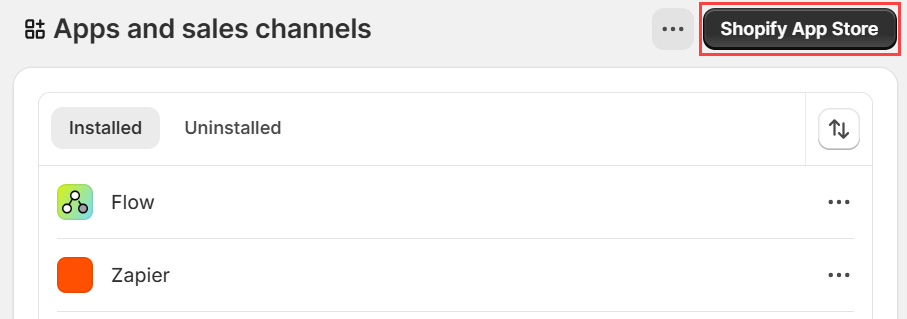
Apps and sales channels page at the Shopify store
-
Use the search option to find the CommPeak app. Then click Install. On the Install app page, click Install again.
-
-
Option 2: Integrations in CommPeak SMS Platform
-
Click Integrations in the main menu on the left.
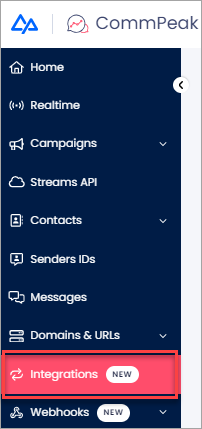
Integrations tab
-
Click Set New Connection in the top right of the Integrations page.
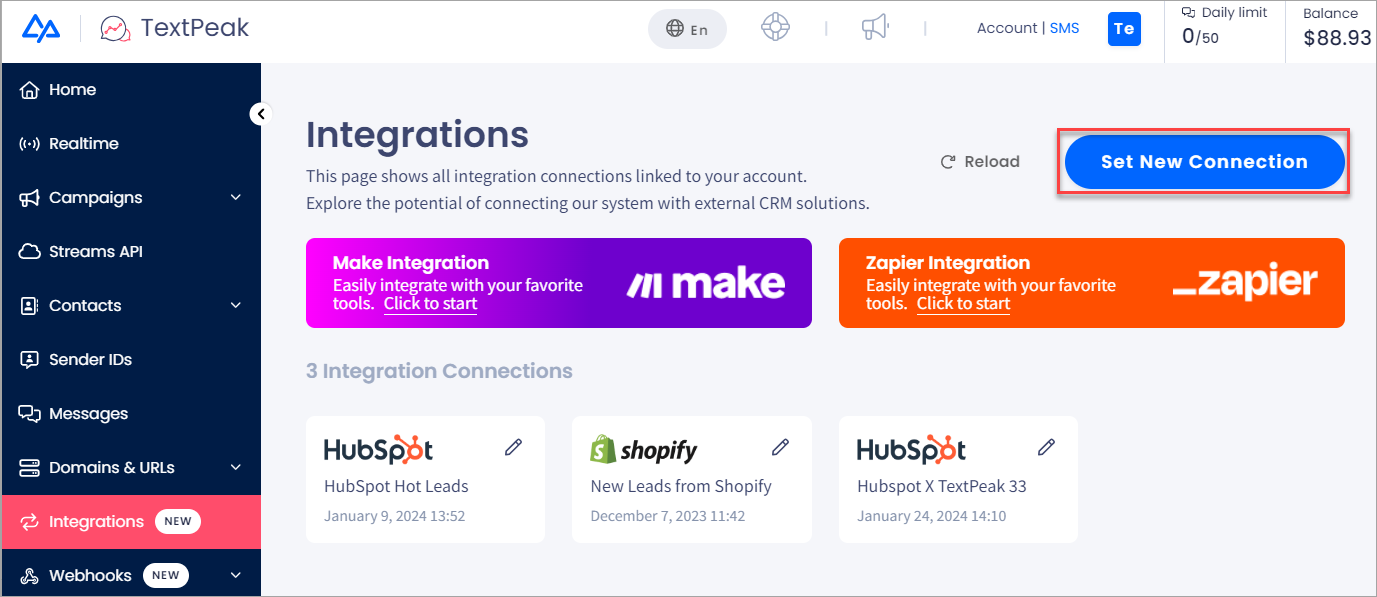
Integrations page with the Screenshot of the Set New Connection button highlighted
-
Select Shopify in the pop-up window.
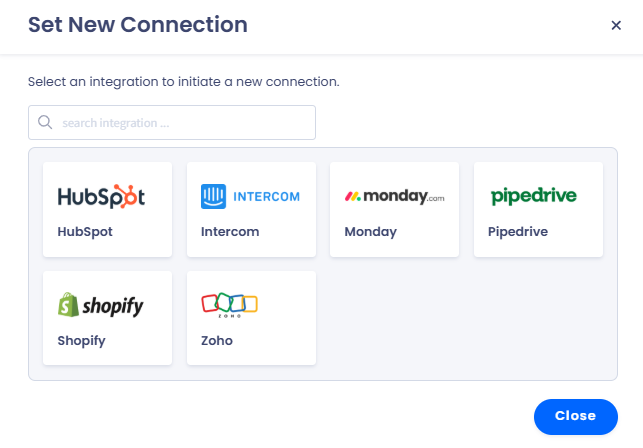
Screen with selecting Shopify in Set New Connection
-
Use the search option to find the CommPeak app. Then click Install.
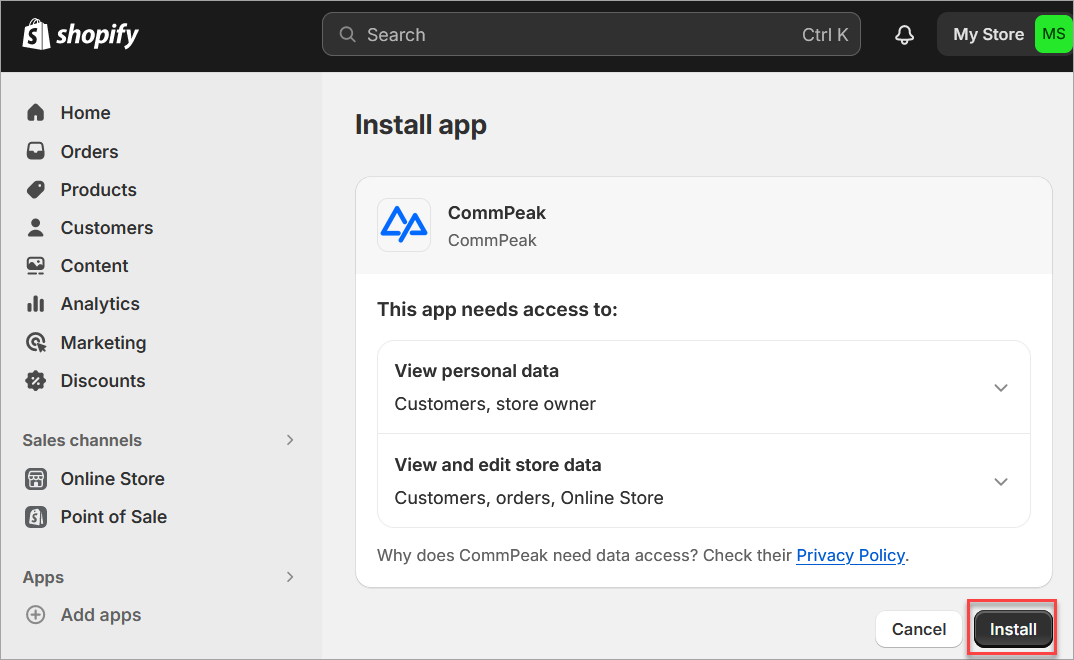
Screen with installing CommPeak with the Install button
-
-
-
Enter your CommPeak Portal account credentials, complete the captcha authentication, and click LOGIN.
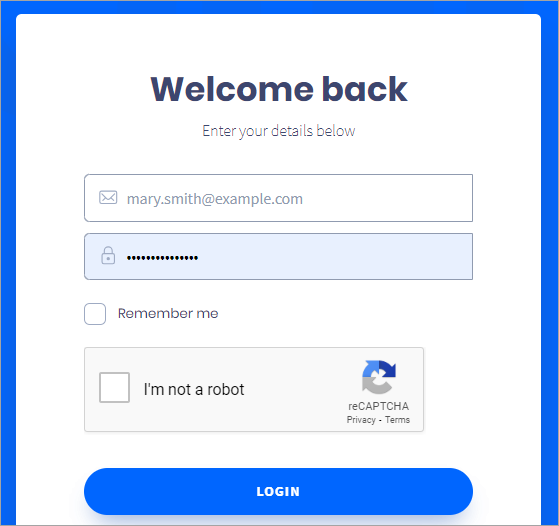
CommPeak Portal login screen
-
Authorize the application to use your CommPeak account.
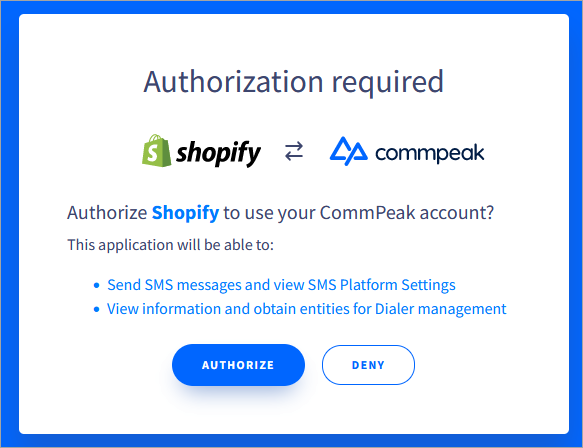
Authorization confirmation screen
-
Now you are all set. You can install the Flow app in the Shopify app store.
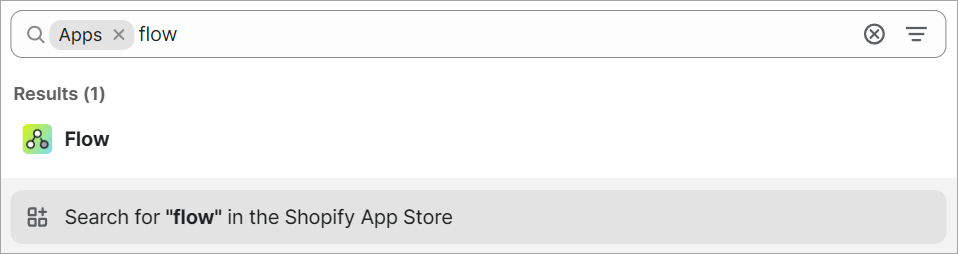
Installing the Flow app in Shopify
-
Click the Flow app and then click Open app.
-
Click Create workflow and start building it.
-
Click Select a trigger.
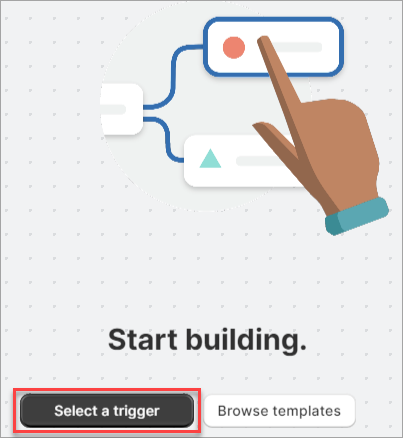
Trigger selection button
-
Name your workflow.
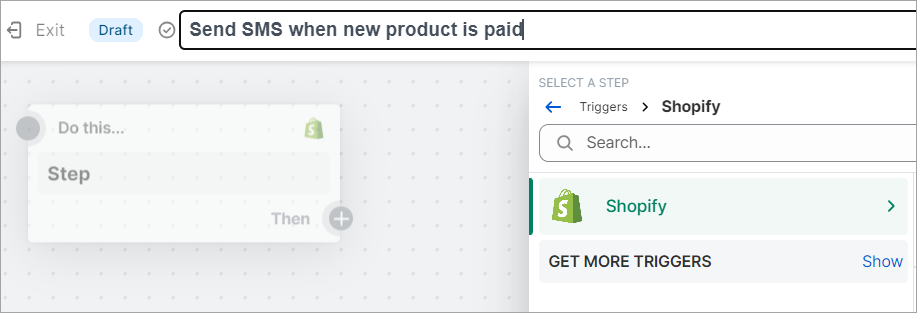
Naming workflow
-
Set up a trigger. You can search for available workflows. In our example, we want to set up SMS notifications about new paid orders in our store.
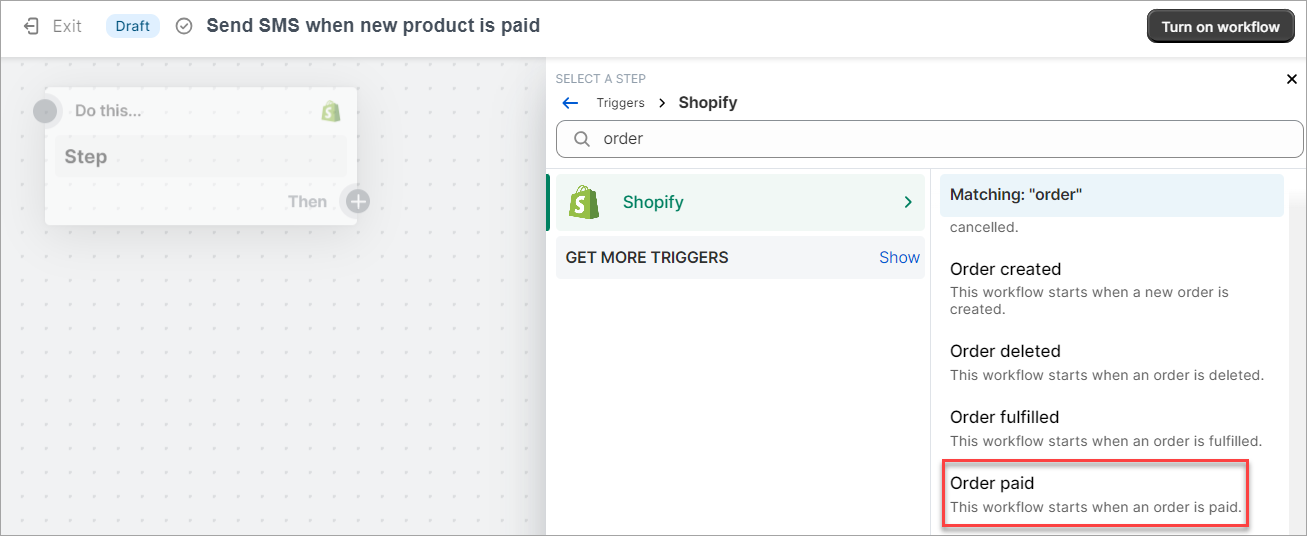
Trigger selection screen
-
Click + to define an action.
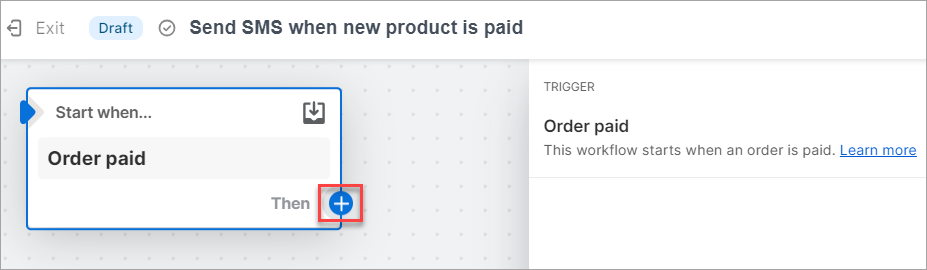
Defining action
-
Click Action.
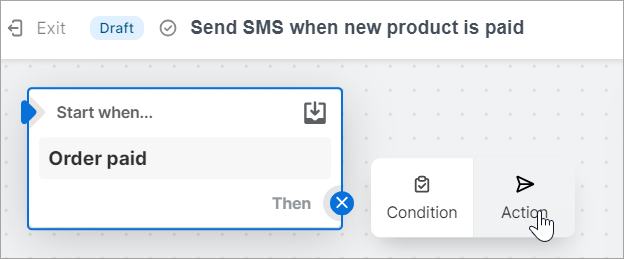
Confirming action
-
Search for CommPeak.
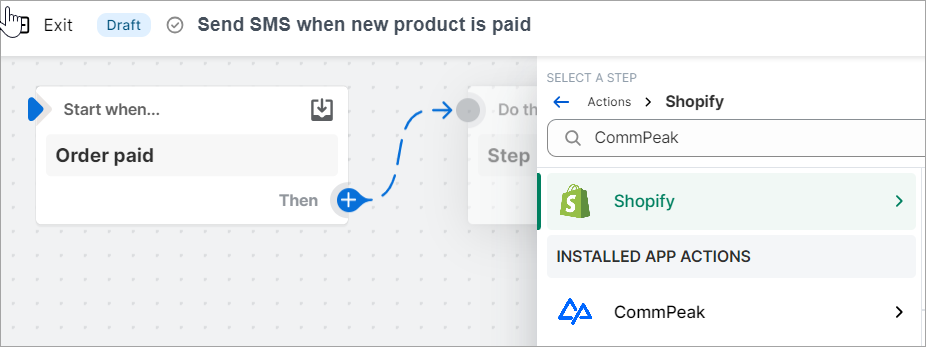
Selecting CommPeak action
-
Click the CommPeak app and select Send an SMS.
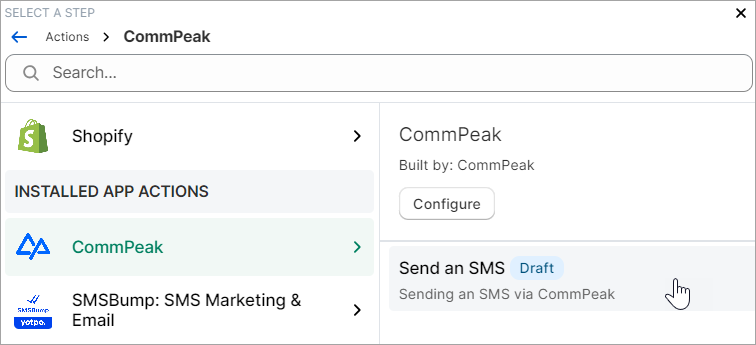
Selecting Send SMS action
-
Enter an approved Sender ID from your TextPeak account. You can add a relevant variable for the phone number associated with the customer.
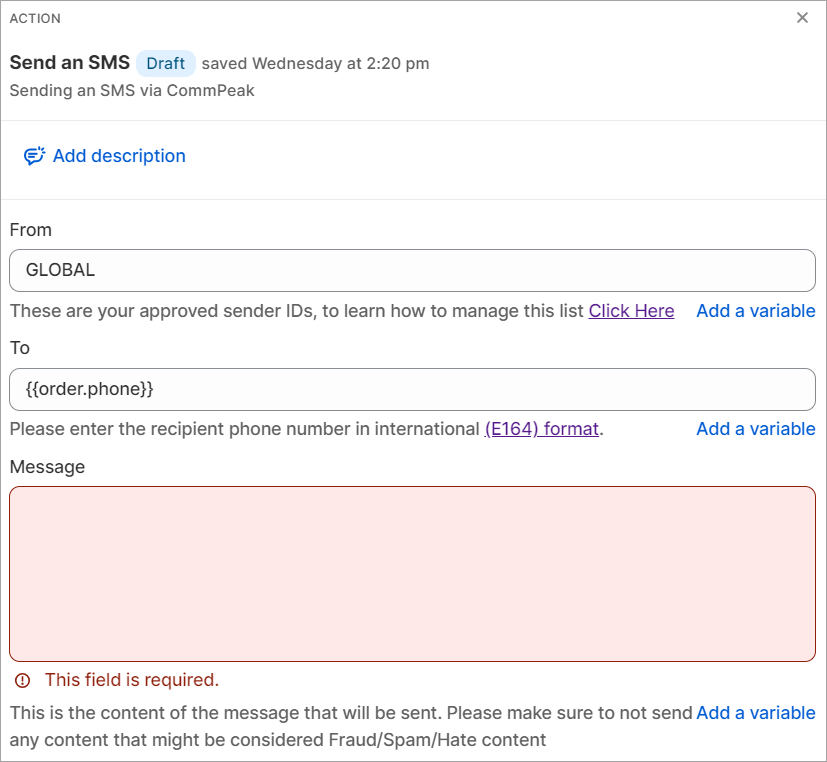
Defining Send SMS action
-
Complete message content. Click Add a variable to include placeholders in the text.
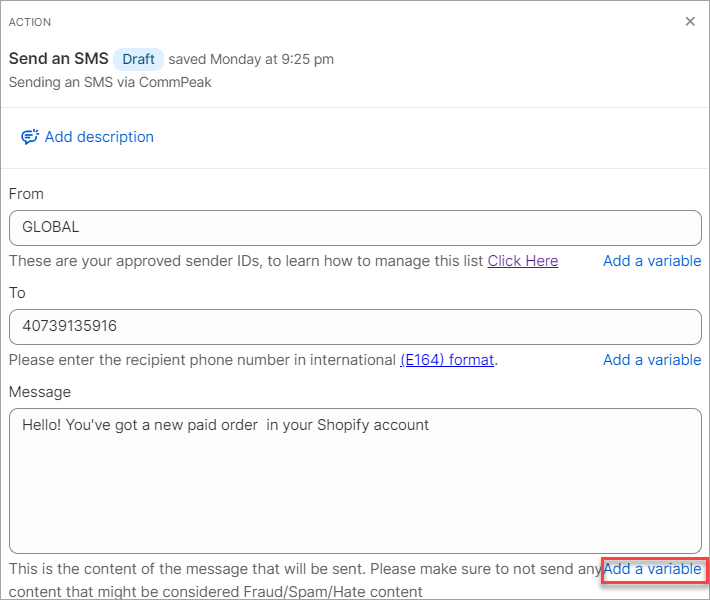
Creating a message for the Send SMS action
-
Define the variables as you need.
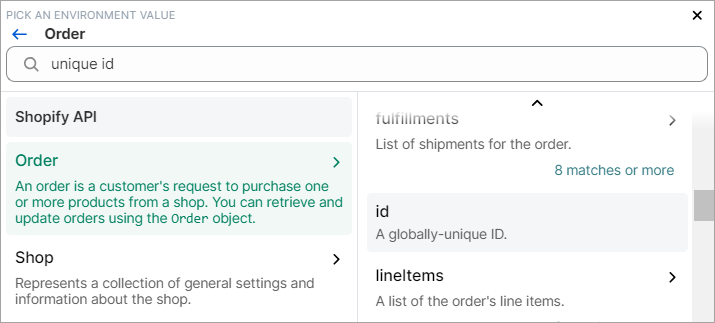
Defining variables
-
Click Turn on workflow.
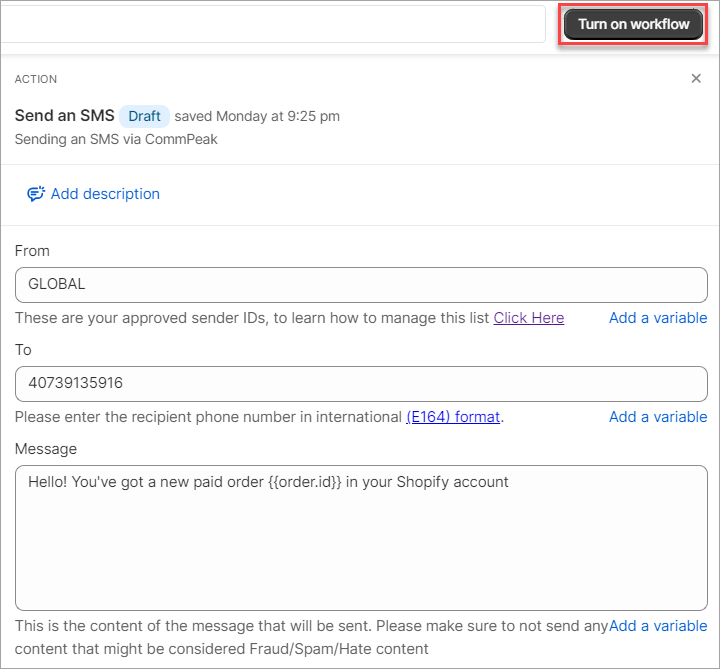
Enabling workflow
-
Confirm your intention.
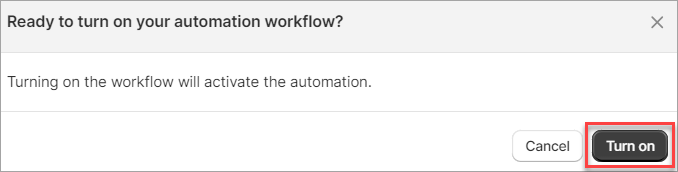
Enabling workflow confirmation
-
After you exit the editor, you can see that the workflow is listed as active.
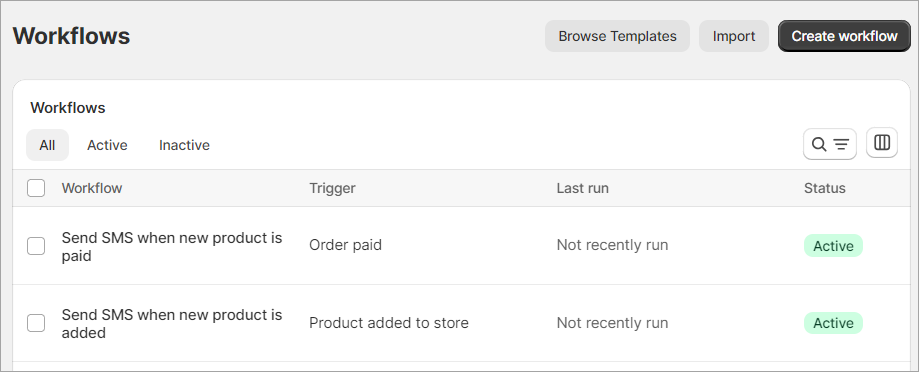
Workflows page
Run History
To see if an SMS message has been sent, go to Flow > Run history in your Shopify admin.
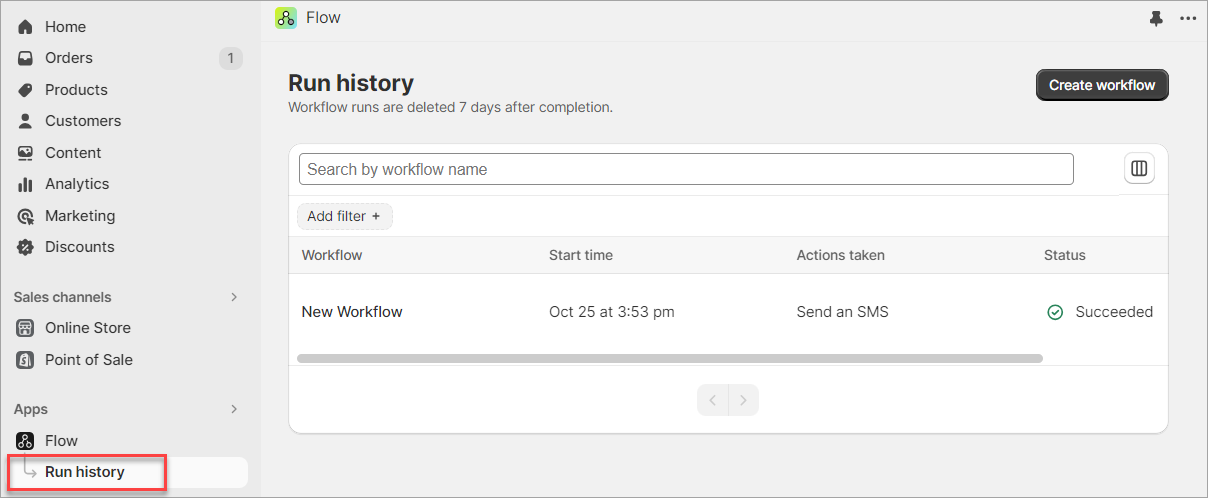
Run history page
Updated about 1 month ago