Personal Identity
Learn how to create a personal identity to unlock a range of tailored services for individuals.
A PERSONAL IDENTITY unlocks a range of tailored services for individuals. Please note that a personal identity is limited and allows restricted actions.
Creating a Personal Identity
To create a new personal identity:
-
Log in to your CommPeak Portal account.
-
Go to the DIDs section in the main menu and select Identities.
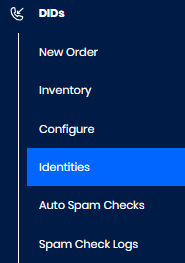
DIDs > Identities tab
-
Click Add A New Identity in the center/top right of the Manage Identities page.
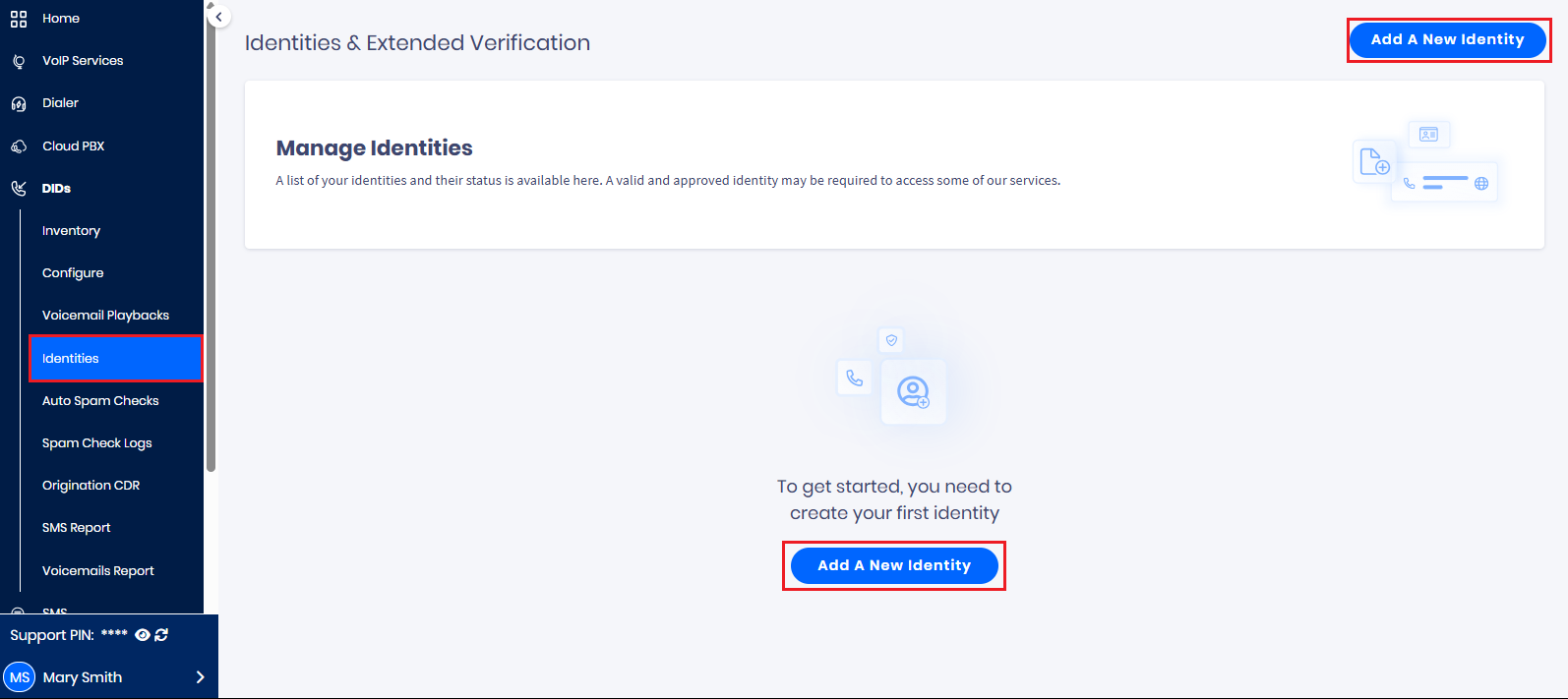
Add A New Identity button
- In the New Identity Creation pop-up window, select Personal.
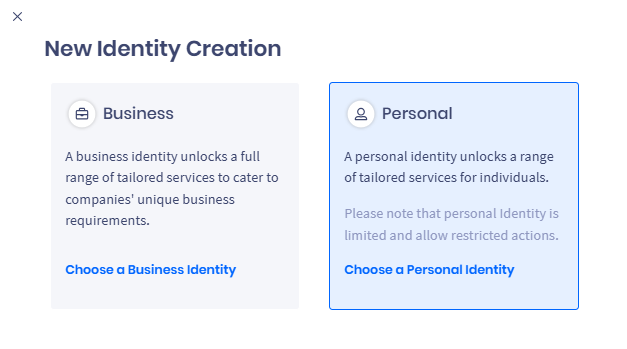
New Identity Creation pop-up window: Personal tab selected
- The pop-up expands with a list of the personal information and documents you must provide.
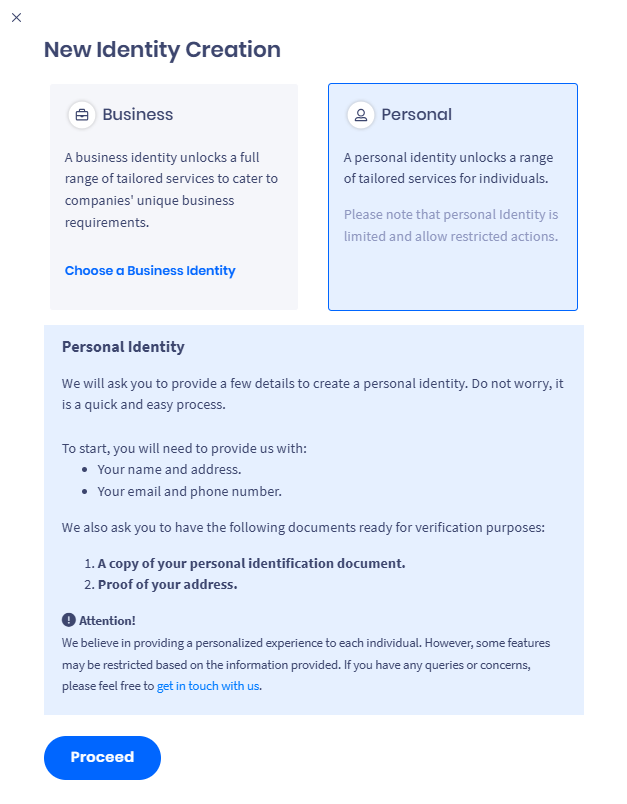
List of personal information and documents to provide
- Familiarize yourself with the list, prepare the required documents, and click Proceed at the bottom. You will be redirected to the New Identity Creation page.
Step 1: Identity Details
- In Part A of the New Identity Creation > Identity Details section, fill in your personal address.
Important
Make sure you provide information that corresponds with what is on your government-issued identification.
Please remember that in Step 4, you will need to submit the proof of address - a document where the address matches the personal address you have entered.
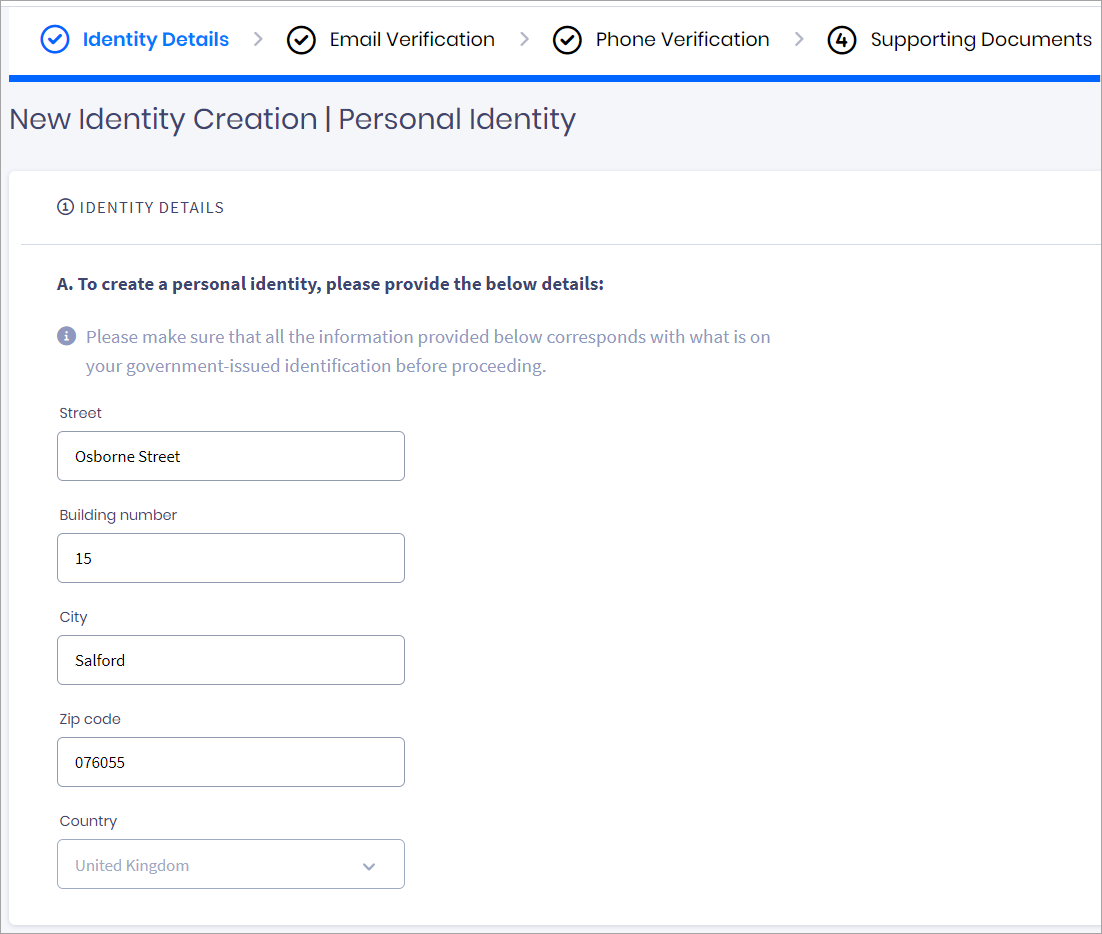
New Identity Creation page: identity details
TIP:
Select your street in the Street drop-down list, and the City and Country fields will populate automatically. Also, if you enter the building number in the street field, the system will insert it into the relevant field.
- In Part B, fill in your first and last name, then click Save And Continue. This will save a draft of your identity, and you will be able to resume its creation later.
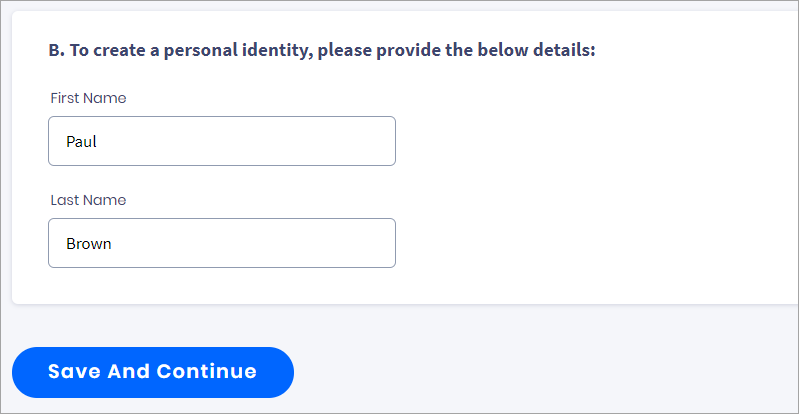
Personal identity details
Step 2: Email Verification
-
In the Email Verification section, enter your email and click Get Code Via Email.
-
Check your mailbox for a new email with a six-digit code from CommPeak and copy the code.
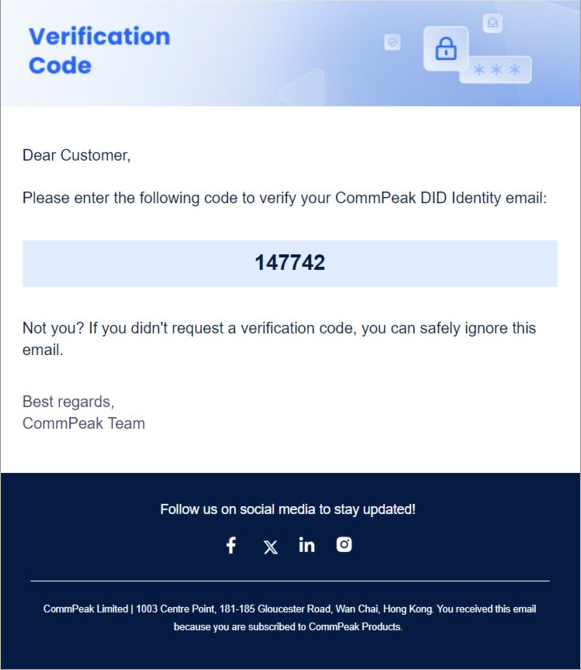
CommPeak DID Identity verification email
-
Fill in the code for email verification.
-
Click Resend Code if you didn't get an email. You may need to allow the system some time before the next attempt.
Step 3: Phone Verification
-
In the Phone Verification section, enter your valid phone number to ensure you get a phone call. Select your country code, enter your number, and click Get Code Via Call.
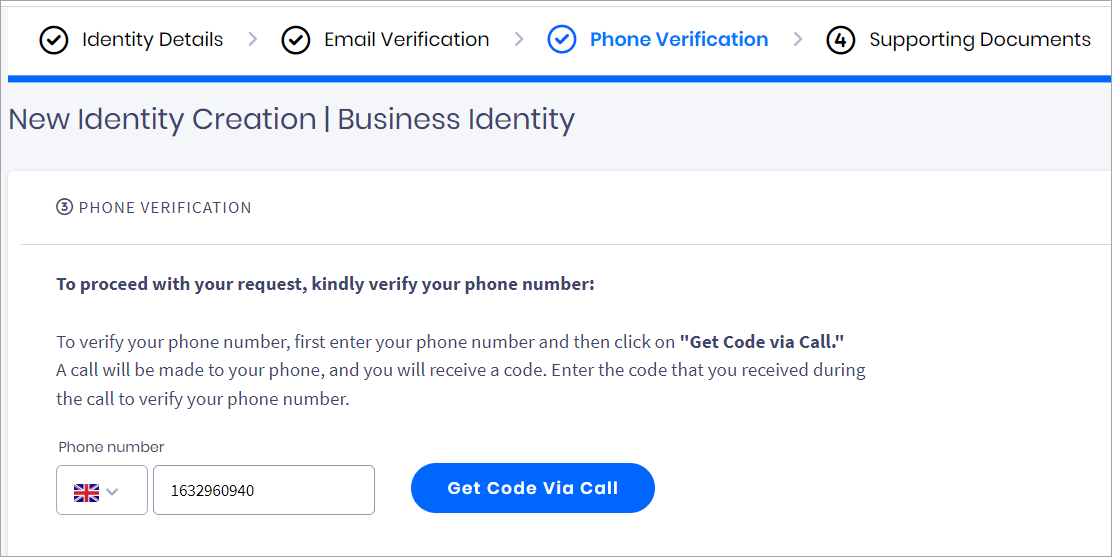
Verification with email address
-
Receive a phone call with a four-digit code and enter the code.
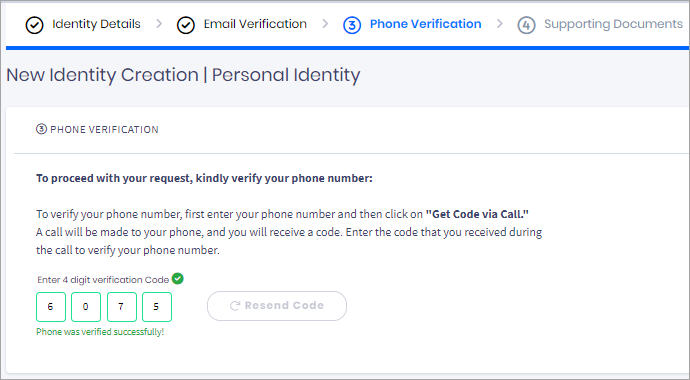
Verification with phone number
You can always click Resend Code if you wish to repeat the phone call. You may need to allow the system some time before the next attempt.
Step 4: Supporting Documents
Important
The information in your submitted supporting documents must PRECISELY match the data provided in the previous steps.
In the Supporting Documents section, you need to submit two types of supporting documents:
- A government-issued ID that serves as a person's identification
- Proof of address: A utility bill issued under your name at the address stated on the form. Make sure the utility bills (like mobile phone or electricity bills) you submit to verify your address are not older than six months.
To submit the supporting documents:
-
Upload your documents individually in the PDF, JPEG, or PNG format by clicking UPLOAD DOCUMENT.
-
Alternatively, click Upload more to submit additional documents, if necessary.
-
Click SUBMIT IDENTITY FOR REVIEW.
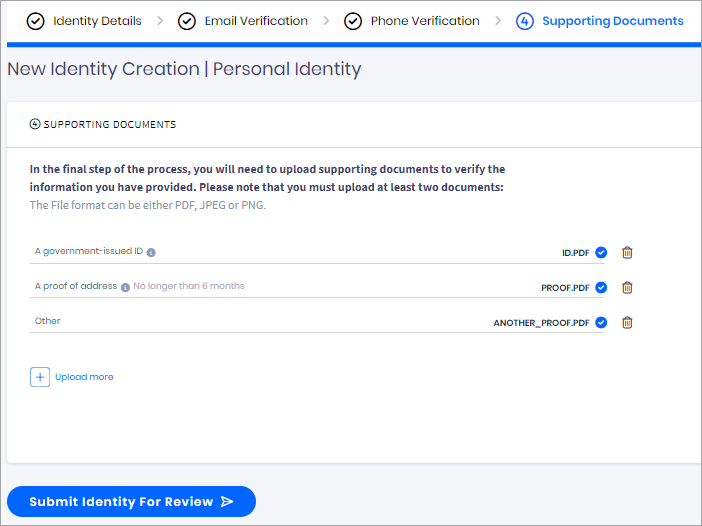
Submitting identity for review
Finalizing Identity Submission
- Confirm your submission. At this step, you can click NO, GO BACK TO EDIT and adjust the data you entered. If you’re ready to submit your identity, click YES, SUBMIT FOR REVIEW.
Important
Please remember that no more changes are possible after you click the Yes button.
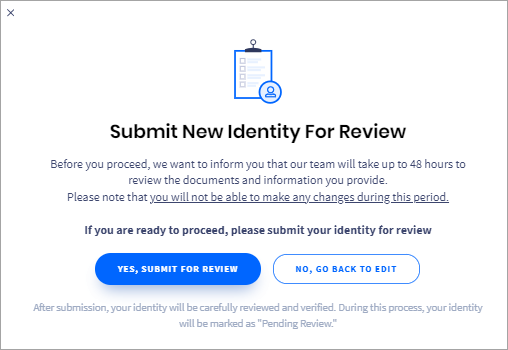
Confirming submission
- The system will show a confirmation message.
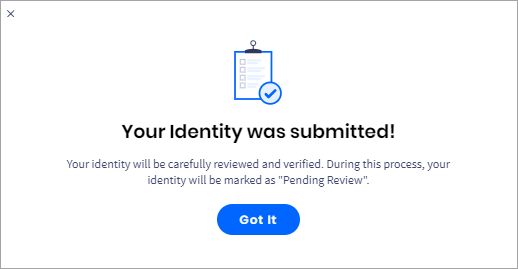
Submission confirmation screen
- After clicking Got It, you return to the Identities page to monitor the status of your submission.
- You will also receive a confirmation by email.
❗️Reviewing time is up to 48 hours.
Updated 26 days ago