DID Inventory and Reports
Get an overview of your available virtual numbers, including their activity, status, and settings, perform inventory and run reports.
In your CommPeak Portal, you can find information about your available virtual numbers (DIDs), set notifications, and view payments.
Dashboard: Home
In the DIDS section at the bottom of the homepage Dashboard, you can view the activity of your DID numbers by country and information about their statuses.
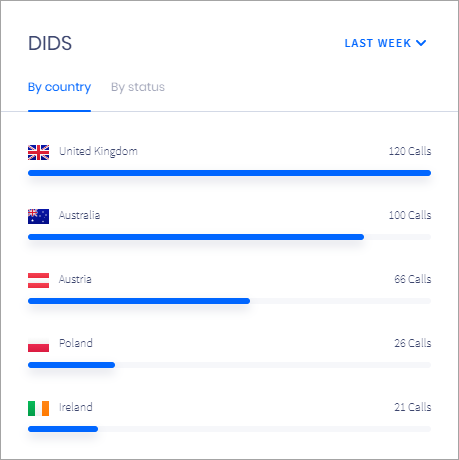
DIDS section
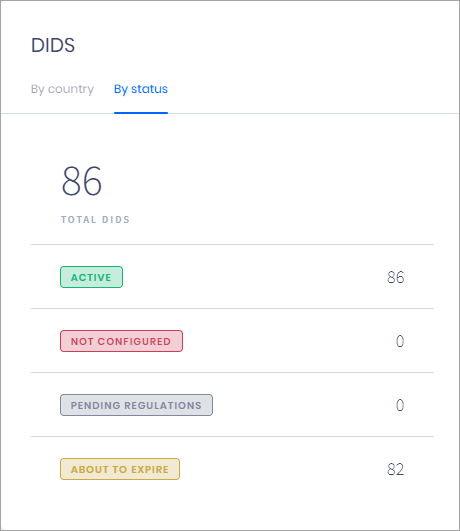
DIDS section: By status tab
Inventory
To access the inventory list of your virtual numbers, expand DIDs in the menu on the left. Then click the Inventory tab.
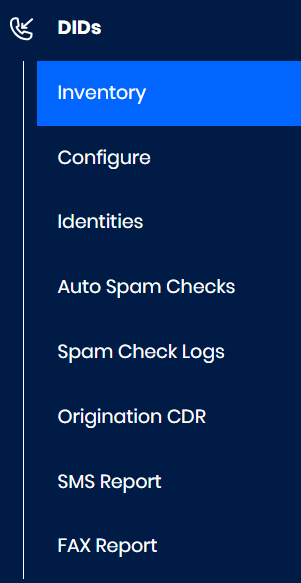
DIDs > Inventory tab
You can search for virtual numbers using various criteria. Enter multiple numbers separated by a comma in the DID Number field, search by purchase orders, identities, etc., or select checkboxes next to statuses.
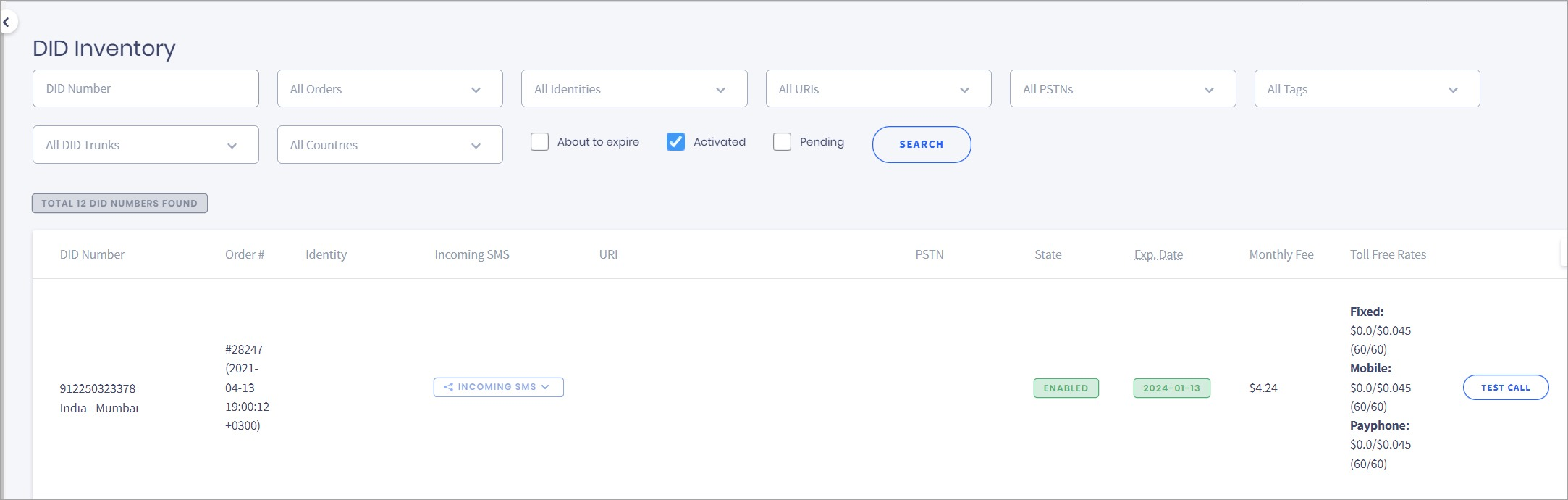
DIDs numbers search options
Column | Description |
|---|---|
DID Number | The number itself also shows tag(s) and number type (geo, national or toll-free) |
Order # | Purchase order number |
Identity | Identity of the virtual number set on its purchase |
Incoming SMS | If the number supports incoming SMS messages, click here to |
URI | Voice URI to which incoming calls will be forwarded |
| PSTN | Your personal, mobile, or another number to which you forward calls from this virtual number |
Renew | Automatic renewal enabled or disabled |
Exp. Date | Expiry date |
State | Virtual number enabled (green) or suspended (grey, not enough balance) |
Monthly Fee | Monthly recurring charge |
Toll Free Rates | Inbound call rates (fixed, mobile, or payphone) |
Click on this button to download the list of the displayed virtual numbers as a .csv file | |
Test call button | Click on this button to simulate an incoming call within CommPeak cloud infrastructure |
DID Reports
In the DIDs section of your CommPeak Portal account, you can run the following reports:
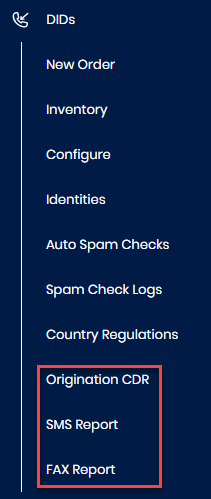
DIDs section: report options
-
origination CDRs with details about your inbound calls described in the dedicated article
-
reports about inbound SMS and FAX messages.
The SMS Report and FAX Report pages are similar. By default, they contain data for all messages and show the sender's number (Caller ID), delivery time, cost per message, and delivery email addresses.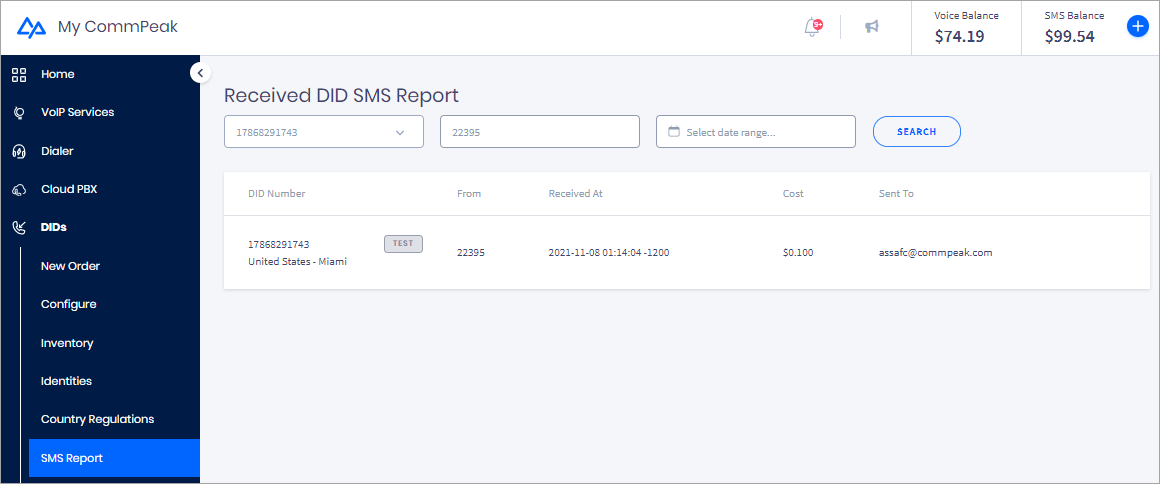
Received DID SMS Report page
To find specific data, set search filters:
- by virtual number
- by caller ID
- or by a preset or custom date range.
Then click Search.
Updated 9 days ago