My CommPeak Home: Dashboard
Overview of your operations from the Home page, your customizable CommPeak Portal Dashboard
The MyCommPeak Portal Home page features the CommPeak Portal Dashboard - your customizable interface for monitoring critical data and accessing essential functionalities.
Getting Started
After your first login, the onboarding screen will guide you through the setup process:
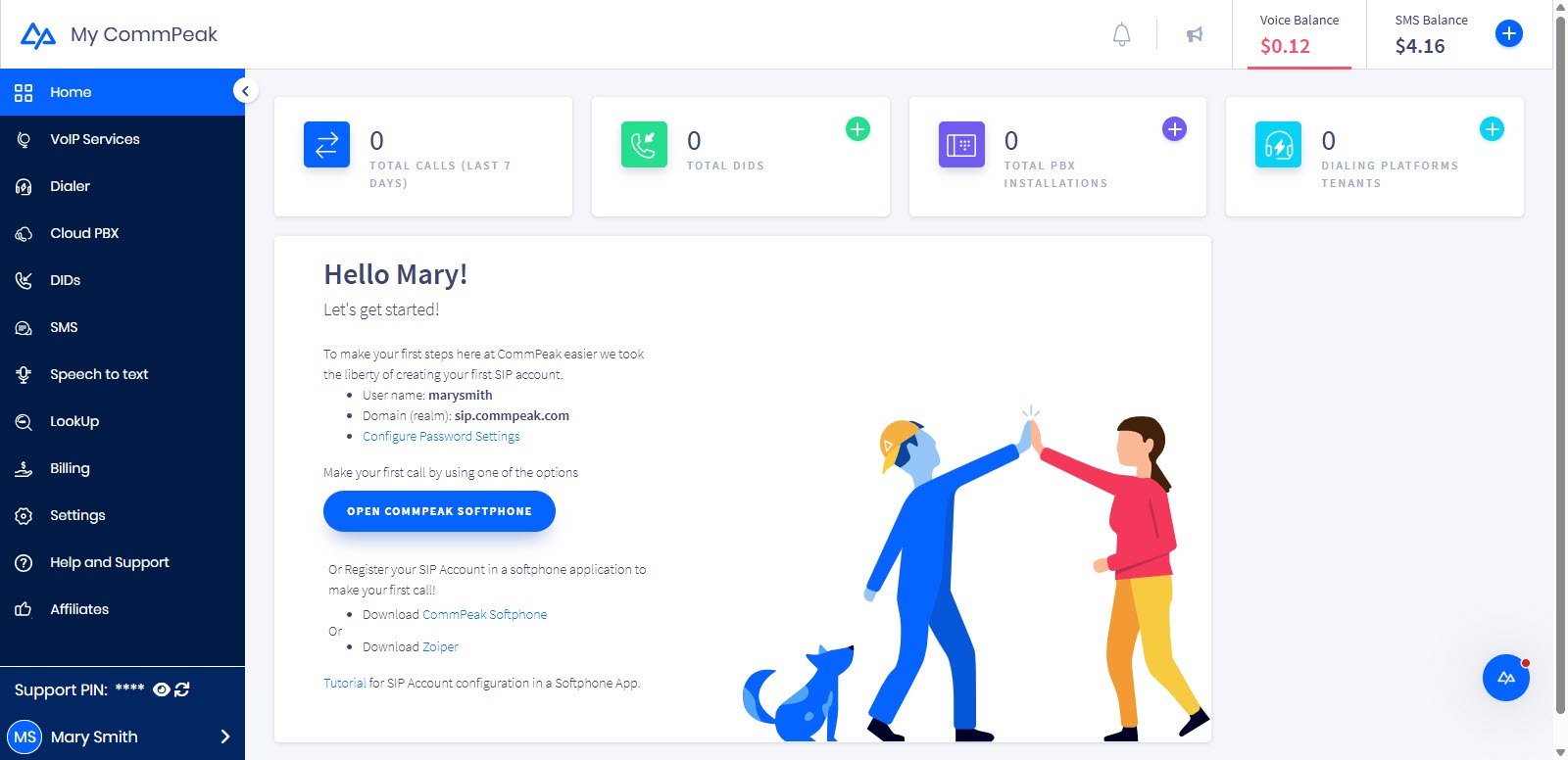
CommPeak Portal Dashboard: Getting started page
-
SIP Account Setup: Your first SIP account is automatically created. View your username and domain, then configure your password settings.
-
Softphone Registration: Before making calls, register a softphone application. We recommend the CommPeak Softphone - available as standalone, built-in, or Web based Softphone Widget.
TIP:Use CommPeak Softphone for enterprise-level calling without third-party software, or try the Built-in CommPeak Softphone with JWT-enabled accounts. See Built-in Softphone for JWT-Enabled SIP Accounts.
Alternatively, use third-party applications or IP phones. See SIP Account Configuration for registration options.
NOTE:Later, you can set Caller ID, change authentication settings, or add more SIP accounts. See Configuring SIP Accounts.
Dashboard Features
Your Dashboard is the central hub for monitoring KPIs, viewing real-time statistics, and accessing frequently used tools.
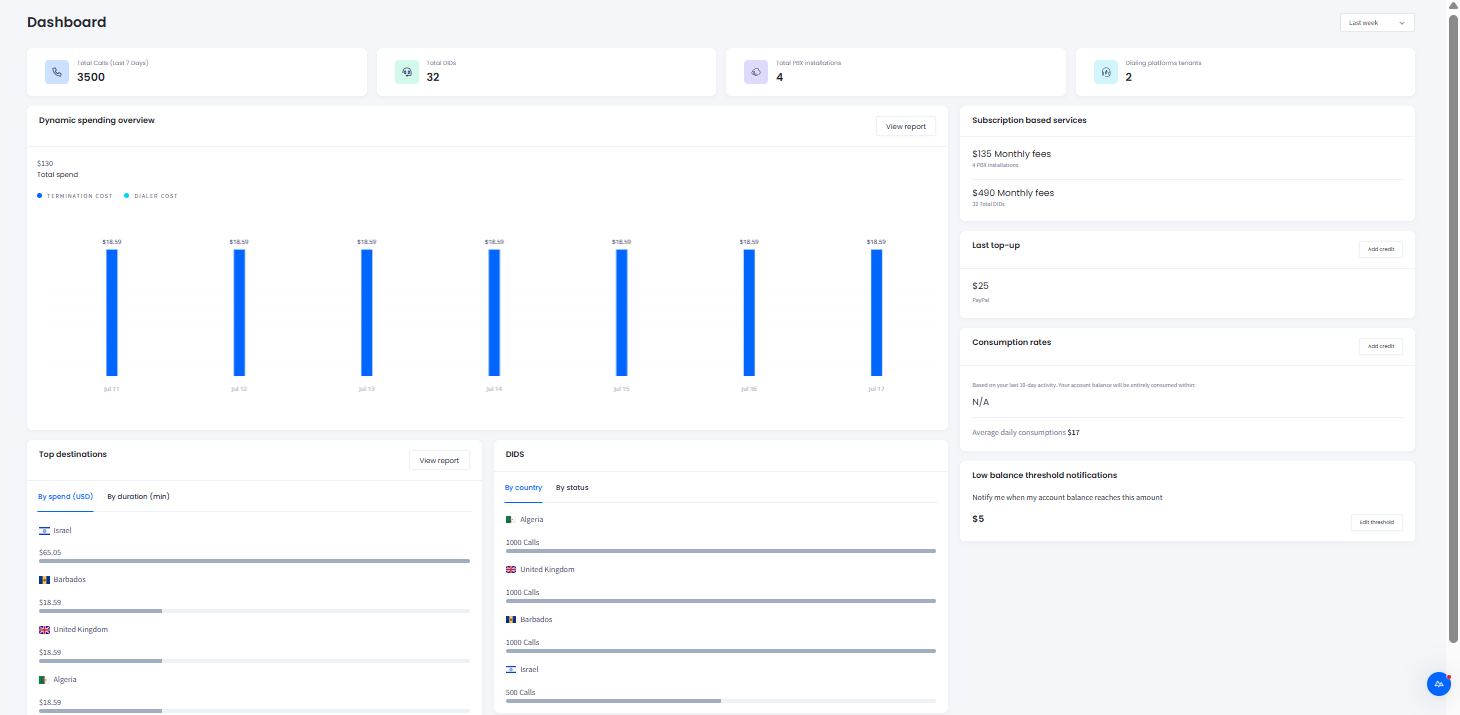
My CommPeak Home page: Dashboard
Key Capabilities:
- Spending & Balance: Monitor spending, manage payment options, and add credit to voice/SMS balances. See Monitoring Spending from Dashboard.
- Notifications: Set balance thresholds for low balance alerts. See Notification Settings.
- Top Destinations: Review statistics filtered by spend or duration, and generate reports. See Reports.
- DID Statistics: View DID statistics filtered by country or status. See DID Inventory and Reports.
Updated 2 days ago