Adding SIP Accounts
Create SIP accounts in CommPeak Portal, up to the default limit of 10, and request more through support.
If multiple agents use VoIP services within your CommPeak account, you can add multiple SIP accounts.
NOTEThe number of SIP accounts available for adding is displayed on the VoIP Services > SIP Accounts page.
By default, you are limited to 10 SIP accounts, but if you need more, you can create a respective request to our support team.
To add a new SIP account:
-
Expand VoIP Services in the left pane and select the SIP Accounts tab.
-
You will see the number of active/available SIP accounts. Click Add SIP Account in the box.
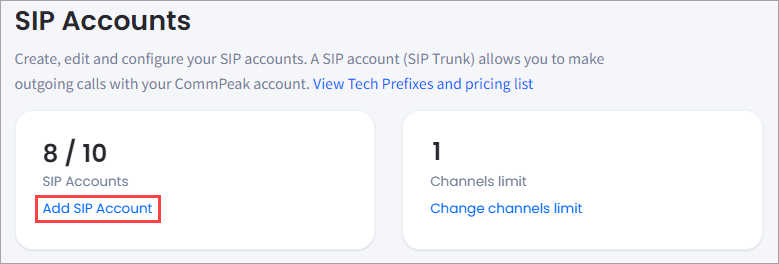
SIP Accounts page in CommPeak Portal
-
On the page that opens, fill in each section as described below. When done, click Save changes.
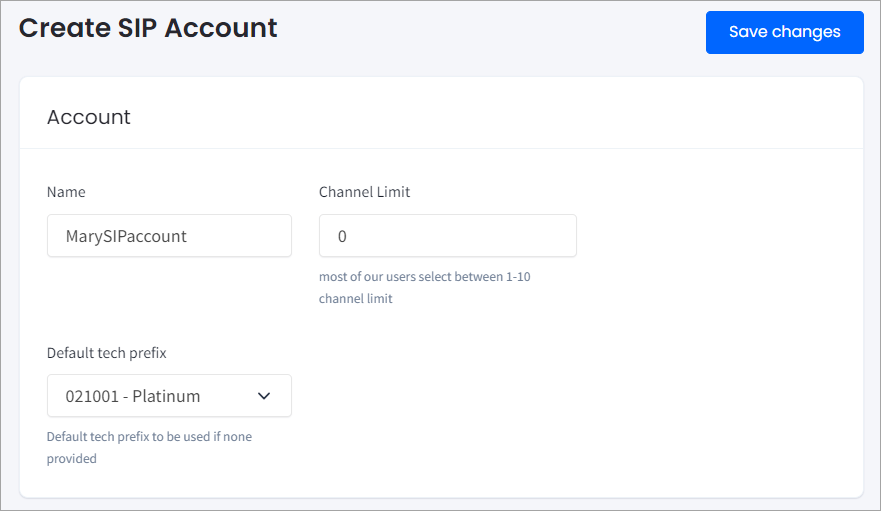
Adding a SIP account
Section | Description |
|---|---|
Account |
|
Caller ID | Here, you can activate/deactivate the Caller ID rules, edit existing rules, and create new ones. To learn more, please refer to the Dynamic Caller ID Rules article. |
Features | Select the checkboxes:
|
Account | Refer to the SIP Account Authentication article. Create a password that is at least eight characters in length and confirm it. |
Your new account has been created and will become active in a while.
NOTEIf you need more SIP accounts than are available or want to use other services provided by CommPeak, please open a ticket to our support team.
Updated 9 days ago