Inbound Configurations
This section overviews inbound configurations, including IVR and queue management, text-to-speech recording generation and upload for your IVRs.
The CommPeak Dialer allows you to receive client calls and engage with them. For such interactions, under Settings > Inbound Configurations, you can have the following options:
- build IVRs using the IVR flow canvas
- configure IVR settings, such as a playback message for agents before connecting a call, a routing prefix, or Caller IDs for directing calls to the IVR.
- manage queues
- upload playback files and generate recordings.
For a detailed reference on IVR rule creation and its elements, see the Guide to IVR Elements.
Benefits of IVR SystemsSmart Call Routing
DIDs route callers to the appropriate department or agents based on their needs, minimizing wait times. Additionally, they collect information, such as the reason for the call or language preference, ensuring that customers are connected to the most qualified agents. IVR systems can prioritize specific calls, directing them to dedicated agent teams.Call Center Optimization
Call centers' efficiency significantly improves because these systems handle repetitive tasks, such as payment processing or appointment scheduling, allowing agents to focus on more complex issues. During peak periods, IVR systems can manage a high volume of incoming calls simultaneously, ensuring consistent service and reducing unnecessary transfers and callbacks.Customized Customer Interactions
By using customer data, IVR systems can create customized interactions, such as greeting callers by name or offering services based on account history. Moreover, IVR systems can be updated in real time to reflect changes, ensuring that customers always receive accurate and up-to-date information.
In Settings > Inbound Configurations, you can view the list of existing IVRs and create a new IVR.
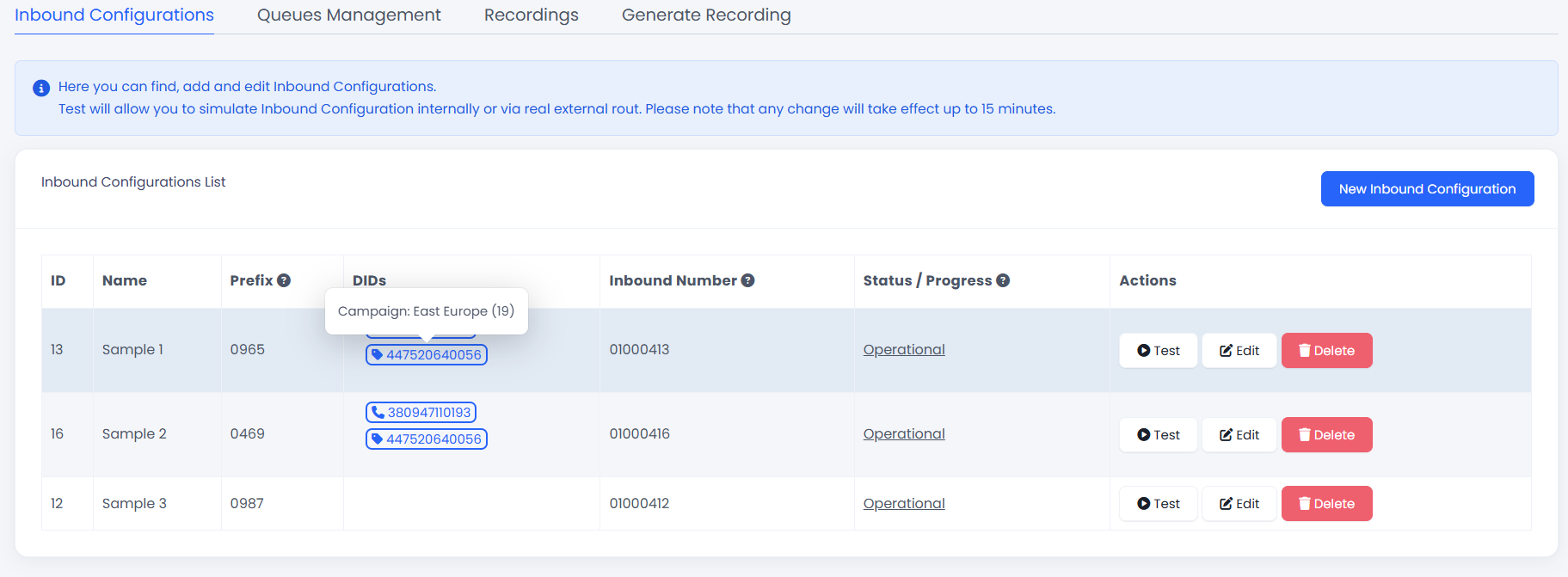
Inbound Configurations page
Below, you can see explanations about the table of existing IVRs:
| Column | Explanation |
|---|---|
| ID | The index of the IVR |
| Name | The IVR name |
| Prefix | All incoming calls from numbers starting with this prefix are redirected to this IVR. The prefix must start with 0 and be exactly four digits long |
| DIDs | Displays the DIDs connected to this IVR. Hover your mouse over a DID number to see the corresponding campaign or WhatsApp messaging channel. The caller IDs linked to these campaigns are set to use this IVR. If this column is blank, the DID connected on the prefix column will be used |
| Inbound Number | All incoming calls with this number will be redirected to this IVR |
| Status/Progress | Defines if the IVR is operational or still being set up |
| Actions | This column has buttons for testing, editing, and deleting the IVR |
NOTEIf a WhatsApp Caller ID is connected to the IVR, it cannot be deleted. You must first remove the connected Caller ID before deleting the IVR. You can find more information about the WhatsApp Caller IDs here.
Inbound SIP Traffic ACL
You can limit and manage access to certain DID providers, granting you better control over which incoming calls connect to specific IVR flows in your dialer or PBX. Every incoming SIP traffic must be specifically whitelisted in this ACL.
To do so, go to Settings > General Settings > Access Control Lists > Incoming SIP IP ACL.
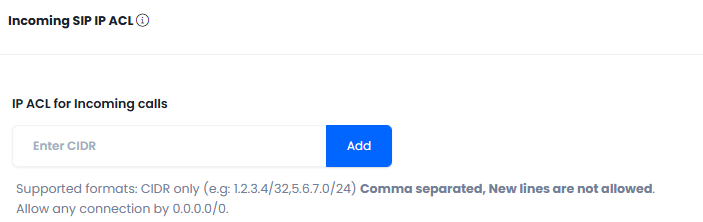
IP ACL for Inbound SIP traffic
Enter the IP addresses and click Save.
Updated 9 days ago
