Campaign Management Overview
Get an overview of the TextPeak campaign management options.
Log in to TextPeak in your browser and go to Campaigns > Campaign Management in the main menu on the left to create a new SMS Campaign and access the table with all your existing ones. In addition to finished, ongoing, and planned campaigns, the list also includes drafts.
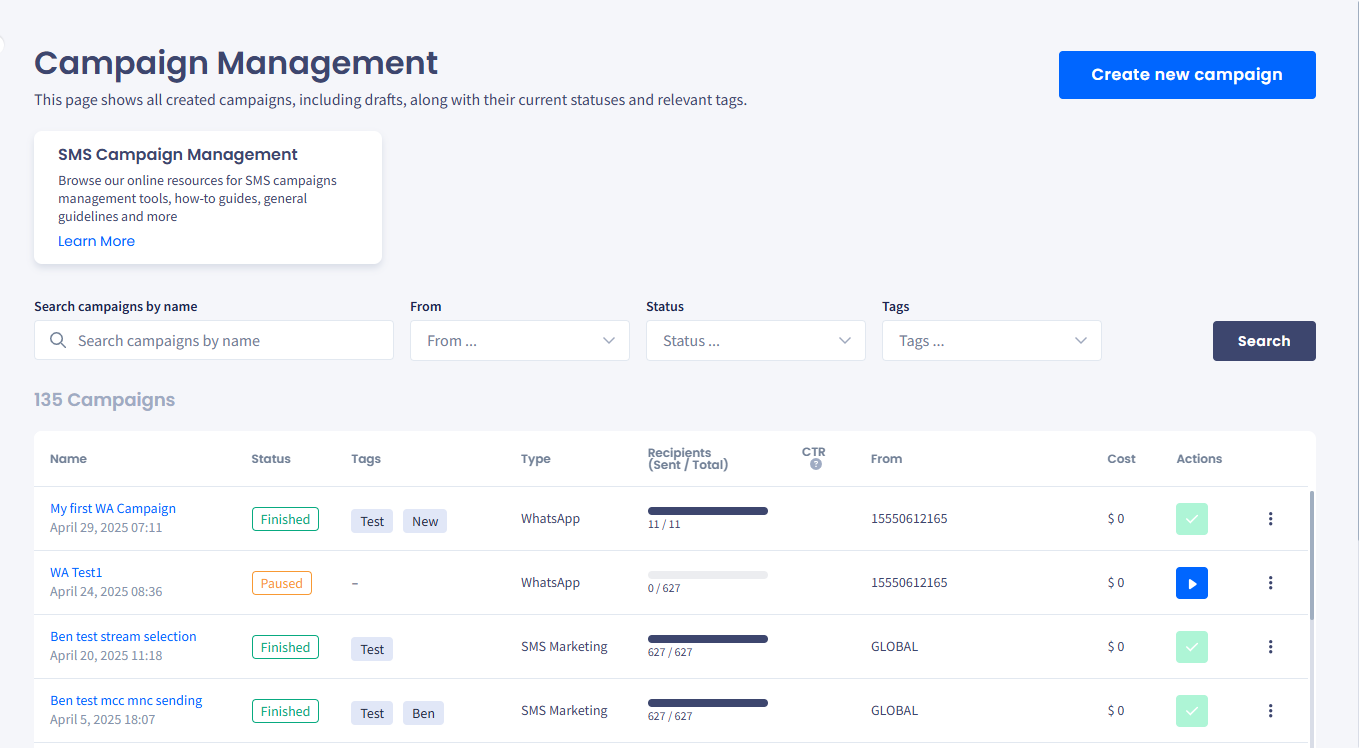
Campaign Management page
Campaign Creation
Click Create New Campaign and follow the step-by-step guide to add a new campaign from scratch. Alternatively, you can create a draft clone right from the Campaigns table. Locate the needed campaign in the table and click Duplicate from the three-dot menu on the right to duplicate it.
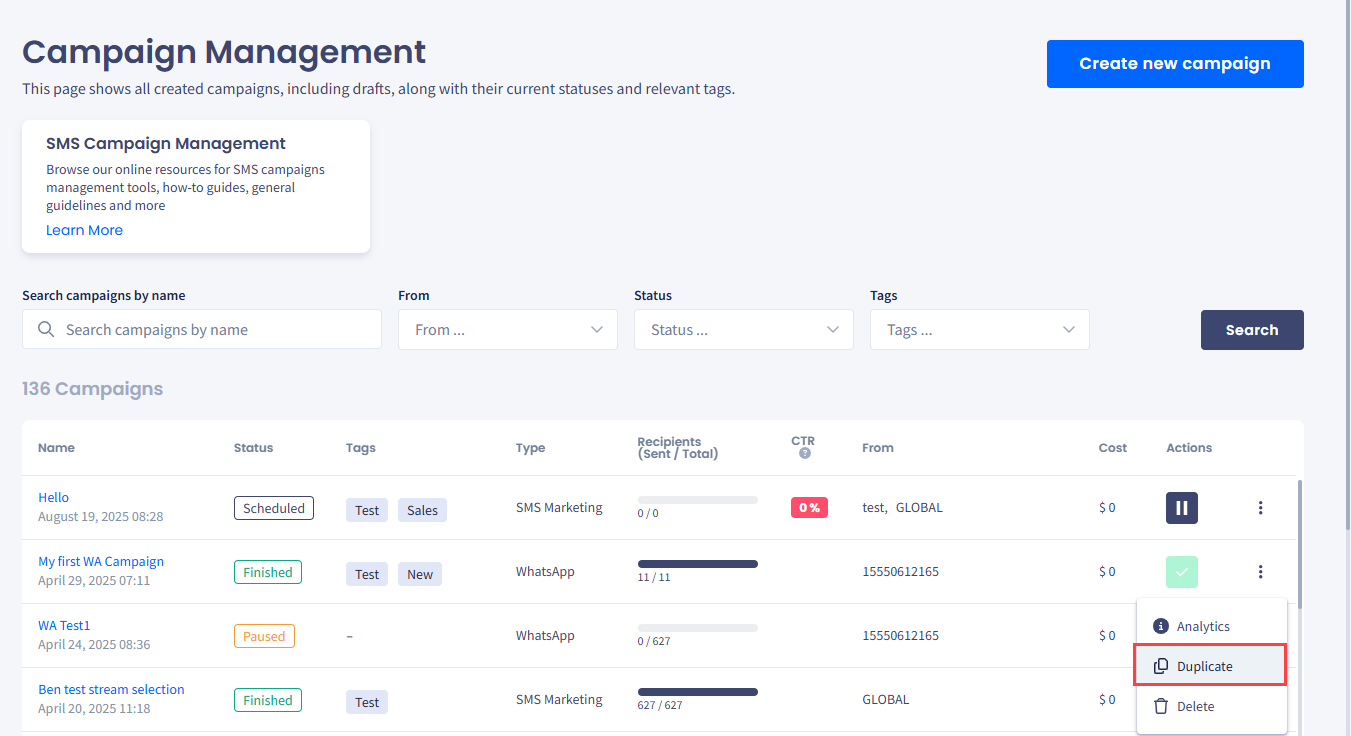
Duplicate option
To find your desired campaign, you can narrow your choice using several filters. Set filter values (by name, status, tags, etc.) and then click Search. To cancel filtering, click Clear.
You can scroll between the pages by clicking the navigation links in the bottom right corner.
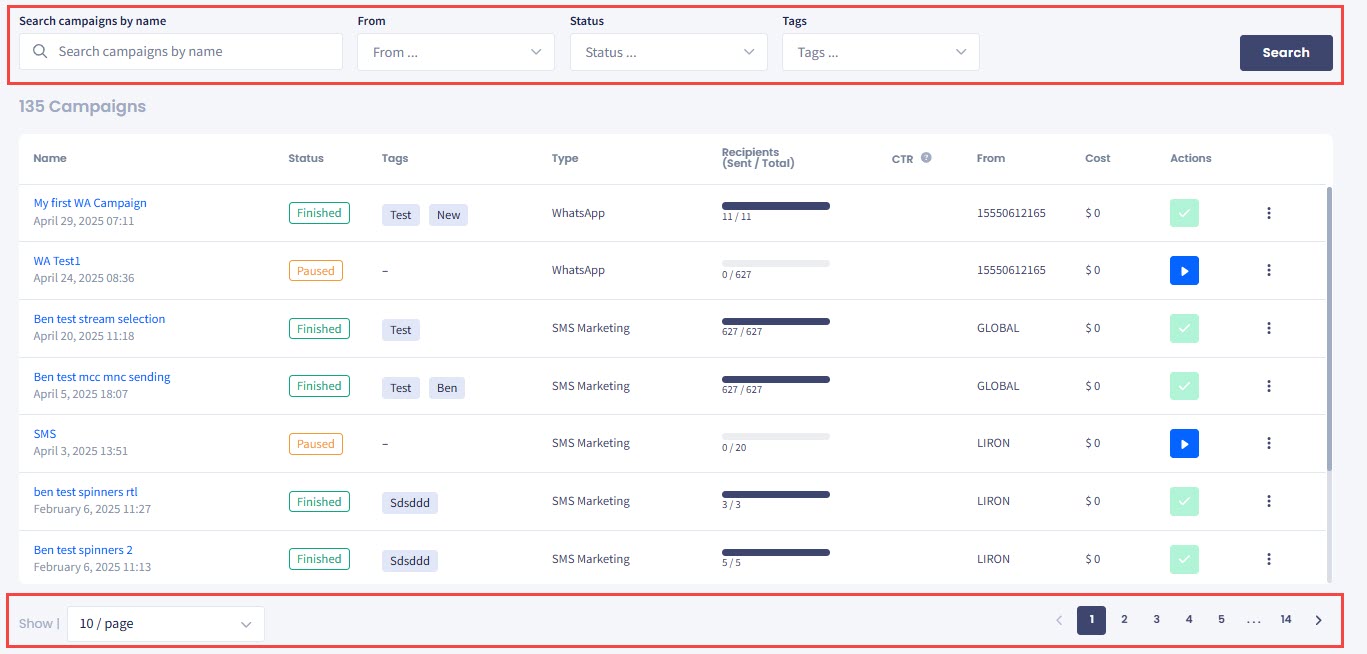
Refer to the following table for column explanations about campaign data and controls you can use to manage your campaigns.
Column | Description |
|---|---|
Name | A campaign name combines any letters, numbers, or symbols. For example, it can refer to your brand. Below the name, you can see the campaign creation date and time in UTC. Click on the name to open a side panel with the following tabs:
|
Status | Please refer to the list in the Statuses section below |
Sending stream | Stream selected for campaign sending |
Tags | Tags that you applied to the campaign in the first step of its creation |
Type | Outbound only,Inbound & outbound or Transactional |
Recipients | The progress bar shows the number of sent messages against the total amount of contacts in the campaign |
CTR | Click-through rate percentage for the campaign |
From | Sender ID (name or number) |
Cost | The total cost of SMS messages sent |
Action | Click on the button to pause or resume an ongoing campaign |
| Click the three-dot menu on the right in theCampaigns table to perform the following:
|
Viewing Campaign Details
To view details of an SMS campaign, click its name on the Campaigns page. Then, navigate to the Details tab in the side panel.
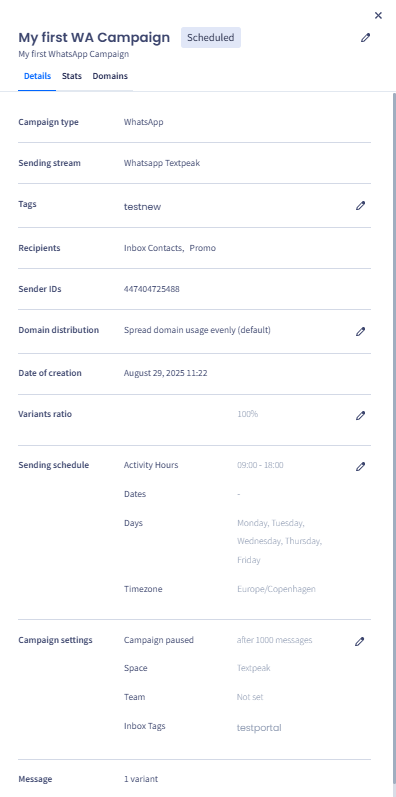
Campaign details: Details tab
You can modify the following settings for active campaigns.
- Campaign name and description
- Ratio of message variants for SMS AB Testing
- Sending schedule
- Campaign settings: pause campaign and CTR indicators.
Click the pencil icon on the right. Then enter new data or change the arrangement and click Save.
NOTEYou can only change the name and description for finished campaigns.
Viewing Campaign Stats
To view quick SMS campaign statistics and its cost, click its name and then go to the Stats tab.
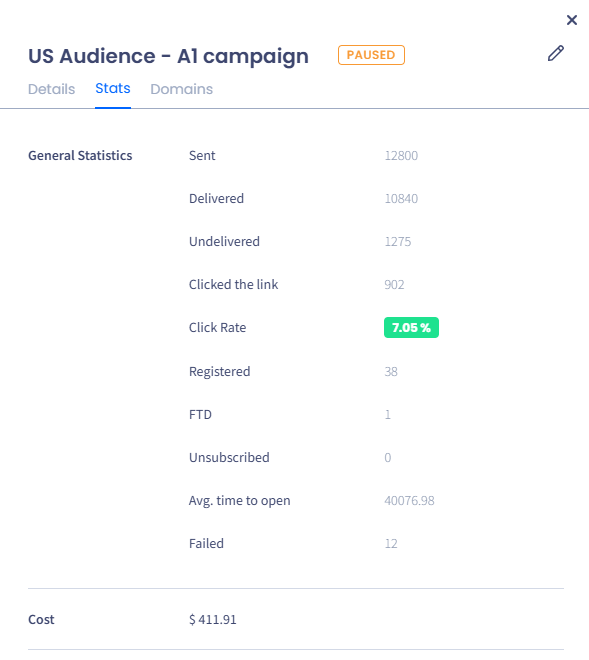
Screenshot of the campaign details: Stats tab
NOTEYou can also view quick stats and cost per message variants for campaigns with several variants. To view it, expand variant details below the general statistics.
Viewing Domains Used
To view CTR and the number of sent messages per domain and add more domains to ongoing campaigns, go to the Domains tab in the side panel.
To add more domains, select them from the drop-down list and click Add.
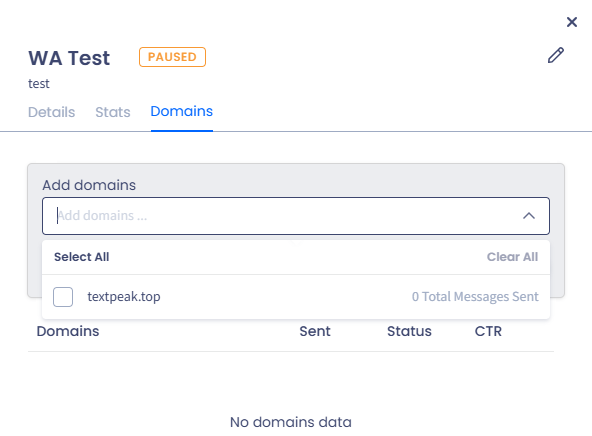
Domains tab
Viewing Campaign Statuses
SMS campaigns in TextPeak can have statuses, as shown in the list below. The statuses are displayed in the Campaigns table, Status column.
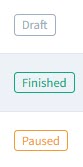
Campaign statuses
-
Draft - some campaign creation steps haven't been completed
-
Processing - the system is processing the campaign to prepare for its launch
-
Ready
-
Scheduled - the campaign will start on a specific date you chose when creating it
-
Started - the campaign has started
-
Sending - SMS messages are currently being sent
-
Paused - you have manually paused the campaign
-
Sending or paused (with !) - the system has stopped the campaign automatically. Hover over the pause button to see why the campaign was suspended.
This happens when the campaign runs out of domains for short or opt-out URLs because the domains have reached their messaging limit. The system will alert you to add more domains to resume.
Add more domains and click Resume in Action to start the suspended campaign again. -
Suspended - the system stops the campaign automatically if CommPeaks detects harmful content or malicious links. The support team will check it manually and select whether to continue or reject the campaign.
-
Aborted - you canceled the campaign
-
Rejected - the system found the campaign contents inappropriate (e.g., abusive or fraudulent)
-
Finished - the system attempted to send SMS to all subscribers.
Realtime Performance
The Realtime Performance page shows your live campaign activity with the possibility of filtering by campaign names, statuses, or tags.
The pages below provide more information on how to create, manage, and optimize your SMS campaigns using the CommPeak SMS platform:
Creating Campaigns
This article will walk you through creating an SMS campaign step by step.
Realtime Performance
Get instant visibility into your SMS stream API and campaign performance with our real-time tracking features. Filter data by names, statuses, or tags, and access detailed statistics on delivery success, cost, and more.
Message Templates
Learn how to create, edit, and manage message templates in TextPeak. Get tips on creating manual and automatic word groups, adding tags and URLs, and previewing your messages before saving them as a template.
Word Groups
In this article, you will learn how to add word groups to your message template.
Analytics and Insights
Get detailed insights into your SMS campaigns with TextPeak's analytics features.
Updated 9 days ago
