Inbound Configurations
This article overviews inbound configurations, including IVR and queue management, text-to-speech recording generation and upload for your IVRs.
The Cloud PBX provides you with the ability to receive calls from the client side and interact with your clients. For such interactions, under Settings > Inbound Configurations, you can find IVR and queue settings.
This article will give you an overview of inbound configurations. To change the configurations, feel free to ask our support team for assistance.
Inbound Configurations
This section defines how inbound calling logic works. Here, one can view the list of existing IVRs and create a new IVR.
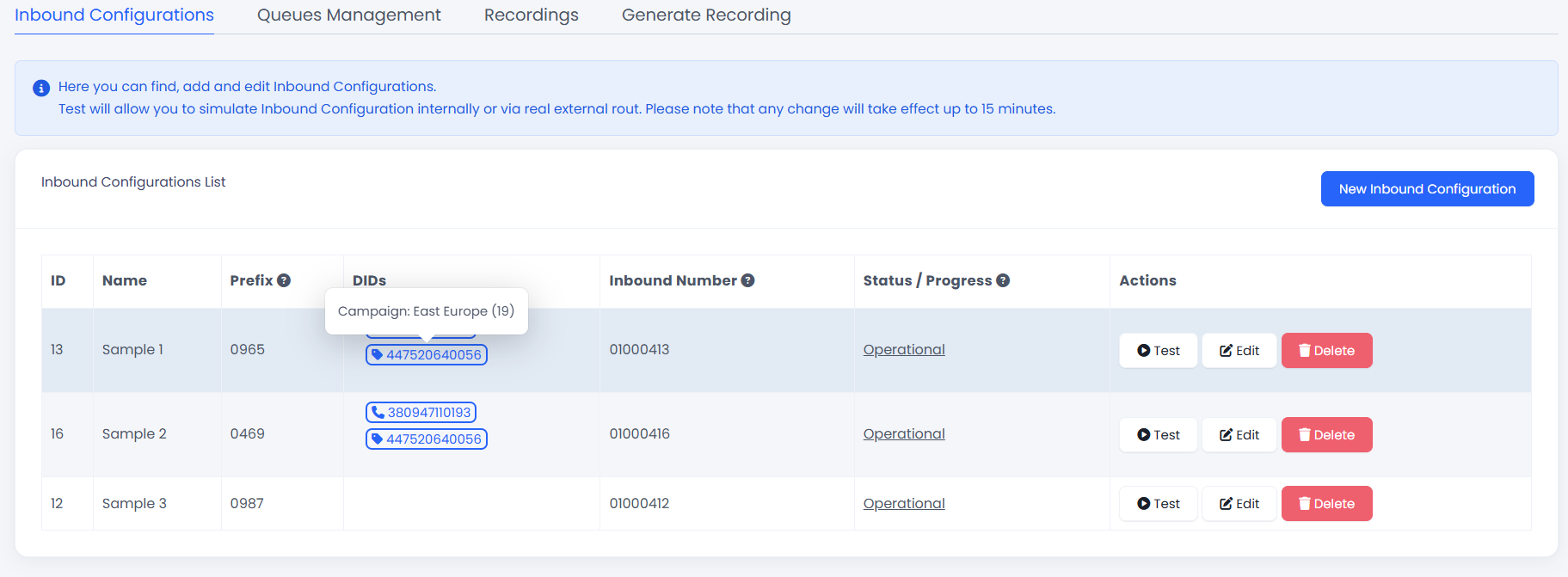
Inbound Configurations page
Below, you can see explanations about the table of existing IVRs:
| Column | Explanation |
|---|---|
| ID | The index of the IVR |
| Name | The IVR name |
| Prefix | All incoming calls from numbers starting with this prefix are redirected to this IVR. The prefix must start with 0 and be exactly four digits long. |
| DIDs | Displays the DIDs connected to this IVR. Hover your mouse over a DID number to see the corresponding campaign or WhatsApp messaging channel . The caller IDs linked to these campaigns are set to use this IVR. If this column is blank, the DID connected on the prefix column will be used |
| Inbound Number | All incoming calls with this number will be redirected to this IVR |
| Status/Progress | Defines if the IVR is operational or still being set up |
| Actions | This column has buttons for testing, editing, and deleting the IVR. |
NOTEIf a WhatsApp Caller ID is connected to the IVR, it cannot be deleted. You must first remove the connected Caller ID before deleting the IVR. You can find more information about the WhatsApp Caller IDs here.
Queues Management
A queue of agents is another option that can be used instead of configuring inbound calls to reach a specific agent or a group of agents. If you have configured an IVR with a queue, the call will be directed to all the agents in the queue until one of them picks up.
You can access this functionality in Settings > Inbound Configurations > Queues Management.
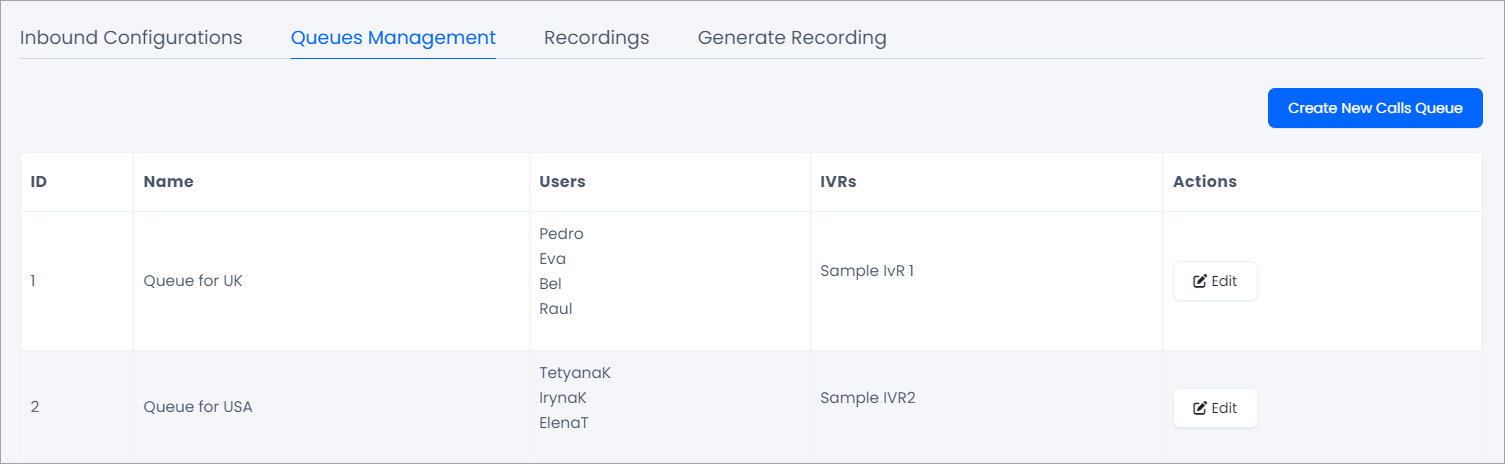
To use a queue, it is necessary to create a queue (give it a name and assign users to it) and then add the queue to an existing or new IVR.
Recordings
In Settings > Inbound Configurations > Recordings, you can upload playback files to be used in your IVR.
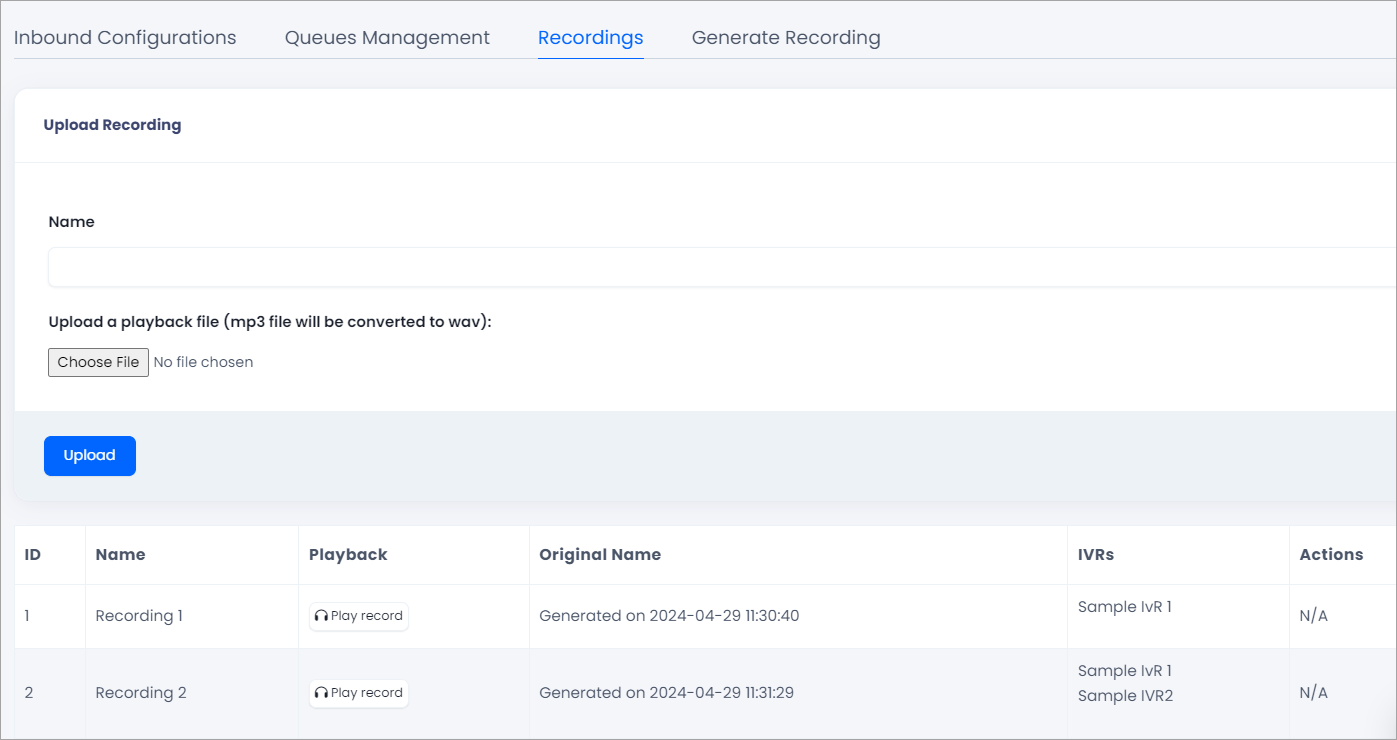
Just enter the name for your recording, choose a file from your computer, and click Upload.
All the uploaded files, as well as files created with our Text-to-Speech recording generator, are displayed in the table below. You can play the records and see the IVRs using them.
Generate Recording
Here, in Settings > Inbound Configurations > Generate Recordings, you can create your own playback recordings in various languages using the Text-to-Speech feature. For some languages, there are several voice options that you can test and choose from.
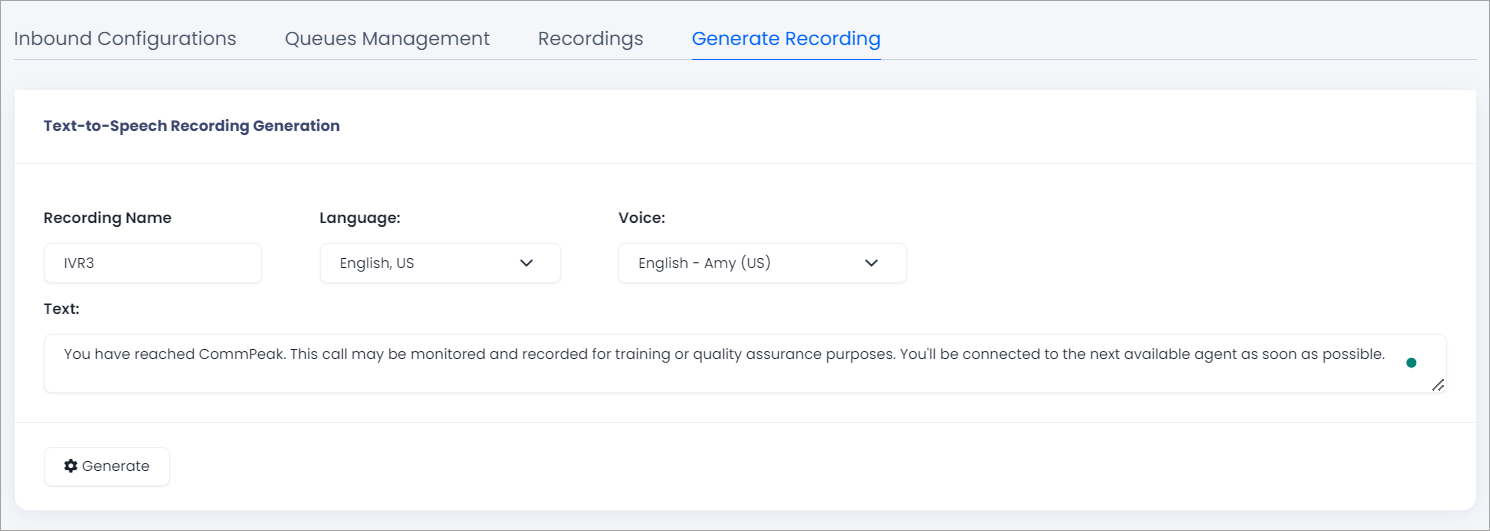
To generate a recording, follow the steps below:
- Enter the recording name.
- Select the needed language from the drop-down list.
- Select a voice.
- Write the text you wish to generate.
- Press Generate.
Once the recording is generated, you can listen to it and save it. Saved recordings are displayed on the Recordings tab and can be used in your IVRs.
Inbound SIP Traffic ACL:
You can limit and manage access to certain DID providers, granting you better control over which incoming calls connect to specific IVR flows in your dialer or PBX. Every incoming SIP traffic must be specifically whitelisted in this ACL.
To do so, go to Settings > General Settings > Access Control Lists > Incoming SIP IP ACL.
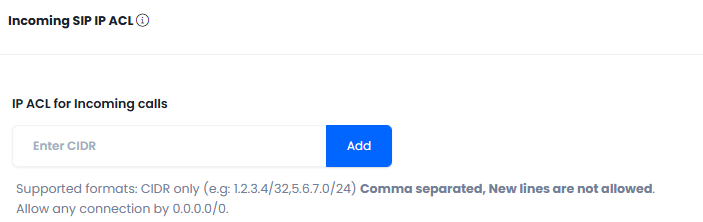
IP ACL for Inbound SIP traffic
Enter the IP addresses and click Save.
Updated 9 days ago
