Admin Tools
Know the Dialer pages and features that managers should be familiar with, including dashboard customization, real-time statistics, lead management tools, and campaign settings
A manager’s role within CommPeak Dialer grants you access to a number of features. Here is an overview of the pages with admin tools that are highly recommended for checking in your Dialer workspace if you are a manager.
Dashboard
Dialer Dashboard is your home page that offers an easy view of activity and statistics for your call center and can be configured to show the data you need.
NOTE
Check the dedicated Dialer Dashboard article to learn how to customize it.
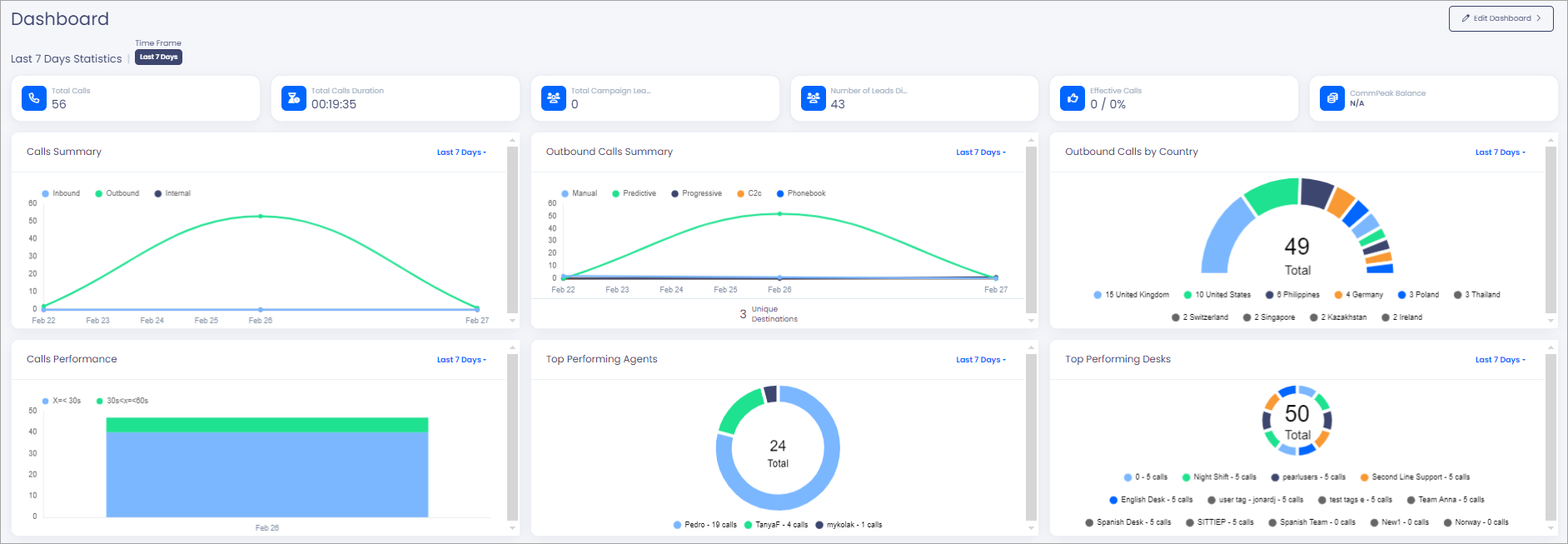
Dialer Dashboard page
Administrator users can view their voice and SMS balances in their CommPeak account in the top right of their dashboard.
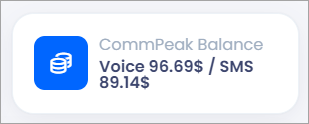
Viewing voice and SMS balances
Realtime
The Realtime page shows predictive real-time statistics on users (agents that are working and making calls) as well as all types of calls.
NOTE
For more information, please see the section on Realtime Management or the legacy page version.
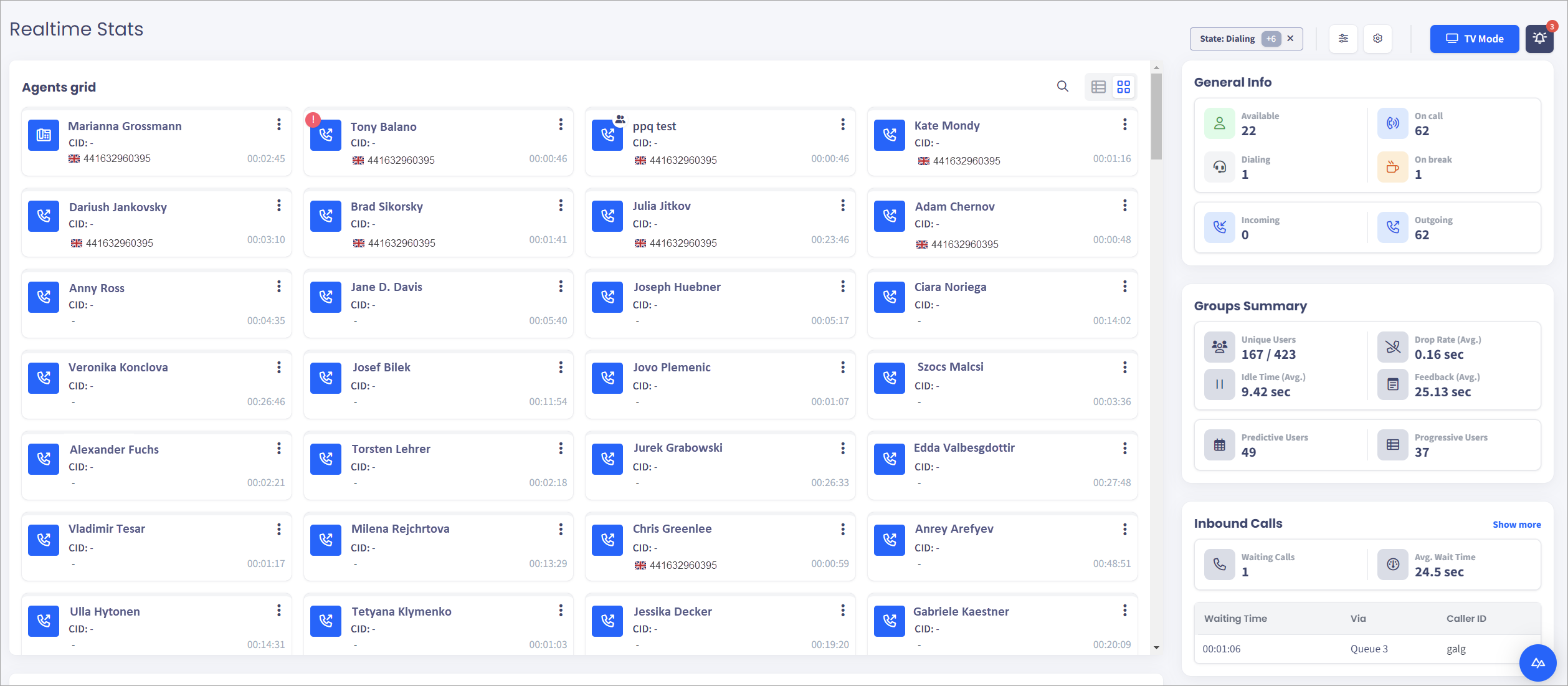
The Realtime Stats page
Group Leads Simulator
The Group Leads Simulator feature lets you test group filters and see how many available leads this group can fetch and call.
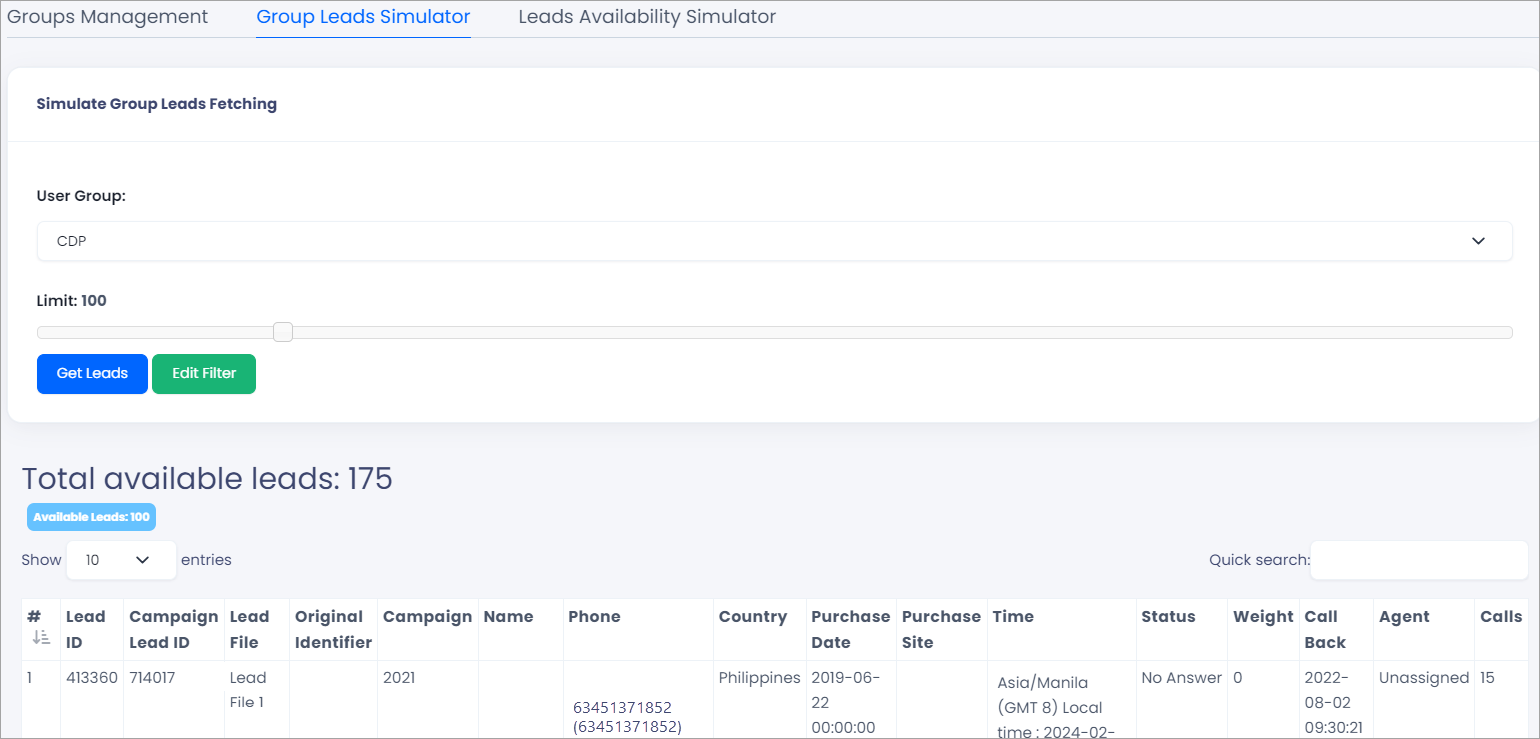
Group Lead Simulator page
NOTE
Please check this article to learn more about its functionality.
Call Records List
This page allows you to find any calls made or received in Dialer. To go there, click Reports in the top menu and select Call Records List.
On the Call Records List page, you can see different parameters to get the most precise search result. For example, if you wish to find calls to a specific phone number, insert the number in the Destination field, click Search and view the calls in the following table:

Call Records List page
NOTE
If no search parameters are specified, the system will show only the last 300 calls.
After you get the results, you can download them to your device as a .csv or .xlsx file. To do so, click Export To and then select .csv or .xlsx.
NOTE
Check the Call Records List Report article for more information on the Call Records List reports.
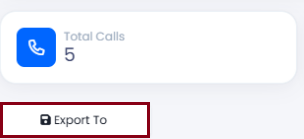
Exporting call records to a file
Lead Search
This page lets you filter and find leads based on different parameters. To navigate to it, click Workspace > Contacts in the main menu and go to the Leads Search tab.
NOTE
More information on this topic is available in the Lead Search article.
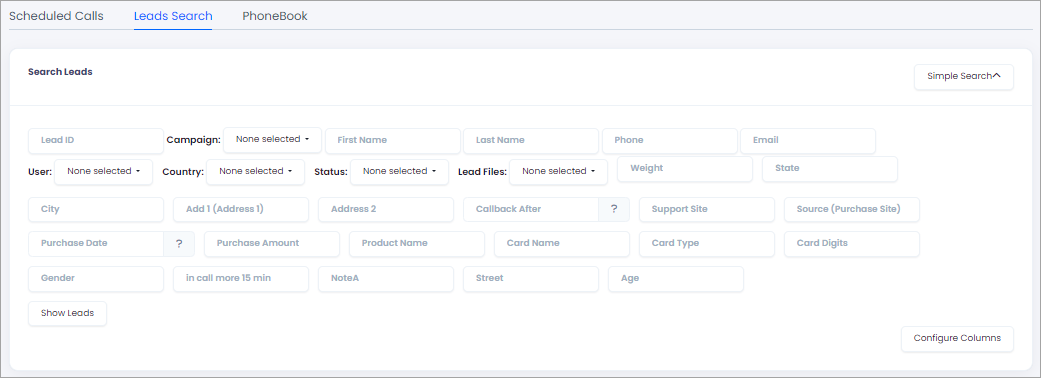
Lead Search page
Call Analytics
This page shows reports for any time frame or call value. You can receive these reports by setting a variety of filters. It is possible to reach it the following way: click Reports in the top menu and select Call Analytics.
-
The first section here is Templates. It lets you apply any previously saved search template, save a new template, or create a scheduled report.
-
In the Period section, define dates for the analytics that you need to find or choose any bookmarks. You can select the exact year, month, day, hour, minute, and day of the week — it will provide you with a more detailed report and let you check very specific data.
-
The Group section lets you add one or more groups to display statistics for them.
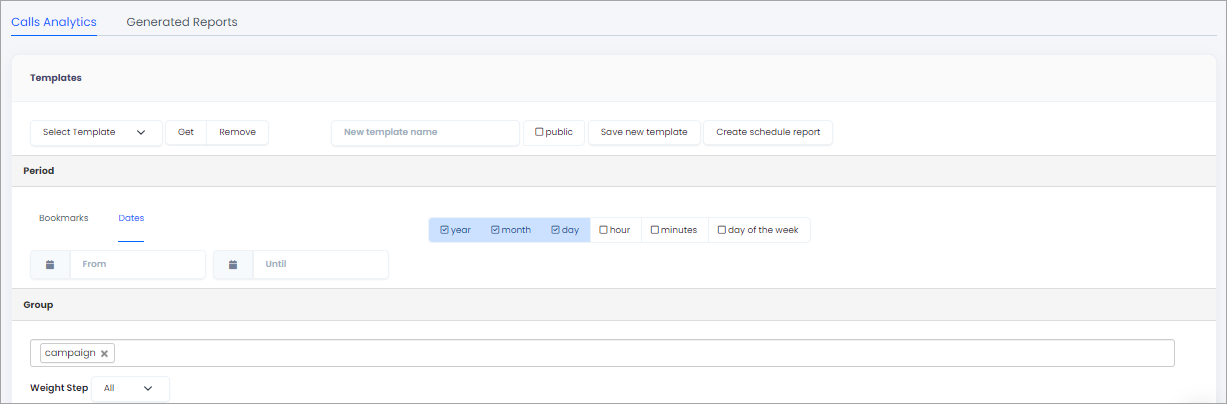
Configuring the Call Analytics report
-
In the Columns section, select the columns you want to see in the stats you get.
Also, it is possible to search by values like Type, Status, Duration, Campaign, User Group, Agent, Country, Timezone, Lead File, etc.

Setting columns in the Call Analytics report
-
Besides that, you can search stats by custom lead fields and add as many of them as you need.
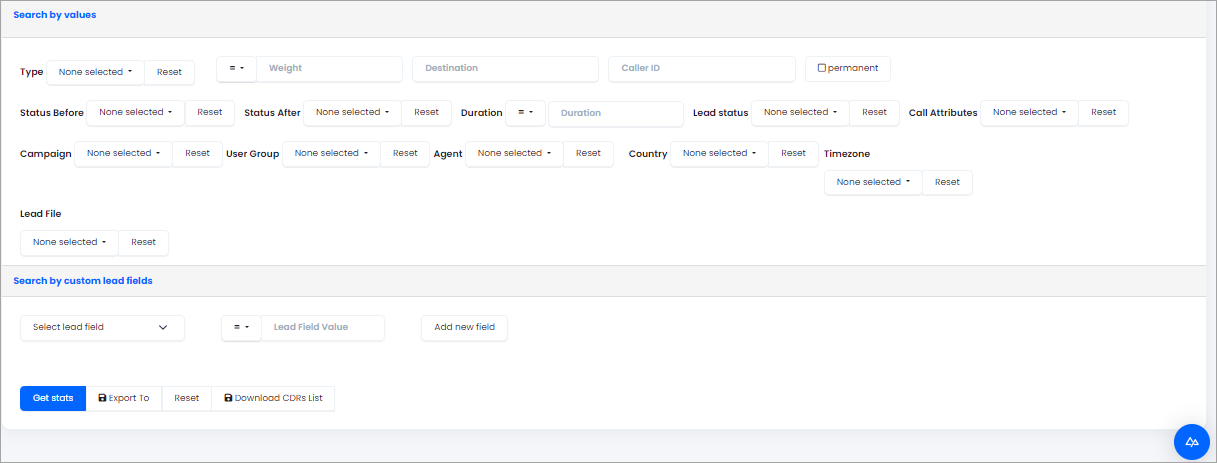
Setting custom lead fields in the Call Analytics report
After search filters are applied, you can see detailed stats in the table. Above the table, results for the total number of lines, calls, and successful calls are displayed.
NOTE
If you would like to learn more about how to use this report, you can check the article about call analytics or contact your Dialer manager.
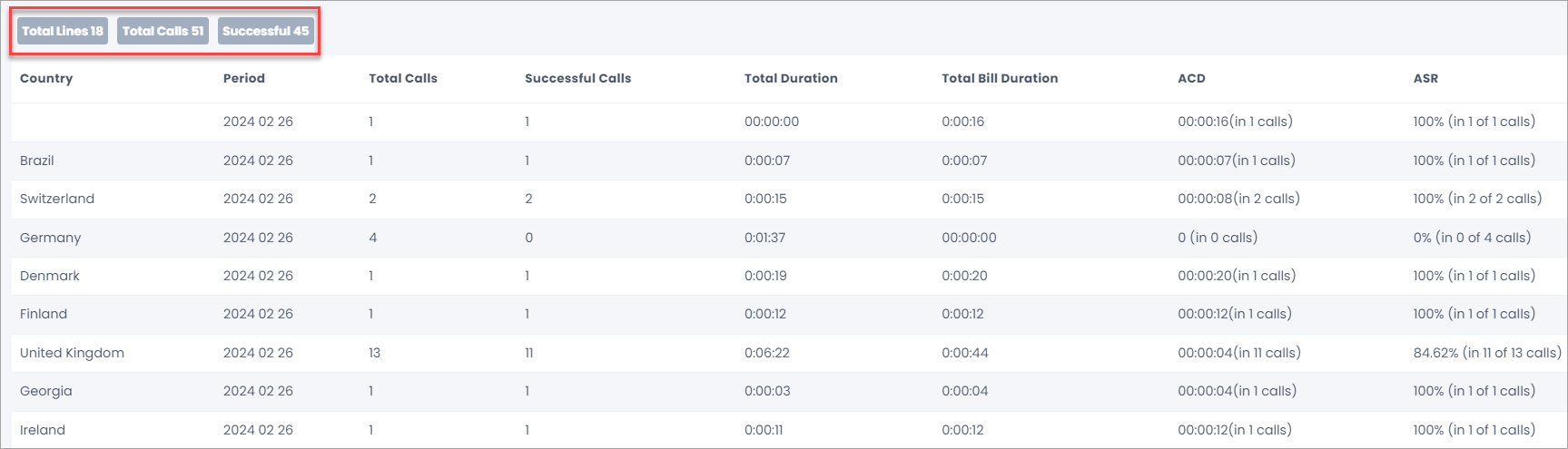
Viewing call analytics
Campaign Rules
The Rules page lets you view the set of rules applied within the selected campaign.
You can reach it by selecting Leads & Campaigns in the top menu > Campaigns > Expand All. On the right of any campaign, select Frequent >Rules.
If you want to apply any changes here, please contact your Dialer manager.
NOTE
The Campaign Rules article will help you understand campaign rules based on several rule examples.
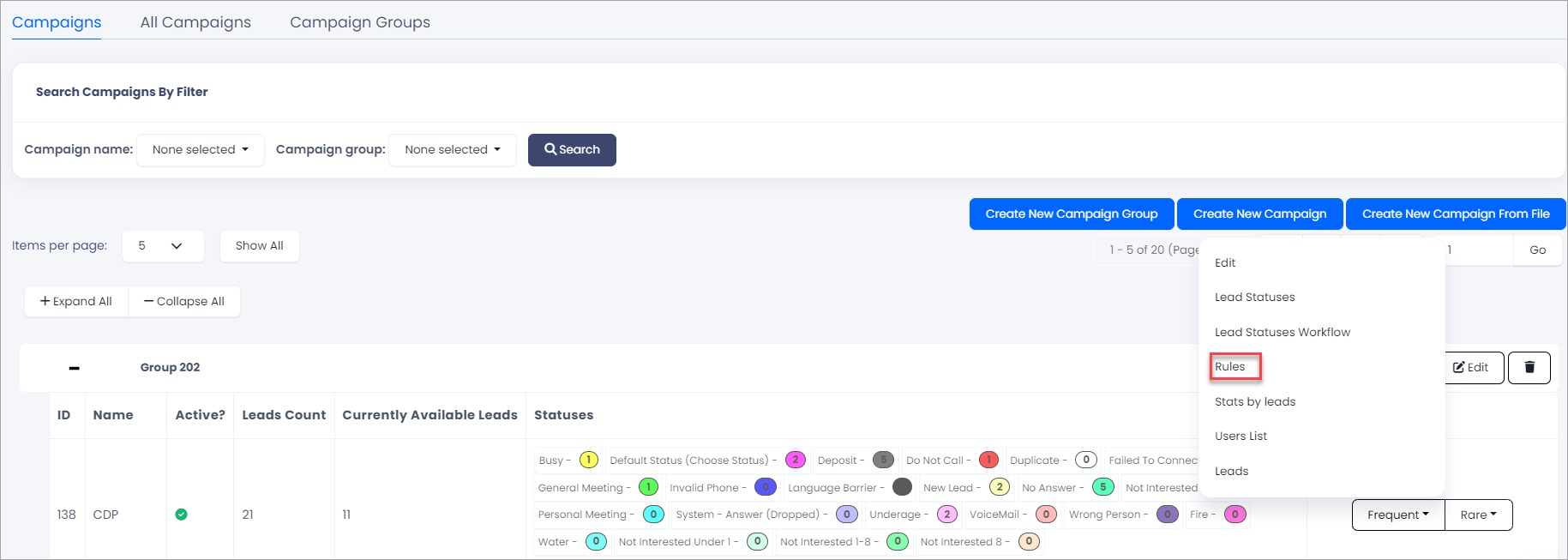
Viewing campaign rules
Campaign Editing
This feature lets you edit available campaigns: general information about the campaign, feedback page settings, agent permanent lead assignment settings, and call hours.
NOTE
Please check the Guide to Campaign Parameters for more information.
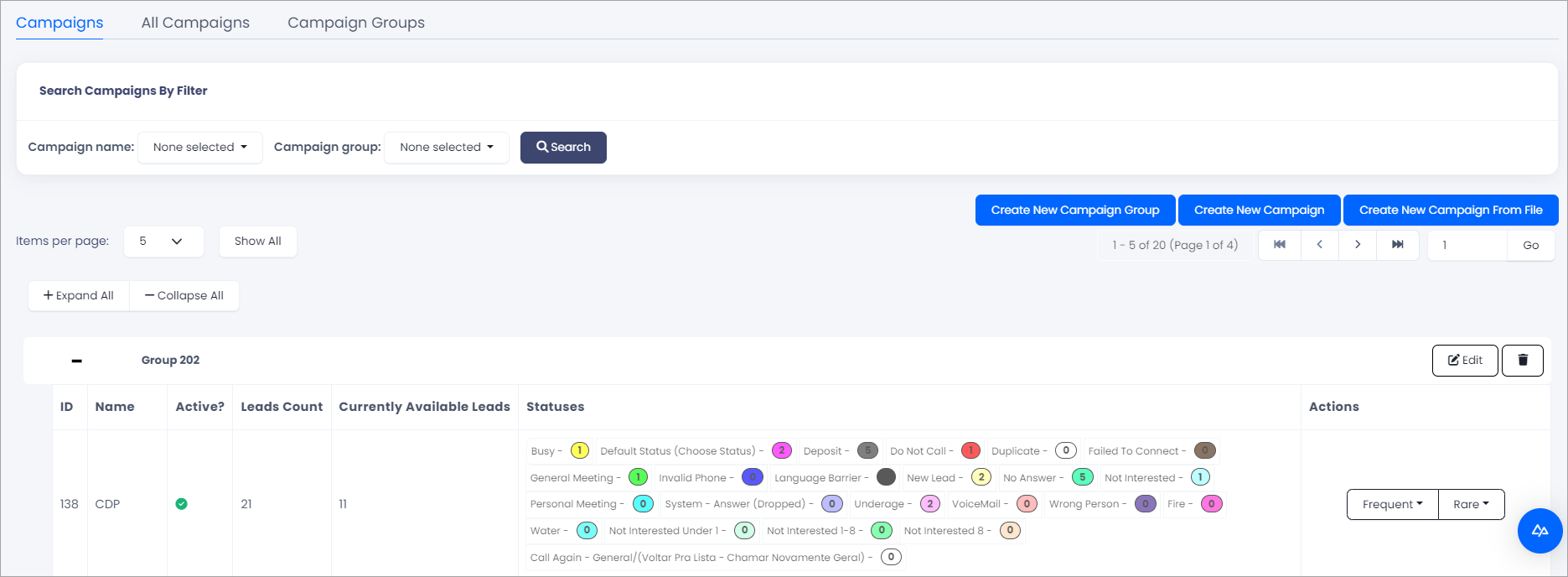
Campaigns page
Secure Login Options
In CommPeak Dialer, you can define the login options for your users: through external identity providers, eliminating the need for a username or password or signing in with their username and password and complete two-factor authentication (2FA).
NOTE
Check the Secure Login Options article to learn how to enhance security of your system.
Updated 9 days ago