Running an Echo and DTMF Test
An echo test allows you to check the quality of your sound; a DTMF test is used to check that your hardware is sending through the correct DTMF signals.
An echo test is a feature created to check the quality of your sound and make sure your headset is working properly. It helps you troubleshoot issues with your VoIP calls.
A DTMF test checks that your hardware is sending the correct DTMF signals.
You can perform a self-test for echo and DTMF functionality by dialing 07777712125552665 from any SIP Account in the CommPeak Portal. This special phone number is free of charge and available to all SIP clients.
NOTE
Enter *13 to perform testing for echo and DTMF functionality from CommPeak Dialer / Classic PBX / Cloud PBX.
Before testing, log in to the softphone application you use for CommPeak VoIP Services.
Running an Echo Test
If you’re using CommPeak Softphone, to run the echo test:
- Go to Settings and click Test Call.
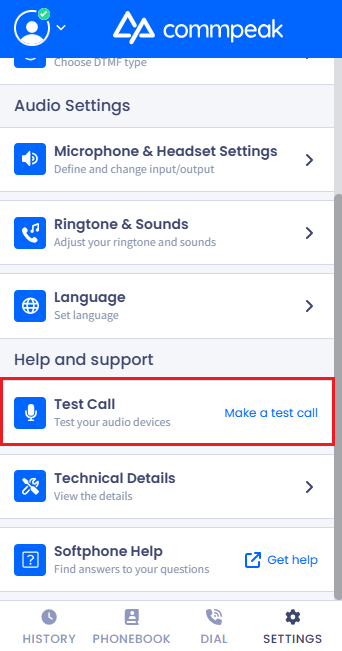
Test Call option in CommPeak Softphone
- Say something using your computer microphone or headset microphone. Everything you say will be repeated back to you as soon as the machine receives your voice.
- Check if the sound quality and Network Latency are fine.
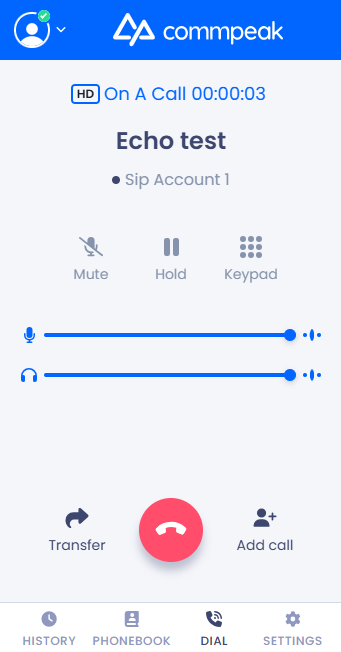
Echo test in progress in CommPeak Softphone
NOTE
CommPeak Softphone supports the G.722 Wideband codec that makes HD VoIP possible and can be used only with providers that support that option.
An HD icon appears when the softphone detects wideband calls (HD). This indicates that the call will broadcast in high definition according to the following flow: agent device → dialer → CommPeak → ISP → callee device.
To perform the echo test with the 3rd party softphone:
NOTE
Below, we give instructions for testing with Zoiper.
- On the dial pad, enter \07777712125552665 and click the dial button.
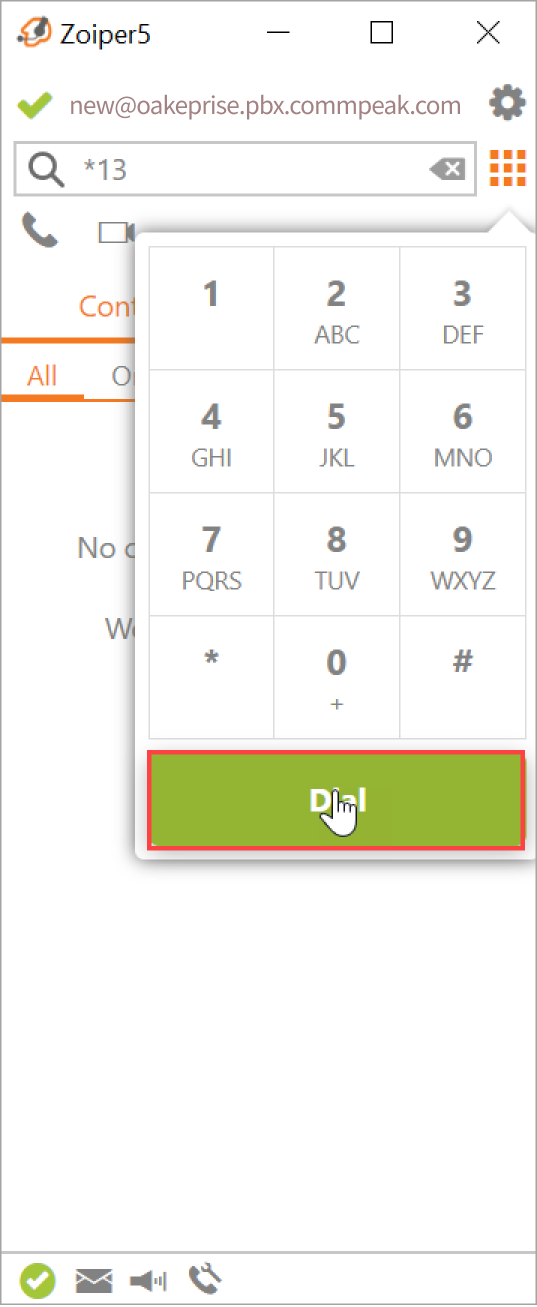
Zoiper dial pad
- The test call will be placed.
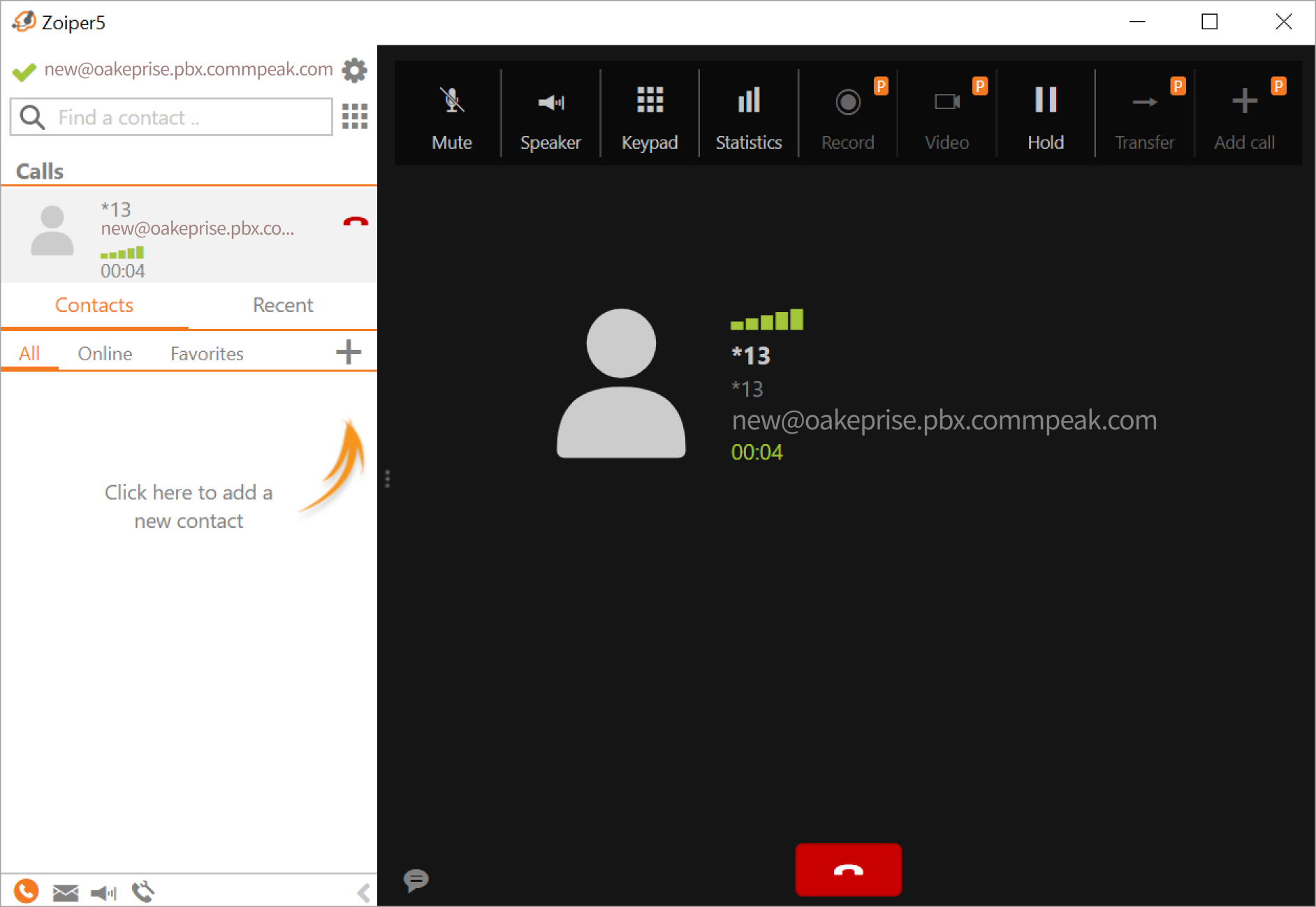
Echo Test in progress in Zoiper5
If you have any issues, make sure your Internet connection is stable and that your microphone and headphones are connected. Also, feel free to contact our support team.
Updated 28 days ago