Dialer Navigation & Search
Learn how to navigate your Dialer instance and search for leads or pages
This article describes all the navigation options in your CommPeak Dialer account and explains how to search for the needed leads or pages.

Search on the Dialer dashboard
Navigation Elements
You can navigate through your Dialer instance using elements at the top of any page.
-
To open a page, hover over the main menu on the page header and click on the needed item in the drop-down list.
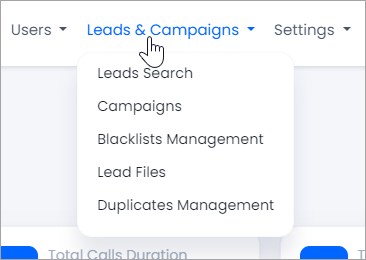
Opening a page from a menu
-
Expand the menu at the top right, which shows your username and extension number. Here, you can also change your state and log out, adjust your profile settings, and test your connection.

User Profile menu
-
Click on the Dialer logo at the top left to return to the Dashboard from any page.
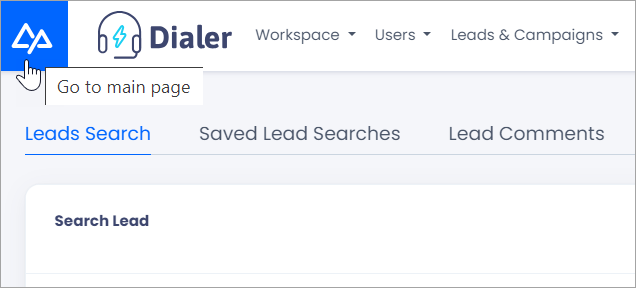
Dialer logo
-
Use the double-purpose navigation and search bar as described in the section below.
Using the Search Bar
The search function in the system is a built-in navigation tool that helps you quickly access any page, setting, or feature. Instead of going through menus manually, you can type a keyword or page name, and the system will show matching results in real time. This makes it faster and easier to find what you need without browsing through the entire interface.
The search bar icon is in the interface's upper-right section, next to the WebSocket connection status and the user profile icon.

The search results include pages with similar or related names, which is helpful if you're unsure of the exact term. Even when searching for a specific page, the tool may suggest additional relevant options.
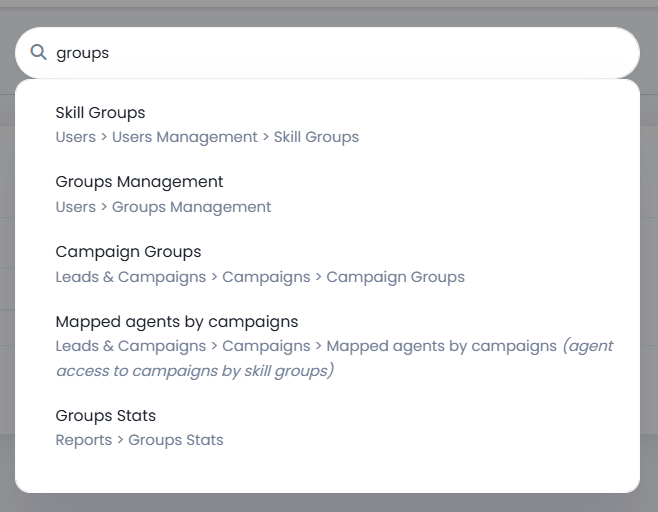
Search results with similar names
Searching by Lead ID and Phone Number
In the Dialer, you can use the search bar to search for leads using their Lead ID or phone number.
When searching by Lead ID, the matching result will appear—clicking on it will navigate you to the lead’s detail page.
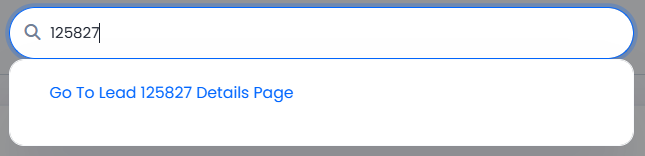
Lead ID search
When searching by phone number, the matching results will be displayed—clicking on a result will take you to the lead search results page.
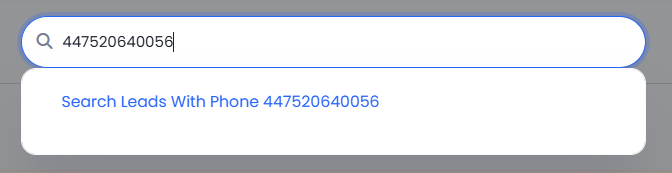
Phone number search
Updated 28 days ago